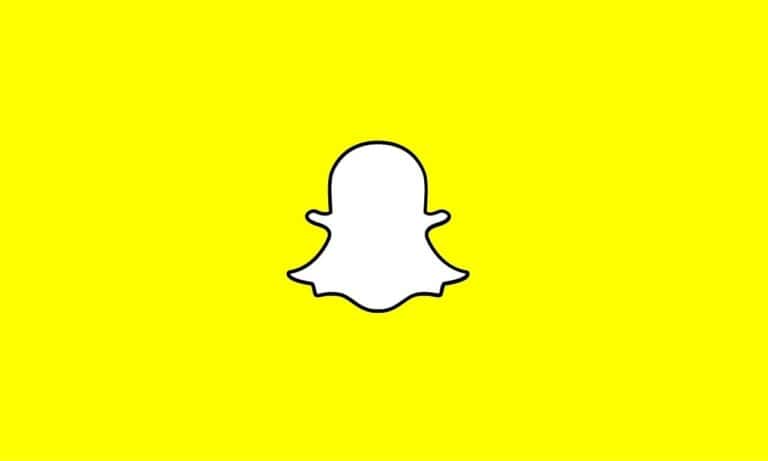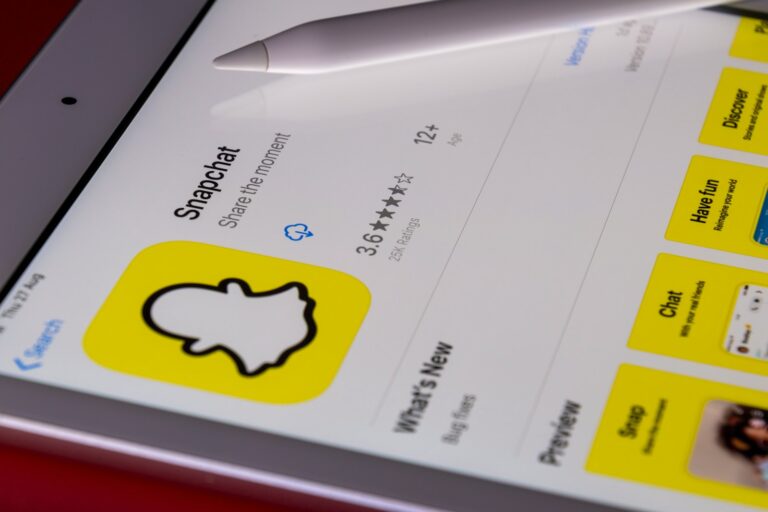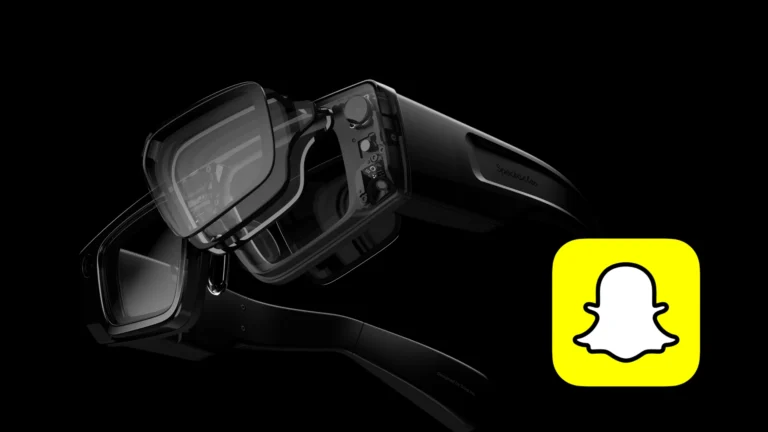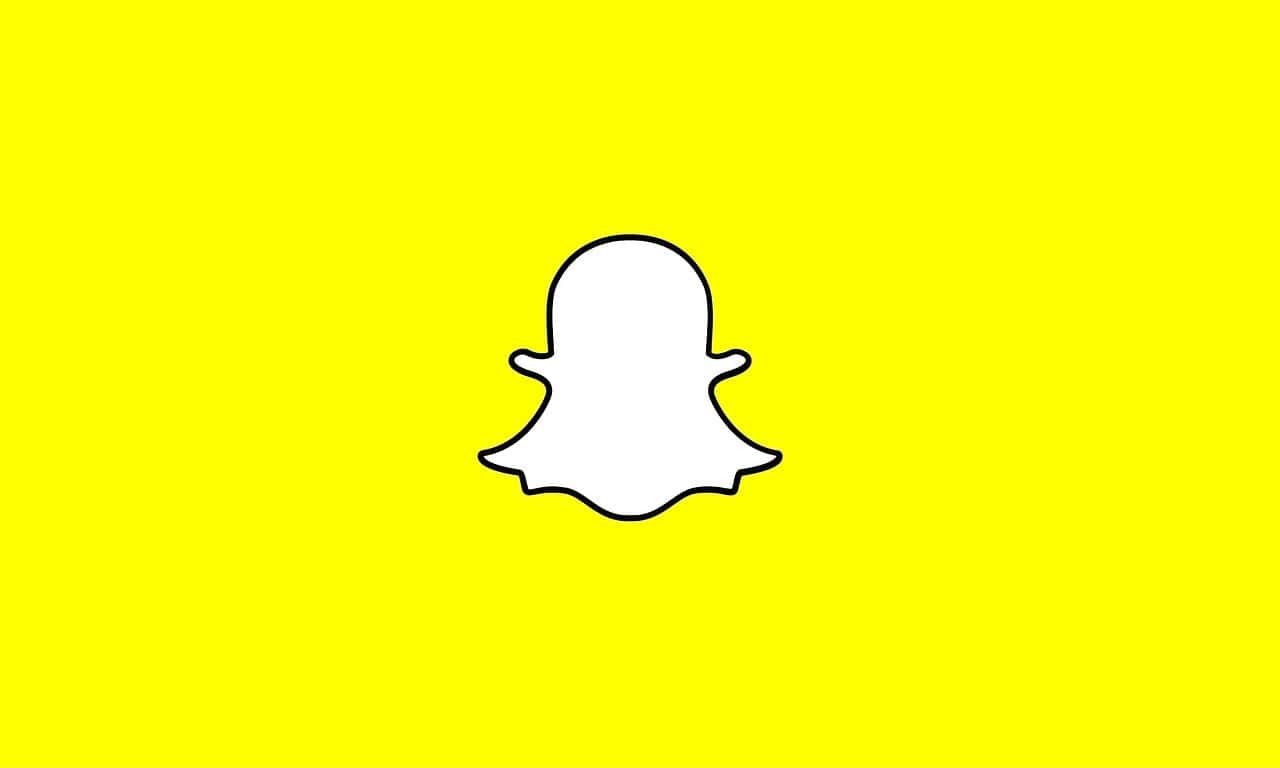
Snapchat is a popular app for sharing photos and messages. Sometimes users block others by mistake or want to reconnect with someone they blocked. To unblock someone on Snapchat, go to Settings, tap Blocked, and choose the person to unblock.
Unblocking is easy and quick. Once you unblock someone, you can add them as a friend again. This lets you send Snaps and view their Stories. But remember, they won’t be added back to your friends list right away. You’ll need to send them a new friend request.
Privacy is key on Snapchat. When you block someone, they can’t see your content or contact you. Unblocking reverses this. It’s a good idea to think about why you blocked someone before you unblock them.
Keep in mind that if you unblock someone on Snapchat they will then be able to send you Snaps, Chats, and view your Stories and Charms.
Unblock Steps
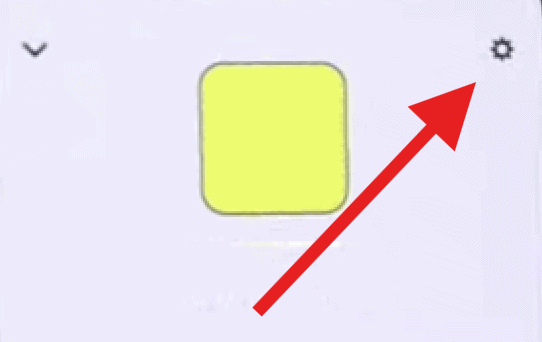
To unblock a friend…
Tap your profile icon in the top of the screen
Tap ⚙️ to open Settings
Scroll down and tap ‘Blocked’
Tap ✖️ next to a name to unblock that Snapchatter
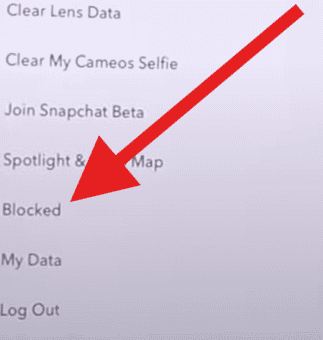
How to Unblock Someone on Snapchat
Steps to Unblock
It’s easy to unblock someone on Snapchat if you change your mind. Just follow these simple steps:
- Open the app and tap your profile icon: You’ll find this in the top left corner of the screen.
- Go to settings: Tap the gear icon in the top right corner of your profile page.
- View your blocked list: Scroll down in settings until you see “Blocked.” Tap it to see who you’ve blocked.
- Unblock: Find the person you want to unblock and tap the “X” next to their name.
- Confirm: A pop-up will ask if you’re sure you want to unblock this person. Tap “Yes.”
That’s it! You’ve now unblocked that person on Snapchat.
What Happens After You Unblock Someone
Once you unblock someone, a few things happen:
- They can see your stories: If your stories are public or set to friends only, they’ll be able to see them again.
- They can send you snaps and chats: You’ll be able to receive messages from them again.
- They can see your Snapscore: Your Snapscore will be visible to them again.
- You might need to re-add them: In some cases, you might need to re-add them as a friend to interact with them again.
Important Note:
Unblocking someone doesn’t automatically re-add them as a friend. If you want to be friends again, you’ll need to send them a friend request.
Quick Guide Table
| Action | Steps |
|---|---|
| Unblock Someone | 1. Open Snapchat and tap your profile icon. 2. Tap the gear icon to open settings. 3. Scroll down and tap “Blocked.” 4. Tap the “X” next to the person you want to unblock. 5. Confirm by tapping “Yes.” |
| Effects of Unblocking | The unblocked person can now see your public stories, send you snaps and chats, and see your Snapscore. You may need to re-add them as a friend to fully restore interaction. |
Key Takeaways
- Unblocking on Snapchat takes just a few taps in the app’s Settings
- After unblocking, you need to send a new friend request to reconnect
- Think about why you blocked someone before deciding to unblock them
Understanding Snapchat’s Privacy and Blocking Features
Snapchat offers tools to control who can see your content and contact you. These features help keep your account safe and private.
The Role of Privacy Settings
Snapchat’s privacy settings let users decide who can view their Stories and send them Snaps. Users can choose to share content with everyone, just friends, or a custom group. To change these settings:
- Open the Snapchat app
- Tap your profile picture
- Tap the gear icon
- Select “Privacy Controls”
Here you can adjust who can contact you and see your Stories. You can also turn on “Ghost Mode” to hide your location on the Snap Map.
It’s smart to review these settings often. This helps keep your account secure as your needs change.
How Blocking Works on Snapchat
Blocking on Snapchat stops unwanted contact from other users. When you block someone on Snapchat, they can’t:
- Send you Snaps or Chats
- View your Stories
- See your Charms
- Find your account in search
To block a user:
- Go to their profile
- Tap the three dots icon
- Select “Block”
You can see a list of blocked users in your settings. To unblock someone, find their name on this list and tap the “X” next to it.
Remember, blocking is reversible. You can always unblock users later if you change your mind.
Step-by-Step Guide to Unblock Someone on Snapchat
Unblocking someone on Snapchat is quick and easy. Users can restore connections with blocked friends in just a few taps.
Accessing Snapchat Settings
To start the unblocking process, open the Snapchat app on your phone. Tap your profile picture in the top left corner of the screen. This takes you to your profile page. Look for the gear icon in the top right corner. Tap it to open Settings.
The Settings menu has many options. Scroll down until you see “Blocked.” This section lists all the users you’ve blocked. If you can’t find it, use the search bar at the top of the Settings menu. Type “Blocked” to locate it quickly.
Navigating the Friendship Management Options
In the Blocked section, you’ll see a list of usernames. These are people you’ve blocked before. To unblock someone, find their name on this list.
Next to each name, there’s an “X” icon. Tap this icon to unblock that person. A pop-up will ask if you’re sure you want to unblock them. Select “Yes” to confirm.
Remember, unblocking someone doesn’t add them back to your friends list. It just allows them to view your public content again.
Unblocking the User and Restoring Communication
After unblocking, you can add the person back as a friend if you wish. Go to the search bar at the top of the app. Type in their username. When their profile appears, tap the “Add Friend” button.
Once they accept your request, you can send Snaps, Chats, and view each other’s Stories again. You’ll also be able to see their Charms and other profile info.
Keep in mind that unblocking doesn’t restore past chats. Any messages sent while the person was blocked won’t appear. Start fresh conversations to rebuild your connection on Snapchat.
Frequently Asked Questions
Unblocking someone on Snapchat is easy once you know the steps. The process varies slightly between iPhone and Android devices. Here are answers to common questions about unblocking users on Snapchat.
How can I unblock a person on Snapchat using an iPhone?
To unblock someone on Snapchat with an iPhone:
- Open Snapchat and tap the profile icon
- Tap the gear icon for Settings
- Scroll down and tap “Blocked”
- Find the person to unblock
- Tap the X next to their name
This will remove them from your blocked list.
What steps should I follow to unblock someone on Snapchat using an Android device?
The steps for Android are similar:
- Open Snapchat and tap your profile icon
- Tap the Settings gear
- Scroll to “Blocked”
- Find the user to unblock
- Tap the X by their name
This unblocks them on your Android device.
Once I have unblocked someone on Snapchat, will they be notified?
No, Snapchat does not notify users when they are unblocked. The person won’t know unless they try to contact you again or view your profile.
How can I unblock a person on Snapchat if their username isn’t appearing?
If you can’t see the username:
- Go to Settings > Blocked
- Tap “Search Usernames”
- Type in their exact username
- Tap the X to unblock them
This lets you find and unblock users not shown on the list.
Do messages get deleted when I unblock someone on Snapchat?
No, unblocking does not delete past messages. But you may need to add them as a friend again to see old chats.
What is the process for successfully unblocking a user on Snapchat?
To unblock someone:
- Go to Settings
- Find the Blocked list
- Locate their name
- Tap the X or Unblock button
- Confirm the action
They can now view your stories and send you messages again.