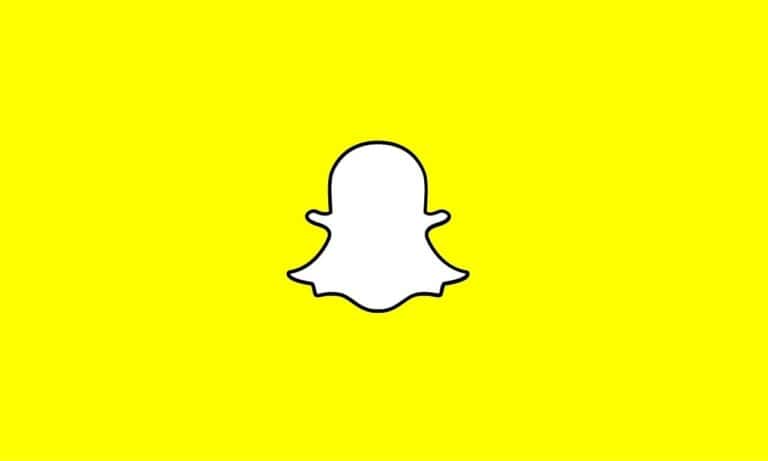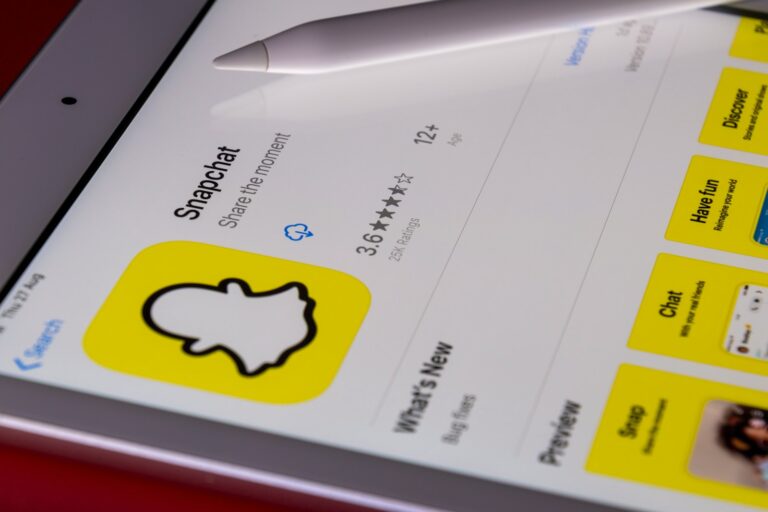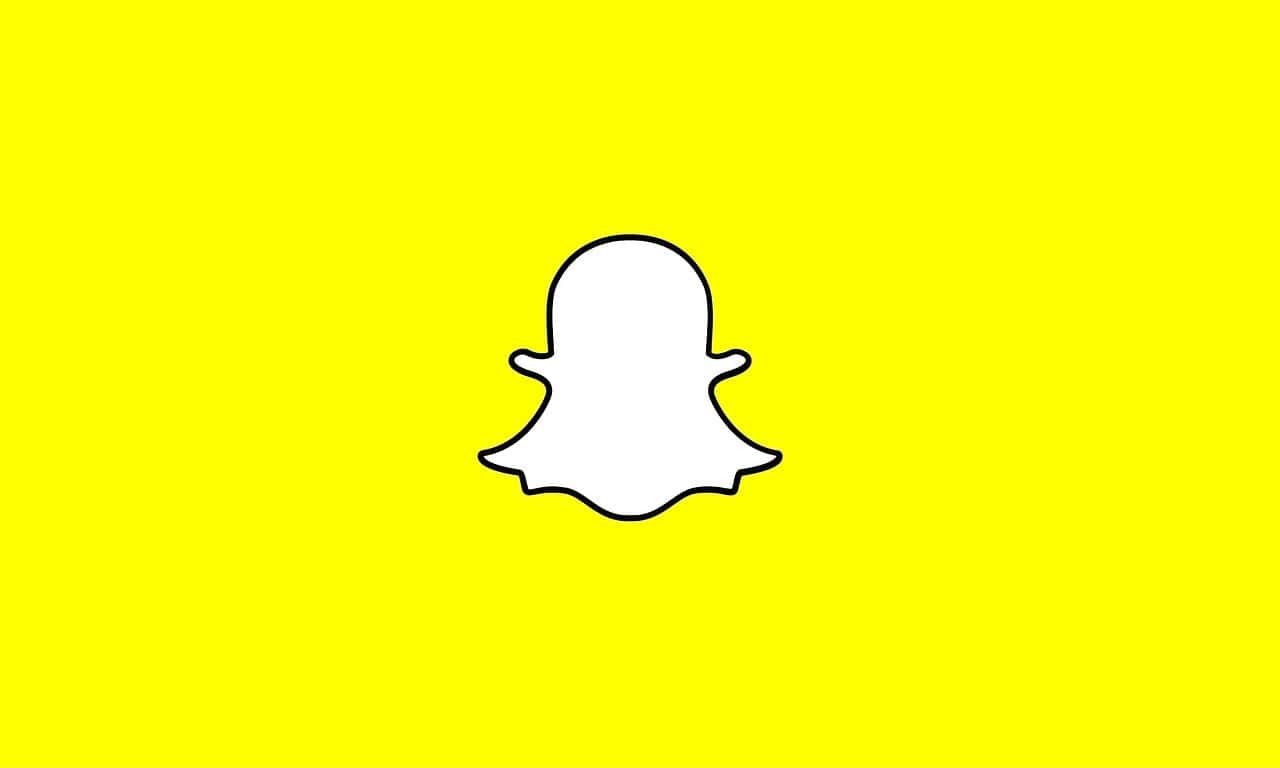
Snapchat messages can be tricky to manage. Many users wonder if they can remove messages saved by others. You can delete your own messages on Snapchat, but you cannot delete messages that another person has saved. This is due to how Snapchat’s messaging system works.
When you send a message on Snapchat, the receiver can choose to save it. If they do, the message stays in the chat even if you delete it from your end. This can be frustrating if you want to remove something you’ve sent.
There are ways to handle saved messages though. You can ask the other person to unsave the message. You can also delete the entire chat which removes it from your view. But remember, the other person will still have access to saved messages on their end.
Deleting Saved Snapchat Messages
Snapchat is known for its ephemeral messages that disappear after being viewed. However, users can save messages by pressing and holding on them. This creates a copy of the message that remains in the chat. Can you delete a Snapchat message that the other person has saved?
Deleting Sent Messages
You can delete messages you’ve sent, even if the other person saved them. To delete a message, press and hold on the message you want to delete. A pop-up menu will appear. Tap on “Delete.” The message will disappear from the chat for both you and the other person.
Limitations of Deleting Messages
While you can delete saved messages, there are some limitations to keep in mind:
- The other person may have seen the message: Even if you delete a message, the other person may have already read it.
- Screenshots: The other person could have taken a screenshot of the message.
- Third-party apps: Some third-party apps claim to be able to recover deleted Snapchat messages.
Clearing Conversations
You can also clear entire conversations. This deletes all messages in the chat, including saved messages. To clear a conversation, go to your Chat screen. Swipe right on the conversation you want to clear. Tap on the gear icon, then tap on “Clear Conversation.”
Communicating with the Other Person
The best way to ensure a message is truly gone is to ask the other person to delete it from their chat. They can do this by following the same steps for deleting individual messages.
| Action | Steps |
|---|---|
| Delete a single message | Press and hold on the message, tap “Delete” |
| Clear a conversation | Go to Chat screen, swipe right on conversation, tap gear icon, tap “Clear Conversation” |
Key Takeaways
- Users can delete their own messages but not ones others have saved
- Asking the other person to unsave is an option
- Deleting a chat removes it from your view but not the other person’s
Understanding Snapchat Message Management
Snapchat offers options for managing messages. Users can save chats and control what others see. The app’s features change based on updates and internet connection.
Concept of Saved Messages on Snapchat
Snapchat lets users save messages in chats. Saved messages stay visible even after the chat closes. To save a message, tap and hold it. A gray background shows it’s saved.
Users can save their own messages or ones from others. Saving messages helps keep important info. But it can also cause privacy issues.
Deleting saved messages is possible. Tap and hold the message, then choose “Delete.” This removes it from both users’ chats. But the other person may still see a note saying a message was deleted.
The Role of Internet Connection in Deleting Messages
A good internet connection helps manage Snapchat messages. With bad internet, deleting messages might not work right away.
When you delete a message, Snapchat needs to update both users’ chats. This requires a stable connection. If the internet is slow, the deletion may not happen fast.
Sometimes, deleted messages might reappear when the connection improves. To make sure messages are gone, check the chat again after getting better internet.
Impact of Snapchat Versions on Message Deletion
Snapchat updates can change how message deletion works. Newer versions often have better controls for managing saved messages.
Old versions might not have all the latest deletion features. They may also have bugs that affect message management. It’s best to use the most recent Snapchat version.
Updating Snapchat can give users more power over their messages. New updates often fix issues with deleting saved chats. They may also add new ways to control what others can save.
Deleting Messages and Maintaining Privacy on Snapchat
Snapchat offers ways to remove messages and protect user privacy. Users can delete sent messages and clear entire conversations. There are also features to control who can see and save content.
Steps to Delete Snapchat Messages
To delete a message on Snapchat:
- Open the Snapchat app
- Go to the Chat screen
- Find the chat with the message to delete
- Press and hold the message
- Tap “Delete”
This removes the message from your view. But the other person may still see it if they saved it or took a screenshot.
Snapchat will try to delete the message from its servers. But there’s no guarantee it will work if the other person already saw it.
Deleting Messages for Both Participants
Snapchat doesn’t let you delete messages the other person saved. Once someone saves a message, you can’t remove it from their chat.
To avoid this:
• Don’t send sensitive info through Snapchat
• Ask the other person to unsave messages
• Use disappearing messages for private chats
If needed, you can block the person or delete your whole Snapchat account. But these are extreme steps that won’t remove saved messages from the other person’s device.
Privacy Control and Snapchat’s Clear Conversations Feature
Snapchat has a Clear Conversations feature to delete entire chat histories:
- Go to Settings
- Tap “Clear Conversations”
- Select the chat to clear
- Confirm deletion
This erases messages on your end but not for the other person. It’s useful for freeing up space or removing old chats from your list.
For better privacy:
• Use My Eyes Only for sensitive Snaps
• Turn on Ghost Mode to hide your location
• Set messages to delete after viewing
Remember, no digital communication is 100% private. Always be careful about what you share online.
Frequently Asked Questions
Snapchat users often have questions about managing saved messages. Here are some common concerns and their solutions.
How can one remove messages that have been saved by the recipient on Snapchat?
To delete a saved message, tap and hold the message. Then select “Delete” from the menu. This will try to remove the message from both sides of the chat.
Is it possible to delete messages on Snapchat if the other person has saved them?
Yes, it is possible. The user can delete saved messages even if the other person saved them. The steps are the same as deleting any message.
What happens when you delete a Snapchat message that has been saved by another user?
When a saved message is deleted, Snapchat tries to remove it from both users’ chats. The other person will see a note saying “(You) deleted a Snap” in the chat log.
Can a user erase saved Snapchat messages without notifying the other person?
No, this is not possible. When a message is deleted, the other user will always get a notice. This tells them that a message was removed from the chat.
Will deleting my Snapchat account remove messages I’ve saved or that others have saved?
Deleting a Snapchat account will remove all data linked to it. This includes saved messages in the user’s chats. But it may not erase messages saved by other users in their chats.
What are the steps to delete Snapchat messages that you have saved?
To delete your own saved messages, go to the chat. Press and hold the saved message. Tap “Unsave in Chat” to unsave it. Then tap “Delete” to remove it fully.