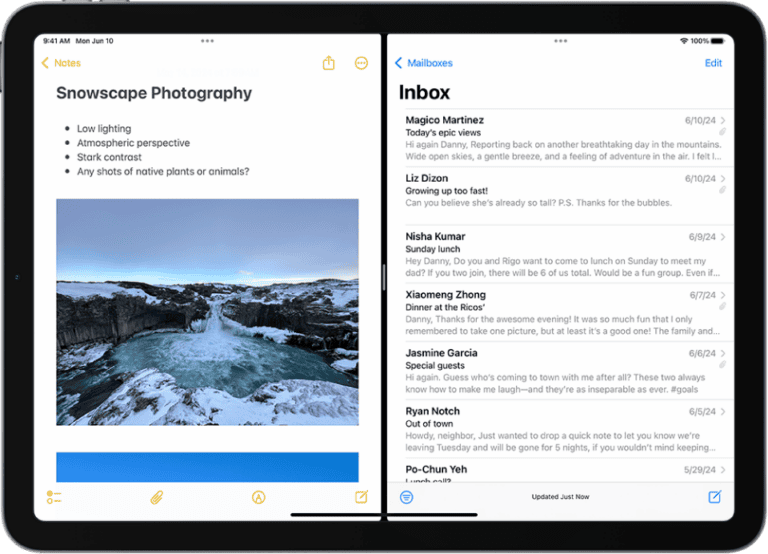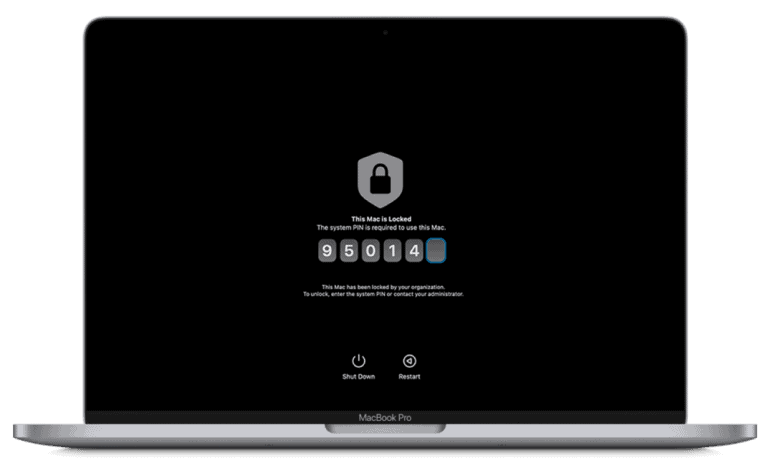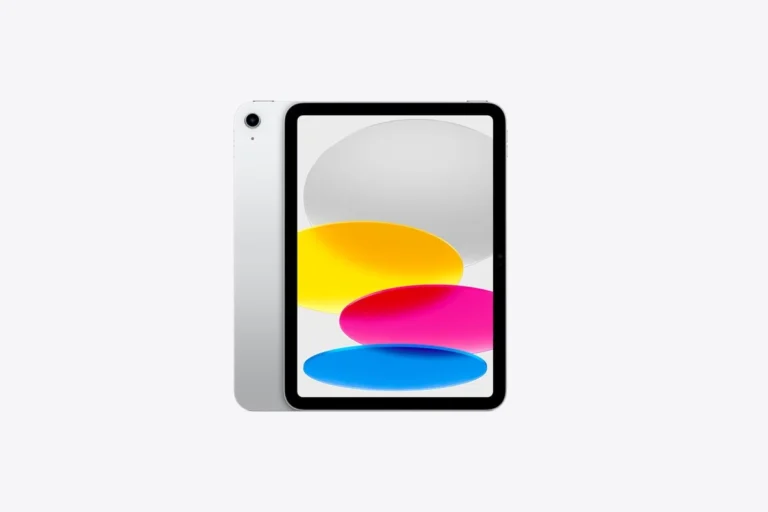Is your Samsung tablet refusing to charge? It’s a common issue that can happen to any Galaxy Tab model, leaving you frustrated when your device won’t power up. Fixing a Samsung tablet that won’t charge often involves simple solutions like checking your charging cable, cleaning the charging port, or performing a device restart before considering more technical repairs.
When your tablet stops charging, it doesn’t always mean there’s a major hardware problem. Many charging issues stem from damaged cables, dirty charging ports, or software glitches that can be resolved at home. Before rushing to a repair shop, trying a few troubleshooting steps can save you time and money.
How To Fix a Samsung Tablet That Is Not Charging
If your Samsung tablet is not charging, it can be frustrating, but many common issues can be fixed with some simple troubleshooting steps.
1. Check the Charging Cable and Adapter
- Inspect the cable and adapter for any visible damage such as fraying or bent connectors.
- Try using a different compatible charger and cable to rule out a faulty charger.
- Use the original Samsung charger if possible, as third-party chargers sometimes cause issues.
2. Inspect and Clean the Charging Port
- Look inside the tablet’s charging port for dust, lint, or debris that might block the connection.
- Use a small, soft brush or compressed air to gently clean the charging port.
- Be careful not to damage the port pins.
3. Try a Different Power Source
- Plug your charger into a different power outlet or USB port.
- Avoid charging through a computer USB port initially; try a wall outlet for better power delivery.
4. Charge the Tablet for a Longer Time
- Sometimes, if the battery is completely drained, the tablet might take several minutes before showing a charging indicator.
- Leave it plugged in for at least 30 minutes to 1 hour before checking again.
5. Restart or Force Restart the Tablet
- A software glitch might cause charging issues.
- Try restarting the tablet.
- If unresponsive, perform a force restart by holding the Power and Volume Down buttons simultaneously for about 10-15 seconds.
6. Check for Software Updates
- Go to Settings > Software Update and ensure your tablet has the latest updates installed.
- Sometimes software bugs can prevent charging recognition and are fixed through updates.
7. Check Battery Usage and Settings
- Review battery usage in Settings > Battery to see if any apps are draining power excessively.
- Disable power-hungry apps or battery optimization settings that might interfere with charging.
8. Avoid Overheating and Moisture
- Charging may stop if the tablet detects overheating or moisture.
- Let the tablet cool down if it feels hot.
- Ensure the charging port is dry and free from moisture.
9. Perform a Factory Reset (Last Resort)
- If all else fails, back up your data and perform a factory reset via Settings > General Management > Reset > Factory Data Reset.
- This can resolve deep software issues affecting charging.
10. Seek Professional Repair
- If the tablet still won’t charge after trying all the above steps, there may be a hardware problem such as a faulty battery or charging port.
- Contact Samsung support or visit an authorized repair center for diagnosis and repair.
Summary Table
| Step | What to Do |
|---|---|
| 1. Check Cable & Adapter | Use original or different charger |
| 2. Clean Charging Port | Remove dust/debris gently |
| 3. Try Different Outlet | Use wall outlet instead of USB port |
| 4. Charge Longer | Leave plugged for 30-60 minutes |
| 5. Restart Tablet | Restart or force restart |
| 6. Update Software | Install latest system updates |
| 7. Check Battery Settings | Manage apps and battery optimization |
| 8. Avoid Heat/Moisture | Cool down tablet, ensure port is dry |
| 9. Factory Reset | Backup data and reset if needed |
| 10. Professional Help | Contact Samsung or repair service |
For detailed troubleshooting and official advice, you can refer to Samsung’s support page: What to do if your Samsung Galaxy Tab is not charging.
If you want a quick fix checklist, this guide from TheToolsTrunk is also helpful: My Samsung Galaxy Tablet Won’t Charge? | Quick Fix Steps.
Key Takeaways
- Check your charging cable and adapter for visible damage and try using the original Samsung charger whenever possible.
- Clean the charging port carefully to remove lint or debris that might be blocking the connection.
- Perform a device restart or try safe mode to determine if a software issue is preventing your tablet from charging properly.
Understanding Charging Issues
When a Samsung tablet won’t charge, multiple factors could be causing the problem. Knowing what to look for can save time and prevent unnecessary repairs or replacements.
Common Causes of Charging Problems
The charging port often becomes the first suspect when charging issues arise. Dust, lint, and debris can accumulate inside, preventing proper connection between the cable and tablet. Inspecting the port with a flashlight might reveal visible blockages that need careful removal.
Faulty charging cables represent another frequent culprit. Over time, cables fray or develop internal breaks that aren’t always visible. The cable might work intermittently or not at all. Similarly, charging adapters can fail due to power surges or general wear and tear.
Battery health degrades naturally over time. After hundreds of charging cycles, a Samsung tablet battery holds less charge and may exhibit unusual behavior like rapid draining or failure to charge completely.
System software occasionally interferes with proper charging. Background apps might drain power faster than it can charge, creating the illusion of charging failure.
Differentiating Hardware and Software Issues
Software-related charging problems typically show specific patterns. The tablet might display the charging icon but battery percentage remains unchanged. In some cases, the device charges but doesn’t show it. These issues often resolve after restarting the device or performing software updates.
Hardware problems present more consistent symptoms. When the charging port is damaged, connections remain unstable regardless of cable positioning. Physical damage like bent pins or corrosion often requires professional repair.
Testing helps identify the problem source. Using different charging cables and adapters can eliminate accessories as the cause. Booting into Safe Mode disables third-party apps, revealing if software causes the charging issue.
Charging Speed Factors
Not all charging situations deliver equal results. Samsung-authorized chargers provide optimal charging speeds because they’re designed for specific tablet models. Using incompatible or low-quality chargers often results in extremely slow charging or none at all.
Fast charging technology requires both compatible tablets and chargers. Without matching specifications, tablets default to standard charging speeds. Temperature significantly affects charging capability as well. Samsung tablets include thermal protection that slows or stops charging when devices overheat.
Battery usage during charging impacts perceived charging speed. Running demanding applications while charging draws power simultaneously, leading to extended charging times. Background processes, especially those using location services or processing data, similarly slow effective charging rates.
Troubleshooting Steps
When a Samsung tablet refuses to charge, the issue could stem from simple software glitches, damaged accessories, or hardware problems. Following a systematic approach can help identify and resolve the charging problem efficiently.
Initial Checks and Simple Fixes
First, try restarting your tablet. A simple power cycle often resolves temporary system glitches that prevent charging.
Check your power source by plugging the charger into a different outlet. Sometimes the problem isn’t with the tablet but with the power supply.
Inspect your charging accessories carefully. Look for:
- Frayed or damaged cables
- Bent connector pins
- Dust or debris in the charging port
Use only Samsung-authorized chargers compatible with your specific Galaxy Tab model. Incompatible chargers may not deliver the correct voltage or current.
Try a different charging cable if available. Cables wear out over time and can cause intermittent charging issues.
Software Troubleshooting
Outdated software can cause charging problems. Check for and install any pending software updates on your Samsung Galaxy Tab.
Boot your tablet into Safe Mode to determine if a third-party app is causing the charging issue. If the tablet charges normally in Safe Mode, an app may be the culprit.
To enter Safe Mode:
- Power off the tablet completely
- Press and hold the power button until the Samsung logo appears
- When the logo appears, press and hold the volume down button
- Hold until the device completes booting
If Safe Mode doesn’t help, try clearing the system cache through Recovery Mode. This removes temporary files that might interfere with charging functions.
Hardware Inspection and Solutions
Carefully examine the charging port for lint, dust, or debris. Use a flashlight to get a clear view inside.
Gently clean the port using:
- Compressed air cans (short bursts)
- A soft, dry toothbrush
- A wooden or plastic toothpick (never metal)
Check for water damage indicators, usually located inside the tablet. Red indicators suggest moisture exposure that may require professional repair.
If your tablet is older, battery degradation might be the issue. Batteries have limited lifespans and gradually lose capacity. A professional can replace the battery if necessary.
For persistent charging port problems, consult a Samsung service center or qualified technician. Attempting to repair the charging port without proper tools and expertise can cause additional damage.
Advanced Fixes and Repair Methods
When basic troubleshooting fails to resolve your Samsung tablet’s charging issues, more technical solutions may be necessary. These approaches require careful execution and sometimes specialized tools or expertise.
Performing a Factory Reset
A factory reset can resolve persistent software issues that prevent your Samsung Galaxy tablet from charging properly. Before proceeding, back up all important data as this process will erase everything on your device.
To perform a factory reset:
- Power off your tablet completely
- Press and hold the Volume Up + Power buttons simultaneously (button combination may vary by model)
- When the Android recovery menu appears, use volume buttons to navigate to “Wipe data/factory reset”
- Press the power button to select it
- Confirm your choice and wait for the process to complete
After the reset, set up your tablet and test if charging works. This approach is particularly effective when software glitches cause charging problems.
Factory resets often fix issues with battery calibration or system processes that might be preventing proper power management.
Using Android Repair Software
Specialized repair software can diagnose and fix complex charging issues on Samsung tablets. Tools like Dr.Fone System Repair offer user-friendly interfaces for troubleshooting various Android problems.
To use repair software:
- Download and install a reputable Android repair program on your computer
- Connect your tablet using a high-quality USB cable
- Follow the software’s guided repair process for charging issues
These programs can fix corrupted system files that might be affecting your tablet’s ability to recognize the charger or manage power properly.
Most repair software offers both standard and advanced repair modes. Start with standard options as they preserve your data. Advanced modes may require wiping device data but can resolve more persistent issues.
Seeking Professional Assistance
When DIY solutions fail, professional help is the next step. Samsung-authorized service centers have specialized tools and expertise to diagnose hardware-related charging problems.
Technicians can:
- Test your battery’s health and replace it if necessary
- Repair or replace damaged charging ports
- Address motherboard issues affecting power management
- Diagnose complex software problems
Many repair shops offer free diagnostics. Expected repair costs vary based on the issue’s complexity and parts needed. For convenience, services like JustAnswer provide remote technical assistance from certified experts.
Always verify warranty status before seeking repairs. Samsung’s warranty typically covers manufacturing defects but not water damage or physical impacts. Unauthorized repairs may void your remaining warranty.
Preventive Measures and Device Care
Taking proper care of your Samsung tablet can prevent many charging issues before they start. Regular maintenance routines and good charging habits significantly extend your device’s lifespan and keep the battery functioning optimally.
Proper Charging Practices
Always use Samsung authorized chargers that are compatible with your specific tablet model. Generic or counterfeit chargers may damage the battery or charging port over time.
Keep the charging port clean by gently removing lint or debris with a toothpick or compressed air. Never use metal objects that could damage the connectors inside the port.
Avoid charging in extremely hot or cold environments as temperature extremes can degrade battery performance. Remove protective cases during charging if the device tends to heat up significantly.
Don’t let the battery completely discharge regularly. Modern lithium-ion batteries perform best when kept between 20% and 80% charge.
Inspect your charging cables regularly for damage like fraying or bent connectors, and replace them when necessary.
Regular Software Updates and Maintenance
Keep your tablet’s operating system updated to the latest version. Software updates often include battery optimization improvements and fix charging-related bugs.
Clear cache periodically by going to Settings > Device Care > Storage > Clean Now. Accumulated cache can cause system inefficiencies that affect charging.
Monitor for resource-heavy apps that drain power. Go to Settings > Battery > Battery Usage to identify and manage power-hungry applications.
Restart your tablet at least once a week to clear temporary files and refresh system processes. This simple habit can prevent many software-related charging issues.
Use the built-in Samsung Members diagnostic tool to run regular health checks on your device’s charging system.
Battery Health Preservation
Avoid overcharging your tablet by not leaving it plugged in overnight or for extended periods after reaching 100%. This practice can stress the battery unnecessarily.
Use power-saving modes when battery levels get low instead of completely draining the battery. Go to Settings > Device Care > Battery > Power Mode to select an appropriate option.
Keep your tablet cool during use and charging. Excessive heat accelerates battery degradation. Never leave your tablet in direct sunlight or hot cars.
Consider using scheduled charging features if your tablet model supports them. These features pause charging at 80% and complete to 100% just before you typically unplug.
Reduce screen brightness and turn off features like Bluetooth, Wi-Fi, and location services when not needed to minimize battery strain and extend time between charges.
Samsung Tablet Models Specific Guidance
Different Samsung tablet models may require slightly different troubleshooting approaches when facing charging issues. The solutions vary depending on the tablet series and the specific technical problems that might be preventing proper charging.
Galaxy Tab A Troubleshooting
The Galaxy Tab A series has some common charging issues that can usually be resolved with specific methods. First, check if the charging port has any debris that might be blocking the connection. Use a flashlight to inspect closely and carefully remove any lint or dust with a wooden toothpick.
For Galaxy Tab A models, the charging cable positioning can be particularly sensitive. Try wiggling the cable gently while connected to see if charging begins intermittently, which would indicate a connection problem.
Some Tab A users report success by performing a forced restart while connected to the charger. Press and hold the Power and Volume Down buttons simultaneously for about 10-15 seconds until the device restarts.
If using a case, remove it to ensure it’s not interfering with the charging port connection. Some cases can put pressure on the charging cable and prevent proper contact.
Resolving Galaxy Tablet Frozen Issues
When a Samsung tablet is frozen and won’t charge, a combination approach is needed. Start with a forced restart by pressing and holding the Power button for 10-20 seconds. If that doesn’t work, try the Power + Volume Down button combination for 7-10 seconds.
For more stubborn freezing issues, enter Recovery Mode:
- Power off the tablet completely
- Press and hold Volume Up + Power buttons simultaneously
- Release when the Samsung logo appears
- Use volume buttons to navigate and Power button to select
Battery temperature issues can cause both freezing and charging problems. Allow the tablet to cool down if it feels hot to touch. Remove any protective cases that might be trapping heat.
If the tablet shows signs of life but remains unresponsive to touch, connect it to a computer via USB cable to see if it’s recognized. This can help determine if the issue is with the charging system or the display components.
Wipe Cache Partition for Smoother Performance
A corrupted cache can prevent proper charging functions and cause system performance issues. To wipe the cache partition, first power off the tablet completely.
Access Recovery Mode by:
- Press and hold Volume Up + Power buttons
- Release when the Samsung logo appears
- Navigate to “Wipe Cache Partition” using volume buttons
- Select with Power button
- Confirm and wait for completion
- Select “Reboot system now”
This process doesn’t delete personal data but clears temporary system files that might be causing conflicts. It’s particularly effective for tablets that begin charging but stop unexpectedly or show incorrect battery percentages.
For tablets with persistent charging issues even after wiping cache, consider using an original Samsung adapter rather than third-party chargers. The original chargers provide the exact voltage specifications needed for optimal battery health.
Frequently Asked Questions
Samsung tablet charging issues can stem from several sources and have various solutions. Knowing the right troubleshooting steps can save time and potentially prevent unnecessary repairs.
What are common reasons for a Samsung tablet not turning on?
A Samsung tablet might not turn on due to a completely drained battery. This happens when the device has been unused for a long time.
Hardware issues like a faulty power button or damaged internal components can prevent startup. Sometimes the tablet might be on but have a black screen due to display problems.
Software crashes can also cause startup failures. In some cases, the tablet might be stuck in a boot loop or recovery mode.
How can I troubleshoot a Samsung tablet that is not charging?
Start by checking the charging cable and adapter for damage. Replace them if you notice any fraying or breakage.
Inspect the charging port for lint, dust, or debris. Carefully clean it using compressed air or a toothpick. Avoid metal objects that could cause damage.
Try using the original Samsung charger or a compatible alternative. Third-party chargers sometimes lack the correct voltage or amperage.
Restart your tablet by holding the power button for about 10 seconds. This can resolve minor software glitches affecting charging.
What steps should be taken if a Samsung tablet displays the lightning bolt symbol but won’t charge?
When you see the lightning bolt symbol but no charging occurs, try a different wall outlet first. The current outlet may not be providing adequate power.
Perform a soft reset by pressing and holding the power button for 10-15 seconds. This can clear temporary system issues.
Check if the tablet charges in Safe Mode, which helps determine if an app is causing the problem. Boot your device while pressing the volume down button.
Let the tablet rest for an hour if it’s overheated. Temperature issues can trigger protective mechanisms that pause charging.
Is it possible to repair the charging port on a Samsung tablet, and what are the associated costs?
Yes, charging ports on Samsung tablets can be repaired. The port might be loose, damaged, or have bent pins that prevent proper connection.
Professional repair costs typically range from $50 to $150 depending on the tablet model, repair shop, and your location. Official Samsung service centers may charge more than independent repair shops.
DIY repair kits exist but require technical skill and void the warranty. These kits usually cost between $15 and $30 plus tools if you don’t have them.
Can a Samsung tablet battery be the cause of charging issues, and how can it be tested?
Batteries can definitely cause charging problems, especially in older tablets. After hundreds of charging cycles, batteries naturally degrade and hold less charge.
Testing can be done through Samsung’s built-in diagnostic tools in Samsung Members app. This app provides battery health information and can run tests.
Physical signs of battery issues include bulging, overheating during charging, or extremely rapid battery drain. If the tablet drains from 100% to 0% in just a few hours of light use, the battery likely needs replacement.
What are the methods to revive a Samsung tablet that won’t turn on or charge?
Try a forced restart by pressing and holding both the power and volume down buttons for 10-20 seconds. This simulates removing the battery in devices with non-removable batteries.
Connect the tablet to a computer rather than a wall charger. Sometimes the different charging method can jump-start the battery enough to accept a regular charge.
Let the device warm up if it’s been in cold conditions, as extreme temperatures can affect battery performance.
As a last resort, try a different charging cable, adapter, and power outlet combination. Sometimes using all new components can resolve stubborn charging issues.