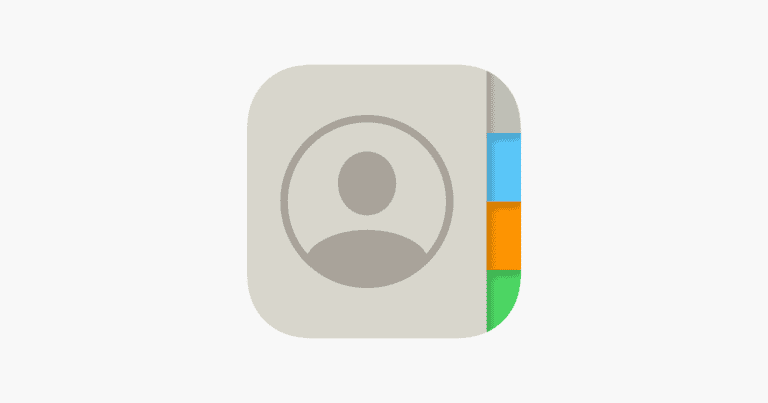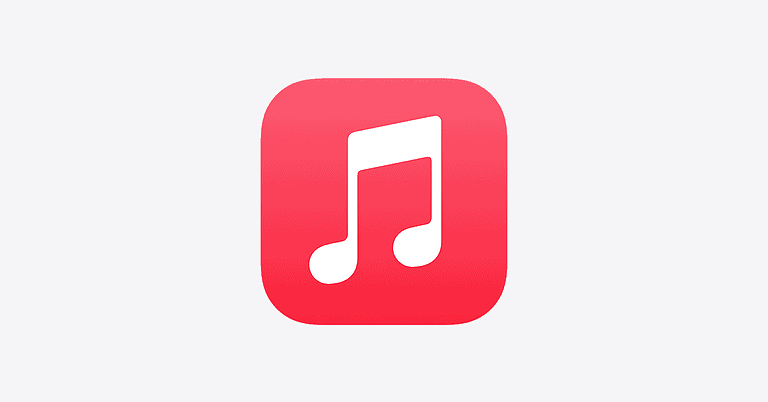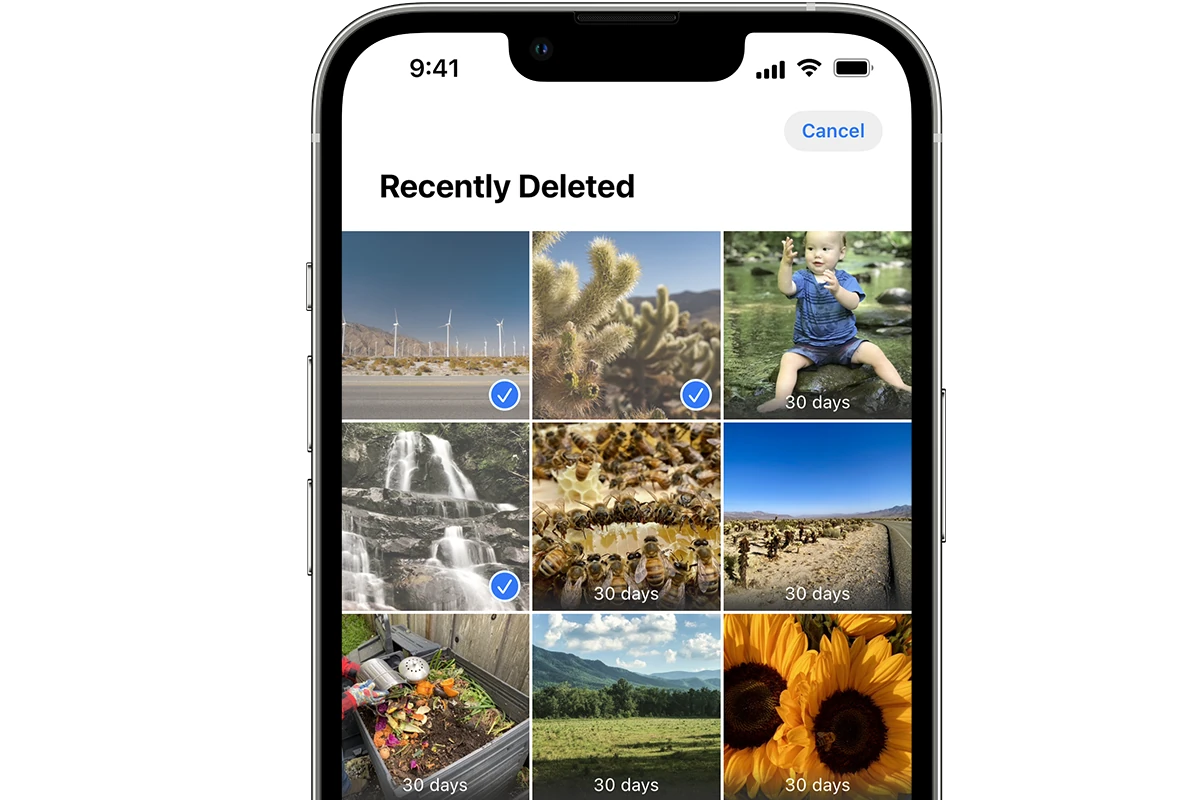
Losing photos on your iPhone can be frustrating. If you’re looking to recover deleted photos on an iPhone, start by checking the Recently Deleted folder in the Photos app. This is where recently deleted photos are stored for up to 40 days before they are permanently deleted. If your photos were deleted recently, they might still be in this folder.
If they are not there, you can also use an iCloud backup or restore from an iTunes backup to retrieve your photos. These methods can help you recover your photos with ease, even if they were deleted beyond the 40-day limit. If these options don’t work, there are various third-party data recovery services available as well.
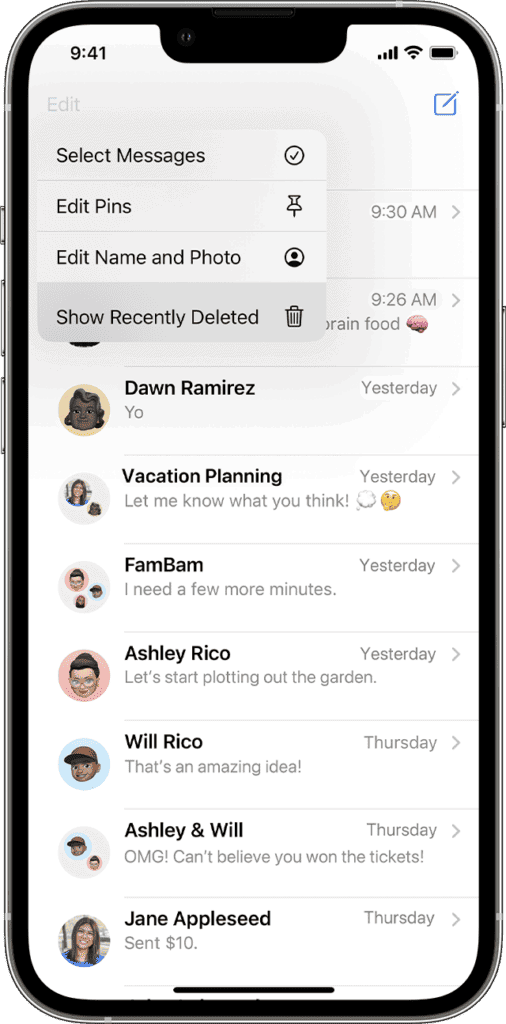
Recovering Deleted Photos on Your iPhone
Check the Recently Deleted Album
Your first stop should be the “Recently Deleted” album. This is where photos go when you delete them. They hang out there for 30 days, giving you a chance to change your mind. To find it, open the Photos app, tap “Albums,” and scroll down to “Utilities.” There, you’ll see “Recently Deleted.” Open it, select the photos you want to keep, and tap “Recover.” Easy peasy!
Restore from iCloud Backup
If your missing photos aren’t in the Recently Deleted album, don’t panic just yet. If you have iCloud Photos enabled, your photos might be backed up in the cloud. Go to Settings > [Your Name] > iCloud > Photos and check if iCloud Photos is turned on. If it is, try restoring your device from an iCloud backup made before you deleted the photos.
Steps to Restore from iCloud Backup:
- Go to Settings > General > Transfer or Reset iPhone > Erase All Content and Settings.
- Follow the on-screen instructions and choose to restore from an iCloud backup.
- Select the backup that contains your deleted photos.
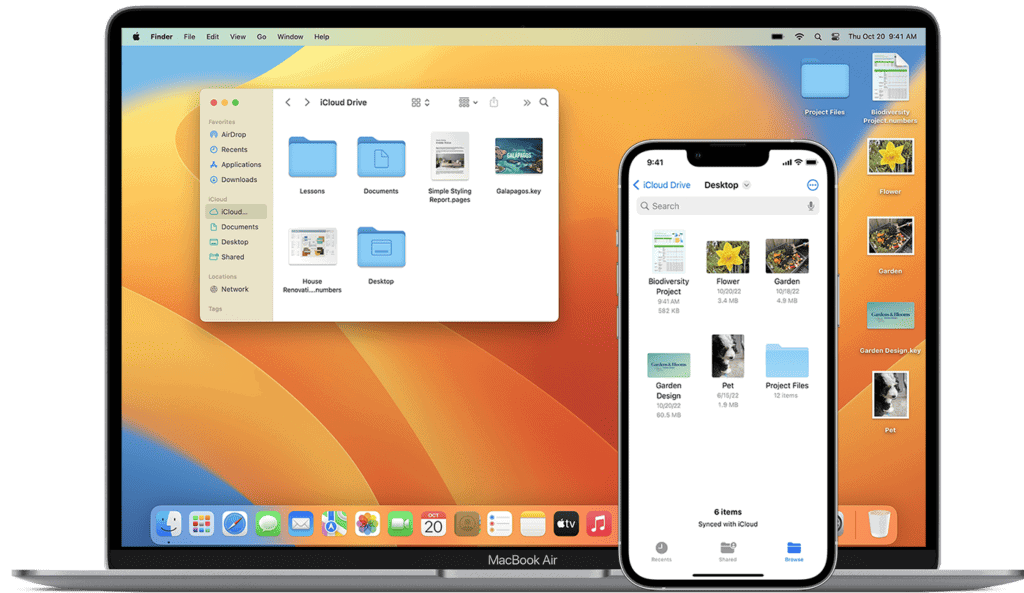
Use Third-Party Recovery Software (For Advanced Users)
If all else fails, there are third-party recovery tools available (usually on your computer) that might be able to dig deeper into your iPhone’s storage and find those lost photos. Keep in mind that these tools can be complex and might not always work, so use them with caution.
| Recovery Software | Platform | Cost |
|---|---|---|
| Dr.Fone | Windows/macOS | Paid (free trial available) |
| iMobie PhoneRescue | Windows/macOS | Paid (free trial available) |
| Stellar Data Recovery for iPhone | Windows/macOS | Paid |
Important Tips:
- Act Fast: The sooner you try to recover deleted photos, the better your chances of success.
- Stop Using Your iPhone: Avoid taking new photos or videos after discovering the loss, as this can overwrite the deleted data.
- Back Up Regularly: Make it a habit to regularly back up your iPhone to iCloud or your computer to prevent future data loss.
Key Takeaways
- Check the Recently Deleted folder in the Photos app.
- Restore from an iCloud or iTunes backup.
- Use third-party data recovery services if needed.
Recovering Deleted Photos
When you delete photos on your iPhone, you may not lose them forever. There are several ways to recover these photos, including using the Recently Deleted album, restoring from iCloud backups, using iTunes and Finder, and even third-party software. Each method has its own steps and requirements.
Using Recently Deleted Album
The first and easiest place to look is the Recently Deleted album in the Photos app. This folder keeps deleted photos for up to 30 days before removing them permanently.
- Open the Photos app.
- Tap on Albums at the bottom.
- Scroll down and select Recently Deleted.
- Tap Select at the top right.
- Choose the photos you want to recover.
- Tap Recover and confirm.
Restoring from iCloud Backup
If the photo was deleted more than 30 days ago, you might need to restore your iPhone from a previous iCloud backup. Note that this process will revert your phone to the state it was in when the backup was made.
- Open Settings.
- Tap [Your Name] > iCloud > Manage Storage > Backups.
- Choose a backup made before the photos were deleted.
- Go to Settings > General > Reset.
- Tap Erase All Content and Settings.
- Follow the setup assistant and choose Restore from iCloud Backup.
Leveraging iTunes and Finder
For those who regularly back up their iPhone to a computer, you can use iTunes (on Windows or macOS Mojave and earlier) or Finder (on macOS Catalina and later) to restore photos.
- Connect your iPhone to the computer.
- Open iTunes or Finder.
- Select your iPhone.
- Click Restore Backup.
- Choose a backup and click Restore.
Employing Third-Party Software
Several third-party tools can help retrieve deleted photos if the methods above don’t work. Tools like dr.fone, AnyTrans, and Disk Drill can scan your iPhone for lost data.
- Install and open the software on your computer.
- Connect your iPhone via USB.
- Follow the software prompts to scan for deleted photos.
- Preview and select the photos to recover.
- Save them to your computer or device.
Utilizing Additional Cloud Services
If you use other cloud services like Google Photos, Dropbox, or OneDrive, they may have backups of your photos. Check their respective apps.
- Open the relevant cloud app.
- Go to the photos section.
- Look for any folders labeled Trash or Recently Deleted.
- Restore the photos from there.
Frequently Asked Questions
Discover ways to recover your deleted photos on an iPhone. These methods cover options with and without backups and will guide you step-by-step.
How can one recover permanently deleted photos on an iPhone?
To recover permanently deleted photos on an iPhone, you can use an iCloud backup. Restore the iPhone to a backup made before the photos were deleted. Make sure you have a recent backup available.
What are the steps to retrieve photos from an iPhone after removing them from the ‘Recently Deleted’ album?
- Connect your iPhone to a computer.
- Open iTunes and select your iPhone.
- Click “Summary”, then “Restore Backup”.
- Choose a backup that contains the deleted photos.
- Click “Restore”.
Is it possible to restore deleted photos on an iPhone 13 without a backup?
No, it is not possible to restore deleted photos on an iPhone 13 without a backup. Without a backup, the photos are permanently lost.
How to retrieve permanently deleted photos from an iPhone after 30 days?
To retrieve photos deleted more than 30 days ago, you need to use an iCloud backup. Select a backup date before the photos were deleted and restore the iPhone from that backup.
Can iCloud be used to recover photos that were permanently deleted?
Yes, iCloud can be used to recover permanently deleted photos. By restoring the iPhone from an iCloud backup that was made before the deletion, you can retrieve the photos.
Are there methods to recover permanently deleted files from an iPhone if no backup is available?
If no backup is available, recovering permanently deleted files is not possible. Always ensure regular backups to avoid permanent data loss.