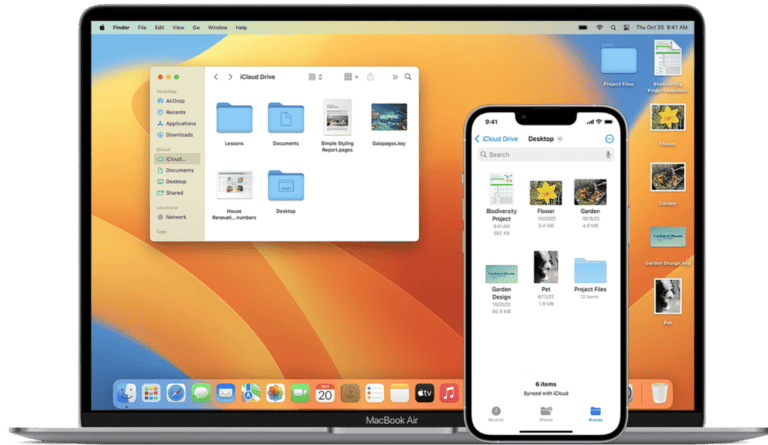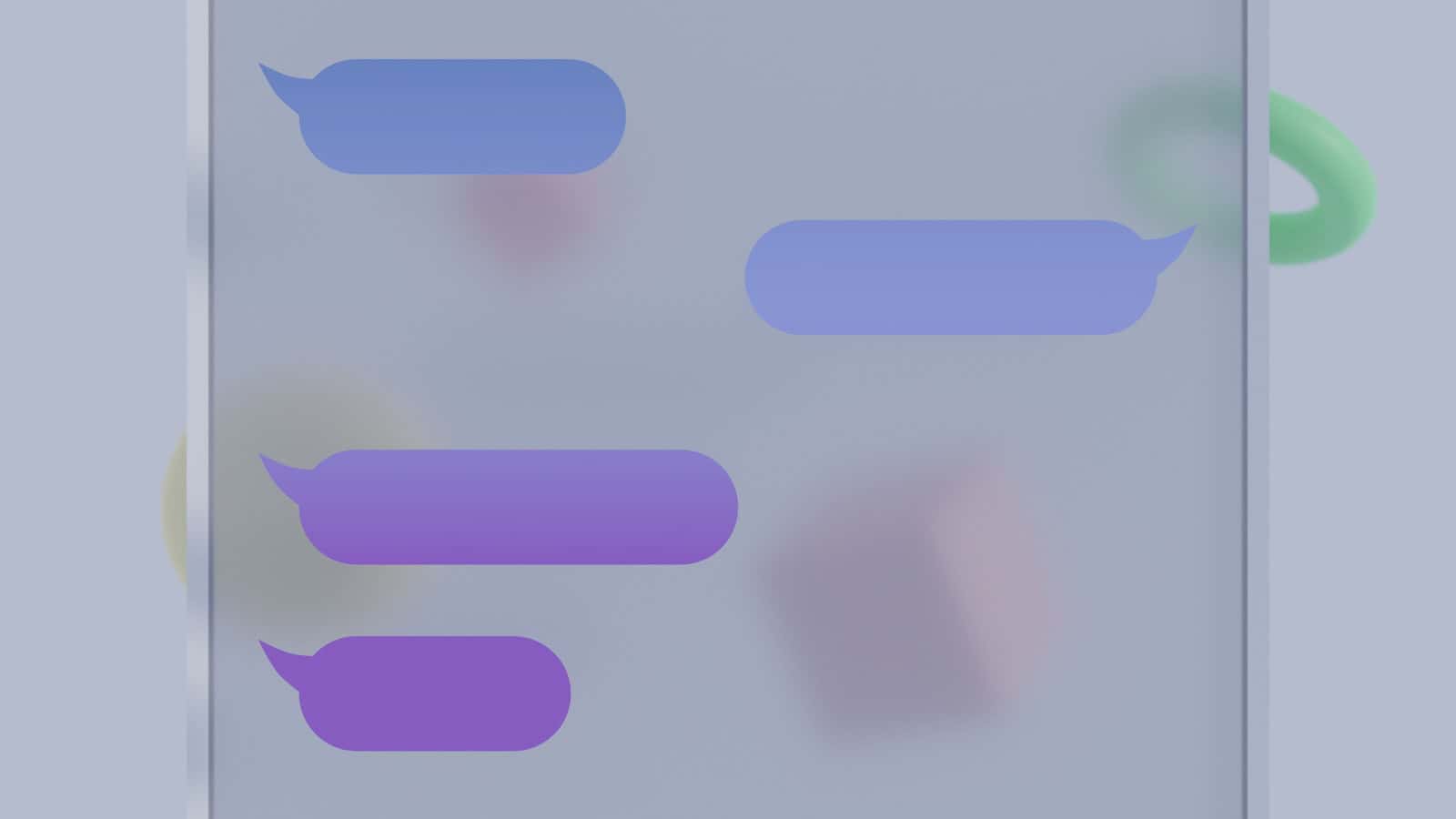
Have you ever sent a text and wondered why it doesn’t say “Delivered”? This is a common issue that can make anyone anxious. There are several reasons why your text might not show up as “Delivered.” For example, it could mean the recipient’s phone is off or disconnected from the internet, or you may have been blocked by the recipient. Another possibility is that the recipient could have switched to a different device that doesn’t support iMessage.When you send a text message, you might expect to see a “Delivered” notification to confirm it has reached the recipient.
However, there are several reasons why you might not see this notification, leaving you wondering if your message went through. This guide will explore the common causes of undelivered text messages, troubleshooting tips, and what to do when you’re unsure if your message reached its destination.Apple users often experience this problem when messaging someone who has left the iOS ecosystem. If your texts aren’t showing as delivered, it might be a good idea to try some simple troubleshooting steps. You can enable the “Send as SMS” feature in your iPhone settings to send your message as a regular text if iMessage is not working. Sometimes, the issue can be fixed by checking the phone number you are messaging. Make sure you have the correct contact details, including any necessary country codes. Troubleshooting your device by restarting it or toggling iMessage off and on again can also resolve the problem.
Troubleshooting Your Undelivered Text Messages
iMessage Specific Issues
If you’re sending an iMessage (blue bubble) and it doesn’t say “Delivered”, it could mean a few things:
- The recipient’s phone is off or has no signal: iMessages need an internet connection to send. If the recipient’s phone is off or not connected to Wi-Fi or cellular data, your message won’t go through right away.
- The recipient has iMessage turned off: If they’ve disabled iMessage, your message will be sent as a regular SMS/MMS (green bubble) and won’t show a “Delivered” status.
- There’s a network issue: Sometimes, there might be a temporary problem with Apple’s servers or your carrier’s network. Try resending the message later.
General Texting Issues (SMS/MMS)
For regular text messages (green bubble), there’s no “Delivered” notification, but there are other clues:
- “Sent” notification: This means your message has left your phone and is on its way.
- No notification at all: This could mean your message is still trying to send due to a weak signal or network issue. Wait a bit and see if it goes through.
- Error message: If you see an error, like “Not Delivered,” it means there was a problem sending your message. Try resending it.
Other Possible Reasons
- The recipient has blocked you: If your messages consistently fail to deliver and you suspect you’ve been blocked, there’s not much you can do about it.
- Your phone has a software issue: A glitch in your phone’s software could be causing the problem. Try restarting your phone or updating to the latest software version.
- Your carrier has a network issue: If you’re having trouble sending or receiving any texts, contact your carrier for support.
Troubleshooting Tips
- Check your network connection: Make sure you have a strong signal or are connected to Wi-Fi.
- Restart your phone: This can sometimes fix minor software glitches.
- Check for carrier outages: See if your carrier is experiencing any network problems.
- Contact the recipient: If you’re unsure why your message isn’t delivering, try contacting the recipient through another method to see if their phone is working properly.
Remember, there are many reasons why a text message might not say “Delivered.” By following these troubleshooting tips, you can often pinpoint the cause and resolve the issue.
Key Takeaways
- Messages may not be delivered if the recipient’s device is off or lacks internet.
- Enabling “Send as SMS” can help when iMessage isn’t working.
- Verify contact details and restart your phone to fix delivery issues.
Identifying Messaging Issues
Understanding why a text message does not say “Delivered” involves looking at common causes and network troubleshooting. Issues may range from signal problems to technical glitches.
Common Causes for Non-Delivery of Messages
Text messages might not get delivered for several reasons. The recipient could have blocked the sender’s number. If blocked, the “Delivered” status won’t appear next to the message.
Another reason is the recipient’s phone. If it’s off or not connected to the internet, the message can’t be delivered. Sometimes, if the person switches from an iPhone to another device, iMessage may not work properly.
Sender-related issues also play a role. For instance, mistyping the recipient’s number can prevent delivery. Double-checking the number before sending is always good practice.
Network and Connection Troubleshooting
Network and connection issues are major factors in messaging problems. Weak signal or unstable internet can disrupt the delivery of messages. Ensuring a stable connection improves the chances of messages being delivered.
Restarting the phone can also help. It addresses minor glitches that might cause message delivery problems. To restart an iOS device, hold down the side button and either volume button, then slide to power off. After a few seconds, turn it back on.
Finally, check the settings for mobile data or Wi-Fi connection. Sometimes, toggling the airplane mode on and off can refresh the network connection and fix the issue.
Strategies for Messaging Problems Resolution
Sometimes, your messages don’t show as delivered due to various technical issues or settings. Here are some strategies to solve these problems and ensure your messages reach their destination.
Adjusting iPhone Settings for Optimal Messaging
First, check your iPhone settings. Go to Settings > Messages and make sure iMessage is toggled on. If it’s on, try turning it off and then on again. This can reset the connection to the server.
If that doesn’t work, scroll down and turn on Send as SMS. This ensures that if iMessage fails, your message will be sent as a regular text. Also, check Do Not Disturb settings. If DND is on, turn it off to ensure message delivery.
Another step is to ensure your iOS is updated. Check Settings > General > Software Update to see if a new update is available. Keeping your iPhone up to date ensures better compatibility and fewer bugs.
Technical Steps to Fix Messaging Delivery Issues
If adjusting settings doesn’t work, try some technical fixes. First, check if the other person’s phone is on and connected to the internet. If their phone is off or not connected, the message won’t show as delivered.
Next, try a force restart of your iPhone. This clears minor glitches. For newer iPhones, quickly press and release the Volume Up button, quickly press and release the Volume Down button, then hold the Side button until you see the Apple logo.
Another technical step is to reset network settings. Go to Settings > General > Reset > Reset Network Settings. This erases saved Wi-Fi passwords, so be sure to reconnect to your networks.
Contacting Support for Unresolved Issues
If the problem persists, it might be time to contact support. Apple Support can help with more complex issues. Visit the Apple Support website or use the Apple Support app to schedule a call or chat.
Also, check the iMessage server status online to see if there are any outages. Sometimes, the problem isn’t with your phone but with the service itself.
If all else fails, you might need to reset all settings. Go to Settings > General > Reset > Reset All Settings. This won’t delete your data but will reset settings to default, which can fix lingering issues.
Frequently Asked Questions
Many things can cause a text message to not show as “Delivered” on an iPhone. These include network issues, being blocked, or issues with the messaging service itself. This section answers some of the common questions about undelivered text messages.
What causes an iPhone text message to remain undelivered?
If an iPhone text message doesn’t show as delivered, the recipient’s phone might be off or they could be in an area without a network connection. Sometimes, the iMessage service might be experiencing issues. Another reason could be because the message was sent to a number that can’t receive texts, such as a landline.
How can I tell if I am blocked if my iMessage doesn’t show as delivered?
If your iMessage doesn’t say delivered, it could mean the other person has blocked you. When you’re blocked, iMessages you send to that person won’t show the “Delivered” status. Messages might also stay blue, indicating they were sent as iMessages, but they won’t be delivered.
Why might a text message be sent but not delivered?
A text message might be sent but remain undelivered if the recipient’s phone is turned off or not connected to the internet. It could also mean there is an issue with the recipient’s network. In some cases, this can happen if the recipient has poor signal strength.
What would prevent text messages from being delivered to a specific contact?
Text messages may not be delivered to a specific contact if the recipient has blocked you. Another reason is that the contact may have switched from an iPhone to another type of phone without updating their phone number in the iMessage system. This can cause messages to not be delivered.
How can a message appear as the color blue but still not be delivered?
A message appearing as blue means it was sent as an iMessage. If it doesn’t show as delivered, the recipient’s phone might be off or out of network range. It can also mean they don’t have an active internet connection at the moment.
What does it indicate when a text message says “Cannot be delivered”?
When a text message says “Cannot be delivered,” it indicates a failure in sending the message. It could be due to no network connection, the recipient’s phone being off, or a change in the recipient’s phone number without updating their contact information. It might also mean the recipient has blocked your number.