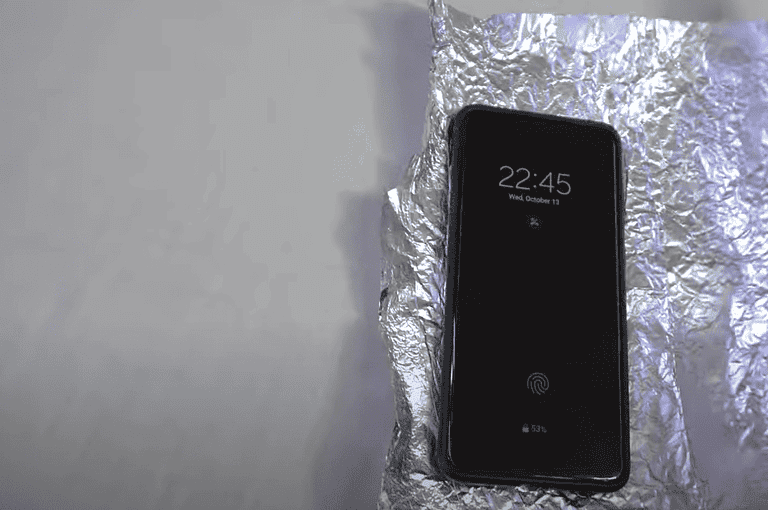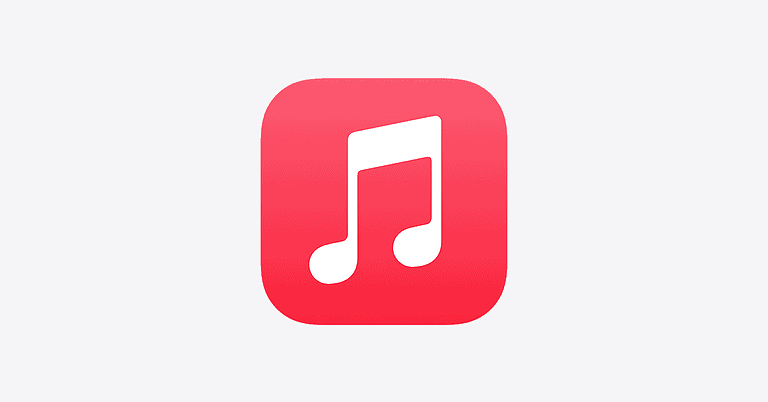Have you ever blocked someone on your iPhone only to wonder if they’ve tried to reach out? Blocking unwanted contacts is a great way to avoid spam and harassment, but sometimes we may want to check what messages those blocked numbers have sent. On an iPhone, blocked messages are not stored or visible through normal messaging apps, and Apple does not provide a built-in way to see texts sent while a contact was blocked.
When you block someone on your iPhone, their messages never reach your device. Unlike some Android phones, iOS completely filters out communication from blocked numbers rather than storing them in a separate folder. This design choice prioritizes your peace of mind but makes message recovery challenging if you later change your mind.
There are workarounds to consider if you absolutely need to see what blocked contacts have sent. Some users temporarily unblock contacts to see if new messages come through, though this won’t retrieve messages sent during the blocked period. Others use third-party apps or services, though these come with their own privacy considerations.
Here’s how to see blocked messages on an iPhone — but first, it’s important to understand that blocked messages are not stored or saved by Apple. Once someone is blocked, their messages won’t be delivered to your iPhone at all. That said, here’s what you can do:
🔍 Steps to Check for Blocked Messages on iPhone
1. Understand What Blocking Means
- Blocking a number prevents calls, messages, and FaceTime from that contact.
- iMessages or SMS texts from blocked numbers are not received or stored — you cannot view them later.
2. Review Your Blocked Contacts
If you’re not sure whether someone is blocked:
- Open Settings
- Tap Messages
- Tap Blocked Contacts
- You’ll see a list of all blocked phone numbers and Apple IDs
3. Unblock a Contact to Receive Future Messages
To start receiving messages again:
- Go to Settings > Messages > Blocked Contacts
- Tap Edit (top-right)
- Tap the minus (−) next to the contact and select Unblock
4. Check Other Messaging Apps (if used)
Blocked iMessages or texts won’t appear, but if the person used:
- Messenger
- Instagram DMs
…you might still find messages there unless you blocked them separately.
5. Contact Your Carrier (Advanced)
Some carriers may keep a log of blocked texts on their end (especially for SMS), but it’s rare. You can contact them to ask if they keep records of blocked communication.
⚠️ Important Notes
- There’s no built-in iPhone feature to retrieve messages from someone you’ve already blocked.
- If you unblock someone, you will only receive future messages, not ones they sent while blocked.
Key Takeaways
- Blocked messages on iPhone are not stored and cannot be retrieved through standard iOS settings once blocked.
- Unblocking a contact will only allow new messages to come through, not past messages sent while they were blocked.
- You can manage your blocked contacts list through Settings > Phone, Messages, or FaceTime to prevent unwanted communication.
Understanding Blocked Messages on iPhone
iPhone’s blocking feature helps users control unwanted communications. While this feature is helpful for privacy and reducing spam, it’s important to know how these messages are handled and how you can still access them if needed.
Concept of Blocking and Its Impact on Messages
When someone is blocked on an iPhone, their text messages don’t disappear completely. Instead, iOS prevents these messages from appearing in your regular inbox. The sender won’t know they’ve been blocked – their messages will appear to deliver normally from their perspective.
Blocking affects all communication methods from that contact: calls, FaceTime, and messages. The blocked person can still leave voicemails, but these are filtered into a separate “Blocked Messages” section rather than appearing with your regular voicemails.
This feature gives iPhone users powerful control over their communications without creating awkward situations where senders know they’ve been blocked.
How Blocked Messages Are Handled in iOS
In iOS, blocked messages don’t appear in your normal Messages app. Unlike regular texts that arrive in your main inbox, blocked messages are filtered separately by the system.
Apple doesn’t provide a dedicated interface in Messages to view these blocked texts. Instead, they’re essentially hidden from view in your regular messaging experience.
This handling differs from blocked calls, which can still leave voicemails viewable in a special section. For messages, iOS takes a stricter approach by completely preventing them from appearing in your normal workflow.
Some users report being able to access blocked texts through Settings in earlier iOS versions, but current versions have removed this direct viewing option. You’ll need to use specific methods to view these messages if needed.
Methods to See Blocked Messages on iPhone
Many iPhone users wonder if they can access messages from blocked contacts. While Apple doesn’t provide a direct way to view these messages, there are some workarounds that might help in specific situations.
Checking for Blocked Messages via iMessage
When someone is blocked on an iPhone, their iMessages don’t appear in the regular Messages app. Unfortunately, there is no built-in feature to see blocked messages on an iPhone. These messages are not stored in a separate folder or filtered area.
To manage blocked contacts, users can go to:
- Open the Settings app
- Scroll down and tap on Messages
- Select Blocked Contacts
This area shows who is blocked but doesn’t display any messages sent by these contacts. The blocked messages are essentially filtered out of the system completely.
Some users mistakenly believe unblocking a contact will reveal previous messages, but these messages won’t appear after unblocking. Messages sent while the contact was blocked are permanently unavailable.
Using Email Notifications to Identify Blocked SMS
A potential workaround involves using email forwarding for text messages. This method doesn’t work for all situations but might help in some cases.
Users can set up text message forwarding to email before blocking a contact. With this setup:
- Standard SMS messages might still be forwarded to email even if blocked on the iPhone
- The forwarded texts appear in the email inbox, bypassing the iPhone’s blocking system
- This method is not guaranteed as carrier settings may affect how blocking works
To enable this feature, users need to check with their mobile carrier as the process varies by provider. Most major carriers offer some form of SMS-to-email forwarding through their account settings or dedicated apps.
This approach works best for traditional SMS rather than iMessages, as iMessages are handled differently within Apple’s ecosystem.
Retrieving Blocked Messages Through iCloud
iCloud backups store text messages from your iPhone, including those from blocked contacts before you blocked them. This provides a potential way to retrieve blocked messages that are no longer visible in your normal messaging app.
Accessing iCloud Backup to Recover Messages
To retrieve blocked messages through iCloud backup, users need to restore their entire iPhone from a backup created before blocking the contact. This process begins by erasing the iPhone and selecting “Restore from iCloud Backup” during setup.
Users should navigate to Settings > General > Reset > Erase All Content and Settings. After the phone restarts, they can select “Restore from iCloud Backup” on the Apps & Data screen and sign in with their Apple ID. They should choose a backup from before the contact was blocked.
Important note: This method replaces all current data with the backup data, which may result in losing recent information that wasn’t backed up. It’s recommended to create a fresh backup before attempting this process.
iCloud Data Recovery for Blocked Messages
For a less invasive approach, specialized iOS data recovery tools can extract messages from iCloud backups without full restoration. These tools allow selective recovery of specific messages.
Third-party applications like AnyRecover can help users retrieve blocked messages from iCloud without resetting their device. The process typically involves:
- Installing the recovery software on a computer
- Signing in with Apple ID credentials
- Selecting “Recover from iCloud Backup”
- Choosing the relevant backup file
- Selecting “Messages” from data types
- Previewing and recovering the blocked messages
This method preserves current device data while still accessing previously blocked messages stored in iCloud backups.
Recovering Blocked Messages Using iTunes
iTunes can be a helpful tool for retrieving blocked messages that are no longer visible on your iPhone. This method works because iTunes backups store message data, including communications that were received before blocking a contact.
Restoring from iTunes Backup
To recover blocked messages using an iTunes backup, you’ll need a computer with iTunes installed and a previous backup of your iPhone. Connect your iPhone to the computer using a USB cable and open iTunes. Select your device when it appears in iTunes, then click on “Restore Backup.”
Choose the backup that contains the messages you want to recover. Remember that this backup must have been created before you blocked the contact. iTunes will restore your entire device to its previous state.
Important note: This process will replace all current data on your iPhone with the data from your backup. Make sure you have saved any important new information elsewhere before proceeding.
iPhone Data Recovery via iTunes
For a more selective approach that doesn’t require a full device restore, specialized iPhone data recovery software can extract blocked messages from iTunes backups. These third-party tools allow you to view and recover specific message threads.
Start by downloading reputable iPhone data recovery software on your computer. Launch the program and select the “Recover from iTunes Backup” option. The software will detect your iTunes backups.
Select the appropriate backup file and scan it for messages. Most recovery programs will display a preview of recoverable data. Look through the messages section to find communications from your blocked contact.
After finding the desired messages, select them and click “Recover” to save them to your computer. This method lets you access blocked messages without replacing your current iPhone data.
Leveraging Data Recovery Tools
When regular methods fail, data recovery tools provide a powerful solution for accessing blocked messages on your iPhone. These specialized software applications can help retrieve messages that might otherwise be inaccessible.
The Role of Professional Data Recovery Software
Professional data recovery software works by scanning your iPhone’s storage to find and restore messages from blocked contacts. These tools can access data that isn’t visible through normal iPhone interfaces.
Unlike built-in recovery options, specialized software can often retrieve messages even after accidental deletion or when they’re hidden due to blocking. Tools like iMyFone D-Back and similar alternatives are designed specifically for iOS devices.
These applications work by creating a deep scan of your device storage, identifying message fragments, and reconstructing them into readable format. Many support various data types beyond just messages, including photos and call logs.
The recovery rate depends on factors like:
- How long ago the messages were blocked
- Whether new data has overwritten the storage space
- The recovery tool’s compatibility with your iOS version
Step-by-Step Guide to Using Recovery Tools
Research and select a recovery tool – Look for software with positive reviews and compatibility with your iPhone model. Popular options include those from iMyFone and Tenorshare.
Install the software – Download and install the recovery tool on your computer. Most recovery applications require a desktop or laptop computer to function properly.
Connect your iPhone – Use a USB cable to connect your iPhone to the computer. Make sure to unlock your device and tap “Trust” if prompted.
Run a scan – Launch the recovery software and initiate a scan of your device. Some tools offer different scan types (quick or deep).
Filter results – Once scanning completes, use the software’s filtering options to locate messages from blocked contacts.
Preview and recover – Most tools allow you to preview messages before recovery. Select the ones you want and follow the software’s instructions to restore them.
Best Practices for Managing Blocked Contacts
Managing blocked contacts on your iPhone requires knowing how to access those settings and make changes when needed. It’s also important to prevent accidental message deletion.
How to Unblock Someone on iPhone
When you need to restore communication with someone you’ve previously blocked, you can easily unblock them through your iPhone settings. To unblock a contact, go to the Settings app and tap on “Phone.” Next, select “Call Blocking & Identification” to see your list of blocked contacts.
To remove someone from this list, there are two options:
- Swipe left on the contact name and tap “Unblock”
- Tap “Edit” in the top corner, then tap the red minus icon next to the contact
For messages specifically, users can go to Settings > Messages > Blocked Contacts. The same unblocking process applies here.
It’s advisable to review blocked contacts periodically. Sometimes people block contacts temporarily during busy periods and forget to unblock them later.
Prevention of Accidental Deletion of Important Messages
When managing blocked messages, users should take precautions to avoid accidentally deleting important communications. One effective strategy is to check blocked messages before permanently deleting them.
While iOS doesn’t provide a built-in “blocked messages folder” to view, users can protect important messages by:
- Creating message backups through iCloud before making changes to blocked contacts
- Taking screenshots of important conversations before blocking someone
- Using the “Filter Unknown Senders” feature instead of blocking in certain cases
For extra protection, users might consider using third-party apps that offer more granular message management features. These applications can help filter and organize messages without completely blocking senders.
Remember that once messages are deleted, they can be difficult to recover. Regular iCloud backups provide the best protection against accidental message loss.
Alternative Solutions
If you can’t access blocked messages directly on your iPhone, there are other ways to retrieve them. These methods use different devices or apps to help you see messages from blocked contacts.
Reviewing Blocked Messages on a Mac
Mac computers offer a convenient way to access iPhone messages that might be blocked. If you use the same Apple ID on both devices, your messages sync automatically.
To view messages on a Mac, open the Messages app and sign in with your Apple ID. The app displays all conversations, including those from blocked contacts on your iPhone.
You can find blocked messages by searching for the contact’s name or phone number in the search bar. Mac storage often keeps messages that might not appear on your iPhone anymore.
This method works well because Mac and iPhone use iCloud to sync messages. The Mac might store conversations that were blocked after they were received.
Employing Third-Party Messaging Apps
Third-party apps provide an alternative channel for communication that bypasses iPhone’s native blocking features. These apps use their own blocking systems separate from Apple’s.
Popular messaging apps like WhatsApp, Telegram, and Signal have their own message blocking systems. If someone is blocked in the iPhone’s Messages app, they might still be able to contact you through these alternative platforms.
Some recovery software can also help retrieve blocked messages. Programs like iMyFone D-Back and Tenorshare UltData can extract messages from iPhone backups, including those from blocked contacts.
These third-party solutions work by accessing different communication channels or by extracting data from backups rather than from the live messaging system on the iPhone.
Frequently Asked Questions
iPhone users often have questions about blocked messages. While Apple doesn’t make it easy to view blocked messages, there are several approaches to handle this situation.
How can one access messages from a number that was previously blocked?
To access messages from a previously blocked number, the user must first unblock the contact. They can do this by going to Settings > Messages > Blocked Contacts, finding the contact, and swiping left to unblock them.
Unfortunately, messages sent while the contact was blocked won’t automatically appear in the Messages app after unblocking.
The user will need to ask the contact to resend any important messages that were sent during the blocked period.
Is it possible to retrieve messages sent while a contact was blocked on an iPhone?
Unfortunately, Apple doesn’t offer a built-in way to view messages from blocked contacts on an iPhone. Once someone is blocked, their messages are hidden from the device.
These messages aren’t stored in a “blocked messages folder” that can be accessed later. They simply don’t reach the iPhone at all.
Third-party apps claiming to recover blocked messages should be approached with caution, as many don’t work as advertised or may compromise privacy.
What steps are needed to view messages from blocked contacts after unblocking them?
After unblocking a contact, only new messages will appear in the conversation. The previously blocked messages won’t automatically show up.
The user will need to start a new conversation with the unblocked contact. Any messages sent while the contact was blocked are permanently inaccessible through normal means.
For important communications, it’s best to contact the person directly and ask them to resend any critical messages that might have been missed.
Are there any methods to check if a blocked number has tried to send a message?
Unlike blocked calls which sometimes leave a record in the “Recent Calls” list with a note that the call was blocked, blocked text messages don’t leave any trace on an iPhone.
There is no notification or log that shows attempted communications from blocked contacts via text message.
The only way to know if someone tried to text is to unblock them and ask directly, or check with another device where they aren’t blocked.
Does iOS provide a feature to see messages from a person who has been blocked?
iOS does not provide any official feature to view messages from blocked contacts. Once a contact is blocked, their messages are prevented from reaching the device altogether.
Some users have reported being able to access blocked texts through settings in older iOS versions, but this functionality is not generally available.
Apple prioritizes the blocking feature as a clean break from unwanted communication rather than as a filtering system.
What should I do to find out if someone I blocked sent me texts?
If one needs to know whether a blocked contact has sent messages, they have several options. The simplest is to temporarily unblock the contact and see if they send a new message.
Another approach is to ask a friend or family member to check if that person has mentioned sending messages.
For those who share an Apple ID with family members, checking Messages on another device might reveal texts that were blocked on the iPhone.