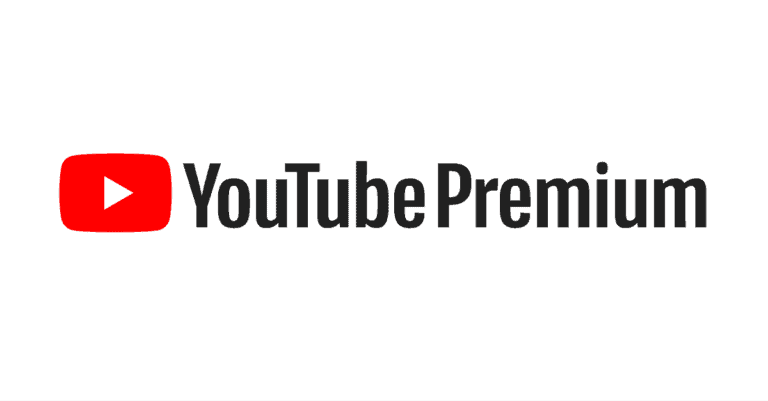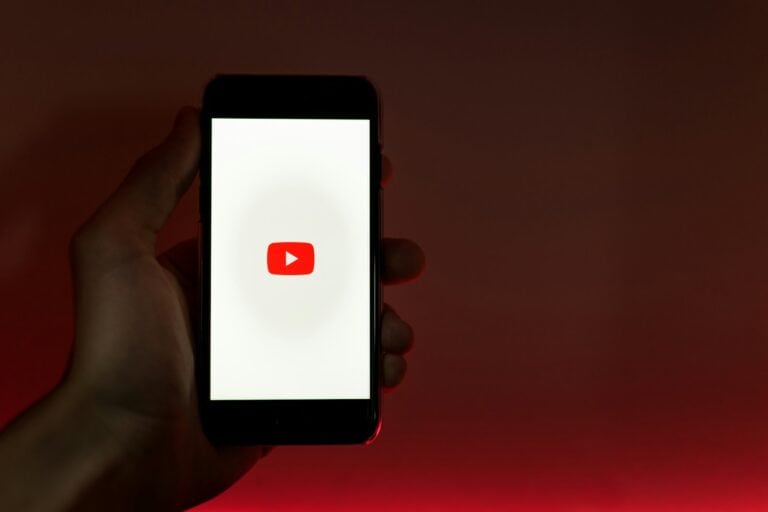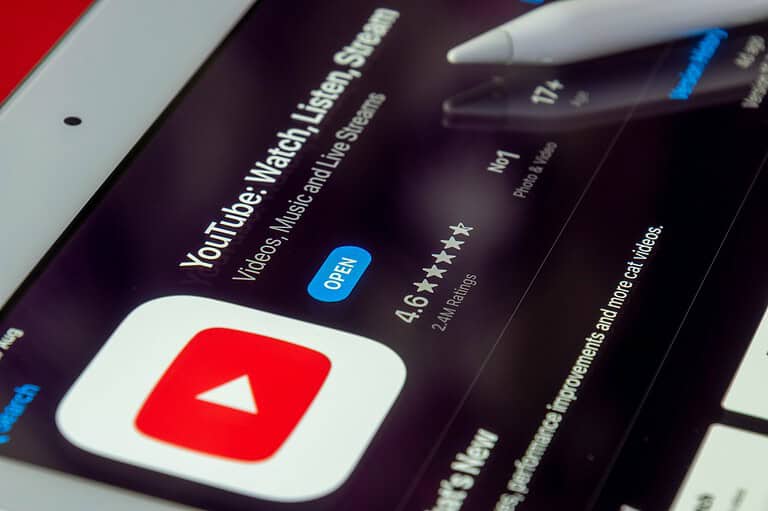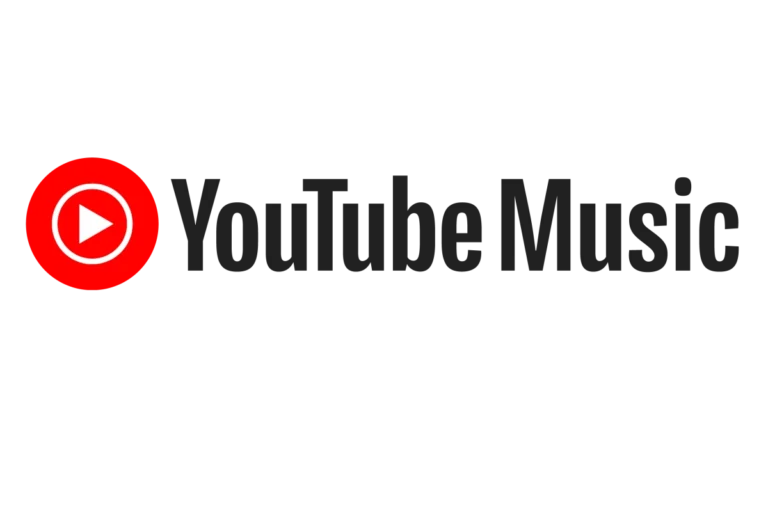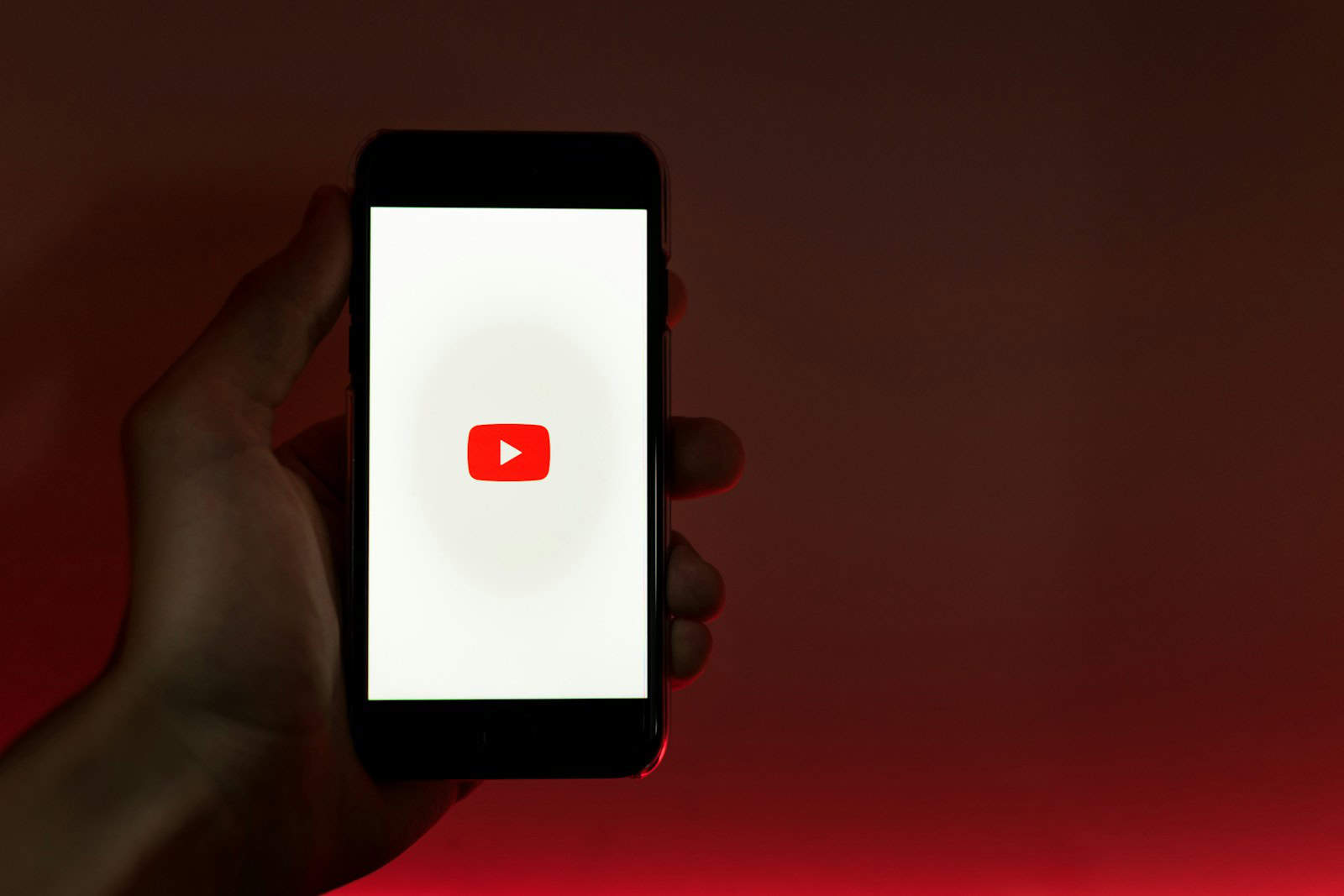
YouTube watch history helps users keep track of their viewing activity. When this feature stops working, it can disrupt the user experience. To fix YouTube watch history not updating, users can check if the feature is enabled, clear their browser cache, update the YouTube app, or disable ad-blockers.
Several factors can cause watch history issues. These include paused history settings, outdated apps or browsers, and conflicting extensions. Users may also encounter problems due to network connectivity issues or temporary glitches in YouTube’s servers.
Resolving watch history problems often involves simple troubleshooting steps. Re-logging into YouTube accounts, updating software, or adjusting privacy settings can often solve the issue. For persistent problems, contacting YouTube support may be necessary.
🔄 1. Check If Watch History Is Paused
- Open YouTube → Tap your profile picture → Settings → History & privacy.
- Make sure “Pause watch history” is turned off.
- If it’s on, toggle it off and try watching a video again.
📱 2. Sign Out and Back In
- Sometimes, your account session may glitch.
- Sign out of YouTube, then sign back in to refresh your account sync.
🧹 3. Clear Cache & Data (Mobile App)
- On Android: Go to Settings > Apps > YouTube > Storage → tap Clear Cache (and if needed, Clear Data).
- On iPhone: You’ll need to delete and reinstall the app to clear cache.
🌐 4. Check Internet & Sync Settings
- Ensure you have a stable internet connection.
- If using multiple devices, check that all are signed into the same Google account.
🔧 5. Update or Reinstall YouTube
- Outdated apps can cause sync issues.
- Go to the Play Store or App Store, update YouTube, or reinstall it if the problem persists.
🖥️ 6. Try on Another Device or Browser
- If history isn’t updating on your phone, check on a desktop browser at YouTube.com.
- If it works there, the issue is with the app, not your account.
📡 7. Check Google Account Activity Settings
- Visit Google My Activity.
- Make sure YouTube History is enabled under Activity controls.
- If it’s off, turn it on to allow history tracking.
⚠️ 8. Check for Service Outages
Sometimes, the issue isn’t on your end. If YouTube is experiencing a temporary outage, your history may not update until Google fixes it. You can check sites like Downdetector for reports.
📌 Bottom Line
If your YouTube history isn’t updating, the most common fixes are unpausing history, clearing cache, and verifying Google account activity settings. In most cases, one of these steps should get your watch history back on track. If not, it may be a temporary Google-side issue that resolves on its own.
Key Takeaways
- Check watch history settings and enable if paused
- Clear browser cache or update YouTube app to resolve issues
- Contact YouTube support for persistent watch history problems
Understanding YouTube Watch History
YouTube’s watch history feature tracks the videos users view on the platform. This tool helps personalize recommendations and enables users to revisit previously watched content.
Importance of Watch History
Watch history plays a crucial role in shaping the YouTube experience. It allows the platform to suggest relevant videos based on a user’s viewing habits. This personalization improves content discovery and keeps users engaged.
The feature also serves as a handy reference. Users can easily find and rewatch videos they’ve seen before. This proves especially useful when searching for a specific video or revisiting educational content.
For content creators, watch history data helps YouTube’s algorithm promote their videos to interested viewers. This increases the chances of their content reaching the right audience.
Managing Watch History Features
YouTube offers several options to control watch history. Users can pause watch history temporarily or turn it off completely. This gives viewers control over their privacy and recommendations.
To manage these settings, users can access the History tab in their YouTube account. Here, they can view their watch history, clear it, or adjust privacy settings.
The YouTube app also provides these controls. Users can easily turn on watch history or pause it as needed. This flexibility allows for a customized viewing experience across devices.
It’s important to note that pausing or clearing watch history may affect video recommendations. Users should consider this when deciding how to manage their watch history settings.
Troubleshooting Issues with Watch History
When YouTube watch history stops updating, several fixes can resolve the problem. These solutions range from simple app updates to more involved account management steps.
Checking for App Updates
An outdated YouTube app can cause watch history issues. Users should regularly check for updates on their devices. On smartphones, open the app store and search for YouTube. If an update is available, tap “Update” to install it. For desktop users, web browsers like Chrome or Firefox should be kept current. Updating ensures compatibility with YouTube’s latest features and bug fixes. After updating, users should restart their device to apply changes fully. This simple step often resolves many watch history problems without further intervention.
Clearing Cache and Cookies
Accumulated cache and cookies can interfere with YouTube’s functionality. To clear them on desktop browsers:
- Open browser settings
- Navigate to privacy or history section
- Select “Clear browsing data”
- Choose “All time” for time range
- Check boxes for browsing history, cookies, and cached files
- Click “Clear data”
On mobile devices:
- Go to Settings > Apps > YouTube
- Tap “Storage and Cache”
- Select “Clear Cache”
This process removes temporary data that might be causing watch history issues.
Managing YouTube Accounts
Multiple YouTube accounts can sometimes lead to watch history problems. Users should ensure they’re signed into the correct account. To check:
- Click the profile picture in the top right corner
- Select “Switch account” if necessary
- Choose the desired account
If issues persist, try removing and re-adding the account:
- Go to YouTube settings
- Select “Accounts”
- Remove the problematic account
- Sign out completely
- Sign back in with the desired account
This process can reset account-related issues affecting watch history.
Optimizing YouTube App on iPhone
Keeping the YouTube app running smoothly on iPhone requires regular maintenance and occasional troubleshooting. These steps can help resolve issues like watch history not updating and improve overall performance.
Regular Maintenance Tips
Clear the YouTube cache regularly to prevent data buildup. Go to iPhone Settings > General > iPhone Storage > YouTube > Offload App. Reinstall the app afterward. Update the YouTube app frequently through the App Store. This ensures you have the latest bug fixes and features.
Sign out of your YouTube account and sign back in. This can refresh your connection and solve syncing problems. Check your internet connection stability. A weak or intermittent connection can interfere with history updates. Restart your iPhone occasionally to clear temporary glitches that may affect app performance.
Advanced Troubleshooting
If regular maintenance doesn’t fix YouTube history issues, try these advanced steps. Uninstall and reinstall the YouTube app completely. This removes all app data and gives you a fresh start. Check your YouTube account settings on a computer to ensure History is turned on.
Disable any VPN or content blockers on your iPhone. These can sometimes interfere with YouTube’s servers. Reset your network settings by going to Settings > General > Reset > Reset Network Settings. This can resolve deeper connection issues affecting the app.
Contact YouTube support if problems persist. They can check for account-specific issues or known bugs affecting history updates on iPhones.
Seeking Further Assistance
When YouTube watch history issues persist, reaching out to YouTube Support can provide personalized solutions. Professional assistance often resolves complex problems quickly.
Contacting YouTube Support
YouTube offers several ways to get help with watch history problems. Users can visit the YouTube Help Center for detailed troubleshooting guides. The Help Center contains articles on common issues and step-by-step solutions.
For direct assistance, users can submit a support request through the YouTube website. This method allows for specific issue descriptions and often results in personalized responses.
YouTube’s Twitter support account (@TeamYouTube) is another option for quick queries. Tweeting a brief description of the watch history issue may prompt a public or private response from the support team.
Community forums on YouTube’s website let users discuss problems with others. Experienced users and moderators often provide helpful advice based on similar experiences.
Frequently Asked Questions
YouTube watch history issues can stem from various factors and occur across different devices. Troubleshooting steps often depend on the specific device and problem encountered.
What steps can I take if my YouTube watch history is not updating on iPhone?
Check if the “Pause watch history” option is enabled in the YouTube app settings. Turn off this option if it’s active. Clear the app cache and ensure you’re signed in to the correct account. If problems persist, try uninstalling and reinstalling the YouTube app.
How can I troubleshoot the issue of YouTube history not working on Android devices?
Start by verifying your internet connection. Update the YouTube app to the latest version. Clear the app’s cache and data in your device settings. If issues continue, log out of your account, restart the app, and log back in.
What could be causing the YouTube watch history to not sync across my devices?
Syncing issues often result from different accounts being used on various devices. Ensure you’re logged into the same Google account on all devices. Check if your watch history is paused on any device, as this can affect syncing.
Why are my YouTube videos’ views not displaying correctly in my history?
View counts may take time to update due to YouTube’s verification process. If views are missing entirely, check your privacy settings. Ensure “Include watched videos in the watch history” is turned on in your account settings.
Is there a way to resolve YouTube history not working after using an ad blocker like ReVanced?
Ad blockers can interfere with YouTube’s functionality. Try disabling the ad blocker temporarily to see if it resolves the issue. If it does, consider whitelisting YouTube or finding an alternative ad-blocking solution that’s compatible with the platform.
How can I ensure my YouTube app on my phone is accurately recording my watch history?
Keep your app updated to the latest version. Check that you’re signed in to the correct account. Verify that watch history is enabled in your YouTube settings. If problems persist, try clearing the app’s cache or reinstalling it.