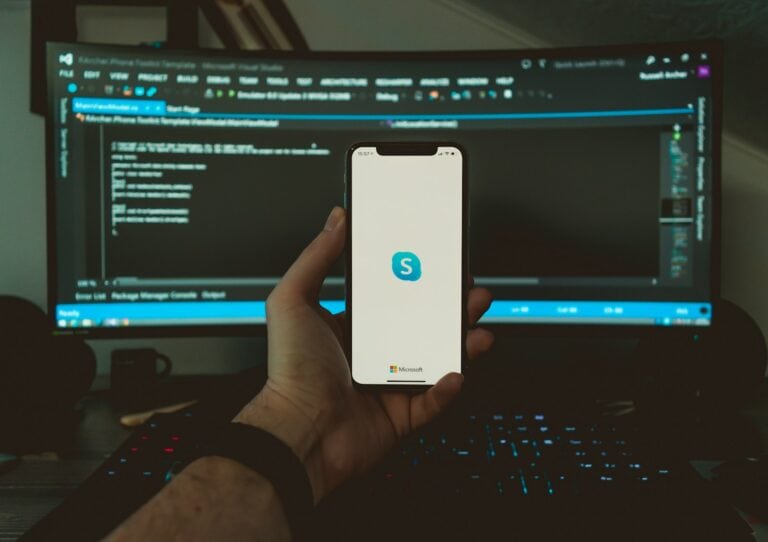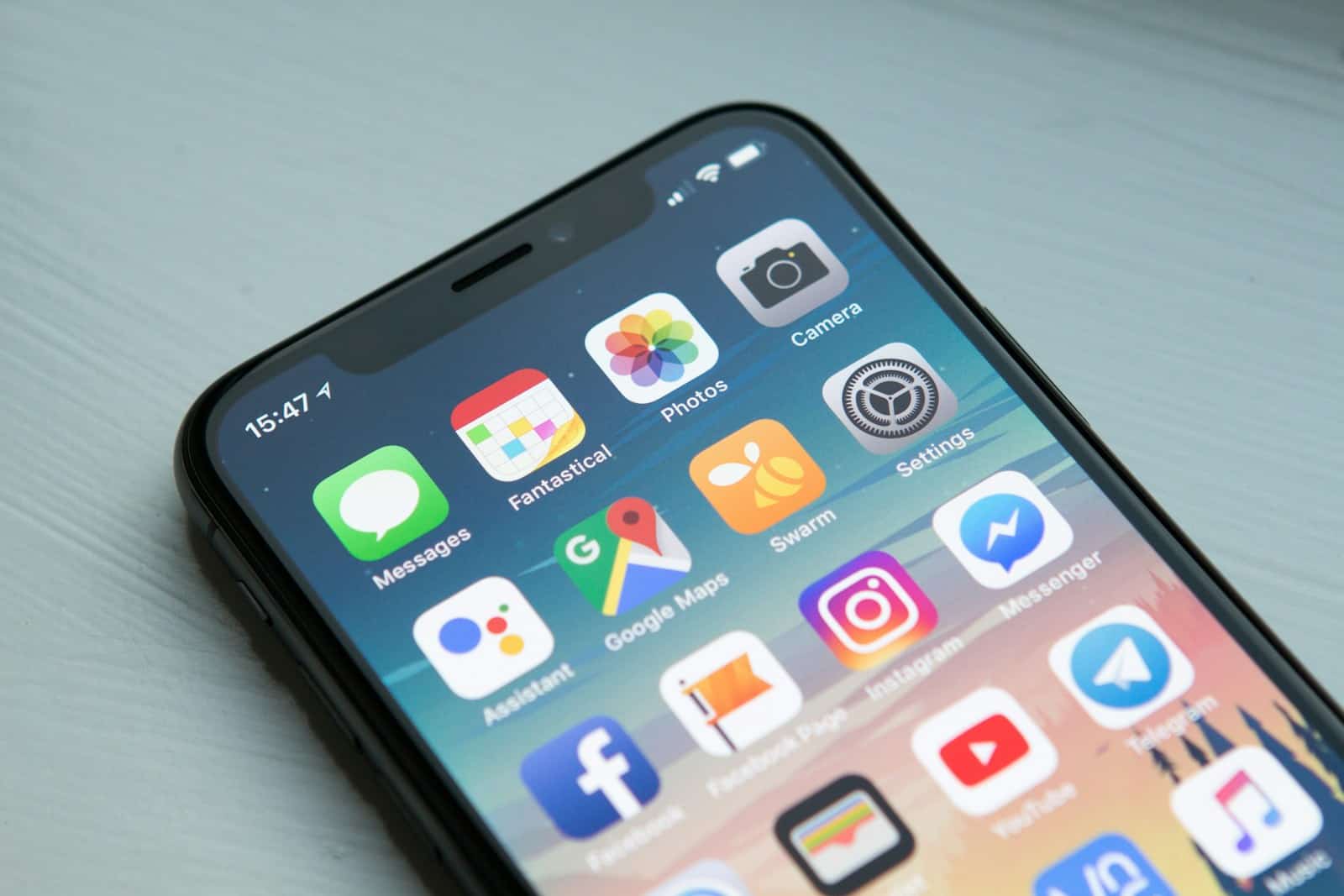
Canceling apps on iPhone is a straightforward process that can help users manage their digital life more effectively. To cancel a subscription on an iPhone, users need to go to Settings, tap their name, select Subscriptions, choose the app, and tap Cancel Subscription. This simple method allows iPhone owners to take control of their app purchases and avoid unwanted charges.
Many iPhone users find themselves with numerous apps they no longer use or need. Removing these apps not only frees up storage space but can also help reduce clutter on the home screen. Users can easily delete apps by touching and holding the app icon, tapping Remove App, and then selecting Delete App to confirm their choice.
Managing subscriptions and deleting unnecessary apps are essential skills for iPhone users. These actions can lead to a more organized device and potentially save money on unused services. Regular review of installed apps and active subscriptions can help maintain a clean and efficient iPhone experience.
Method 1: Through iPhone Settings (Recommended)
This is the most straightforward way to manage your subscriptions:
- Open the Settings app on your iPhone
- Tap your Apple ID name at the top of the screen
- Select “Subscriptions” from the menu
- View all active subscriptions – you’ll see a list of all your current subscriptions
- Tap the subscription you want to cancel
- Select “Cancel Subscription” and confirm your choice
Method 2: Through the App Store
You can also manage subscriptions directly through the App Store:
- Open the App Store app
- Tap your profile picture in the top-right corner
- Select “Subscriptions”
- Choose the subscription you want to cancel
- Tap “Cancel Subscription”
Important Things to Know
- Subscriptions continue until the end of the billing period – you won’t lose access immediately after canceling
- You can resubscribe anytime if you change your mind
- Deleting an app doesn’t cancel the subscription – you must manually cancel it through Settings or App Store
- Apple sometimes reminds you to cancel subscriptions when you delete apps, but this isn’t guaranteed
Managing Different Types of Subscriptions
The methods above work for subscriptions purchased through Apple’s App Store. However, some apps may have subscriptions billed directly by the provider, which would need to be canceled through the app itself or the provider’s website.
Pro Tip
Regularly review your subscriptions to avoid paying for services you no longer use. Apple makes this easy by providing a user-friendly interface in Settings where you can see all your active subscriptions in one place.
Key Takeaways
- Canceling subscriptions requires a few taps in the iPhone Settings app
- Deleting apps frees up storage space and reduces home screen clutter
- Regular app and subscription management improves iPhone organization and efficiency
Understanding Subscriptions on iPhone and iPad
Subscriptions on iPhone and iPad offer users access to ongoing content and services. The App Store hosts a variety of subscription-based apps, while many apps also feature in-app subscription options.
Exploring the App Store
The App Store serves as the main hub for iPhone and iPad subscriptions. Users can browse and subscribe to various apps and services directly through the store. To view active subscriptions, users tap their profile icon in the App Store, then select “Subscriptions.” This screen displays all current and expired subscriptions.
The App Store clearly marks subscription-based apps with a price and renewal period. Before subscribing, users can review terms, pricing, and features. Free trials are often available, allowing users to test services before committing.
Navigating In-App Subscriptions
Many apps offer subscriptions within their interfaces. These in-app subscriptions typically provide premium features or ad-free experiences. Users can manage these subscriptions through their Apple ID settings.
To view or cancel in-app subscriptions, users go to Settings > [their name] > Subscriptions. This menu lists all active and expired subscriptions. Tapping a subscription reveals options to modify or cancel it. Cancellation takes effect at the end of the current billing cycle.
Auto-renewal is a common feature of subscriptions. Users can toggle this option on or off for each subscription. Turning off auto-renewal allows the subscription to expire at the end of its term.
Managing Subscriptions and Apps
iPhone users can easily control their app subscriptions and manage their digital content. The process involves using built-in tools and features designed for user convenience and financial control.
Using the Settings App
The Settings app serves as the central hub for managing subscriptions on iPhone. Users can access their subscription information by tapping their name at the top of the Settings menu. From there, they select “Subscriptions” to view active and expired subscriptions.
The list displays all subscriptions tied to the Apple ID. Each entry shows the app name, renewal date, and price. Users can tap on a subscription to see more details or make changes.
To cancel a subscription, users select it from the list and tap “Cancel Subscription.” A confirmation prompt appears before the cancellation is finalized.
Canceling Subscriptions via Apple ID
Apple ID provides another method to manage app subscriptions. Users can sign in to their Apple ID account through a web browser on any device. Once logged in, they navigate to the “Subscriptions” section.
Here, users see a comprehensive list of their active and expired subscriptions. Each entry includes options to modify or cancel the subscription. Clicking “Cancel Subscription” initiates the cancellation process.
Apple offers a grace period for most cancellations. Users retain access to the subscription until the end of the current billing cycle.
Family Sharing and Subscription Management
Family Sharing allows multiple family members to share subscriptions. The family organizer can view and manage subscriptions for all members. This feature helps control costs and prevent unwanted renewals.
To manage family subscriptions, the organizer goes to Settings > [Their Name] > Family Sharing > Subscriptions. Here, they can view all shared subscriptions and make changes as needed.
Family members can hide purchases from others in the group. This maintains privacy while still benefiting from shared subscriptions.
iCloud+ subscriptions can be shared with family members. This gives everyone access to additional iCloud storage and features.
Deleting Apps and Freeing Up Storage Space
Removing unused apps and clearing storage space on an iPhone can improve device performance and free up room for new content. Several methods exist to manage apps and optimize storage efficiently.
Removing Apps from the Home Screen
To delete an app from the iPhone home screen, press and hold its icon until a menu appears. Tap “Remove App” and choose “Delete App” to permanently remove it. This action deletes the app and all its data from the device. For apps with associated subscriptions, remember to cancel them separately to avoid ongoing charges.
Some pre-installed Apple apps can’t be deleted but can be hidden from view. To hide these apps, simply drag them into the App Library. This doesn’t free up storage space but can reduce clutter on the home screen.
Utilizing the App Library
The App Library, introduced in iOS 14, automatically organizes all apps into categories. To move an app to the App Library:
- Long-press the app icon
- Tap “Remove App”
- Select “Move to App Library”
This keeps the app installed but removes it from the home screen. Users can access the App Library by swiping left past the last home screen page. To find an app quickly in the library, use the search bar at the top.
Checking iPhone Storage in Settings
The Settings app provides detailed information about storage usage. To check:
- Open Settings
- Tap “General”
- Select “iPhone Storage”
This screen shows a breakdown of storage by category and lists apps by size. Users can tap on individual apps to see options for offloading or deleting them. The “Offload Unused Apps” feature automatically removes rarely used apps while keeping their documents and data.
iOS also suggests ways to optimize storage, such as reviewing large attachments in Messages or storing photos in iCloud. These recommendations can help users make informed decisions about managing their device’s storage capacity.
Additional Tips for Managing App Clutter
Delete unused apps regularly. Users can remove apps by pressing and holding the app icon until it jiggles, then tapping the “X” that appears. This frees up storage space and reduces clutter on the home screen.
Organize apps into folders. Create themed folders like “Social,” “Productivity,” or “Games” by dragging one app onto another. This helps keep the home screen tidy and makes apps easier to find.
Use the App Library. iOS 14 and later versions feature an App Library that automatically organizes apps into categories. Access it by swiping left on the last home screen page.
Offload unused apps. Go to Settings > App Store and toggle on “Offload Unused Apps.” This removes the app but keeps its data, saving space while allowing easy reinstallation.
Manage subscriptions. Review and cancel unwanted subscriptions in Settings > [Your Name] > Subscriptions. This prevents unnecessary charges and removes associated apps.
Hide built-in Apple apps. iOS allows users to hide pre-installed apps they don’t use. Simply tap and hold the app icon, then select “Remove App” and choose “Hide App.”
Use Siri Suggestions. Enable Siri Suggestions in Settings > Siri & Search to get app recommendations based on usage patterns, reducing the need to keep rarely used apps on the home screen.
Frequently Asked Questions
Managing app subscriptions and cancellations on iPhones and other devices can be confusing. These common questions address key aspects of subscription management, cancellation processes, and related topics.
How can I manage my app subscriptions on an iPhone?
To manage app subscriptions on an iPhone, users can go to Settings > [their name] > Subscriptions. This screen displays all active and expired subscriptions. Users can tap on a subscription to view its details, change plans, or cancel it.
What is the process to cancel a subscription on Apple devices?
Canceling a subscription on Apple devices involves a few steps. Users should open the Settings app, tap their Apple ID, select Subscriptions, choose the subscription they want to cancel, and tap “Cancel Subscription.” The subscription will remain active until the end of the current billing cycle.
Can I request a refund for a subscription through Apple?
Yes, users can request refunds for subscriptions through Apple. They should visit reportaproblem.apple.com, sign in with their Apple ID, find the subscription in question, and select “Request a Refund.” Apple reviews each request individually and may approve or deny it based on the circumstances.
What are the steps to cancel Apple TV+ subscription on an iPhone?
To cancel an Apple TV+ subscription on an iPhone, users should go to Settings > [their name] > Subscriptions > Apple TV+. They can then tap “Cancel Subscription” and confirm their choice. The subscription will remain active until the end of the current billing period.
How do I unsubscribe from apps on an Android device?
On Android devices, users can unsubscribe from apps by opening the Google Play Store, tapping the profile icon, selecting Payments & subscriptions > Subscriptions. They can then choose the subscription they want to cancel and tap “Cancel subscription.”
Is there a way to automatically delete unused apps from my iPhone?
iPhones offer a feature called “Offload Unused Apps” that automatically removes unused apps while keeping their documents and data. To enable this, go to Settings > General > iPhone Storage and turn on “Offload Unused Apps.” This helps free up space without permanently deleting app data.