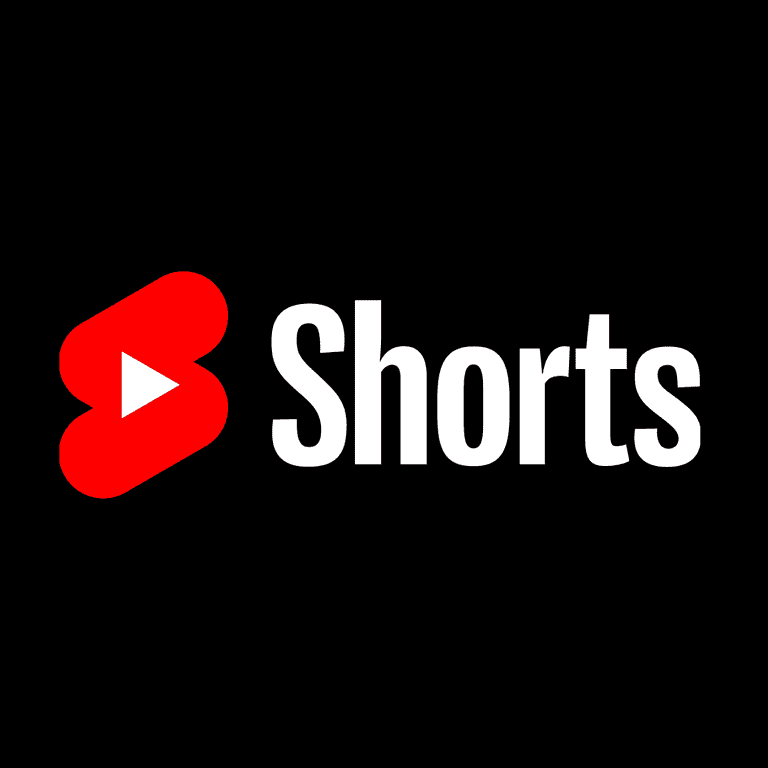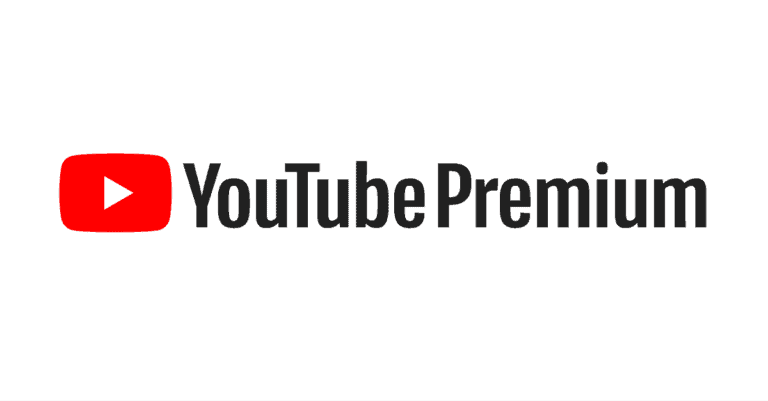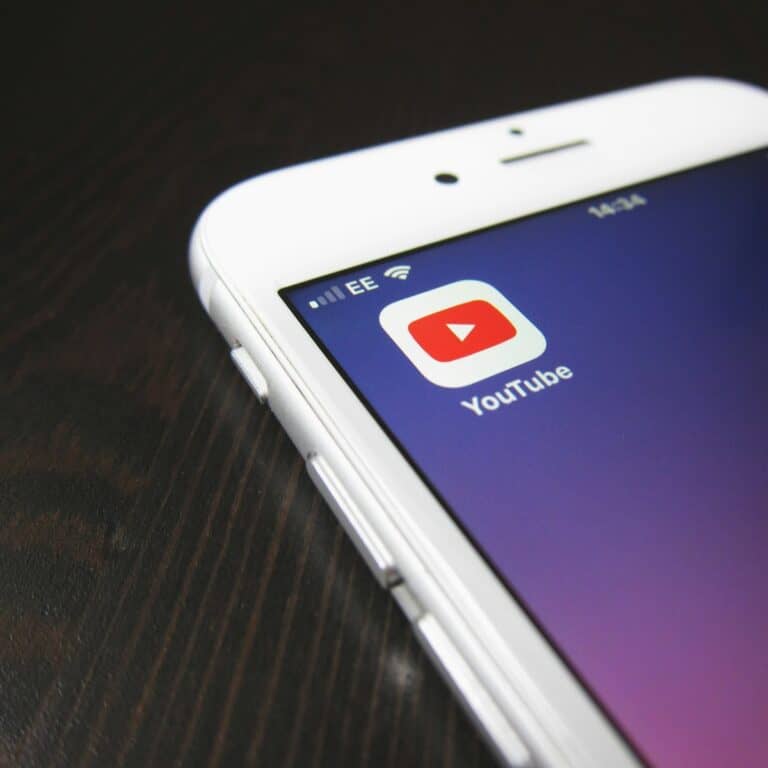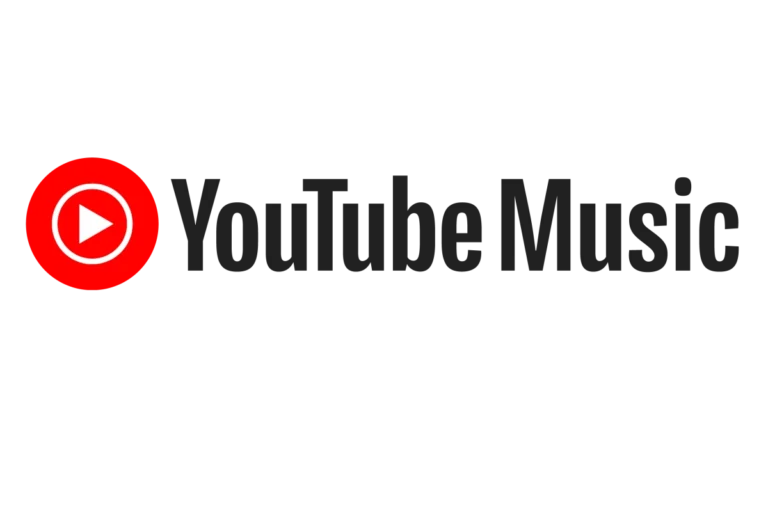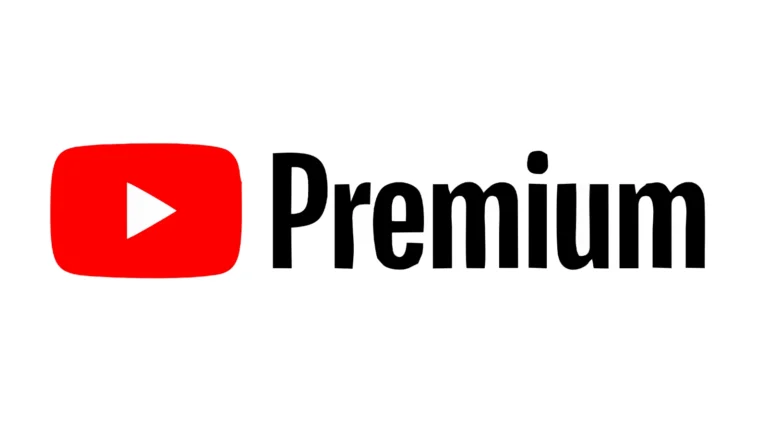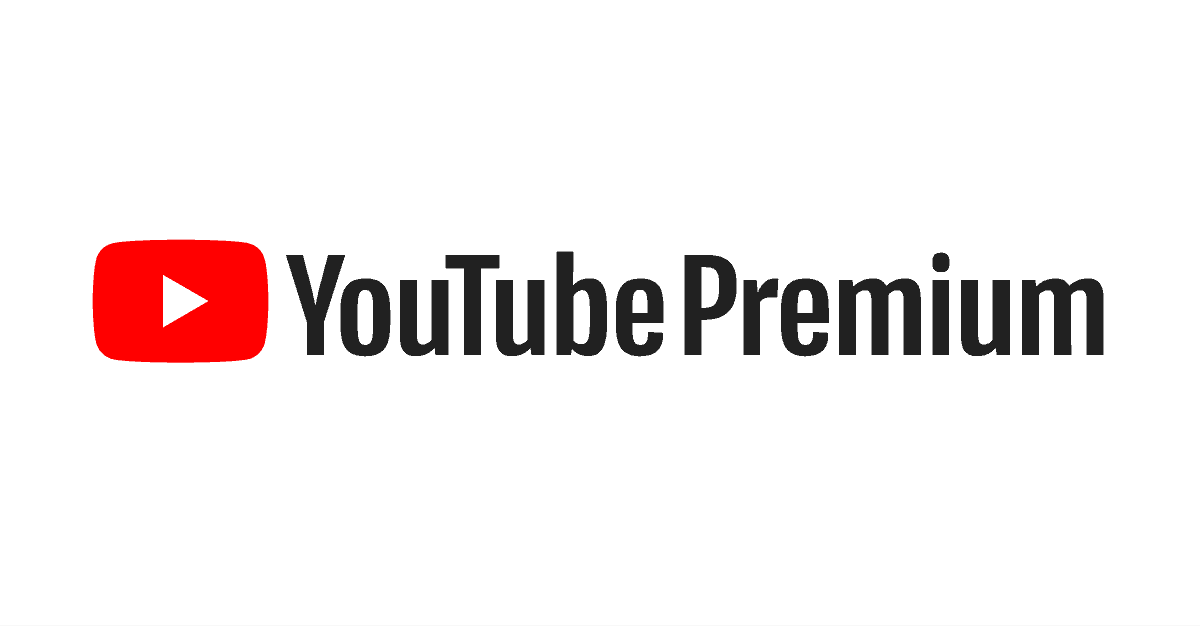
Adding family members to your YouTube Premium account is a great way to save money and share the benefits of an ad-free YouTube experience, YouTube Music Premium, and background play. Here’s how to do it.
Sharing Your Premium Benefits: How to Add Members to Your Plan
Who’s Eligible?
To be a part of your YouTube Premium family plan, members must:
- Be 13 years of age or older.
- Live in the same household as you (the family manager).
Step-by-Step Guide
- Make sure you are signed in with the Google account that’s tied to your YouTube Premium subscription.
- Go to https://www.youtube.com/paid_memberships in a web browser.
- Choose “Manage membership”.
- Look for “Family sharing settings” and select “Edit”.
- Click “Invite family members”.
- Enter the email address of the person you want to add and hit “Send”.
Important Things to Know
| Feature | Description |
|---|---|
| Invites | The person you invite will receive an email invitation. They must accept the invitation for their YouTube account to become part of your family plan. |
| Household Restriction | Google may periodically ask you to verify that your family members still live at the same address as you. |
| Membership Limit | You can add up to 5 other family members to your YouTube Premium subscription. |
Let everyone enjoy the ad-free world of YouTube Premium!
Understanding YouTube Premium
YouTube Premium is a paid subscription service that enhances the standard YouTube experience. It allows users to enjoy videos without interruptions from ads, a feature highly appreciated by those who frequent the platform. Ad-free streaming isn’t the only perk; members can also download videos for offline viewing, making it convenient to watch favorite content without an internet connection.
This subscription extends to YouTube Music, offering a more enriching music streaming experience. Subscribers have access to a vast library of songs and albums, streamable without ads. The option to download music adds a layer of flexibility, perfect for keeping the tunes rolling even when you’re on the go.
Another component of YouTube Premium is access to YouTube Originals. These are exclusive series and movies produced by YouTube, which can be a draw for those who are interested in unique content not found elsewhere.
YouTube Premium members can also enjoy benefits on YouTube TV, broadening their viewing options with television network streaming.
Here’s a quick breakdown of YouTube Premium advantages:
- Ad-Free Videos: Watch videos without any ad interruptions.
- Offline Access: Save videos and playlists to watch later without an internet connection.
- Music Streaming: Listen to music ad-free and offline through YouTube Music.
- Exclusive Content: Get exclusive access to YouTube Originals.
The service offers various paid memberships, including individual, student, and family plans, catering to different user needs.
Setting Up YouTube Premium Family
Sharing YouTube Premium with your family is straightforward. The process involves setting up a family group, sending out invitations, and managing your plan settings.
Creating a Family Group
First, the family manager needs to have an active YouTube Premium or Music Premium membership. They can initiate a family group by signing up with their Google account. This family group enables sharing of several Google services. Each household can have one family group, which includes up to six family members.
Inviting Members to Your Family Plan
To invite members, the family manager sends out invitations using the invitees’ email addresses or phone numbers. Recipients need to click “Get started” in the invitation to confirm their account. These members must be part of the family manager’s household and they cannot be part of another family group.
Managing Family Plan Settings
The family manager can oversee the family plan by navigating to their YouTube account settings. They can add or remove members, manage family sharing settings, and oversee shared purchases and memberships. It’s also possible to set up a shared calendar for all group members. Family managers should regularly review and update their settings to keep the group current.
Additional Benefits and Considerations
When adding family members to a YouTube Premium subscription, it’s important to consider both the exclusive features offered and how the membership costs are structured.
Exclusive Features for Family Members
Members who are added to a YouTube Premium family plan gain access to several attractive features. They’ll enjoy an ad-free experience across all of YouTube’s content, meaning they can watch videos without any interruptions. This also extends to YouTube Music, where family members can listen to music uninterrupted by ads. Furthermore, YouTube Music Premium allows users to keep music playing in the background, even when their display is off or while they’re using other apps on their iOS or Android devices. The benefit of offline access is another key point, as users can download videos or songs directly to their devices—a handy feature for keeping entertainment close at hand when there’s no internet connection.
Understanding Membership Costs
When it comes to the cost of a YouTube Premium subscription, a family plan offers notable value. Currently, the family plan is priced at $22.99/month which can be shared with up to 5 additional family members—a sizable savings when compared to purchasing individual memberships. All members must share a household address to be eligible. It makes the cost of streaming and music streaming via YouTube more economical for families or groups living together. When someone subscribes to YouTube Premium, they should review the costs associated with paid memberships and how these might be split among the group to ensure everyone understands the financial aspect of the shared subscription. It’s also worth noting that eligible new members may have access to a free trial, although restrictions apply.
Frequently Asked Questions
When it comes to YouTube Premium Family plans, knowing how to manage your account and add family members is essential. This section covers the common questions users have about these tasks.
How can I add a new member to my YouTube Premium Family group?
To invite someone to join your YouTube Premium Family group, go to your paid memberships page through the YouTube app or website. Choose the Family plan and select the option to invite family members. An email invitation will be sent, which they must accept to join the group.
What are the steps to manage members of my YouTube Premium Family plan?
You can manage your Family plan members by accessing your account settings. You’ll find the option under the Family sharing settings. From here, you can add or remove members as needed.
Is it possible to upgrade my individual YouTube Premium account to a Family plan?
Yes, you can upgrade to a Family plan from your individual YouTube Premium account. Access the paid memberships settings and select the option to change your membership. Follow the prompts to upgrade to a Family plan.
Can family members with different home addresses be part of the same YouTube Premium Family subscription?
For a YouTube Premium Family plan, all members must have the same residential address. YouTube has policies to ensure that family plan members are indeed part of the same household.
How does YouTube Premium verify the addresses of family plan members?
YouTube Premium uses various methods to confirm that family plan members reside at the same address. Sometimes, YouTube may ask for a verification code sent to the household address or require members to confirm their location via GPS.
What is the maximum number of devices that can use YouTube Premium under a single Family plan?
A single YouTube Premium Family plan allows for up to six family members to use the service. Each member can use their own device to access YouTube Premium features without restrictions on the number of devices.