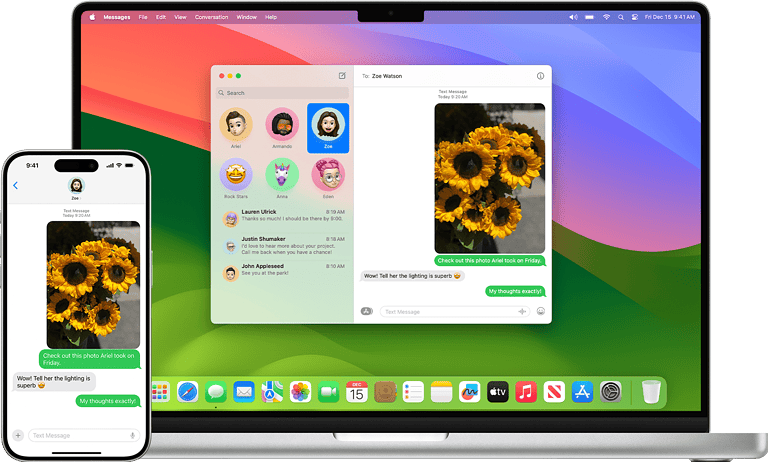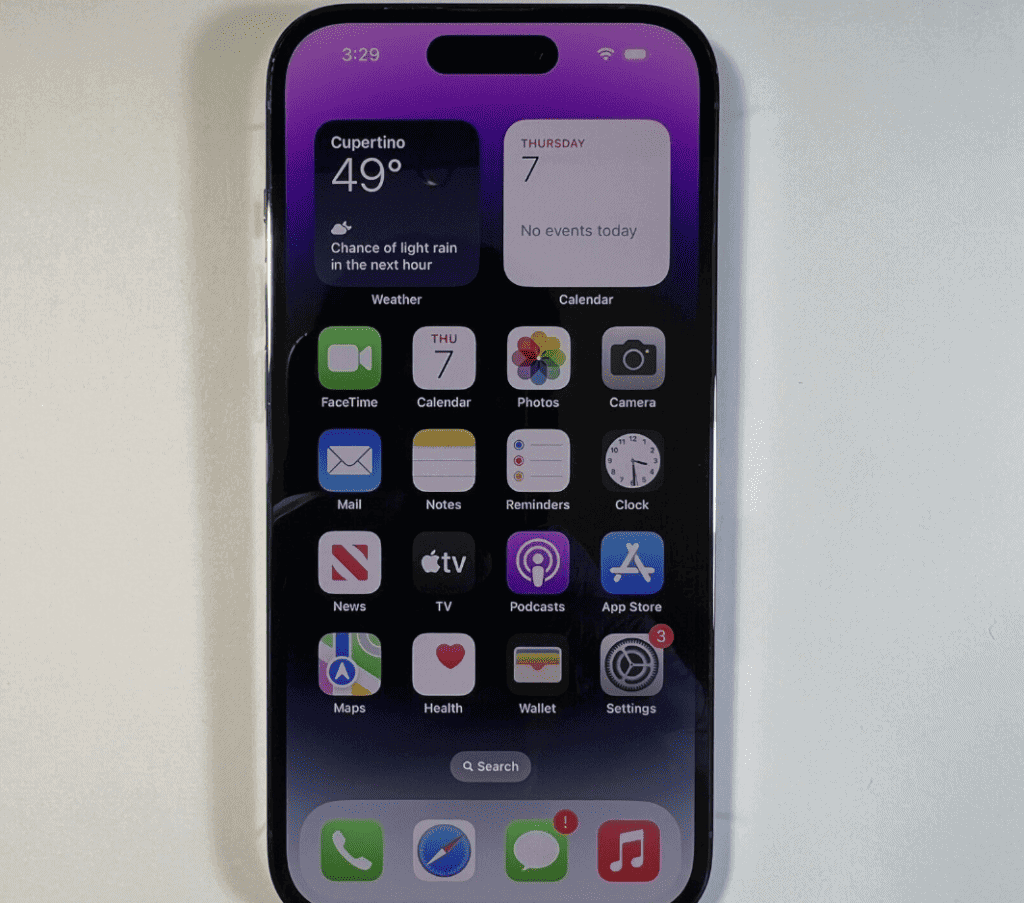
Knowing your iPhone model can be useful for many reasons. You might need this info to buy accessories or check if your device can run certain apps. You can find out what iPhone you have without turning it on by looking at the model number on the back of the device. This number starts with an “A” and is printed in small text.
Another way to check your iPhone model is by looking at its physical features. The number of camera lenses, screen size, and button layout can give clues about which iPhone you own. For example, newer models have multiple cameras while older ones only have one.
If your iPhone is on, you can also use the Settings app to find your model info. Go to General > About to see details like the model name and number. This method gives you the most accurate info about your device.
Identifying the Model Without Powering On
Curious about which iPhone model you have but don’t want to turn it on? There are a couple of ways to identify your device, even when it’s powered off.
Check the Model Number
Every iPhone has a unique model number printed on its exterior. This number is a key to deciphering the specific model.
- iPhone 8 and later: If your iPhone has a SIM tray, remove it and look inside the slot. The model number will be printed there.
- iPhone 7 and earlier, or devices without a SIM tray: Look for the model number printed on the back of the device, usually in small font towards the bottom.
- All iPhones: The model number is also printed on the upper side of the Lightning or USB-C connector.
Once you find the model number (it will start with the letter “A”), compare it to the list below to identify your iPhone:
| Model Number | iPhone Model |
|---|---|
| A1532, A1533, or A1662 | iPhone 6s |
| A1688, A1633, or A1700 | iPhone 6s Plus |
| A1778, A1784, or A1660 | iPhone 7 |
| A1863, A1779, or A1661 | iPhone 7 Plus |
| A1864, A1897, or A1898 | iPhone 8 |
| A1865, A1898, or A1899 | iPhone 8 Plus |
| A1905, A1906, A2097, A2098, or A2101 | iPhone X |
| A1920, A2099, or A2100 | iPhone XS |
| A1921, A2101, or A2102 | iPhone XS Max |
| A2111, A2215, A2216, or A2217 | iPhone XR |
| A2160, A2218, A2219, or A2220 | iPhone 11 |
| A2221, A2223, or A2225 | iPhone 11 Pro |
| A2218, A2221, or A2224 | iPhone 11 Pro Max |
| A2296, A2298, A2299, or A2300 | iPhone SE (2nd generation) |
| A2341, A2342, A2398, A2399, or A2400 | iPhone 12 mini |
| A2172, A2176, A2399, A2402, or A2403 | iPhone 12 |
| A2341, A2342, A2406, A2407, or A2408 | iPhone 12 Pro |
| A2341, A2342, A2408, A2410, or A2411 | iPhone 12 Pro Max |
| A2481, A2626, A2628, A2629, or A2630 | iPhone 13 mini |
| A2482, A2631, A2633, A2634, or A2635 | iPhone 13 |
| A2483, A2636, A2638, A2639, or A2640 | iPhone 13 Pro |
| A2483, A2636, A2641, A2643, or A2644 | iPhone 13 Pro Max |
| A2595, A2782, A2783, A2784, or A2785 | iPhone 14 |
| A2649, A2881, A2884, A2885, or A2886 | iPhone 14 Plus |
| A2586, A2889, A2892, or A2893 | iPhone 14 Pro |
| A2587, A2890, A2891, or A2894 | iPhone 14 Pro Max |
| A2783, A2784, or A2782 | iPhone SE (3rd generation) |
| A3082, A3419, A3420, A3421 or A3422 | iPhone 15 |
| A3083, A3422, A3423, A3424 or A3425 | iPhone 15 Plus |
| A3080, A3416, A3417 or A3418 | iPhone 15 Pro |
| A3081, A3418, A3419 or A3420 | iPhone 15 Pro Max |
| A3094, A3095, A3096, A3093 | iPhone 16 |
| A3097, A3098, A3099 | iPhone 16 Plus |
| A3080, A3416, A3417, A3418 | iPhone 16 Pro |
| A3081, A3418, A3419, A3420 | iPhone 16 Pro Max |
Physical Characteristics
While less precise, you can sometimes get a general idea of the iPhone model based on its physical appearance:
- Home Button: iPhones with a physical home button are generally older models (up to iPhone 8).
- Screen Size & Design: Newer iPhones tend to have larger, edge-to-edge displays with Face ID, while older models have smaller screens with bezels and Touch ID.
- Camera Layout: The number and arrangement of rear cameras can also offer clues. For instance, the iPhone 11 has two cameras, while the iPhone 12 and later have three.
Remember, these physical cues are just general indicators. For a definitive answer, checking the model number is the most reliable method.
Pictures Of Different iPhone Models
iPhone 16 Pro (Back)

iPhone 14 Pro Max (Back)

iPhone 7 Plus (Back)

iPhone 11 (Back)

Key Takeaways
- The model number on the back of your iPhone starts with “A”
- Physical features like cameras and buttons can help identify your iPhone
- The Settings app shows detailed model info when your iPhone is on
Identifying Your iPhone Model
Knowing your iPhone model helps you find the right accessories and updates. Here are several ways to figure out which iPhone you have without turning it on.
Using Physical Characteristics
iPhones have distinct looks that can help identify them. The iPhone 4 and 4s have a glass back and square edges. The iPhone 5 series is taller and thinner. The iPhone 6 and later models have rounded edges. Newer models like the iPhone X and up have no home button. The iPhone 12 brought back flat edges. Screen size is also a key feature. The iPhone SE (1st gen) looks like the iPhone 5s but came out later. The iPhone SE (2nd and 3rd gen) look like the iPhone 8.
Colors can also be a clue. The iPhone 5c came in bright colors. The iPhone XR and 11 had more color options than other models at the time. Gold was first offered with the iPhone 5s. Some Pro models come in darker shades like graphite or space black.
Locating the Model Number
The model number is printed on the back of older iPhones. On newer models it’s in the SIM tray slot. You need a SIM ejector tool or paper clip to see it. The number starts with an “A” followed by four digits. Each iPhone model has a unique A-number. For example:
- A1586 is an iPhone 6
- A1687 is an iPhone 6s Plus
- A2172 is an iPhone 12 Pro
You can look up this number online to find your exact model.
Determining Storage Capacity
Storage capacity can narrow down your iPhone model. Early iPhones had 4GB, 8GB, or 16GB of storage. Newer models offer up to 1TB. The iPhone 3G came in 8GB or 16GB. The iPhone 4 added a 32GB option. The iPhone 5 was the first with 64GB. 128GB came with the iPhone 6. 256GB started with the iPhone 7 Plus. 512GB debuted on the iPhone XS. 1TB is available on some iPhone 13 Pro and later models.
Differentiating by Unique Features
Some iPhone models have standout features. The iPhone 5s introduced Touch ID. The iPhone 6 Plus was the first big iPhone. The iPhone 7 removed the headphone jack. The iPhone X brought Face ID and the notch. The iPhone 12 added MagSafe. The iPhone 14 Pro introduced the Dynamic Island.
Camera setups are also key. The iPhone 7 Plus was the first with two rear cameras. The iPhone 11 Pro added a third. The iPhone 12 Pro Max got a LiDAR scanner.
Understanding iPhone Generations
Apple releases new iPhones yearly. Each generation brings new features and designs. The original iPhone came out in 2007. The iPhone 3G added faster internet in 2008. The iPhone 4 brought a new design and Retina display in 2010. The iPhone 5 made the screen bigger in 2012. The iPhone 6 and 6 Plus in 2014 started the big-screen era. The iPhone X in 2017 removed the home button. The iPhone 12 in 2020 added 5G. The iPhone 14 Pro in 2022 replaced the notch with Dynamic Island.
Knowing these milestones can help place your iPhone in Apple’s timeline. This can give you an idea of its age and features.
Frequently Asked Questions
You can find out what iPhone you have without turning it on. There are ways to check the model using external features and numbers on the device.
How can I identify my iPhone model using external features?
Look at the size shape and camera layout of your iPhone. Each model has a unique design. The iPhone 11 has two cameras on the back while the iPhone 12 has a flat edge design. Check for a home button too. Newer models don’t have one.
Where can I find the model number of my iPhone when it’s off?
The model number is on the back of your iPhone. It’s small text near the bottom. Look for a number that starts with “A” followed by four digits. This tells you the exact model of your device.
Is it possible to determine the year a specific iPhone model was released without power?
Yes you can figure out when your iPhone came out without turning it on. Look up the model number online. Apple’s website has a list of iPhone models and their release dates. This info helps you know how old your device is.
What information can the serial number on my iPhone provide about the device?
The serial number gives details about your iPhone. It’s on the SIM tray or the back of the device. With this number you can check the warranty status and find out where and when it was made. Some websites can decode the serial number for you.
Can I find out what model my iPhone is if it is locked and turned off?
Yes you can still know your iPhone model when it’s locked and off. Check the physical features like size and camera layout. The model number on the back helps too. These clues work even if you can’t access the screen.
How to locate the serial number on an iPhone that won’t turn on?
Find the serial number on a dead iPhone by checking the SIM tray. Pull it out and look for tiny text. It’s also on the original box if you have it. As a last resort check your purchase receipt or Apple account online.