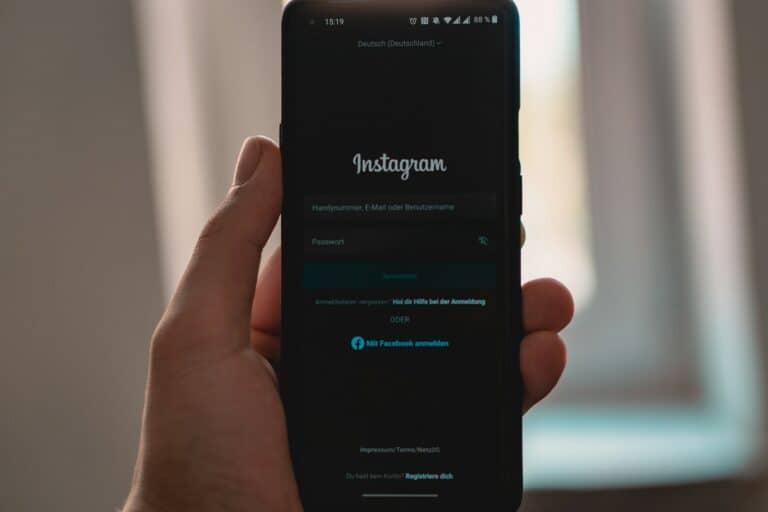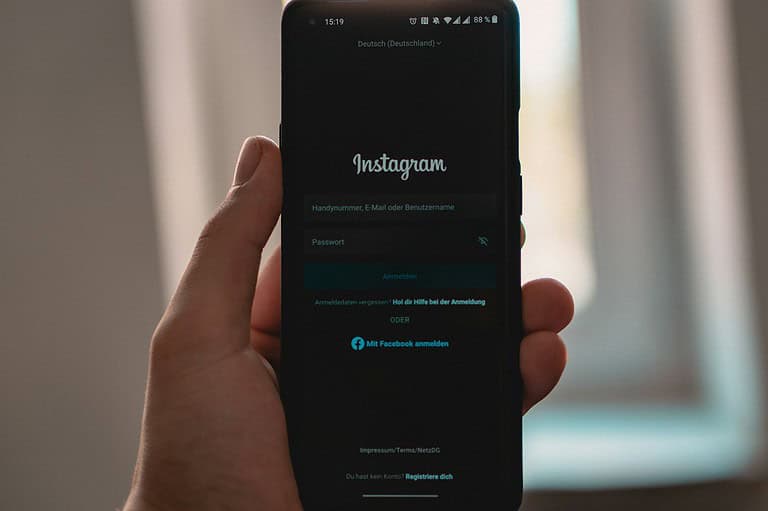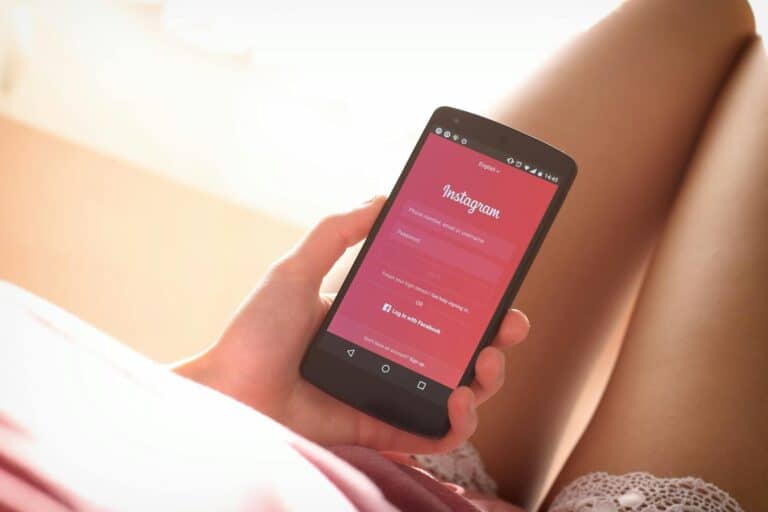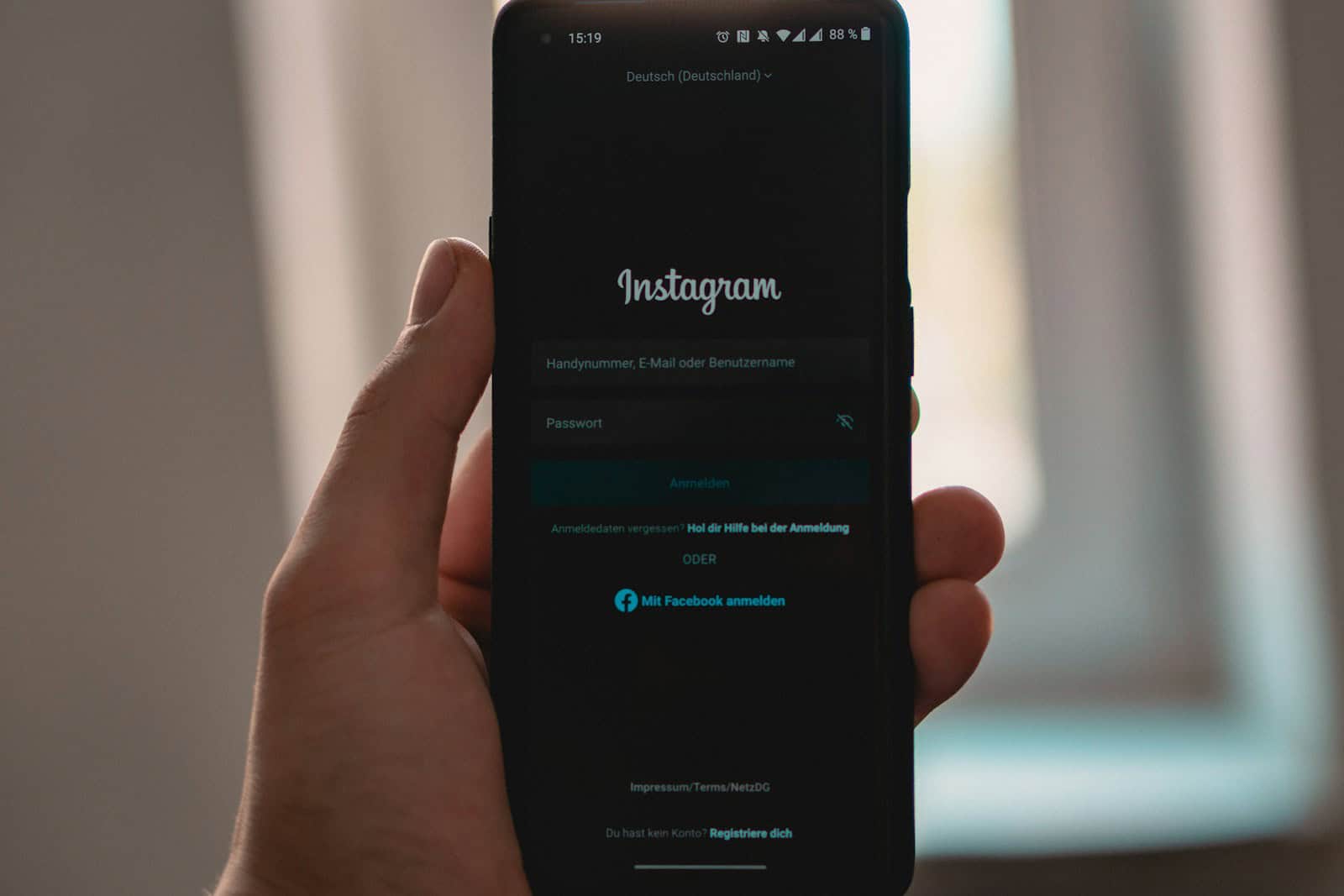
Instagram has evolved into more than just a photo-sharing app—it’s now a fully immersive multimedia platform. One of its standout features is the ability to create carousel posts with multiple photos and pair them with music, adding a whole new layer of emotion and personality to your content. Whether you’re documenting a vacation, highlighting a product collection, or sharing a story in snapshots, music can tie it all together and boost engagement dramatically.
How To Add Music To Instagram Post With Multiple Photos
Instagram’s native tools make it surprisingly easy to enhance your photo carousels with music. Here’s how to do it step-by-step:
📸 Step-by-Step: Adding Music to Multi-Photo Posts
- Open the Instagram app and tap the + icon to create a new post.
- Select multiple photos from your camera roll by tapping the layered square icon.
- Once you’ve selected your images, tap Next.
- On the editing screen, you’ll see an “Add Music” option (as long as all selected items are static images).
- Tap “Add Music” to browse Instagram’s music library.
- Use the search bar to find a song by name, artist, or mood.
- After selecting a song, use the slider to choose the portion of the track you want (typically 5–15 seconds).
- Tap Done, then Next, and post as usual.
Note: Music for photo posts only works if none of the images are videos or Boomerangs. If one video is included, the music option disappears entirely.
🎵 What Makes This Feature Powerful?
Adding music turns a simple carousel into something more cinematic. Instead of viewers just swiping through images, they’re immersed in a mood or story. This taps into the psychology of engagement—music evokes emotion, and emotional posts are more likely to be shared, saved, and commented on.
Influencers, small businesses, and content creators are already leveraging this feature to:
- Add romantic tracks to wedding or anniversary albums.
- Use upbeat music for product highlights and tutorials.
- Create vibes (aesthetic moods) using trending or nostalgic tracks.
🔍 Bonus Tip: Use Trends To Your Advantage
Instagram’s music library includes many trending tracks, and using one can help your post appear in the Explore feed or be favored by the algorithm. Check what’s trending on Reels or Stories and apply that to your multi-photo post.
Also, try pairing lo-fi beats, instrumentals, or ambient music with landscape or art photography for a relaxing, immersive effect. These genres are popular for calming aesthetics and lifestyle content.
🚫 Limitations To Keep In Mind
- No music with videos in carousels — If you need music for a mix of photo and video, consider creating a Reel instead.
- Copyright restrictions may apply for business accounts, depending on your region. You might have a smaller music library or see “Music unavailable” for some tracks.
- Once posted, you can’t edit or change the music, so preview it carefully before sharing.
✅ Alternative: Use Reels for Full Multimedia Control
If you’re hitting limitations with photo carousels, Instagram Reels might be a better fit. Reels allow combining videos, photos, music, effects, and transitions all in one package—ideal for more dynamic storytelling.
Adding music to an Instagram carousel post isn’t just a fun touch—it’s a strategic tool for storytelling, engagement, and branding. With Instagram constantly evolving to support more multimedia content, learning how to effectively use features like this gives your content a competitive edge.
Key Takeaways
- Select multiple photos first, then add music to the entire carousel before publishing.
- Music can only be added to photo carousels, not ones containing videos.
- Users can customize both the music segment and how the music visually appears on their post.
Preliminary Steps
Before adding music to your Instagram posts with multiple photos, you need to set up your account properly and understand how the app works. Taking these initial steps will make the process smoother and more enjoyable.
Downloading the Instagram App
The first step is to download the latest version of Instagram. Go to the App Store (iOS) or Google Play Store (Android) and search for “Instagram.” Tap the download button and wait for the installation to complete.
Make sure to download the official Instagram app, as third-party versions won’t have all features and could compromise account security. The app requires about 200MB of free space on your device.
If you already have Instagram installed, check for updates. Music features are regularly improved, and using the latest version ensures access to all current capabilities. Outdated versions might not support adding music to multiple-photo posts.
Creating an Instagram Account
Opening the app after installation will prompt you to log in or create a new account. To create an account, tap “Sign Up” and follow the on-screen instructions. You’ll need to provide an email address or phone number.
Choose a unique username that represents you or your brand. This will be your @handle on the platform. Set a strong password to protect your account.
Complete your profile by adding a profile picture and bio. While not required for using music features, a complete profile improves your experience on the platform.
Instagram will also suggest connecting to Facebook, which can make sharing content easier across both social networks.
Understanding Instagram Interface
The Instagram interface has five main sections accessed via icons at the bottom of the screen: Home, Search, Create, Reels, and Profile. To create posts with music, you’ll mainly use the Create button (+ icon) in the center.
The Home feed shows posts from accounts you follow. The Search tab helps discover new content. The Profile section lets you view and edit your own posts and account details.
When creating a post, familiarize yourself with the editing tools. These include filters, adjustment controls, and music options for carousel posts.
Instagram regularly updates its interface, so icons and layouts might change slightly. However, the core functions remain the same, making it easy to adapt to updates.
Selecting Multiple Photos
Instagram allows users to share multiple photos in a single post, creating a slideshow experience for viewers. This feature lets you tell a more complete story instead of choosing just one perfect image.
Creating a New Instagram Post
To start a multi-photo post on Instagram, open the app and tap the + icon at the bottom of the screen. This opens your content creation options.
Select “Post” from the menu options that appear. This will take you to your phone’s gallery where you can view all available photos.
Look for the Select multiple option, which usually appears as a stacked-photo icon or multi-photo selector. Tap this to enable the carousel post feature.
You can select up to 10 photos or videos for a single post. The order you select them in will be the default order they appear in your post.
Using Multi-Capture Function
The multi-capture function lets you take several new photos without leaving the Instagram app. This is perfect for capturing a moment in real-time.
When creating a new post, instead of selecting from your gallery, tap the camera icon to open Instagram’s camera. Take your first photo, then look for the “+” button or multiple capture icon.
Each new photo you take will be added to your carousel. You can review them before finalizing your selections.
This multi-capture feature works well for events where you want to share several perspectives of the same moment without creating separate posts.
Arranging Photos in a Carousel Post
After selecting your photos, tap “Next” to move to the editing screen. Here you can rearrange the order of your images before posting.
To change the sequence, press and hold a photo, then drag it to your preferred position. This lets you create a logical flow or narrative with your images.
You can edit each photo individually by tapping on it. Apply different filters or adjustments to each image as needed.
To remove a photo from your selection, tap the “X” in the corner of the thumbnail. You can also add more photos at this stage by tapping the “+” icon if you haven’t reached the 10-item limit.
Remember that all photos in carousel posts use the same caption, location tags, and account tags.
Adding Music to Your Post
Adding music to an Instagram post with multiple photos enhances the visual experience by creating an emotional connection with your audience. The process is straightforward when you know where to look for the music features.
Accessing the Music Feature
To add music to a carousel post, start by selecting multiple photos for your post. Tap on the “+” icon in Instagram and choose the photos you want to include in your carousel.
After selecting your images, tap “Next” to proceed to the editing screen. Look for the music note icon at the top of the screen. This icon opens the music feature.
It’s important to note that you can only add music to carousels with photos, not videos. If your carousel includes videos, the music option won’t appear.
When adding multiple photos, you need to select all your images first before accessing the music feature, not after.
Browsing the Music Library
Instagram’s music library contains thousands of songs across various genres and moods. When you tap the music note icon, you’ll see the music library interface.
You can browse through featured songs or use the search bar at the top to find specific tracks. The library is organized into categories like “For You,” “Trending,” and genre-specific sections.
Instagram regularly updates its music library with popular and trending songs. This ensures you always have fresh options to complement your visual content.
Some regions or business accounts may have limited access to the full music library due to licensing restrictions. If you can’t find a specific song, it might not be available in your region.
Selecting a Soundtrack
Once you’ve found the perfect song, tap on it to select it as your soundtrack. Instagram will automatically play a preview so you can hear how it sounds with your images.
You can adjust which part of the song plays by dragging the slider to the specific section you want to feature. This helps highlight the most relevant or catchy part of the track.
Choose a segment that matches the mood of your photos. Upbeat sections work well for lively images, while slower parts complement more contemplative or scenic photos.
The duration of the music will cover the entire carousel viewing experience. Users will hear the selected soundtrack as they swipe through your multiple photos.
Using Music Stickers
Beyond the basic music feature, Instagram offers music stickers for more creative control. These stickers display song information visually on your posts.
To use a music sticker, select your song and then choose from different sticker styles. Options include lyrics display, album art, or simple song title formats.
You can resize and reposition the music sticker on your photos. Place it strategically to avoid covering important elements of your images while still making it visible.
Music stickers add an interactive element to your posts, encouraging viewers to engage with both the visual and audio aspects of your content. They also help viewers discover new music through your posts.
Customizing Your Music Selection
Once you’ve added music to your Instagram post with multiple photos, you can personalize it to match your content perfectly. Instagram offers several options to make the audio complement your visuals just right.
Editing the Music Clip Length
Instagram allows you to adjust how long the music plays in your multi-photo post. To modify the duration, tap on the music sticker after adding it to your post. You’ll see a slider that lets you choose how long the music plays during your slideshow.
The default length is typically 5-15 seconds, but you can shorten it if you only want music for specific photos. This is especially useful when you want the music to match the rhythm of your photo transitions.
Many users find that shorter clips work better for posts with fewer photos, while longer selections enhance posts with many images. Instagram remembers your previous settings, making it easier to maintain a consistent style across multiple posts.
Choosing the Song Segment
Finding the perfect part of a song can make your post more engaging. Instagram provides tools to select exactly which portion of the song plays with your photos.
When in the editing menu, users can preview different segments by dragging the waveform left or right. This helps identify chorus sections, beat drops, or lyrics that match your content’s mood.
Instagram offers a vast library of royalty-free music across various genres. Popular choices include:
- Upbeat pop for celebratory posts
- Instrumental tracks for professional content
- Trending songs for more engagement
The platform regularly updates its music selection, so checking the “Trending” category helps discover new options that might resonate with followers.
Adjusting Music Volume
Controlling how loudly the music plays ensures it enhances rather than overwhelms your content. Instagram provides volume adjustment tools in the music editing interface.
To modify the volume, look for the volume slider after selecting your track. This control allows you to create the perfect balance between the background music and any original audio your post might contain.
For professional posts, keeping music subtle often works best. Product showcases typically benefit from lower volume settings, while celebrations or event highlights might use louder music.
Remember that some followers browse with their sound off, so your visuals should still communicate effectively without audio. Consider adding captions or text overlays for important messages that shouldn’t be missed.
Creating a Custom Visual Experience
Adding music is just one part of creating an engaging Instagram post with multiple photos. The visual elements need to work together with your audio to create a cohesive experience that captures viewers’ attention.
Editing Photos for Visual Appeal
Instagram posts with multiple photos benefit from consistent editing that ties the images together. Users can apply the same filter across all photos to create a unified look. The Instagram app offers built-in editing tools to adjust brightness, contrast, and saturation.
For more advanced editing, apps like Lightroom or VSCO allow users to save presets and apply them across multiple images. This ensures all photos in the carousel share the same color tones and mood.
Photo collages work well when images have similar lighting conditions. If combining photos taken at different times or locations, adjusting white balance helps create visual harmony. Consider arranging images in a specific order to tell a story or create a visual flow from one image to the next.
Adding Video Effects and Transitions
When adding music to Instagram posts with multiple photos, video effects can enhance the viewing experience. Simple transitions like fade, slide, or zoom keep viewers engaged as they move through your content.
The Instagram app offers basic transition effects for multi-photo posts. For more advanced options, third-party apps like CapCut or InShot provide extensive libraries of video effects.
Speed adjustments can help synchronize images with music beats. Slow-motion effects work well for dramatic music sections, while faster transitions match upbeat tempos.
Text overlays and animated stickers can emphasize key moments in your story. Keep effects consistent throughout the post to maintain a professional look rather than mixing too many different styles.
Optimizing Video Aspect Ratio
The correct video aspect ratio ensures your content displays properly across all devices. Instagram supports several formats, but the standard 1:1 square ratio works best for carousel posts with multiple photos.
For more creative flexibility, the 4:5 vertical ratio maximizes screen space on mobile devices. This format gives 25% more viewing area than square posts when users scroll through their feed.
Horizontal 16:9 ratios work well for landscape photos but require viewers to turn their phones. For posts with multiple pictures, maintaining the same aspect ratio across all images creates a smoother viewing experience.
Always check how your content appears in preview before posting. Images may crop differently in the final post than they appear during editing.
Designing with Canva and Other Tools
Canva offers templates specifically designed for Instagram posts with multiple photos. These templates include placeholder frames that maintain consistent spacing and alignment between images.
Users can add music elements to their designs by incorporating music-themed graphics or visualizer effects. Canva’s drag-and-drop interface makes it easy to customize designs without professional design skills.
Other useful tools include Adobe Spark and PicCollage, which offer specialized features for creating engaging photo carousels. These platforms provide ready-made templates optimized for Instagram’s dimensions.
When designing multi-photo posts, consider visual flow between images. Use complementary colors or themes that connect separate photos into a cohesive story. This approach works particularly well when combined with music that matches the visual mood.
Publishing Your Music-Enhanced Post
Once you’ve added music to your Instagram post with multiple photos, you need to take a few final steps to share it with your followers. The publishing process involves checking your work, deciding where to share, and keeping an eye on how people respond.
Reviewing Your Post Before Publishing
Before sharing your music-enhanced post, take a moment to review everything. Check that the music aligns properly with your photos and matches the mood you want to create. Make sure the song snippet plays at the exact part you intended.
Verify that the music volume is appropriate – not too loud or too soft compared to any video elements in your post. Instagram allows you to adjust this before publishing.
Look over your caption and hashtags too. Good captions that mention the music can increase engagement. Consider using hashtags like #musicpost or ones related to the artist or song to help more people discover your content.
Finally, preview how your photos transition with the music. The timing should feel natural and enhance the storytelling of your images.
Sharing to Your Instagram Story or Feed
When publishing a music-enhanced post with multiple photos, you have two main destination options: your regular feed or your Instagram Story.
For feed posts, tap “Next” after reviewing your content. You can then add location tags, tag people, and write your caption before hitting “Share.” Remember that music in feed posts plays automatically when users scroll to your post.
For Instagram Stories, the process is similar, but you’ll have additional creative options. You can resize the music sticker, change its appearance, or add lyrics display. Stories with music tend to get more interactions than silent ones.
Some users find it effective to share their music posts to both their feed and Story for maximum visibility.
Monitoring Post Engagement
After publishing your music-enhanced post, it’s important to track how your audience responds. Instagram provides several metrics to help you measure engagement.
Watch for likes, comments, shares, and saves in the first few hours after posting. Posts with music often see higher engagement rates than those without.
Pay attention to which songs generate the most interaction. This can help guide your music choices for future posts. Many creators find that trending songs or nostalgic tracks tend to perform particularly well.
Instagram’s Insights (available for business and creator accounts) shows you how many accounts you’ve reached and how users interacted with your post. You can even see if people clicked the music attribution to explore the song further.
If you notice strong engagement, consider using similar music styles in future posts to maintain that connection with your audience.
Advanced Techniques
Taking your Instagram posts to the next level with music requires some specialized approaches. The following techniques can help you create more engaging and customized multi-photo posts with audio elements that stand out from the crowd.
Integrating with Third-Party Apps
Third-party apps offer powerful options for creating multi-photo Instagram posts with music. Apps like Filmora provide advanced editing tools that let users add custom soundtracks to photo collections before uploading them to Instagram.
To use Filmora effectively:
- Import your photos into a new project
- Add your chosen music track in the audio timeline
- Adjust photo timing to match musical beats or transitions
- Export as a single video file to upload to Instagram
For iPhone users, apps like InShot and Canva allow for music integration with multiple photos in a slideshow format. These apps often include licensed music libraries, eliminating copyright concerns when publishing to Instagram.
Many of these apps offer free versions with basic functionality, though premium subscriptions unlock more advanced audio editing options and remove watermarks.
Customizing with Creative Tools
Instagram’s built-in creative tools can enhance the music experience in multi-photo posts. When adding music through the Instagram camera, users can:
- Adjust music timing: Tap the music sticker to choose exactly which part of the song plays
- Control duration: Set how long the music plays during your photo carousel
- Add visual lyrics: For supported songs, display synchronized lyrics across photos
The process begins by selecting the camera icon, then choosing multiple photos from your gallery. Next, select “use audio” to add your preferred track before finalizing the post.
Text overlays can be synchronized with music beats for a more professional effect. Colors and fonts can be adjusted to match the mood of your chosen track, creating a cohesive audio-visual experience.
Exploring Taplink and Similar Platforms
Taplink and similar bio link tools extend the music experience beyond individual posts. These platforms allow creators to build custom landing pages with embedded music that complement their Instagram content.
With Taplink, users can:
- Create a custom page featuring a music player
- Link directly to music-enhanced photo galleries
- Embed Spotify or Apple Music playlists that match post themes
This approach works particularly well for photographers, musicians, and brands seeking to create a consistent audio identity. Visitors clicking through from an Instagram post can experience an extended musical atmosphere that enhances the photos.
The integration between these platforms and Instagram requires strategic planning. Use consistent music genres across both environments to build a recognizable audio signature for your content. Many creators use QR codes in their Instagram posts that lead to these music-enhanced landing pages.
Frequently Asked Questions
Instagram users often encounter challenges when trying to add music to posts with multiple photos. These solutions address common issues across different devices and share workarounds for current platform limitations.
How do I add a soundtrack to a multi-photo Instagram post on an iPhone?
To add music to a multi-photo Instagram post on iPhone, you need to use a specific method. Start by opening Instagram and tapping the “+” icon to create a new post.
Instead of selecting “Post” first, tap on “Story” and then click the music icon to select your desired track. After adding the music, click “use audio” which will take you directly to your camera roll where you can choose multiple photos for your post.
This workaround allows you to create what appears to be a regular post with multiple photos that includes background music.
What steps are needed to include music in an Instagram post featuring several photos on Android devices?
Android users can add music to multi-photo posts by following a similar method to iPhone users. Open Instagram and tap the “+” icon, but select “Story” instead of “Post.”
Add music by tapping the music sticker, selecting your preferred song, and adjusting the clip length. Then tap “use audio” which directs you to your gallery where you can select multiple photos for your post.
The process creates a carousel-like post with background music that plays as viewers swipe through your photos.
Is it possible to add a song to an existing Instagram post containing multiple images, and if so, how?
Unfortunately, it is not possible to add music to an existing Instagram post with multiple photos. Instagram does not offer an editing option to add music after a post has been published.
If you want music with your images, you must create a new post using the story-to-post method described above. This limitation applies to both single and multiple photo posts.
The only alternative is to delete your original post and create a new one with music included from the beginning.
What reasons are there for the inability to attach music to an Instagram post with multiple photos, and how can this be resolved?
The primary reason users cannot directly add music to multi-photo posts is that Instagram currently doesn’t offer this feature in the standard posting flow. This is a platform limitation rather than a user error.
To resolve this issue, users can employ the story-to-post workaround mentioned earlier. Start with a story, add music, then click “use audio” to access your gallery and select multiple photos.
Another option is creating a video slideshow of your photos with music using a third-party app before uploading to Instagram as a single video post.
Can you incorporate music into an Instagram post that contains both multiple images and a video clip?
Currently, Instagram doesn’t allow users to directly add music to a mixed media post containing both photos and videos through the standard posting interface.
The story-to-post method works best with photos only. For mixed content, users typically create a complete video slideshow that incorporates both images and video clips with background music using a third-party editing app.
After creating this combined media file, it can be uploaded as a single video post with the music embedded rather than as separate photos and videos.
What methods are available to expand the selection of music tracks for Instagram posts?
Instagram offers a limited library of licensed music tracks, but users can expand their options in several ways. One option is to use Instagram’s search function within the music selection tool to find more specific or obscure tracks.
Users can also record original audio or cover songs and save them as Instagram Reels audio, which then becomes available for personal use in future posts.
For completely custom soundtracks, creators can use third-party music editing apps to create unique audio files, although these must comply with copyright regulations to avoid removal.