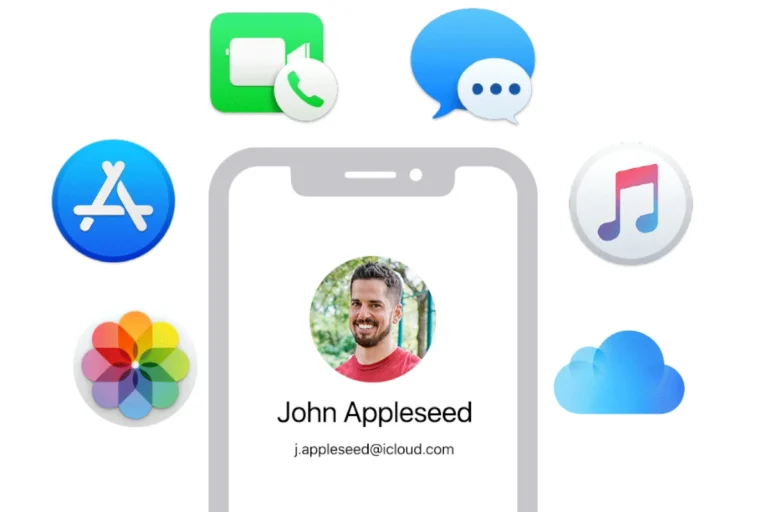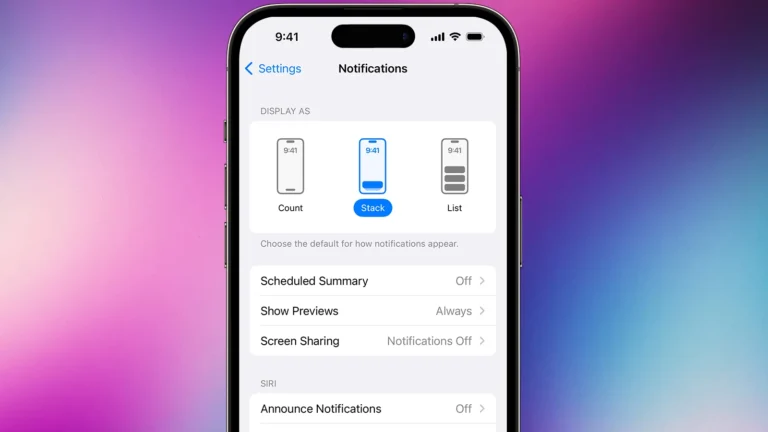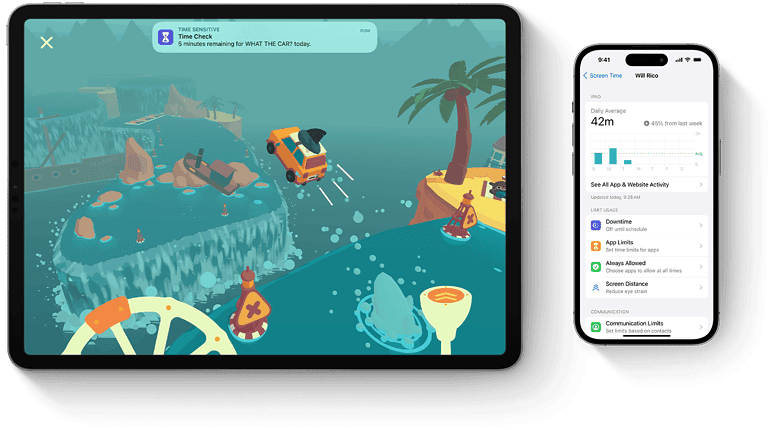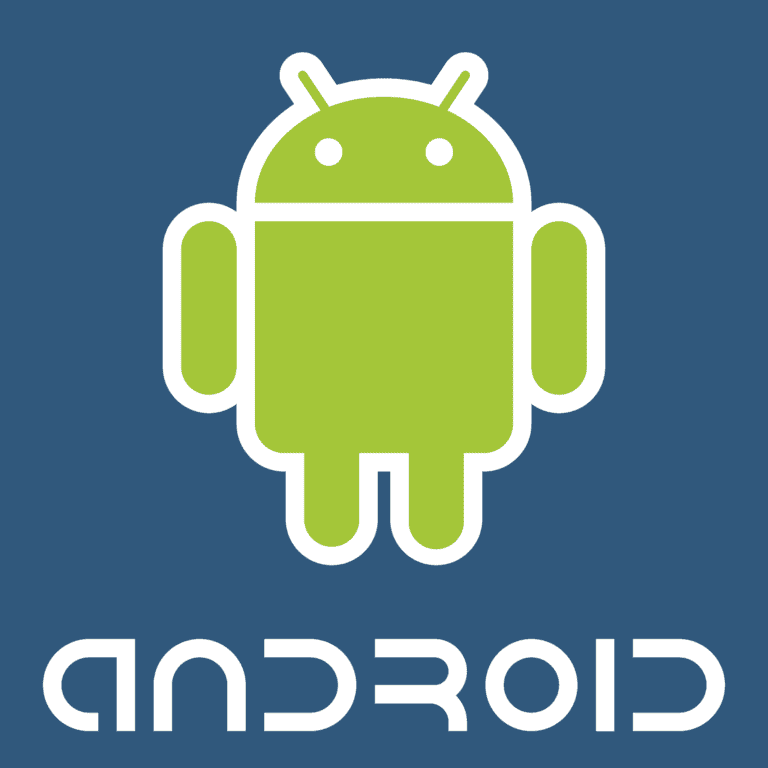If you’re getting the “There’s a billing problem with a previous purchase” message on your iPhone, you’re not alone—this is a common issue that can block app downloads, subscriptions, or even free app installations. Here’s a complete guide to understanding why this happens, and more importantly, how to fix it for good.
Why This Error Appears
Apple triggers this error when your Apple ID has an unresolved billing issue tied to a past transaction. This could be due to:
- Expired credit/debit cards
- Declined transactions
- Unpaid subscriptions (even trial ones that tried to renew)
- Incorrect billing information
- Family Sharing purchases tied to another account with issues
Even free app downloads can be affected if there’s a billing hold on your account.
Step-by-Step: How To Fix “There’s a Billing Problem With a Previous Purchase”
1. Check Your Payment Method
The most common fix is to update or replace your payment method.
- Go to Settings > [Your Name] > Payment & Shipping
- Tap Edit to update your existing payment method or Add Payment Method to add a new one.
- Make sure the billing address matches what your bank has on file.
If you’re outside the U.S., be aware that some local banks may block international or online charges by default. You may need to contact them directly.
2. Review Your Purchase History
Sometimes, an unpaid or pending item in your history is the root of the problem.
- Go to Settings > [Your Name] > Media & Purchases > View Account
- Tap Purchase History
- Look for any “Pending” or red-flagged charges and resolve them manually
You may be asked to pay the balance before you can move forward.
3. Try a Different Payment Method
If your current card keeps failing, try switching to a different payment option such as:
- Another credit or debit card
- Apple ID balance (via gift card redemption)
- PayPal (if available in your country)
Sometimes Apple’s systems reject specific cards due to past declines, so switching can instantly clear the error.
4. Sign Out and Back In
In rare cases, the billing issue is linked to your Apple ID session rather than the payment method.
- Go to Settings > [Your Name]
- Scroll down and tap Sign Out
- Restart your iPhone, then sign back in and try again
This can refresh Apple’s servers and eliminate syncing issues.
5. Check Family Sharing (If Applicable)
If you’re part of a Family Sharing group, billing issues with the organizer’s account can affect your downloads.
- Ask the Family Organizer to check their Payment & Shipping details
- If they have a declined payment, the error can cascade to everyone in the group
Also, confirm that you’re authorized to make purchases within the family setup.
6. Contact Apple Support
If none of the above steps work, there may be a deeper billing or account-level issue.
- Visit getsupport.apple.com
- Choose Apple ID > Billing & Subscriptions and explain the situation
Apple may be able to remove failed transaction flags manually or give you specific details about the issue.
Bonus Tips
- Use Apple Gift Cards to fund your account in advance and avoid ongoing billing issues with cards.
- Keep subscriptions organized—some users forget about trials for apps or services like Apple Music, iCloud+, or third-party apps that auto-renew.
- If you travel internationally, switch your region back in the App Store to match your card’s country, or use a global payment option like PayPal.
This error can be annoying, but it’s typically easy to resolve once you understand where to look. Keeping your payment info up to date and monitoring your purchases regularly can help you avoid seeing this message again.
Key Takeaways
- Update your payment information in Apple ID settings to fix most billing problem errors
- Free apps can still be blocked by billing issues, so payment methods must be valid for all downloads
- Family Sharing users should check if other family members’ payment methods need updating
Understanding the Billing Problem
When Apple displays a billing problem message, it typically means there’s an issue with your payment method that’s preventing new purchases or downloads. This often relates to unpaid balances or outdated payment information.
Common Causes of Billing Issues
Most billing problems stem from payment method issues. Your credit card might have expired or been declined by your bank. Sometimes, there’s an unpaid balance from a previous purchase that needs to be settled before making new transactions.
Banks occasionally flag Apple purchases as suspicious activity, especially if you’ve made several purchases in a short time. This security measure can temporarily block your payment method.
Family Sharing accounts can also trigger billing errors. If the family organizer has a payment issue, it affects all linked accounts. Users with Family Sharing enabled often need to contact the account owner to resolve these problems.
Outdated billing information, like an old address or incorrect CVV code, can lead to verification failures.
Error Messages and Their Meanings
Apple uses specific error messages to indicate different billing problems. The message “There is a billing problem with a previous purchase” typically means there’s an unpaid transaction that needs to be resolved before new purchases can be made.
“Verification Required” suggests that Apple needs additional information to verify your payment method. This might happen with new cards or after suspicious activity.
“Payment Method Declined” indicates your bank rejected the transaction. This could be due to insufficient funds, reaching your credit limit, or the bank’s fraud protection.
Error codes sometimes accompany these messages. Common codes include:
- Error 1001: Invalid payment information
- Error 1003: Payment method declined
- Error 1015: Transaction couldn’t be completed
These errors help pinpoint the specific issue with your account’s payment system.
Initial Troubleshooting Steps
When facing billing problems with previous purchases on Apple devices, a few key steps can help resolve the issue quickly. These steps focus on basic technical aspects, purchase verification, and payment method validation.
Check Connection and Update iOS
A stable internet connection is essential for processing payments correctly. Users should first check if their device is properly connected to Wi-Fi or cellular data. Poor connections can interrupt purchase verification processes.
To verify connection status, they can open any browser and load a webpage. If pages don’t load, the connection might be the issue.
Updating iOS is another critical step. Outdated operating systems can cause payment processing problems. Users should:
- Go to Settings > General > Software Update
- Download and install any available updates
- Restart the device after updating
This often resolves compatibility issues that might be preventing proper billing functions.
Review Purchase History
Checking purchase history can help identify which specific transaction is causing problems. Users can view all recent purchases and their status.
To access purchase history:
- Open Settings
- Tap on their Apple ID at the top
- Select Media & Purchases
- Tap View Account
- Choose Purchase History
Here, they’ll see a list of all transactions. Items with payment issues are usually marked. Users should look for failed payments or pending transactions.
Sometimes, completing a pending download can resolve the billing alert. This happens when an app or content was partially downloaded before the payment issue occurred.
Verify Payment Information
Outdated or invalid payment information is the most common cause of billing problems. Credit cards expire, bank accounts change, or billing addresses get updated.
To check and update payment information:
- Go to Settings
- Tap on Apple ID
- Select Media & Purchases > View Account
- Choose Manage Payments
Users should verify that all card details are correct, including:
- Expiration date
- Security code
- Billing address
- Name on card
For family sharing accounts, the family organizer needs to update their payment information to resolve billing issues affecting all members.
If problems persist, adding funds to their Apple ID balance through a gift card can bypass payment method issues entirely.
Managing Your Apple ID and Payment Methods
Your Apple ID payment settings are the core of fixing billing problems. Proper management of these details helps prevent future purchase issues and keeps your account in good standing.
View and Edit Apple ID Details
To view your Apple ID details, go to the Settings app on your iPhone or iPad and tap on your name at the top of the screen. This area gives you access to all your account information in one place.
From here, you can check your personal information including name, email, phone number, and password. These details must be current to avoid account verification issues that might interrupt purchases.
If you need to update your email address, make sure to verify the new one promptly. Apple sends a verification code to complete this process.
Your billing address must also match the address on file with your payment provider. Any mismatch can cause payment declines when making purchases.
Adding or Removing Payment Methods
To manage payment methods, tap on your name in Settings, then select “Payment & Shipping.” Here you’ll see all current payment options linked to your Apple ID.
To add a new payment method:
- Tap “Add Payment Method”
- Choose the type (credit card, PayPal, etc.)
- Enter the required details
- Tap “Save”
If you’re experiencing a billing problem with a previous purchase, you might need to update your existing payment information. Select the problematic payment method and verify all details are correct.
To remove a payment method:
- Select the payment option
- Scroll down and tap “Remove Payment Method”
- Confirm removal
Family Sharing accounts should take special care, as payment issues with the organizer’s account affect all members.
Authorize or Deauthorize Devices
Apple limits the number of devices that can use your Apple ID for purchases. Managing these authorizations helps prevent unexpected billing issues.
To see which devices are currently authorized, go to Settings > Apple ID and scroll down to view the list of devices. Each entry shows when it was added to your account.
If you notice unfamiliar devices or need to remove old ones:
- Tap on the device name
- Scroll down and select “Remove from Account”
For iTunes authorization on computers, open iTunes or Apple Music, go to Account > Authorizations, and select “Authorize This Computer” or “Deauthorize This Computer” as needed.
Remember that Apple limits you to 10 authorized devices per Apple ID, with a maximum of 5 computers. Regularly removing unused devices helps prevent hitting these limits.
Resolving Issues with Free Apps and Downloads
Even free apps can get stuck during the download process when billing problems exist in your Apple account. These issues might prevent you from downloading any content, regardless of price.
Downloading Free Apps Without a Payment Method
Many users don’t realize that Apple requires a valid payment method even for free apps. When you see a billing problem message, it blocks all downloads – even free ones.
To download free apps without payment issues:
- Open Settings on your iOS device
- Tap your name at the top
- Select Payment & Shipping
- Choose None as the payment method
This solution works best for users who only download free apps. However, a user with a previous billing problem may still need to clear that issue first.
Apple’s policy means that you won’t be able to do anything in the App Store until billing problems are resolved, regardless of whether the new app costs money.
Fixing Free App Download Errors
When free app downloads fail with the message “There’s a billing problem with a previous purchase,” several fixes are available.
First, check if there are expired or invalid payment methods in the account. Users should verify if their card is still valid or has expired.
For Family Sharing accounts, the issue might be with another family member’s payment method. In this case, the family organizer needs to update the card information for the account.
Try these additional steps:
- Sign out of the App Store and sign back in
- Restart your device
- Update your iOS to the latest version
- Contact Apple Support if problems persist
Addressing Family Sharing and Subscriptions
Family Sharing creates unique billing challenges that can trigger the “billing problem” message when someone in the group has unpaid items or when subscription payments fail. Managing these issues requires specific steps depending on whether you’re dealing with past purchases or ongoing services.
Settling Unpaid Balances in Family Sharing
When you see the message “There is a billing problem with a family member’s previous purchase,” it typically means someone in your Family Sharing group has an unpaid balance. As the family organizer, you need to resolve this even if you weren’t the one who made the purchase.
To fix this issue, the family organizer should:
- Open Settings on their device
- Tap their name at the top
- Select Family Sharing
- Tap Purchase Sharing
- Look for any pending payments or alerts
- Update the payment method information if needed
Sometimes the issue occurs because the billing address or card details are incorrect. Double-check all information carefully, especially if you’ve recently moved or changed cards.
Managing Active Subscriptions
Active subscriptions often cause recurring billing problems in Family Sharing. These issues can prevent app updates or new downloads until resolved.
To manage family subscriptions:
- Go to Settings > [your name] > Subscriptions
- Review all active subscriptions shared with family members
- Look for any with warning icons or payment failures
- For each problematic subscription:
- Verify the payment method is current
- Check if the card has expired or reached its limit
- Ensure the billing address matches what’s on file with your bank
If problems persist, you might need to update your billing information through the App Store directly. Some subscriptions may need to be temporarily paused and then restarted after fixing the payment details.
Additional Fixes and Workarounds
When standard approaches to fixing billing problems don’t work, there are several alternative methods that can resolve these persistent issues. These solutions address different aspects of the system that might be causing the error message to appear.
Reset Network Settings
Network connectivity issues can sometimes cause billing problems with App Store purchases. Resetting network settings might help resolve these issues by clearing out any corrupted network configurations.
- Go to Settings on the iPhone
- Tap General
- Scroll down and select Transfer or Reset iPhone
- Tap Reset
- Choose Reset Network Settings
This process will erase all saved Wi-Fi networks and passwords, cellular settings, and VPN configurations. After the device restarts, users should connect to a stable Wi-Fi network before attempting to fix App Store issues.
Many users report that this simple reset can resolve persistent billing problems that weren’t fixed through payment method updates.
Change Country or Region Settings
Sometimes billing problems occur because of regional restrictions or settings conflicts. Changing the country or region in Apple ID settings can help resolve these issues.
To change country or region:
- Open Settings and tap on the Apple ID at the top
- Select Media & Purchases
- Tap View Account
- Select Country/Region
- Tap Change Country or Region
- Choose the appropriate country and update payment information
This solution is particularly effective for users who have recently moved or are experiencing billing info problems related to international purchases. After changing the region, users should restart their device before attempting new purchases.
Utilize Third-Party Software Tools
In some extreme cases where billing issues persist despite trying all official methods, third-party tools might help resolve the underlying problems.
Tools like TunesKit iPhone Unlocker can help with Apple ID issues that might be causing billing problems. These tools can:
- Remove Apple ID restrictions
- Fix login problems that prevent proper billing
- Resolve activation issues
However, users should exercise caution when using third-party software. Only download from reputable sources, and understand that using such tools might void warranties or violate terms of service.
Third-party solutions should be considered a last resort after trying Apple’s official troubleshooting methods. Most billing problems can be resolved through the official channels described in previous sections.
Seeking Further Assistance
When payment issues persist despite trying the basic troubleshooting steps, reaching out for professional help can resolve the problem more efficiently.
Contacting Apple Support
Apple offers multiple ways to get help with billing problems. The quickest option is often through the Apple Support website where users can select “Billing and Subscriptions” as their issue. This leads to various contact options including phone support, chat, or email.
For immediate assistance, users can call Apple Support directly at 1-800-APL-CARE (1-800-275-2273). Support representatives can verify account status and help resolve persistent billing issues that can’t be fixed through self-service methods.
The Apple Support app is another convenient option. Available in the App Store, it provides a streamlined way to connect with support specialists who can address specific billing problems with previous purchases.
When contacting support, have ready:
- Apple ID information
- Details about the problematic purchase
- Any error messages received
In-Store Support Options
Visiting an Apple Store in person can be helpful for complex billing issues. The Genius Bar specialists can access account details and provide hands-on assistance that might be difficult to accomplish remotely.
Making an appointment is strongly recommended to avoid long wait times. Appointments can be scheduled through the Apple website or the Apple Support app.
Authorized Apple Service Providers like SimplyMac also offer support for billing issues. These locations can provide similar assistance as Apple Stores, especially in areas without an official Apple retail presence.
When visiting a store, bring:
- Government-issued photo ID
- The device experiencing the billing problem
- Any relevant payment information
Frequently Asked Questions
Resolving billing problems with previous purchases often requires specific actions depending on your situation. These solutions address common issues with payment methods, family sharing, and verification requirements.
How can I update the billing information as the family organizer to resolve a purchase issue?
As a family organizer, you need to update the payment information in your Apple ID settings. Sign in to your Apple ID account and select “Payment & Shipping.”
If family members are experiencing issues, check the latest purchases in your account. Then update your payment method with current information to resolve any pending transactions.
Family organizers must handle all payment updates since they’re responsible for family purchases.
What steps should I take to fix a billing problem on the App Store?
First, open the App Store and tap on your profile picture. Then select “Manage Payments” to review your payment methods.
Change your payment method if you see an alert about billing problems. You can add a new card or edit the existing one.
If you can’t update your payment information, try redeeming an iTunes gift card to create account credit that can resolve previous purchase issues.
Why does my iPhone indicate there is a billing problem with a family member’s purchase, and how can I address it?
This issue appears when a family member has made a purchase, but the family organizer’s payment method has failed. The organizer needs to update their payment information.
The family organizer should open Settings, tap their name, then “Family Sharing,” and update the payment information. This will resolve issues for all family members.
Make sure the credit card hasn’t expired and the billing address is correct.
How do I correct an issue with my billing address to prevent future purchase problems?
Log into your Apple ID through Settings or the App Store. Select “Payment & Shipping” and review your billing address information.
Make sure all address details match exactly what your bank has on file. Even small discrepancies can cause verification failures.
Update your ZIP code, street address, and name to match your bank records precisely. This prevents future payment rejections.
What is the procedure for resolving a payment method problem that is affecting previous purchases?
Launch the App Store and tap on your profile. Select “Manage Payments” to see your current payment methods.
Check for any declined transactions by reviewing your purchase history. These will need to be addressed before you can make new purchases.
Add a new payment method if your current one isn’t working. This often resolves issues with pending transactions.
How can I disable the verification requirement for installing free apps on my iPhone to bypass billing issues?
Go to Settings, tap your Apple ID, then select “Media & Purchases.” Choose “Password Settings.”
Change the settings to require a password only for purchases, not for free downloads. This helps bypass billing verification for free apps.
You can also set up Face ID or Touch ID to make the verification process faster while maintaining account security.