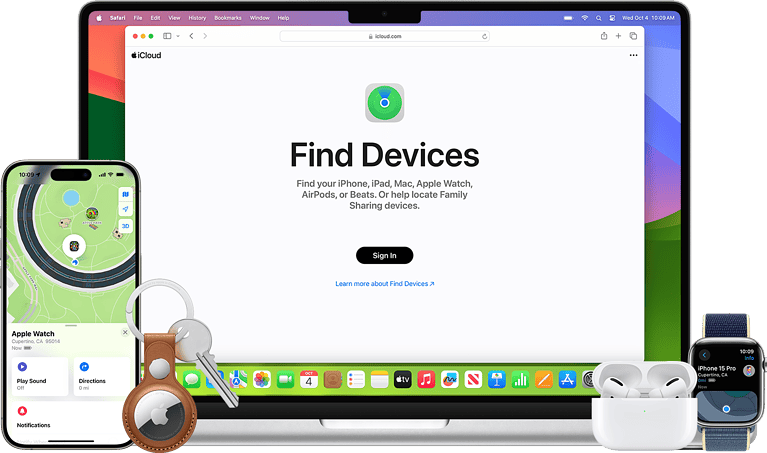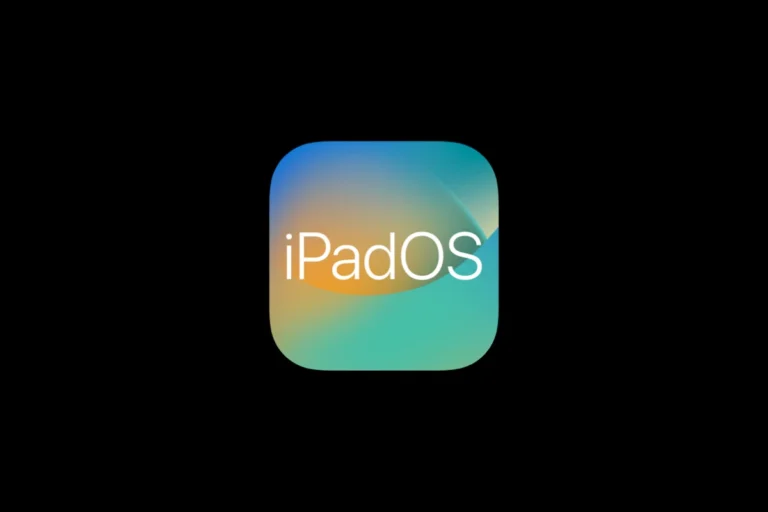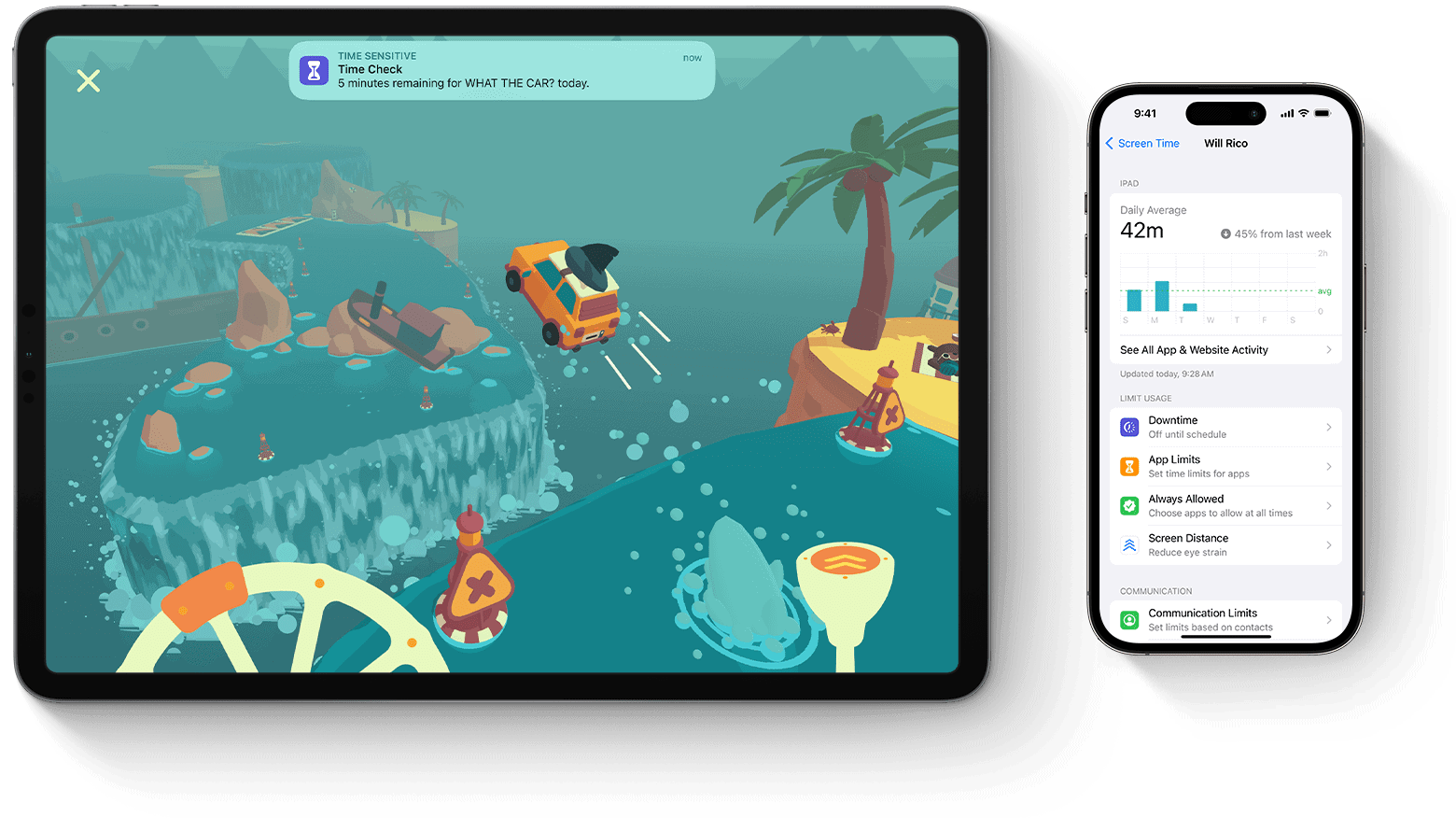
If you’ve ever tried to change Content and Privacy Restrictions on your iPhone or iPad only to find them greyed out, you’re not alone. This common issue can be frustrating. Usually, these settings are greyed out because of restrictions related to parental controls, Screen Time, or misconfigured device settings.
In some cases, the problem happens when Screen Time is set up but not properly configured, leaving the settings blank or unavailable. Parents setting up Family Sharing might encounter this issue when trying to adjust their child’s device settings. Knowing that this can be fixed by checking and adjusting settings on both the child’s and parent’s devices can save you some headaches.
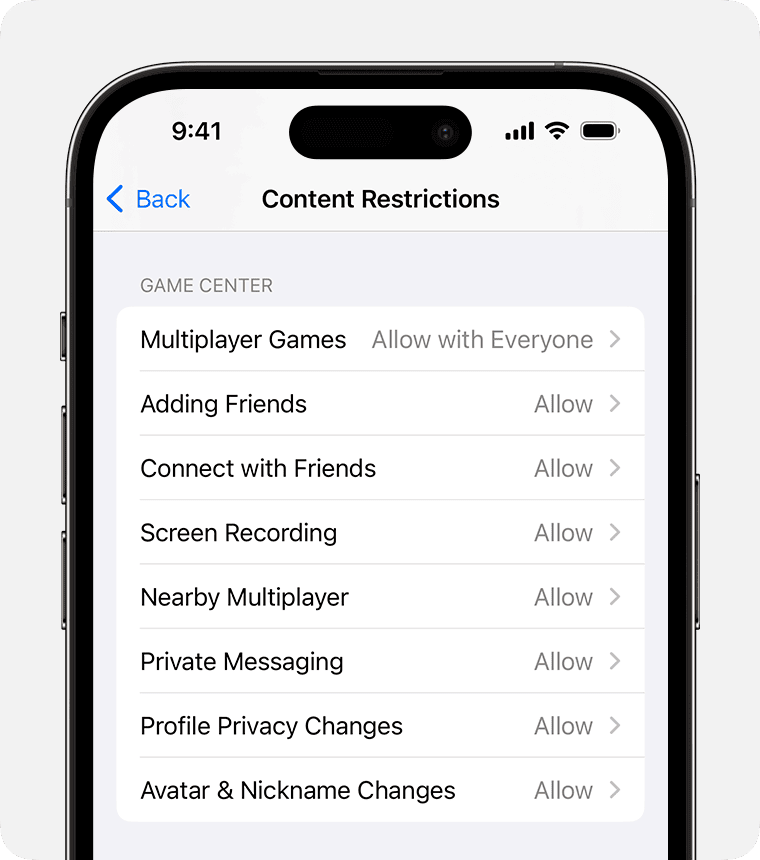
Additionally, older iPhone models might show the Content and Privacy Restrictions as greyed out even when the passcode is correct, often due to outdated software or specific device limitations. Making sure your device’s software is up to date can often resolve these issues.
Key Takeaways
- Settings may be greyed out due to parental controls or Screen Time.
- Family Sharing setup might need adjustments on both devices.
- Updating device software can solve many restriction issues.
Understanding Content and Privacy Restrictions
Content and Privacy Restrictions on Apple devices help manage how content is accessed and controlled. This guide explains what these restrictions do, how they work with Screen Time, and why a passcode is crucial.
Overview of Restrictions
Content and privacy restrictions allow parents or users to control what content can be accessed on a device. They can limit things like app usage, web content, and certain device functions. These settings can help ensure that children or users are only accessing age-appropriate content. They can also prevent accidental changes to settings or unintended purchases by locking down certain features.
These restrictions can be found under the Screen Time section of the device settings. Sometimes, restrictions may appear greyed out, making them unchangeable. This usually indicates that a higher level of security or specific settings are in place that need to be adjusted first.
How Screen Time Interacts with Privacy
Screen Time is a feature that lets users monitor and manage how much time they spend on their device. It includes tools to set limits on app usage and to control what content is accessible. When Screen Time is turned on, it integrates with content and privacy restrictions to enforce these limits. This helps in providing a controlled digital environment, especially for kids.
When Screen Time is set up for Family Sharing, parents can set restrictions on their child’s device remotely. This sometimes leads to restrictions being greyed out, especially if certain settings haven’t been configured properly. Disabling and re-enabling Screen Time can sometimes solve this issue, making the settings accessible again.
The Role of Passcodes in Restrictions
A passcode is essential for setting up and managing content and privacy restrictions. This passcode is different from the device unlock code and provides an additional layer of security. It ensures that only authorized users can change restriction settings. Forgetting this passcode can cause the restriction settings to become greyed out.
If you forget this passcode, you may need to reset it, which can be a complex process. Apple provides support for recovering or resetting this passcode to regain control over the restrictions. It’s crucial to remember and securely store this passcode to avoid complications in the future.
Troubleshooting Greyed Out Restrictions
When content and privacy restrictions are greyed out, it can be frustrating. This guide will address the common causes of this issue and provide steps to troubleshoot it effectively. Additionally, there is advice on when to contact Apple Support for further help.
Common Causes for Restrictions Being Unavailable
Restrictions may be greyed out due to several reasons. One common cause is a recent update that affected settings. If your device hasn’t been updated to the latest iOS version, this could also be an issue.
Device management or VPN settings might prevent changes. Sometimes, configurations set by device management tools can restrict access.
Parental controls could be another reason. If someone else set up these controls, make sure the necessary permissions are given to change them.
Network settings problems might also cause options to be unavailable.
Step-by-Step Troubleshooting Methods
First, restart your device. Many software glitches get fixed this way. Press and hold the power button, then slide to power off. Turn it back on after a few seconds.
Next, ensure your device runs the latest iOS version. Go to Settings > General > Software Update and install updates if available.
If restrictions are still greyed out, check if your device uses a VPN or is managed by an organization. Go to Settings > General > VPN & Device Management to verify.
Try resetting network settings. Go to Settings > General > Reset > Reset Network Settings. This won’t delete your data but might fix the issue.
Sign out of your Apple ID and sign back in. This can sometimes refresh settings. Go to Settings > [Your Name] > Sign Out.
When to Seek Support from Apple
If steps above don’t resolve the issue, it’s time to seek help from Apple. Visit the Apple Support page for assistance.
Check the Apple System Status to ensure no outages or issues might affect your device.
Contact an Apple Support representative if the problem persists. They can guide you further and provide specific solutions based on your device’s details.
Frequently Asked Questions
Content and Privacy Restrictions can sometimes be greyed out on iPhones and other Apple devices. This issue can have several causes, and each one may require different steps to resolve.
Why can’t I access the ‘Content and Privacy Restrictions’ in my iPhone’s Screen Time settings?
This option might be greyed out due to an outdated iOS version. Sometimes, restrictions set up under Family Sharing or a managed Apple ID can cause this issue.
How can I enable Content and Settings Restrictions if the option is greyed out on my device?
First, restart the device. Ensure it runs the latest iOS version. If it is still greyed out, you may need to check if restrictions are enabled under Family Sharing or a managed Apple ID.
What steps should be taken when the Apple ID settings appear greyed out?
If your Apple ID is greyed out in settings, this might be due to restrictions turned on. Check your restriction settings and turn them off if necessary. More details are available here.
How do I fix greyed-out iCloud settings on my iPhone?
Make sure your iPhone is up to date. Restart the device. If the settings are still greyed out, check under restrictions or Screen Time settings to see if any limits have been set.
Why is the ‘Screen Time’ feature showing restrictions as greyed out?
Screen Time restrictions can be greyed out if they are not properly set up. If the screen is blank under Screen Time as part of Family Sharing, try setting it up again. More information is available here.
What are the necessary actions to take if Content and Privacy Restrictions are not clickable on a Mac?
Check if your Mac is running the latest macOS version. Restart the computer. If the feature is still greyed out, follow the steps offered here to adjust your settings correctly.