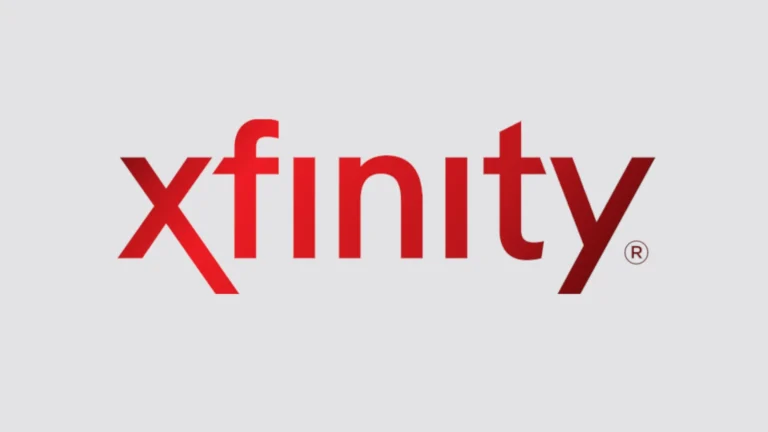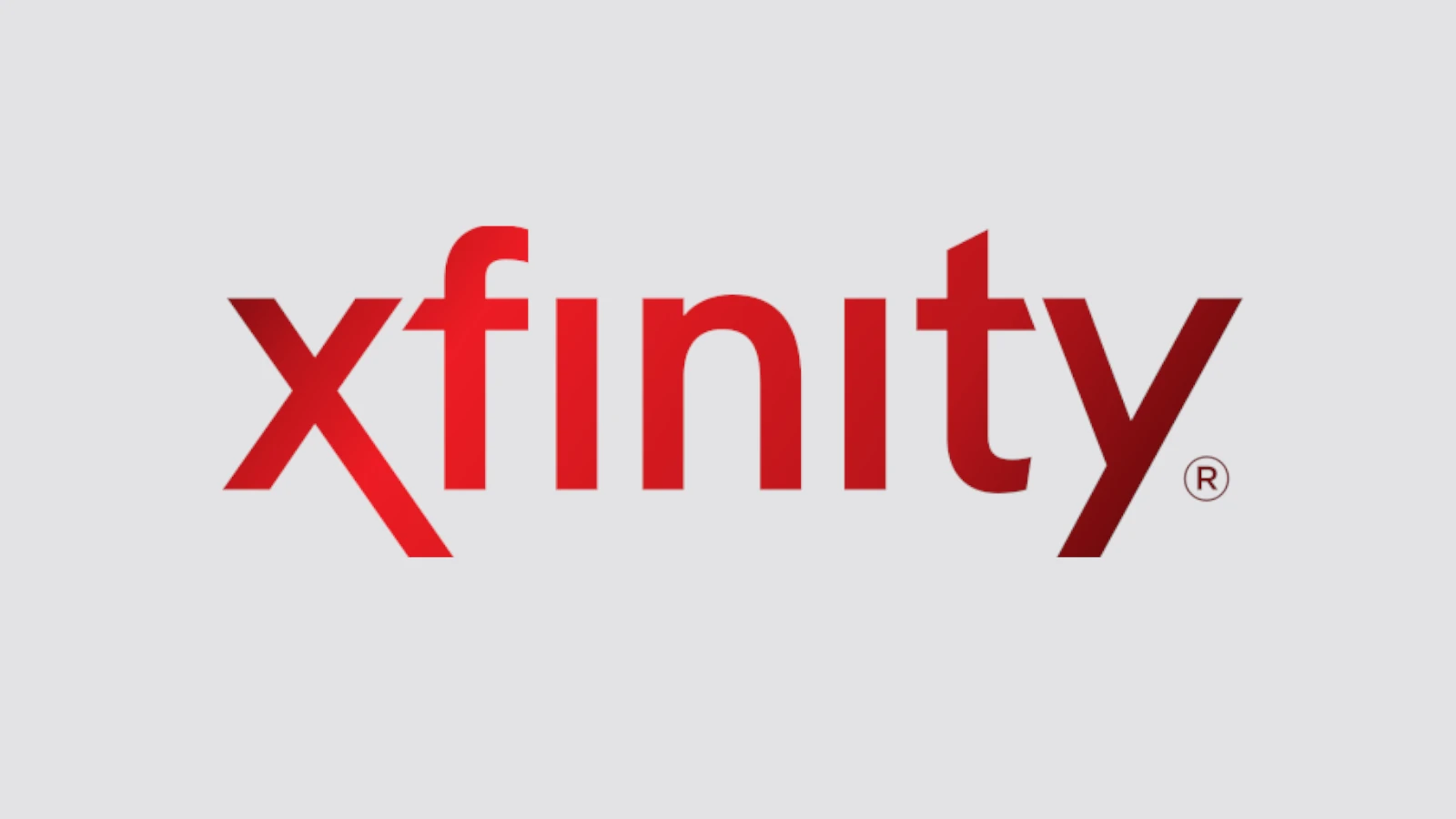
Xfinity modems and routers utilize blinking lights to convey important information about their status and connectivity. These light codes can assist users in quickly identifying and resolving common issues with their internet service. The color and pattern of the blinking lights indicate specific conditions, such as power status, network connectivity, and potential problems. Understanding these blinking codes can save time and frustration when troubleshooting internet connection issues.
For example, a solid blue light typically means the device is working properly, while a blinking white light may indicate the modem is attempting to connect to the network. Different colors like red or orange often signify various error states that require attention. By learning to interpret these light signals, users can take appropriate steps to maintain a stable internet connection. This knowledge empowers Xfinity customers to perform basic troubleshooting before contacting customer support, potentially leading to quicker issue resolution.

Xfinity Router Blinking Lights and Their Meanings
| Light Color | Blinking Pattern | Meaning |
|---|---|---|
| White | Steady or Blinking | Limited Operational Status: If you haven’t yet activated your device, follow the steps in your Getting Started guide. |
| Red | Steady | No Internet Connection: Check your cables, modem, and try restarting the router. If the issue persists, contact Xfinity support. |
| Green | Steady | Connected to the network and allowing data flow. |
| Green | Blinking | Seeking a connection to the network. Wait for the light to turn solid green. |
| Blue | Steady | Using high-speed DOCSIS 3.0 traffic. |
| Red | Flashing | The Gateway is offline due to a connectivity issue. Troubleshoot your cables and modem, or contact Xfinity support. |
| 2.4 GHz or 5 GHz Light | Solid Green | Strong connection on that specific Wi-Fi band. |
| 2.4 GHz or 5 GHz Light | Blinking Green | Data is being transmitted or received on that specific Wi-Fi band. |
| Orange or Yellow | Blinking | Connectivity issues: Could be due to problems with the modem, router, or your internet service provider (ISP). |
| Purple | Blinking (XB7 or higher models) | Similar to blinking white, indicating a network connectivity issue. |
Note: These are general interpretations of the blinking lights. The exact meaning may vary slightly depending on the specific Xfinity router/gateway model you have. Refer to your device’s manual or the Xfinity support website for more detailed troubleshooting information.
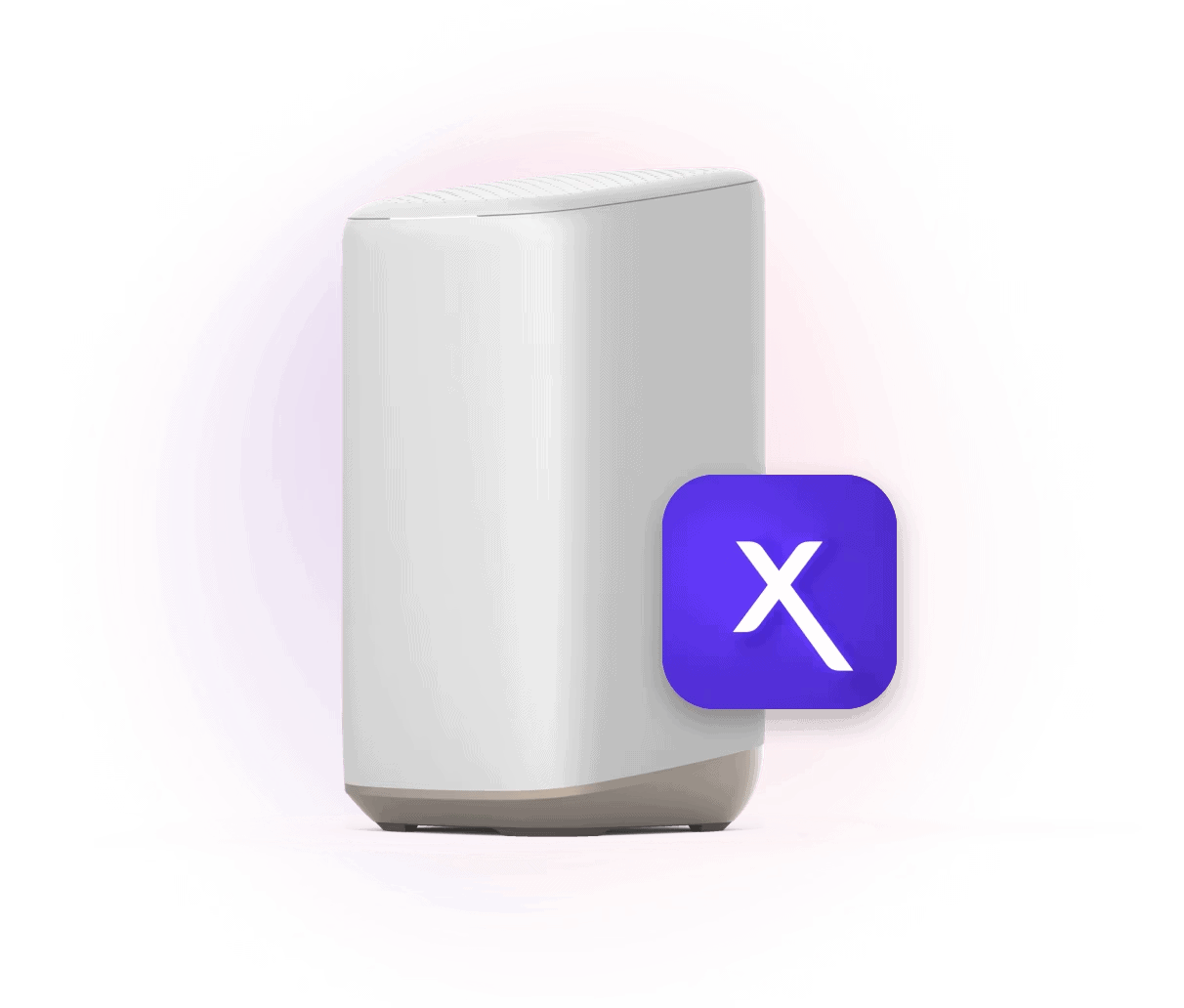
Xfinity Modem Blinking Lights and Their Meanings
| Light Color | Blinking Pattern | Meaning |
|---|---|---|
| White | Steady or Blinking | Limited Operational Status: This typically occurs during the initial setup or activation process. If you haven’t activated your modem, follow the steps in your Getting Started guide. |
| White | Blinking with Purple Tint | Network Connectivity Issue: The modem is having trouble establishing a connection to the internet. Check your cables, restart your modem, or contact Xfinity support if the issue persists. |
| Blue | Steady | Connected & Online (DOCSIS 3.1): The modem is successfully connected to the internet and using the high-speed DOCSIS 3.1 standard. |
| Blue | Blinking | Connecting (DOCSIS 3.1): The modem is attempting to establish an internet connection using DOCSIS 3.1. Wait for the light to turn solid blue. |
| Green | Steady | Connected & Online (DOCSIS 3.0): The modem is successfully connected to the internet using the DOCSIS 3.0 standard. |
| Green | Blinking | Connecting (DOCSIS 3.0): The modem is attempting to establish an internet connection using DOCSIS 3.0. Wait for the light to turn solid green. |
| Red | Steady | No Internet Connection: The modem is powered on but cannot connect to the internet. Check your cables, restart the modem, or contact Xfinity support. |
| Red | Flashing | Offline: The modem is offline and not receiving power or has a critical error. Check the power cord and connections or contact Xfinity support. |
| Orange or Yellow | Blinking | Connectivity Issues: The modem is experiencing intermittent connectivity problems. This could be due to various issues, including network congestion or a problem with the modem itself. Try restarting the modem or contacting Xfinity support. |
Note: These are general interpretations of the blinking lights. The exact meaning may vary slightly depending on the specific Xfinity modem model you have. Refer to your device’s manual or the Xfinity support website for more detailed troubleshooting information.
Key Takeaways
- Xfinity modem and router lights convey important status information
- Different colors and blinking patterns indicate specific conditions
- Understanding these codes helps users troubleshoot connection issues efficiently
Understanding Modem and Router Indicator Lights
Modem and router lights provide key info about your internet connection status. They help spot issues and guide troubleshooting steps.
Modem and Router Light Basics
Modems and routers use LED lights to show their status. These lights are usually on the front or top of the device. Each light has a specific meaning.
The power light shows if the device is on. A solid green light means it’s working normally. If it’s off, the device may not be plugged in.
The internet or online light tells you about your connection. A steady light means you’re connected. A blinking light can mean it’s trying to connect.
Wi-Fi lights show if your wireless network is active. Some devices have separate 2.4 GHz and 5 GHz lights.
Common Blinking Patterns and Their Meanings
Blinking lights often signal an issue or activity. A blinking power light may mean the device is starting up or updating.
A blinking internet light often means connection problems. It could be due to an outage or weak signal.
Fast blinking Wi-Fi lights might show data transfer. Slow blinking could mean the device is in WPS mode for easy setup.
If all lights are blinking, your device may be resetting or having major issues. Try unplugging it for a minute, then plugging it back in.
Solid red lights usually mean a problem. Check your cables and restart your devices if you see this.
Troubleshooting Connectivity Issues
Connectivity problems with Xfinity modems and routers can often be fixed at home. The following steps cover basic fixes and more advanced solutions.
Initial Self-Help Options
Check if your devices can connect to the internet. If not try these simple fixes:
- Restart your modem and router
- Check all cable connections
- Look for local outages on the Xfinity App
If these don’t work move on to advanced steps.
Make sure your router’s firmware is up to date. Outdated firmware can cause connection issues. Check for overheating. Place your router in a cool well-ventilated spot.
During power outages wait for service to return. Xfinity often restores internet automatically once power is back.
Advanced Troubleshooting Steps
If basic fixes don’t work try these advanced steps:
- Factory reset your modem or router
- Check for damaged wiring or cables
- Update device drivers on your computer
Connect a computer directly to the modem with an Ethernet cable. If this works the router may be the problem.
Look for a blinking green light on your modem. This often means a connection issue. Try unplugging the modem for 45 seconds then plugging it back in.
If nothing works contact Xfinity Support. They can check for service outages or send a technician if needed.
Optimizing Your Xfinity Internet Experience
Fast and reliable internet is key for a great Xfinity experience. Proper setup and account management can help you get the most from your service.
Ensuring Proper Setup and Updates
Start by checking your Xfinity Gateway’s placement. Put it in a central spot away from walls and metal objects. This helps Wi-Fi reach more areas.
Next, connect devices with Ethernet cables when possible. This gives faster speeds than Wi-Fi. For Wi-Fi connections, use the 5 GHz band for better performance.
Keep your Gateway’s firmware up to date. Updates fix bugs and boost security. Xfinity often does this automatically. You can check for updates in your account settings.
If you’re using your own router, make sure it’s compatible with Xfinity. Some routers work better than others. Look for ones that support the latest Wi-Fi standards.
Managing Your Xfinity Account and Devices
Use the Xfinity app to control your home network. You can get it from the App Store or Google Play. The app lets you see connected devices and set up parental controls.
Create a strong Wi-Fi password to keep your network safe. Change it regularly for extra security. You can update your password through the app or website.
Set up automatic payments to avoid service interruptions. This ensures your internet stays on without you having to remember bill dates.
Check your data usage in the app. If you’re close to your limit, you can buy more data or upgrade your plan. This prevents slow speeds from going over your cap.
Frequently Asked Questions
Xfinity modems and routers use different colored lights to show their status. These lights can blink in various patterns to indicate specific issues or modes of operation.
What does the blinking orange light indicate on an Xfinity modem?
A blinking orange light on an Xfinity modem often points to connection problems. This may be due to service outages or signal issues. Users can try power cycling their modem to fix this.
To do this, unplug the modem for two minutes. Then plug it back in. This can often clear up minor glitches.
How can I resolve a blinking white light issue on my Xfinity router?
A blinking white light usually means the router is starting up. If it keeps blinking, there might be a problem. Try resetting the router by pressing the reset button for 30 seconds.
If that doesn’t work, check all cable connections. Make sure they’re tight and in the right spots.
What are the implications of a blinking green light on an Xfinity router?
A blinking green light on an Xfinity router often means it’s updating its software. This is normal and should stop on its own. If it keeps blinking for a long time, there might be an issue.
Try unplugging the router for a minute. Then plug it back in. This can sometimes fix the problem.
Why is my Xfinity modem displaying a blinking blue light?
A blinking blue light on an Xfinity modem usually means it’s in WPS mode. This mode helps connect new devices to your network. It should stop blinking after a few minutes.
If it keeps blinking, try turning off WPS in your modem settings. You can do this through the Xfinity app or website.
How does a blinking yellow light on an Xfinity modem get diagnosed?
A blinking yellow light often means the modem can’t connect to the internet. First, check if there are any service outages in your area. You can do this on the Xfinity website or app.
If there are no outages, try resetting your modem. Unplug it for a minute, then plug it back in. If the problem continues, call Xfinity support.
What steps should be taken when an Xfinity router’s orange light is blinking but there is no internet connection?
When the orange light blinks and there’s no internet, first check all cable connections. Make sure they’re tight and in the right spots. Next, try resetting your router.
If these steps don’t work, contact Xfinity support. They can check for service issues or outages in your area.