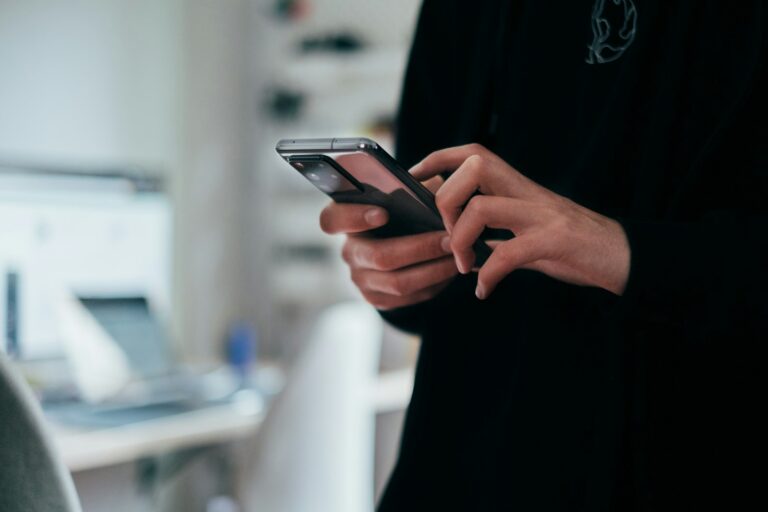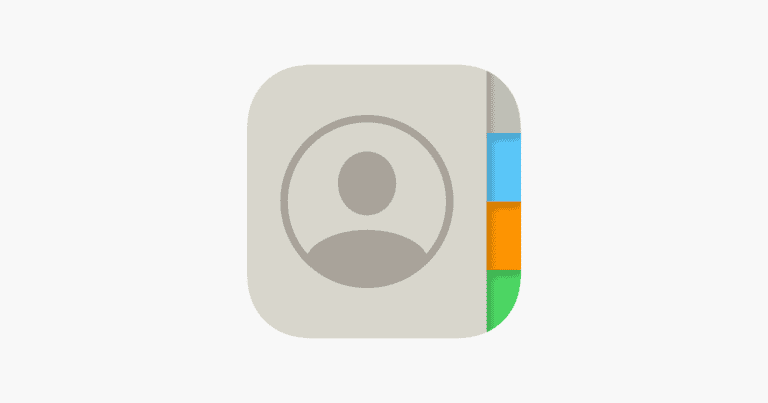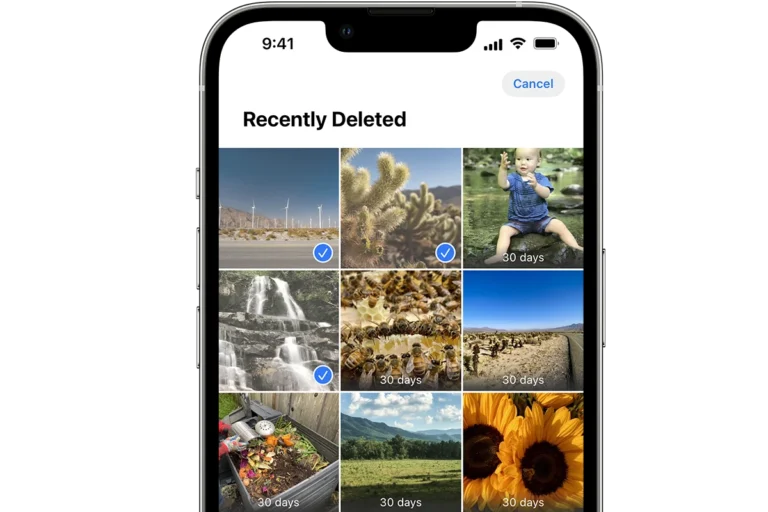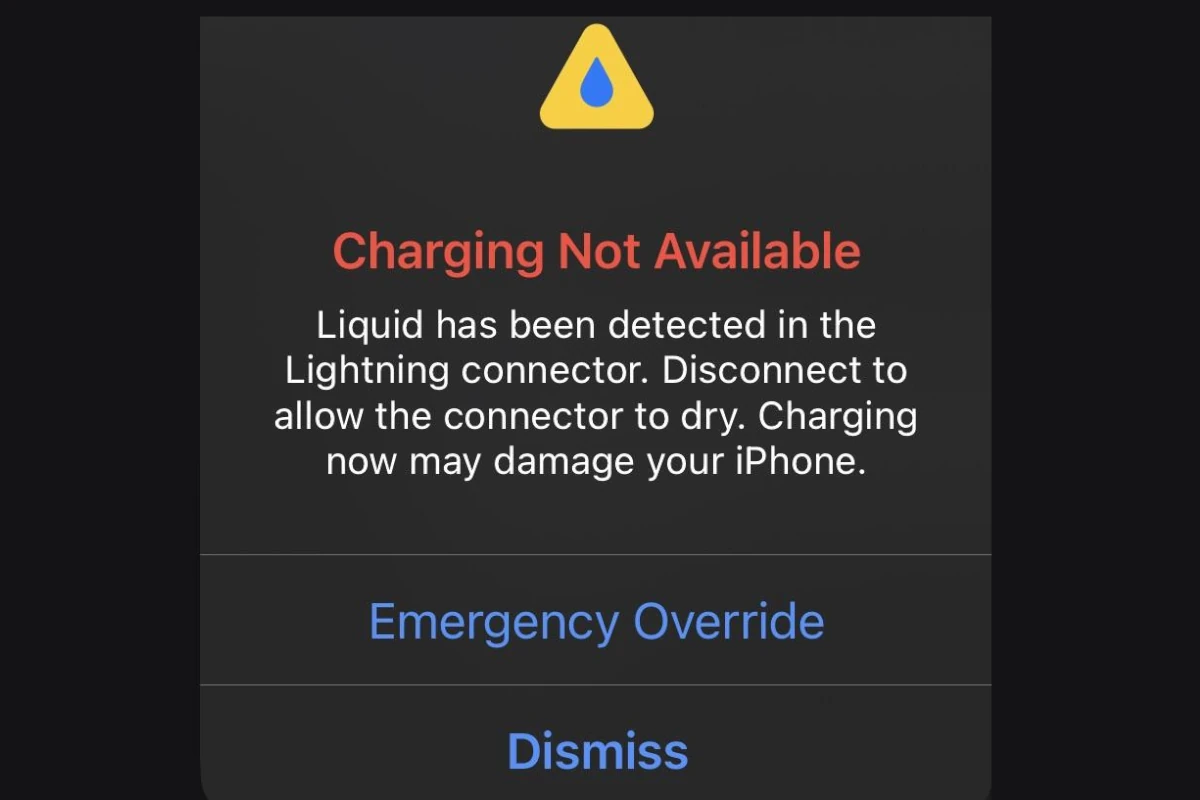
When an iPhone user sees the “Charging Not Available” message combined with a warning that “Liquid Has Been Detected,” it is a clear indicator that the device’s lightning or USB-C port has come into contact with moisture. iPhones are designed with a feature that detects liquid to prevent damage to internal components that could be caused by charging when moisture is present. Encountering this alert means that one should not attempt to charge the device using a cable until the liquid detection alert has cleared, as this could lead to further damage.
If the alert appears, the user should gently tap the iPhone against their hand with the connector facing down to remove any excess liquid. They should also leave the device in a dry area with good airflow to allow the moisture to evaporate. It’s best to wait at least 30 minutes before trying to charge the device again. In the meantime, wireless charging can serve as an alternative if the user has access to this option. Should the alert persist, further troubleshooting steps are needed to ensure that there isn’t a more serious issue at hand.
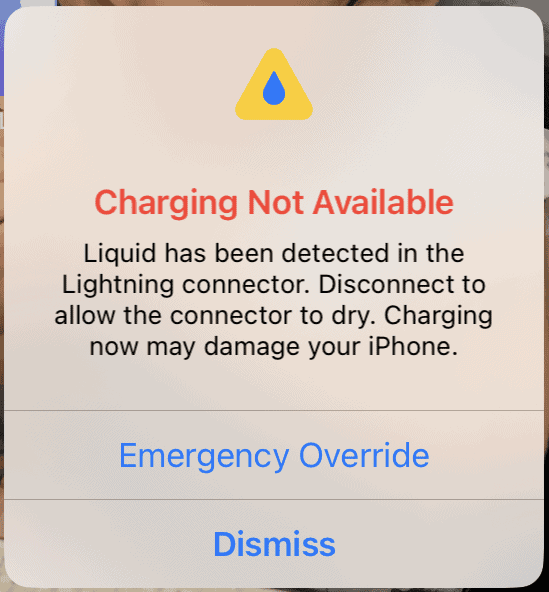
Fixing “Charging Not Available: Liquid Detected” Errors
If your phone alerts you with a “Charging Not Available: Liquid Detected” message, this doesn’t necessarily mean disaster. This safety feature, present on many phones, protects your device from potential short-circuiting. Here’s what to do when you encounter this error:
Understanding the Message
This message means your phone’s sensors detect moisture in the charging port, on your cable, or an accessory. Liquid can cause malfunctions and even damage if charging is allowed while moisture is present.
First Steps: Disconnect and Dry
- Disconnect: Immediately disconnect your charging cable and any accessories from the charging port.
- Gently Dry: Tap your phone gently against your hand (with the charging port facing down) to remove excess moisture.
- Air Dry in Safe Area: Leave your phone in a dry area with some airflow for at least 30 minutes. Do not place it in direct sunlight or apply excessive heat.
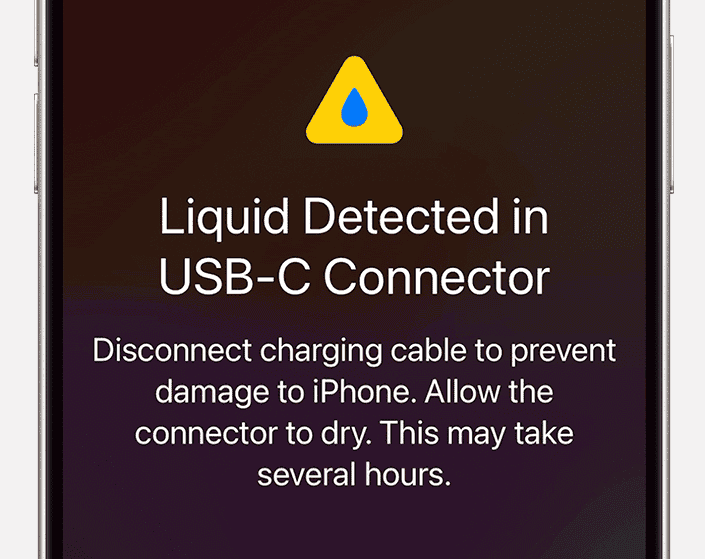
Troubleshooting After Drying
After your phone has dried completely, try charging again. If the issue persists, try these steps:
- Check for debris: Carefully examine your charging port for lint, dust, or other debris. Use a dry toothpick or a cotton swab with minimal pressure to remove any blockages.
- Try different cable/charger: Issues with your cable or charger might create a false positive for this error.
- Force Restart: Sometimes a force restart can reset your phone’s sensors. (How to perform this depends on your phone’s model)
When to Seek Professional Help
If the problem persists after these steps, there might be internal moisture damage. In this case, consider seeking help from a qualified repair center.
| Troubleshooting Tips | Considerations |
|---|---|
| Compressed Air: Can Help | Use only gentle bursts of compressed air to dislodge debris in your charging port. |
| Rice: Not Recommended | Rice can introduce starch particles into your phone, causing more harm than good. |
| Wireless Charging: Alternative | If available, use wireless charging temporarily while your charging port is unavailable. |
Important Note: Do not attempt to override the “Charging Not Available” warning. This safety feature could save your device from permanent damage.
Key Takeaways
- iPhones have built-in liquid detection to prevent charging with moisture present.
- Gently tapping the iPhone and airing it out can help resolve the liquid alert.
- Wireless charging is an alternative when the liquid detection alert is active.
Understanding Liquid Detection in iPhones
Iphones come with a feature that detects when liquid has made its way inside the device. This helps to prevent damage that moisture can cause. Here is how it works and what happens if your phone gets wet.
Mechanisms of Liquid Detection
iPhones use a feature known as the Liquid Contact Indicator (LCI). It’s found inside the device’s charging port and headphone jack, depending on the model. When this indicator comes into contact with water or any liquid, it turns red. The color change is a clear sign that moisture has entered the phone. Apple also designed its devices with an IP rating, which tells you the phone’s resistance to dust and water. However, no iPhone is completely waterproof. Over time, their resistance can lessen. It’s important to be aware of this to keep your device safe.
Consequences of Liquid Exposure
When the iPhone detects liquid, it will warn you not to charge the device. Charging a wet device can cause further damage and corrosion. If the warning appears, you should dry your iPhone and not plug it into a charger until the alert clears. Damage from liquid can include problems with the phone’s internal components and may impact functionality. If left unaddressed, these issues could become major. It is best to manage liquid exposure quickly to avoid long-term problems.
Troubleshooting Liquid Detection Issues
When an iPhone detects liquid in its Lightning or USB-C connector, it’s a warning to prevent damage. The key is acting quickly and following the right steps to address the problem.
Immediate Steps for Wet iPhones
Unplug Your Device: First, if your iPhone is charging, unplug it right away.
Power Off: Then turn off your iPhone to prevent any potential short circuits.
Cleaning and Drying Techniques
Do Not Use Rice: Despite common beliefs, do not put your iPhone in rice. It’s not an effective drying method.
Dry Area and Airflow: Place your iPhone in a dry spot with good airflow. This helps water evaporate faster from the charging connector.
Silica Gel Packets: If available, place silica gel packets around the iPhone. These are better at absorbing moisture than rice.
Software and Hardware Considerations
Do Not Charge: Until dry, do not plug in your iPhone to charge. Use wireless charging instead.
Apple Support: If issues persist, contact Apple Support for help. Continued alerts can indicate a deeper issue that might require professional attention.
Following the steps above should help to solve most liquid detection issues on an iPhone.
Frequently Asked Questions
When your phone says ‘Charging not available’ due to liquid detection, it’s protecting itself. Here’s how to resolve this issue.
How can I resolve the issue when my phone says ‘Charging not available’ due to liquid detection?
First, disconnect any cables. Gently tap your phone with the port facing down to shake out liquid. Then leave it in a dry area with some airflow for at least 30 minutes before trying to charge again.
What steps should be taken if an iPhone displays a ‘liquid detected in charging port’ warning?
Stop charging and unplug all cables. Keep the phone upright, Lightning/USB-C port facing down, and let it air dry. Avoid using rice or blow dryers as these can cause damage.
What are the implications of overriding the liquid detection warning when charging a device?
Overriding the warning can cause more harm. It may lead to short circuits, corrosion, or even permanent damage. It’s best to wait until the port is dry.
How much time is typically needed for a wet charging port to dry out?
It can take up to 24 hours for a charging port to dry. Trying to charge before this time could risk damaging the phone.
Are there any recommended methods to dry a charging port that has been exposed to liquid?
Leave the device in a well-ventilated area with the charging port facing down. Avoid using heat sources or inserting objects into the port to dry it.
What safety precautions should be considered if my device indicates that liquid has been detected in the charging area?
Do not charge the device. Avoid using accessories like headphones or connectors that plug into the port. Let the device air dry completely before attempting to charge.