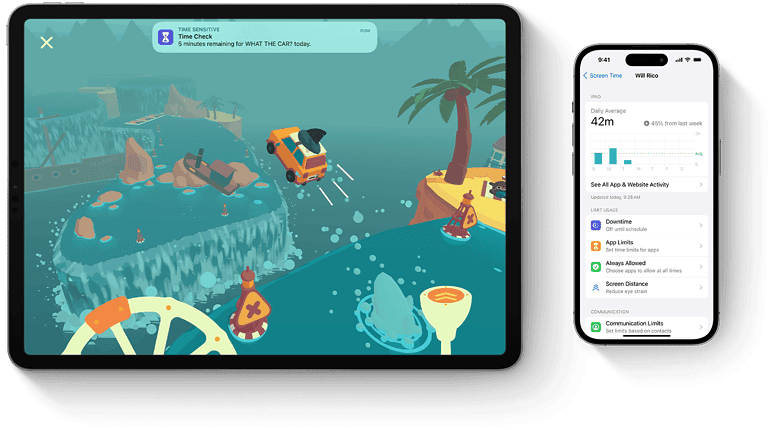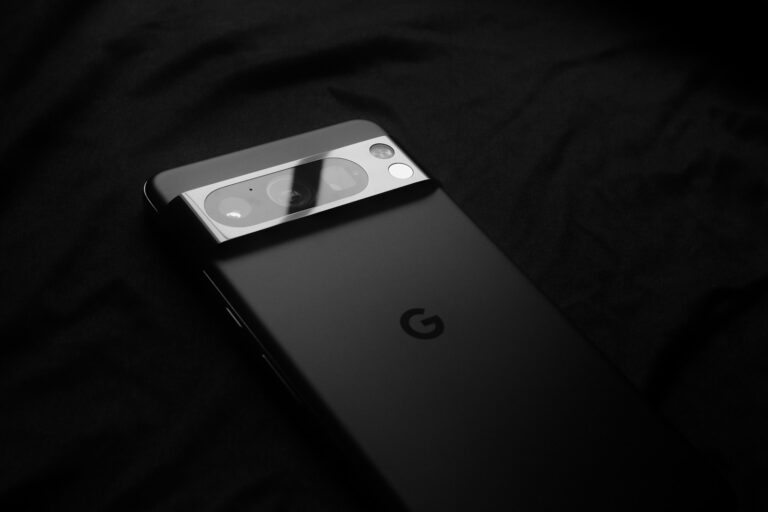No, when you uninstall the Facebook app from your device it doesn’t delete your Facebook account. Your account and all your photos, messages, and posts are still on Facebook’s servers. Removing the app means you can’t access Facebook from that device until you reinstall the app. If you want to stop using Facebook, you can deactivate your account temporarily.
This means other users can’t see your profile, photos, and content. If you decide to come back, you can reactivate your account. If you want to permanently delete your account, all your information will be removed from Facebook’s servers and can’t be recovered.
Facebook Account Deletion: Uninstalling vs. Deleting
Uninstalling the Facebook App:
When you uninstall the Facebook app from your phone or tablet, it simply removes the app’s software from your device. Think of it like removing a book from your shelf – the story still exists, you just don’t have direct access to it at that moment. Your Facebook account, with all your posts, photos, and friends, remains untouched on Facebook’s servers.
Deleting Your Facebook Account:
Deleting your Facebook account is a permanent action. It’s like erasing the entire book. Your profile, photos, posts, videos, and everything else you’ve added will be gone.
Key Differences:
| Feature | Uninstalling App | Deleting Account |
|---|---|---|
| Account Status | Remains active | Permanently deleted |
| Data Accessibility | Can log in via browser or other devices | Data becomes inaccessible |
| Reversal | Reinstall the app to regain access | Possible within 30 days of deletion request |
| Impact on Other Apps | No effect on Facebook logins for other apps | Facebook logins may be affected |
How to Delete Your Facebook Account:
- Log into Facebook.
- Click on the down arrow in the top right corner.
- Select “Settings & Privacy” -> “Settings”.
- In the left column, click “Your Facebook Information”.
- Click “Deactivation and Deletion”.
- Choose “Delete Account” and follow the instructions.
Important Note:
Facebook offers a 30-day grace period after you request account deletion. During this time, you can change your mind and reactivate your account. After 30 days, the deletion process begins and can take up to 90 days to complete
Key Takeaways
- Uninstalling the app does not remove your Facebook account.
- Deactivation is temporary and reversible, while deletion is permanent.
- Deleting an account permanently removes all associated data from Facebook.
Understanding Facebook Account Deactivation and Deletion
When you decide to take a break from your social media life or choose to leave it for good, you have two options with Facebook: deactivating or deleting your account. Both choices affect your privacy and data differently.
Differences Between Deactivating and Deleting
Deactivating your Facebook account is a temporary measure. This means:
- Your timeline is hidden and others cannot search for your account.
- You can reactivate your account whenever you wish.
- Messenger remains functional, and you’ll still be able to send and receive messages.
- Some data, like messages you’ve sent to friends, could still be visible to the recipients.
On the other hand, deleting your Facebook account is a permanent action. Important points include:
- There’s a 30-day grace period after you request deletion, during which you can cancel the process.
- Post the grace period, your account and all associated data are permanently removed.
- You cannot regain access once deletion is complete.
- Deleting your account removes your access to other services connected through your Facebook login.
Impact on Privacy and Data
Deactivating your account affords you privacy in the sense that your profile becomes invisible for the duration it is deactivated. However, some information may still be accessible to others, such as the messages you have sent.
Deleting your account impacts your privacy and data permanency:
- Once deleted, your data cannot be recovered; it is completely removed from Facebook.
- Before deletion, it is recommended to download a copy of your Facebook information if you wish to keep any data.
- After the deletion process is initiated, your information is no longer accessible.
By understanding the implications of deactivating versus deleting your Facebook account, you’re better positioned to control your online presence and personal data on the platform.
Steps to Deactivate or Delete Your Facebook Account
If you’re thinking about taking a break from social media or leaving Facebook for good, you have two options: deactivation or deletion. Each has different implications for your data and how you can use Facebook in the future.
How to Deactivate Your Account
To temporarily step away from Facebook without permanently losing your account information, deactivation is the right choice.
- On a computer, visit the Facebook website and log in with your username and password.
- Click Settings & Privacy > Settings.
- In the left column, click Your Facebook Information.
- Next to Deactivation and Deletion, click View.
- Select Deactivate Account and click Continue to Account Deactivation to confirm.
Remember, deactivation means your profile will not be visible to others on Facebook, but you can reactivate it by logging back in whenever you want.
How to Delete Your Account
If you are certain you won’t return to Facebook, deleting your account is the permanent option.
- Follow steps 1 to 4 from the deactivation process above.
- Choose Delete Account, then click Continue to Account Deletion.
- Before you confirm, you may want to download a copy of your Facebook data.
- After downloading your data, if you choose, click Delete Account.
Your account will be permanently deleted, but keep in mind it may take up to 90 days to remove all information. During this time, your account information isn’t accessible on Facebook.
Understanding Account Recovery Options
Even after you request to delete your account, there is a brief period during which you can cancel the deletion process.
- If you deactivated your account, you can recover it simply by logging back in with your username and password.
- For deletion, you typically have a limited window to log back in and cancel the process.
After these periods, account recovery won’t be possible, and your account, along with all associated data, will be gone forever.
Frequently Asked Questions
When dealing with Facebook and its various options for account management, many users have questions about the connection between uninstalling the app and the status of their account. The following subsections address the most common queries related to this topic.
How can I permanently delete my Facebook account from mobile?
To permanently delete your Facebook account from a mobile device, navigate to the Facebook settings, select ‘Account Ownership and Control’, then ‘Deactivation and Deletion’, and choose ‘Delete Account’. Afterward, follow the prompts to complete the deletion process.
What are the consequences of deleting the Facebook app on my iPhone?
Deleting the Facebook app from your iPhone simply removes the app from your device. It does not delete your Facebook account or its content. Your profile remains accessible through other means, like the Facebook website.
Will uninstalling the Facebook app also remove my Messenger account?
Uninstalling the Facebook app does not remove your Messenger account. Messenger can operate independently, meaning your messages and contacts in Messenger remain intact and accessible through the Messenger app or website.
How can I ensure that my Facebook account is completely deleted?
To ensure your Facebook account is completely deleted, after initiating the deletion through your account settings, you must not log in or use any Facebook service for 30 days. This period allows the deletion request to be fully processed.
If I remove the Facebook app, will it affect my login status on the website?
Removing the Facebook app from your device will not affect your login status on the website. You can still access your account by entering your credentials on the Facebook website.
Is it possible to uninstall and then reinstall the Facebook app without losing my account data?
Yes, you can uninstall and reinstall the Facebook app without losing your account data. As long as your account is not deleted, your profile and data will remain on Facebook’s servers, and you can access them by logging into the app again.