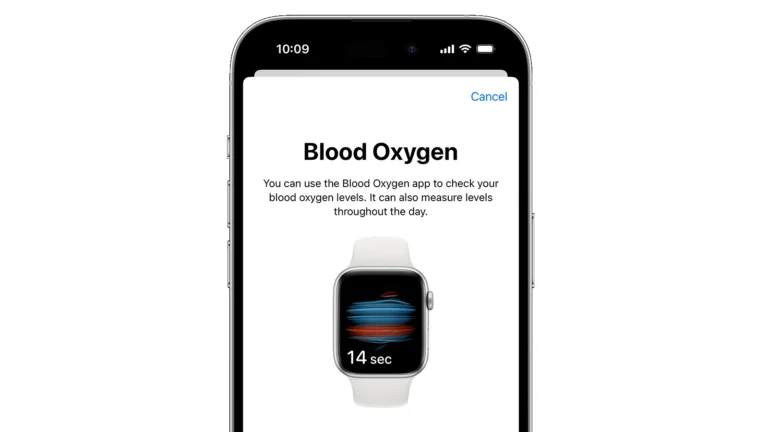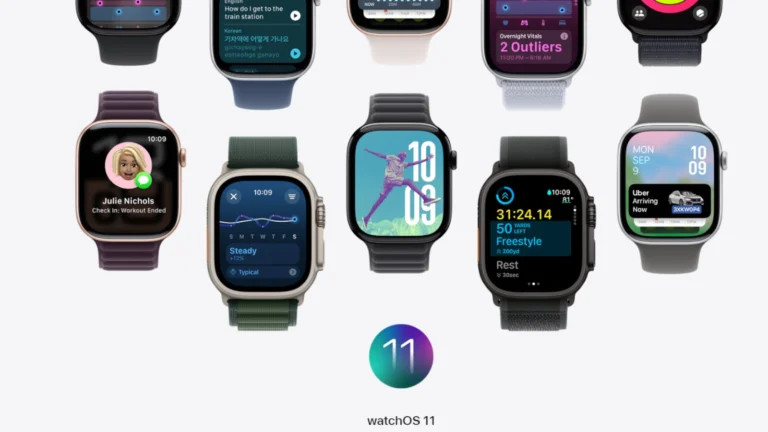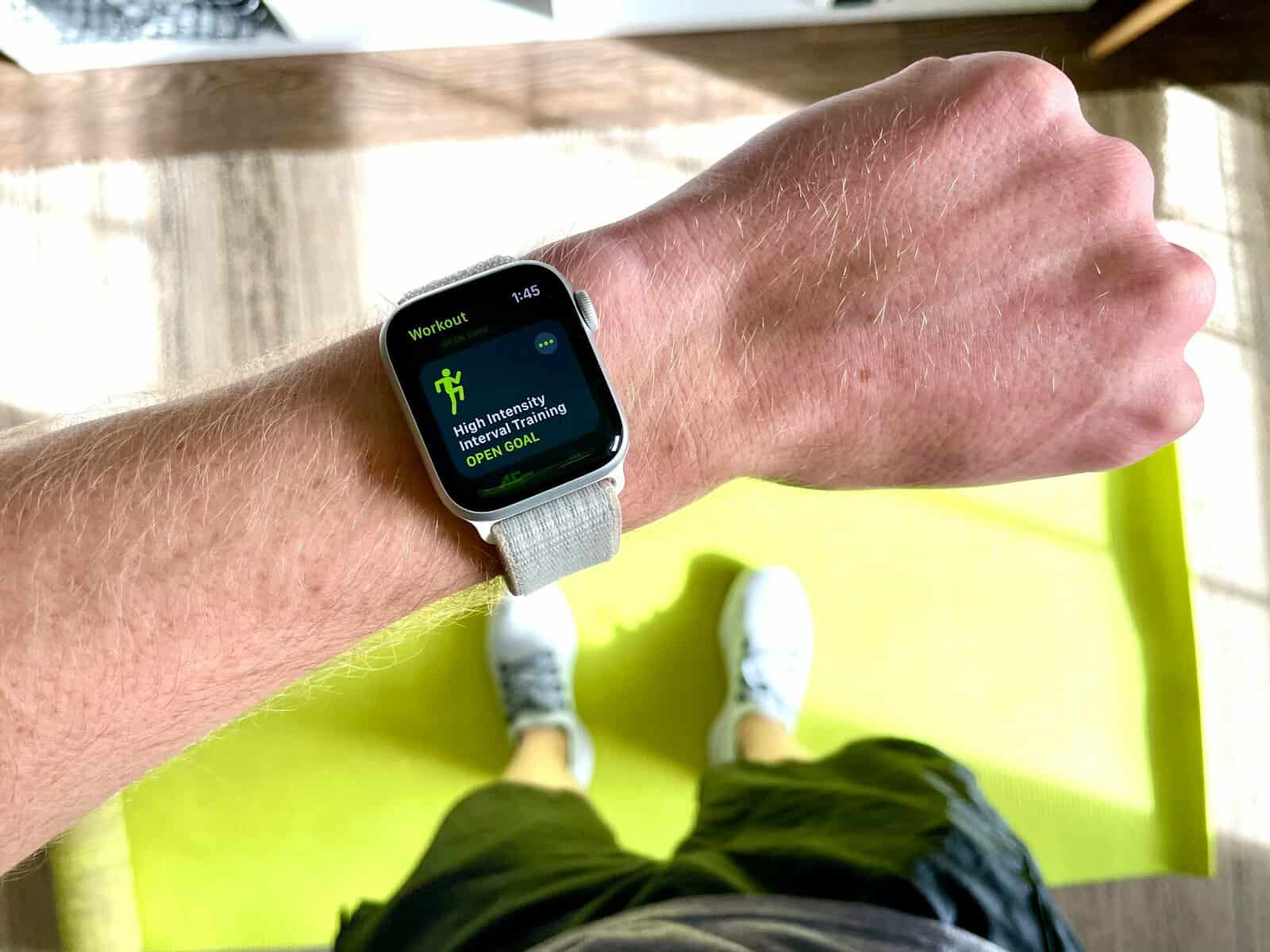
Apple Watch users sometimes need to remove unwanted workouts from their device. Deleting a workout can help keep fitness data accurate and organized. You can’t directly delete your workout on the Apple Watch but it’s easy to do it using your iPhone. To delete a workout on Apple Watch, open the Fitness app on your iPhone, tap “Show More” next to Workouts, select the workout to remove, and tap “Delete Workout & Data” or “Delete Workout Only”.
This process removes the workout from the Fitness app and optionally from the Health app as well. Users can choose to delete just the workout or both the workout and associated health data. Removing old or incorrect workouts ensures that activity summaries and achievements reflect actual performance.
Deleting workouts also frees up storage space on the Apple Watch and iPhone. Regular maintenance of workout data can improve the overall user experience with fitness tracking on Apple devices.
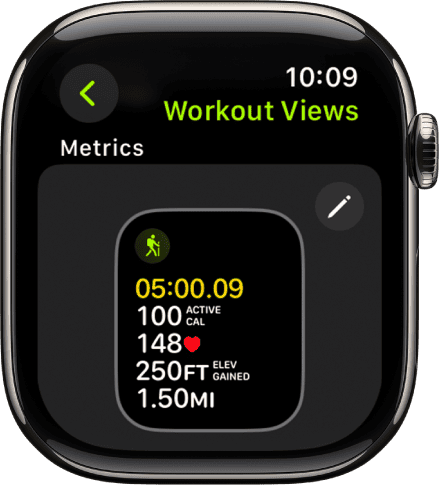
Options For Deleting A Workout
You can’t delete a workout directly from your Apple Watch. You need to use your iPhone. Here’s how:
1. Using the Fitness app:
- Open the Fitness app on your iPhone.
- Tap Show More next to the Workouts section.
- Swipe left on the workout you want to delete.
- Tap Delete.
- Choose to Delete Workout & Data or Delete Workout Only.
2. Using the Health app:
- Open the Health app on your iPhone.
- Tap Browse, then tap Activity.
- Tap Workouts, then scroll to the bottom and tap Show All Data.
- Swipe left on the workout you want to delete.
- Tap Delete.
- Choose to Delete Workout & Data or Delete Workout Only.
Important Note: Deleting a workout from either the Fitness app or the Health app will remove it from both your iPhone and your Apple Watch.
Key Takeaways
- Deleting workouts keeps fitness data accurate and organized
- Users can remove workouts via the iPhone Fitness app
- Workout deletion options include removing associated health data or just the workout itself
Understanding Workout Data on Apple Watch
Apple Watch collects and organizes workout information through the Activity app. This data supports health monitoring and fitness goal tracking.
Role of the Activity App
The Activity app on Apple Watch serves as the central hub for workout data. It records various metrics during exercise sessions. These include duration, distance, calories burned, and heart rate. The app displays this information in easy-to-read charts and graphs.
Users can view their workout history directly on the watch. The Activity app syncs data with the iPhone’s Health app for more detailed analysis. This integration allows for comprehensive health tracking over time.
Importance of Health Data Integrity
Maintaining accurate health data is crucial for effective fitness tracking. Apple Watch uses advanced sensors to capture precise measurements during workouts. This data helps users make informed decisions about their health and fitness goals.
Deleting workouts can impact overall activity statistics. It may affect daily and weekly goals tracked by the Activity rings. Users should consider the implications before removing workout data.
The Health app stores a backup of workout information. This ensures data remains accessible even if accidentally deleted from the watch. Regular syncing between devices helps maintain data consistency and reliability.
Navigating to the Workout App
The Workout app on Apple Watch offers easy access to your exercise history. Users can quickly find and manage their recorded workouts through a few simple steps.
Accessing Workout History
To view your workout history on Apple Watch, press the Digital Crown to access the app screen. Locate and tap the Workout app icon, which resembles a running figure. Once open, swipe up or use the Digital Crown to scroll to the Summary tab.
The Summary tab displays your recent workouts. Tap a workout to see detailed information like duration, calories burned, and heart rate data. To view older workouts, keep scrolling down the list.
For a broader view of your fitness data, use the Fitness app on your paired iPhone. Open the app and tap the Summary tab at the bottom. Here you’ll find a complete list of your workouts, organized by date.
Deleting Workouts on Apple Watch
Removing workouts from your Apple Watch involves using the Fitness app on your iPhone. This process allows you to delete individual sessions and clear out duplicate entries.
Direct Deletion from Workout App
To delete a workout on your Apple Watch, you’ll need to use the Fitness app on your iPhone. Open the app and tap “Show More” next to Workouts. This displays a list of your recent exercise sessions. Find the workout you want to remove and swipe left on it. Tap the red “Delete” button that appears.
You can also tap “Edit” in the top right corner. Select the workouts you want to remove by tapping the circles next to them. Hit “Delete” at the bottom of the screen to erase the chosen entries.
Removing Duplicate Workouts
Duplicate workouts can clutter your fitness data. To remove these, open the Fitness app on your iPhone. Go to the Workouts section and look for entries with the same date, time, and duration. Swipe left on the duplicate workout and tap “Delete.”
For multiple duplicates, use the “Edit” button. Select all the extra entries and tap “Delete” to remove them in one go. This keeps your workout history accurate and makes it easier to track your progress over time.
Managing Workout Data on the Health App
The Health app on iPhone offers powerful tools for managing Apple Watch workout data. Users can delete workouts and interact with their fitness information directly from their phones.
Deleting Workouts from iPhone
To remove a workout from the Health app, open it and tap “Browse.” Select “Activity,” then “Workouts,” and scroll down to “Show All Data.” Find the workout to delete and swipe left. Tap “Delete” to remove it.
Users have two deletion options: “Delete Workout & Data” removes both the workout record and associated Health app data. “Delete Workout Only” keeps Health data intact while removing just the workout entry.
This method syncs changes back to the Apple Watch, ensuring consistency across devices.
Interacting with Workout Data
The Health app provides detailed insights into workout information. Users can view dates, times, and durations of exercises. For more comprehensive data, the Fitness app offers a fuller picture of Apple Watch workouts.
To edit workout details, locate the desired entry in the Health app’s “Show All Data” screen. Tap it to access the “Details” view, which displays “Sample Details” and “Device Details.”
Users can analyze trends, set goals, and track progress using the collected workout data. This information helps in creating more effective fitness routines and monitoring overall health improvements.
Frequently Asked Questions
Apple Watch users often have questions about managing their workout data. These FAQs address common concerns about deleting, editing, and handling workout information on Apple Watch and iPhone.
How can I remove a specific workout from my Apple Watch history?
To delete a workout from your Apple Watch history, you must use your iPhone. Open the Fitness app on your iPhone. Tap “Show More” next to Workouts. Find the workout you want to delete. Swipe left on it and tap “Delete.”
What is the process to delete exercise minutes from my Apple Watch?
Exercise minutes cannot be directly deleted from an Apple Watch. They are calculated based on your heart rate and movement data. To adjust your exercise minutes, you can delete the entire workout that contributed to those minutes.
Is it possible to delete Stand hours from my Apple Watch, and if so, how?
Stand hours cannot be manually deleted from an Apple Watch. These are automatically recorded based on your movement throughout the day. The only way to affect Stand hours is to reset your entire fitness data for the day.
How do I edit a workout after it’s been recorded on my Apple Watch?
Editing a recorded workout is done through the Fitness app on your iPhone. Open the app and find the workout you want to edit. Tap on it to view details. Select “Edit” to change the workout type, start time, end time, or calories burned.
Can you delete a workout from your iPhone that was recorded on your Apple Watch?
Yes, you can delete a workout from your iPhone that was recorded on your Apple Watch. Use the Fitness app on your iPhone. Go to the Workouts section. Find the workout you want to remove. Swipe left on it and tap “Delete.”
What steps should I take if I accidentally start a workout on my Apple Watch?
If you accidentally start a workout on your Apple Watch, swipe right on the workout screen and tap “End.” Then choose “Discard Workout” to remove it from your records. If you’ve already ended the workout, you’ll need to delete it using your iPhone’s Fitness app.