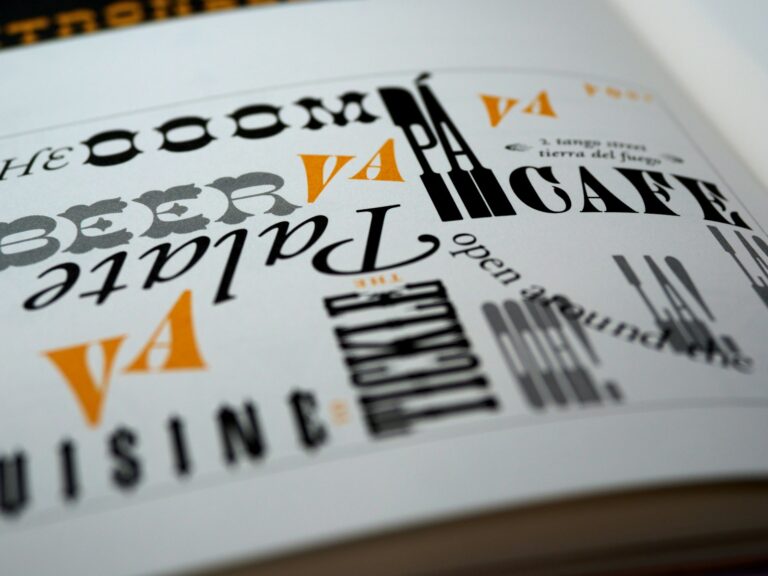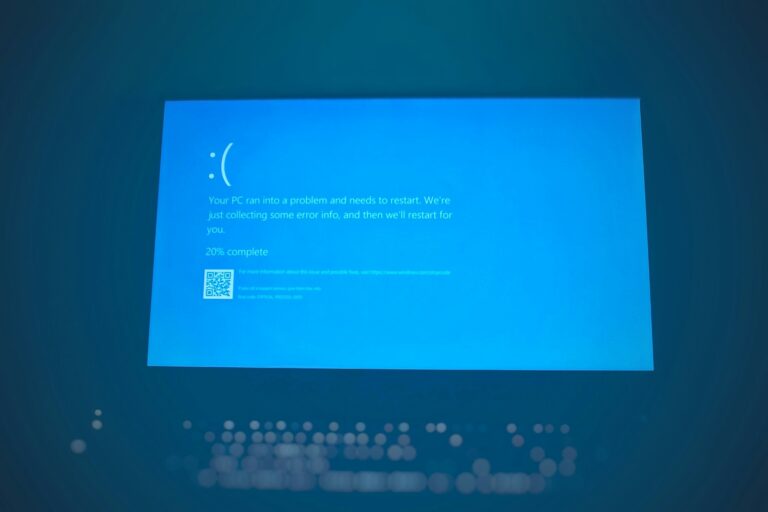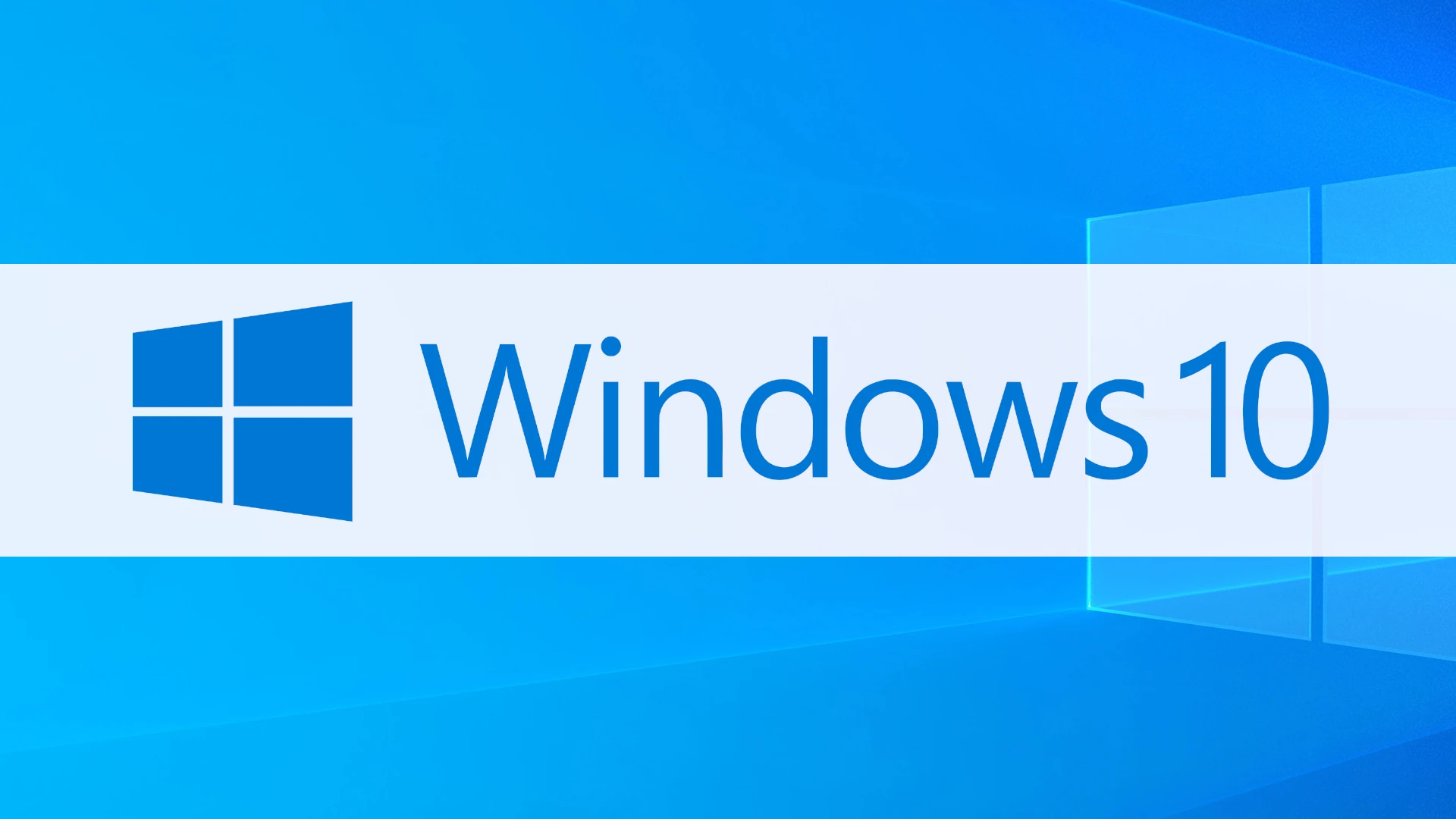
Forgetting your Windows 10 password can be incredibly frustrating, especially when you need to access important files or complete urgent work. It’s a common problem that affects many users, leaving them locked out of their own computers and potentially worried about losing their data. There are several reliable methods to reset your Windows 10 password, including using the password reset link on the login screen, security questions, or recovery tools if you prepared for this situation in advance.
If you’re currently staring at your login screen feeling helpless, don’t worry. Whether you’re using a local account or a Microsoft account, solutions exist for both situations. Microsoft has built several recovery options into Windows 10 that can help you regain access to your locked computer without resorting to extreme measures like reinstalling your operating system.
The good news is that you can often reset a forgotten Windows password in just minutes with the right approach. The specific method you’ll need depends on your account type and what recovery options you set up previously. Let’s explore the most effective solutions to get you back into your computer quickly.
Getting locked out of your Windows 10 PC can be stressful — but don’t worry. There are several ways to reset or recover your password and regain access without losing your files.
Below, we’ll walk through the most effective recovery solutions, from Microsoft’s online tools to local password reset options.
🧭 Step 1: Identify Your Account Type
Before choosing a recovery method, determine whether you’re using:
- A Microsoft account (signs in with an email, e.g.
[email protected]) - A local account (signs in with a username only)
The recovery process differs slightly depending on which one you have.
💻 Option 1: Reset a Microsoft Account Password (Online)
If you use a Microsoft account to log in:
- On another device, go to the Microsoft password reset page.
- Choose “I forgot my password” and click Next.
- Enter your Microsoft email or phone number.
- Verify your identity using your recovery email, phone, or authenticator app.
- Create a new password and confirm it.
- Restart your PC and log in with the new password.
✅ Best for: Users who log in with a Microsoft account.
✅ No data loss.
(Source: AppGeeker)
🧑💻 Option 2: Reset a Local Account Password (Without Disk)
If you use a local account and don’t have a reset disk, you can still reset your password using built-in Windows tools.
Method 1: Use the “Reset Password” Link (if available)
- At the login screen, enter the wrong password a few times.
- If you’ve set up security questions, click “Reset password”.
- Answer the questions correctly.
- Enter a new password and log in.
(Source: EaseUS)
Method 2: Use a Password Reset Disk (if you created one)
- Insert your password reset USB drive.
- Click “Reset password” on the login screen.
- Follow the wizard to create a new password.
- Log in with your new credentials.
🧰 Option 3: Use Another Administrator Account
If your PC has another user with administrator privileges:
- Log in with that account.
- Press Windows + X → choose Computer Management.
- Go to Local Users and Groups → Users.
- Right-click your locked account → Set Password.
- Enter a new password → confirm.
(Source: SupportYourTech)
🪟 Option 4: Use Safe Mode with Command Prompt
If you can’t access any account:
- Restart your PC and press F8 or Shift + Restart → choose Troubleshoot → Advanced options → Startup Settings → Restart.
- Select Enable Safe Mode with Command Prompt.
- In Command Prompt, type:
net user username newpassword(Replace username and newpassword with your actual values.) - Restart your PC and log in using the new password.
⚠️ Note: Requires administrator access or Safe Mode privileges.
(Source: Itarian)
☁️ Option 5: Use Windows Password Recovery Tools
If none of the above works, you can use trusted third-party tools such as:
- PassFab 4WinKey
- Ophcrack
- EaseUS Partition Master
These tools can create a bootable USB to reset or remove a forgotten password. Always download from official sources to avoid malware.
(Source: SoftwareTestingHelp)
🧠 Bonus Tip: Prevent Future Lockouts
- Set up a PIN or Windows Hello for easier logins.
- Create a password reset disk.
- Keep your Microsoft account recovery info updated.
- Store passwords securely in a password manager.
✅ Summary
| Situation | Best Solution |
|---|---|
| Forgot Microsoft account password | Reset online via Microsoft |
| Forgot local account password | Use security questions or admin account |
| No other access | Use Safe Mode or recovery tools |
| Want to prevent future issues | Set up PIN or password reset disk |
🔓 Final Thoughts
Forgetting your Windows 10 password isn’t the end of the world. Whether you use a Microsoft account or a local one, there are safe and effective ways to regain access — often without losing data.
Key Takeaways
- Windows 10 offers built-in password reset options through security questions or recovery email for both Microsoft and local accounts.
- You can use password reset links on the login screen to quickly regain access when locked out of your Windows 10 computer.
- Advanced recovery methods exist even when standard options fail, preventing the need to reinstall your operating system.
Understanding Account Types in Windows 10
Windows 10 has two main account types that determine how you log in and what features you can access. Each type has different password recovery options if you forget your login credentials.
Microsoft Account
A Microsoft account connects your Windows 10 device to Microsoft’s online services. This account uses your email address (like outlook.com, hotmail.com, or any other email) and password to sign in.
When using a Microsoft account, you can:
- Sync settings across multiple Windows devices
- Access the Microsoft Store to download apps
- Use services like OneDrive, Office 365, and Xbox Live
- Recover your password online if forgotten
If you forget your Microsoft account password, you can reset it through Microsoft’s account recovery website. You’ll need access to your recovery email or phone number.
Microsoft accounts offer better security with two-factor authentication and easier password recovery options.
Local Account
A local account exists only on your specific Windows 10 device. It doesn’t connect to Microsoft services and uses a username and password stored on your computer.
With a local account:
- Your settings stay only on that device
- You don’t need an internet connection to log in
- Your data remains private and local to your PC
- Password recovery is more limited
If you forget your local account password, recovery can be challenging. Local accounts don’t have built-in password reset methods without preparation.
You can prepare for potential password loss by creating a password reset disk in advance. Without preparation, you might need to use specialized recovery tools or reset your Windows installation.
Preventive Measures
Taking steps before you forget your password can save you time and stress. These simple preparations can help you regain access to your Windows 10 system quickly if you ever find yourself locked out.
Creating a Password Reset Disk
A password reset disk is a powerful recovery tool that works even when you’re offline. To create one, you’ll need a USB drive or SD card.
Connect your storage device to your computer and search for “Create a password reset disk” in the Windows search bar. Select the result and follow the Password Reset Wizard prompts.
When asked, select your storage device and enter your current password. The wizard will create the reset disk, which you should store in a secure location.
If you ever forget your password, simply insert this disk at the login screen and click on “Reset password” when it appears. The wizard will guide you through setting a new password without losing any data.
Setting up Security Questions
Windows 10 allows you to set up security questions as a backup method for local accounts. These questions serve as verification when you need to reset your password.
To set up security questions, go to Settings > Accounts > Sign-in options. Under “Password,” click on “Update your security questions.”
You’ll need to choose three questions from the provided options and create answers that are memorable to you but difficult for others to guess. Avoid using obvious information that someone could find on your social media.
Remember that answers are case-sensitive, so be consistent with capitalization. Write down your exact answers and store them somewhere secure, separate from your computer.
Using a Password Manager
Password managers help you create and store strong passwords securely, reducing the risk of forgetting them. Many options offer automatic form filling and cross-device syncing.
Popular password managers include LastPass, Dashlane, and Bitwarden. After installing one, you’ll create a master password—the only password you’ll need to remember.
Your password manager will:
- Generate complex, unique passwords
- Store them securely in an encrypted vault
- Auto-fill login forms when needed
- Sync across your devices
Most password managers can also help you reset passwords for various accounts when needed. They typically offer browser extensions and mobile apps for convenience.
Set up two-factor authentication for your password manager to add an extra layer of security to your password vault.
Standard Password Reset Methods
Windows 10 offers built-in ways to recover access when you’ve forgotten your password. These methods are designed to verify your identity before allowing you to reset your password.
Resetting Password via Microsoft Account Online
If you use a Microsoft account to sign into Windows 10, you can reset your password online. Visit account.microsoft.com from any device with internet access.
Click on “Forgot my password” and follow the prompts. You’ll need to:
- Enter your email address
- Verify your identity through a security code
- Create a new password
Microsoft will send a verification code to your backup email or phone number. Once you get code and enter it, you can create a new password.
This method works even when you’re completely locked out of your PC. Remember that if you have BitLocker encryption enabled, keep your recovery key safe as you might need it after the password reset.
Using ‘I Forgot My Password’ Feature
When you’re at the Windows login screen, you can use the built-in password reset feature.
At the login screen, click “I forgot my password” below the password field. Windows will launch a recovery wizard that guides you through the process.
You’ll need to:
- Verify your identity through security questions, email, or phone
- Follow on-screen instructions to create a new password
This method works for both Microsoft accounts and local accounts. For local accounts, you must have previously set up security questions.
The process takes about 3-5 minutes to complete and doesn’t require additional tools or software. Your files and personal data remain intact during this procedure.
Alternative Password Recovery Options
If you’re locked out of your Windows 10 account, several built-in system tools can help you regain access without reinstalling your system or using third-party software.
Utilizing Command Prompt
The Command Prompt offers powerful password reset capabilities when you can’t log into Windows normally. To use this method, you’ll need to boot into the recovery environment.
First, access the recovery environment by repeatedly pressing F8 or holding Shift while clicking Restart. Navigate to Troubleshoot > Advanced options > Command Prompt.
Once at the command prompt, you can use the net user command to reset a password:
net user username newpassword
Replace “username” with your actual account name and “newpassword” with your desired password.
For domain accounts, you’ll need to specify the domain:
net user username newpassword /domain
This method works best for local accounts rather than Microsoft accounts, which are verified online.
Accessing Computer Management
Computer Management provides a graphical interface to reset passwords for local accounts. To use this method, you’ll need access to another administrator account on the same computer.
Log in with the working administrator account and press Win+X, then select Computer Management. Alternatively, type “Computer Management” in the Start menu search.
Navigate to:
- System Tools
- Local Users and Groups
- Users
Right-click on the account with the forgotten password and select “Set Password.” You’ll receive a warning that this will cause the loss of EFS-encrypted files and stored passwords. If this isn’t a concern, proceed with setting a new password.
This method is ideal when you have access to another admin account on the same device.
Leveraging Local Users and Groups
The Local Users and Groups tool offers additional account management features beyond just password resets. You can access it through Computer Management or directly with the lusrmgr.msc command in Run (Win+R).
In the tool, you can:
- Create a new administrator account to regain system access
- Disable account lockout settings
- Enable the built-in Administrator account that’s hidden by default
To enable the hidden Administrator account, open an elevated command prompt and type:
net user administrator /active:yes
This creates a backdoor administrator account you can use to reset your primary account’s password. Remember to disable this account after use for security reasons with:
net user administrator /active:no
This method provides a versatile approach to password recovery with multiple options.
Advanced Unlocking Techniques
When you’re locked out of Windows 10, several powerful methods can help you regain access to your system without reformatting or losing data. These techniques range from using hidden Windows features to specialized software tools.
Enabling and Using Built-in Administrator Account
Windows 10 includes a hidden administrator account that can be activated when you’re locked out. To access this account, you’ll need to boot into recovery mode. Hold Shift while clicking Restart, then navigate to Troubleshoot > Advanced Options > Command Prompt.
Once the command prompt appears, type:
net user administrator /active:yes
This command enables the built-in administrator account. After restarting your computer, you’ll see the Administrator login option on your sign-in screen. Log in without a password and reset your original account’s password through Control Panel > User Accounts.
Remember to disable this account when finished by using the same command with “/active” to maintain system security.
Bootable Password Reset Tools
Creating a bootable password reset tool is an effective solution when you have no access to your Windows account. These tools run from USB drives or DVDs before Windows loads.
Popular options include Offline NT Password & Registry Editor and Passper WinSenior, which can bypass or reset Windows authentication. To use these:
- Download the tool on another computer
- Create a bootable USB drive or DVD
- Boot your locked computer from this media
- Follow the guided process to reset your password
These utilities work by modifying Windows password files directly, essentially clearing or changing your password. The process typically takes less than 10 minutes and requires no technical expertise.
Third-Party Software Solutions
Several commercial and free third-party applications can help you recover access to your Windows 10 account. These solutions offer more user-friendly interfaces than command-line methods.
Popular options include:
- Passware Kit Basic
- PCUnlocker
- Ophcrack
- LCP Password Recovery
These programs work by either replacing system files or exploiting the Windows recovery environment. A common technique replaces the Utility Manager (utilman.exe) with Command Prompt, allowing password resets from the login screen.
For enhanced security after recovery, enable two-factor authentication on your Microsoft account. This prevents future lockouts by providing alternative verification methods beyond just passwords.
Post-Recovery Recommendations
After recovering access to your Windows 10 account, taking steps to prevent future lockouts while enhancing your system’s security is essential. Proper account management combines both convenience and protection.
Securing Your Account After Recovery
Once you’ve regained access to your Windows 10 system, immediately set up recovery options to avoid future lockouts. Go to Settings > Accounts > Sign-in options to update your security questions and add alternative verification methods.
Create a strong password that combines uppercase and lowercase letters, numbers, and special characters. Avoid using obvious personal information.
Consider creating a password reset disk as a backup. This simple USB tool can be your lifesaver if you forget your password again.
Store your password in a secure password manager. These tools offer encrypted storage and can generate complex passwords you don’t need to memorize.
Remember to write down your password and store it in a secure location, separate from your computer.
Considering Enhanced Security Measures
Enable Windows Hello for biometric sign-in using fingerprints or facial recognition. This provides both security and convenience, reducing the need to remember complex passwords.
Set up two-factor authentication (2FA) for your Microsoft account to add an extra layer of protection. This sends a security code to your phone when logging in.
Enable BitLocker encryption to protect your data if your device is stolen. BitLocker requires a recovery key that you should store securely in your Microsoft account.
Consider creating a separate administrator account with its own password as a backup. This gives you another way to access your system if one account becomes inaccessible.
Regularly update Windows to ensure you have the latest security features and password recovery options.
Troubleshooting Common Issues
When you’re locked out of Windows 10, several common problems might be preventing access to your computer. Following the right steps can help you regain access without losing your data.
Handling Incorrect Password Errors
If you keep getting “incorrect password” messages despite being sure you’re typing it correctly, first check if your Caps Lock key is on. This simple issue causes many login failures.
Try entering your password slowly and carefully. Windows 10 passwords are case-sensitive, so “Password” and “password” are treated as different entries. Special characters can also be tricky to type correctly.
If you use a Microsoft account, you can reset your password from another device by visiting the Microsoft account recovery page. You’ll need access to your recovery email or phone.
For persistent issues, you might try using security questions if you set them up previously. These appear below the password field after a failed attempt.
Recovering from a Locked Local Account
Local accounts (those not connected to Microsoft) require different recovery methods. If you created a password reset disk earlier, insert it when prompted at the login screen to reset your password.
No reset disk? You can try using System Restore to return your computer to a previous state. Restart your PC and select Troubleshoot > Advanced options > System Restore.
For Windows 8 and 10 users, the Command Prompt method can help. Boot from installation media and launch Command Prompt from the recovery environment. Then use the following commands:
net user [username] [new password]
If these methods don’t work, professional PC repair shops can usually reset your password with specialized tools.
Frequently Asked Questions
Forgetting a Windows 10 password happens more often than you might think. Fortunately, several recovery methods exist depending on your specific situation and computer setup.
How can one reset a Windows 10 password without access to the original user account?
If you’re locked out of your Windows 10 account, you can reset the password for your Microsoft account online. This is the easiest method if you use a Microsoft account to sign in.
Simply use another device to access the Microsoft account recovery page. You’ll need to verify your identity through email, phone, or security questions.
For local accounts, you can try answering the security questions you set up previously on the login screen. Click “I forgot my password” when prompted to enter credentials.
What steps are required to change a Windows 10 password using the command prompt when it is forgotten?
To use Command Prompt for password reset, you’ll need to boot into Windows Recovery Environment (WinRE). Start by restarting your computer and pressing F11, F8, or another key (varies by manufacturer) to access recovery options.
Navigate to Troubleshoot > Advanced options > Command Prompt. Once Command Prompt opens, type “net user username newpassword” (replace username with your actual username and newpassword with your desired new password).
This method requires administrator privileges, so it works best if you have another admin account you can access.
Can a Windows 10 password be retrieved or reset without the use of a reset disk?
Yes, you can reset a Windows 10 password without a reset disk through several methods. If using a Microsoft account, you can reset your password online from another device.
For local accounts, you can try answering the security questions at the login screen. If these don’t work, third-party password recovery tools are available.
Some users have success using the built-in administrator account if it wasn’t disabled. This requires booting into Safe Mode with Command Prompt.
What methods are available for resetting a Windows 10 password on a Dell computer when it is unknown?
Dell computers offer the same password reset options as other Windows 10 devices. You can use the Microsoft website to reset your password if you use a Microsoft account.
Dell also provides recovery tools through the F8 or F12 boot menu (press during startup). This gives you access to recovery options including Command Prompt.
Some Dell computers come with Dell Backup and Recovery software that may help you restore access if you created recovery media previously.
Is it possible to bypass the Windows 10 login password using a USB flash drive?
Yes, you can create a password reset USB drive to bypass a forgotten Windows 10 password. You’ll need access to another computer and a USB drive with at least 8GB of space.
Download the Windows 10 Media Creation Tool from Microsoft’s website to create a bootable USB. Boot from this USB and select “Repair your computer” to access Command Prompt.
Alternatively, several third-party password recovery tools can be installed on a USB drive. These specialized tools can reset or remove Windows passwords when booted from the USB.
How to remove a forgotten password from a Windows 10 account, thereby disabling the password login feature?
To remove a password completely, you’ll first need to regain access to your account using one of the recovery methods mentioned above. Once logged in, press Win+I to open Settings.
Navigate to Accounts > Sign-in options. Under Password, click “Change” and then follow the prompts. When asked to create a new password, leave the fields blank and confirm.
This removes the password requirement, though it’s not recommended for security reasons. Consider using a different sign-in method like PIN or fingerprint instead for a balance of convenience and security.