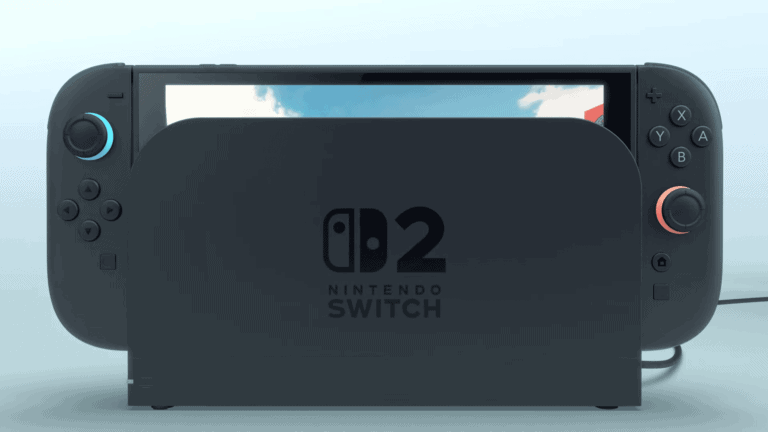Facing a blue screen on your Nintendo Switch can be frustrating, especially when you’re ready to dive into your favorite game. This dreaded blue screen of death (BSOD) is often a sign of hardware issues with your console, but don’t worry – there are several troubleshooting steps you can try before seeking professional help. The most effective first step to fix a Nintendo Switch blue screen is to perform a hard power reset by holding the power button for 20-30 seconds, which resolves many temporary system issues.
If your Nintendo Switch screen is displaying a solid blue color, it could be related to issues with the CPU or RAM connections. Some users have found success by applying gentle pressure to the CPU area while booting up the device. For persistent problems, Nintendo recommends updating your system software if possible, as outdated software can sometimes cause display problems.
How to Fix the Nintendo Switch Blue Screen of Death
The Blue Screen of Death on a Nintendo Switch is a frustrating issue where the screen turns solid blue and the console becomes unresponsive. This can be caused by software glitches, corrupted data, or hardware problems. Follow these steps to troubleshoot and potentially fix the problem.
1. Perform a Hard Reboot
- Hold down the Power Button for about 12-15 seconds until the console powers off completely.
- Wait a few seconds, then press the Power Button again to turn it back on.
This simple step often clears temporary glitches causing the blue screen.
2. Boot into Maintenance Mode and Perform a System Update
- Power off the Switch completely.
- Hold Volume Up + Volume Down buttons, then press the Power Button.
- Keep holding the volume buttons until Maintenance Mode appears.
- Select Update System to ensure your firmware is up to date.
Updating can fix software bugs that cause the blue screen.
3. Free Up Storage Space
- If your system storage is full or nearly full, it may cause system instability.
- Delete unnecessary games, apps, or data via System Settings > Data Management.
4. Check for Corrupted Data
- Go to System Settings > Data Management > Manage Software.
- Select games or apps and choose Check for Corrupt Data.
- If corrupted data is found, delete and redownload the affected software.
5. Factory Reset (Last Resort)
If none of the above work, you can try a factory reset to restore the system to default settings.
- In Maintenance Mode, select Restore Factory Settings Without Deleting Save Data first.
- If the problem persists, consider Restore Factory Settings (this will erase all user data).
6. Hardware Repair or Motherboard Replacement
If software fixes don’t resolve the issue, the problem may be hardware-related, such as a faulty motherboard.
- Consider professional repair or motherboard replacement.
- You can find guides and parts on sites like iFixit for DIY repair if you’re comfortable with hardware.
Additional Tips
- Avoid using unlicensed or faulty accessories that might cause system instability.
- Keep your console in a well-ventilated area to prevent overheating.
References
- iFixit Troubleshooting Guide: Nintendo Switch Blue Screen of Death
- Asurion Tech Tips: How to fix the blue screen of death on Nintendo Switch
- YTECHB Guide: Nintendo Switch blue screen of death? Try these easy fixes
Key Takeaways
- Hard power resets often fix temporary blue screen issues by holding the power button for 20-30 seconds.
- CPU or RAM connection problems typically cause the blue screen of death on Nintendo Switch consoles.
- When DIY fixes fail, Nintendo’s official repair service is your best option for permanent resolution of persistent blue screens.
Understanding the Blue Screen of Death on Nintendo Switch
The Nintendo Switch blue screen issue can be alarming when it appears on your console. This error prevents normal gameplay and often indicates underlying hardware or software problems that need attention.
Common Symptoms
When your Nintendo Switch experiences a blue screen problem, you’ll typically notice the entire display turning a solid blue color. This happens suddenly during gameplay or even when you’re trying to boot up the system. Your console becomes unresponsive to controller inputs, and no error code appears to guide troubleshooting.
Some users report the blue screen flashing briefly before returning to normal operation. Others find their Switch completely stuck on the blue screen. In certain cases, the blue screen may appear only when playing in TV mode, suggesting a connection or display issue rather than a core system problem.
Pay attention to any patterns—does the blue screen appear after the console gets warm? Does it happen only with specific games? These observations can help identify the cause.
Potential Causes
The Blue Screen of Death on your Nintendo Switch can stem from several issues. Hardware problems are common culprits, particularly related to the motherboard components. Cracked solder connections beneath the CPU or RAM chips often cause this error when the system is under strain.
Overheating is another significant factor. Your Switch generates heat during gameplay, and inadequate cooling can trigger protective shutdowns or display glitches. Some repair specialists have found success using heat-based repair techniques to fix connection problems on the motherboard.
Software issues can also cause blue screens. Corrupted system files or incomplete updates may prevent proper boot sequences. In some cases, a damaged or disconnected display cable creates a false blue screen when the system is actually functioning normally behind the scenes.
External factors like damaged docks, incompatible chargers, or poorly seated SD cards can trigger blue screen events in certain situations.
Preventative Measures
Taking proper care of your Nintendo Switch can help you avoid the dreaded blue screen of death. Regular maintenance and careful handling are key to keeping your console running smoothly.
Proper Handling and Usage
Always place your Nintendo Switch on a flat, stable surface when playing in tabletop mode. This prevents unnecessary stress on internal components that could lead to hardware failures.
Be gentle when docking and undocking your Switch. Rough handling during this process can damage the USB-C port or cause connection issues that may trigger blue screen errors.
Keep your Nintendo Switch and Nintendo Switch Lite away from extreme temperatures. Playing in very hot environments can cause the system to overheat, potentially damaging internal components.
Avoid dropping your console. Even minor falls can loosen internal connections or damage critical hardware. Consider investing in a protective case, especially if you frequently take your Switch on the go.
When not in use, power down your console completely rather than leaving it in sleep mode for extended periods.
Regular Console Maintenance
Update your system software regularly. Nintendo releases patches that fix known bugs and improve system stability. To update, go to System Settings > System > System Update.
Clean your Nintendo Switch and dock ports carefully. Dust accumulation can cause overheating or connection problems. Use compressed air to gently clear dust from vents and ports.
Monitor your system’s temperature during extended play sessions. If your Switch feels unusually hot, power it down and allow it to cool before continuing.
Check your SD card regularly for corruption. If you use an SD card, occasionally back up your data and format the card to prevent file system errors.
Keep your battery health in check by avoiding complete drainage. Try to maintain your Nintendo Switch battery between 20-80% for optimal longevity.
Troubleshooting Steps
When facing a blue screen on your Nintendo Switch, there are several effective solutions you can try before seeking professional repair. The following methods have helped many Switch owners resolve this frustrating issue.
Initial Diagnostics
Start by verifying if the blue screen appears consistently or only in certain situations. A blue screen issue might be related to software or hardware problems.
Check if your Switch is overheating. Many blue screen problems are related to temperature issues. Place your hand near the console’s vents to feel if excessive heat is coming out.
Examine your Nintendo Switch for any physical damage. Look for cracked screens, water damage indicators, or loose connections that might be causing the blue screen.
Try disconnecting all accessories from the Switch, including controllers and SD cards. Sometimes peripheral devices can cause conflicts that result in display problems.
If your Switch is still under warranty, consider contacting Nintendo Support before attempting more advanced fixes that might void your coverage.
Hard Resetting the Console
Press and hold the Power button for 30 seconds to perform a hard reset. This forces the Switch to completely shut down rather than just entering sleep mode.
Release the button after the 30 seconds and wait a few moments before turning the device back on. This simple step often resolves temporary glitches causing the blue screen.
For more stubborn cases, try a combination approach. Hold down the Plus and Minus buttons along with the Power button simultaneously for several seconds. This can trigger a different reset procedure that might resolve your issue.
If the console won’t turn off normally, remove the Joy-Cons, then disconnect and reconnect the battery after waiting 30 seconds (only if comfortable opening your device).
Checking and Replacing HDMI Cables
Inspect your HDMI cable for any visible damage like fraying, bends, or exposed wires. Damaged cables can cause display problems including blue screens.
Try using a different HDMI cable that you know works with other devices. Sometimes cables develop internal damage that isn’t visible from the outside.
Check the HDMI ports on both your Switch dock and TV for dust, debris, or damage. Clean the ports gently using compressed air and ensure connections are secure.
Test your Switch on a different TV or monitor to determine if the issue is with your display rather than the console. This helps narrow down whether the blue screen is coming from the Switch or your TV.
If none of these cable solutions work, try using your Switch in handheld mode to determine if the problem is specific to docked play.
Technical Support and Warranty Information
When facing a blue screen issue with your Nintendo Switch, knowing how to get professional help is essential. Nintendo offers several support options and warranty protections that can help resolve serious system problems without costly repairs.
Contacting Nintendo Support
If you’ve tried troubleshooting your Nintendo Switch blue screen without success, it’s time to contact Nintendo’s official support. The fastest way to get help is through their Consumer Assistance Hotline at 1-800-255-3700. This direct approach is often more effective than returning to the retailer where you purchased your device.
Nintendo’s support website also offers:
- Live chat with technical experts
- Email support options
- Troubleshooting guides specific to blue screen issues
- System status updates
Support representatives can guide you through advanced troubleshooting steps not covered in basic guides, including potential system recovery options that might save your game data.
Warranty Claims and Coverage Details
Nintendo Switch systems come with a 12-month warranty from the date of purchase, covering manufacturing defects including persistent blue screen issues that result from hardware failure. The warranty does not cover:
- Water damage or physical drops
- Third-party accessory damage
- Software issues from unauthorized modifications
To make a warranty claim, you’ll need your proof of purchase and device serial number. Nintendo may offer repair or replacement options depending on the diagnosis.
For blue screen problems outside warranty, repair services typically cost between $80-150. Nintendo occasionally offers goodwill repairs for widespread issues, so it’s worth asking about current policies even if your warranty has expired.
Professional Repairs and Costs
When your Nintendo Switch displays the dreaded blue screen, professional repair services can often fix issues that DIY methods can’t resolve. These services range from official Nintendo repairs to third-party specialists who might offer faster turnaround times.
When to Consider Professional Repair
You should consider professional repair for your Nintendo Switch blue screen issue when:
- Multiple restart attempts and system updates haven’t resolved the problem
- The blue screen appears immediately after powering on
- Your device has physical damage like water exposure or drops
- The motherboard might have pad separation issues
- You lack technical expertise to open the console safely
Nintendo offers certified repairs performed by trusted experts using genuine parts. This is especially important if your Switch is still under warranty.
Third-party repair shops like uBreakiFix specialize in game console repairs and can often diagnose blue screen issues quickly.
Estimated Repair Costs
Repair costs vary based on the specific issue causing your blue screen and where you get it fixed:
Nintendo Official Repair:
- Under warranty: Free (typically 12 months from purchase)
- Out of warranty: $100-$150 for motherboard-related issues
- Turnaround time: 2-3 weeks typically
Third-Party Repair Services:
- Basic blue screen repair: $60-$120
- Motherboard replacement: $150-$200
- Specialized blue screen repair services may offer faster turnaround (3-7 days)
Many repair shops offer free diagnostics, so you can get a quote before committing. Some places like Asurion may also provide warranty options on their repairs.
Remember to back up your save data if possible before sending your Switch for repair.
Alternative Solutions and Long-Term Care
Beyond hard resets and professional repairs, some Nintendo Switch blue screen issues can be resolved by changing how you use the console. Proper charging habits and display mode adjustments often prevent recurring problems.
Using the Console in TV Mode
If your Switch displays a blue screen, connecting it to a TV might help troubleshoot the issue. The TV mode can sometimes bypass display problems that appear on the handheld screen. Here’s how to test this solution:
- Place your Switch in the dock
- Ensure HDMI cables are securely connected
- Turn on your TV and select the correct input
- Power on your Switch using the controller
If your console works in TV mode but not handheld mode, you likely have an issue with the built-in display rather than the system itself. This could indicate a loose connection or damaged screen that may require professional repair.
Battery Charging Best Practices
Improper charging habits can contribute to blue screen problems on your Nintendo Switch. To maintain battery health and prevent display issues:
- Use the official Nintendo charger whenever possible
- Let your Switch run out of power completely once a month to calibrate the battery
- Avoid charging in extremely hot environments
- Don’t leave your Switch plugged in for days at a time
Some users have reported that heat-related fixes can resolve persistent blue screens, suggesting battery or thermal issues might be the culprit. If your Switch gets unusually hot during charging, disconnect it immediately and let it cool down before attempting to power it on again.
Frequently Asked Questions
Many Nintendo Switch owners encounter the blue screen of death issue. The solutions vary depending on your specific situation, but most fixes involve hardware troubleshooting and proper restart techniques.
What are the common causes of the Blue Screen of Death on the Nintendo Switch?
The blue screen of death on Nintendo Switch typically stems from hardware issues. The most common causes include problems with the CPU or RAM connections.
Heat damage can also trigger blue screens, especially if your console has been running for extended periods. Sometimes the issue appears after a drop or physical impact that loosens internal components.
Software corruption rarely causes this problem, unlike PC blue screens which often relate to software issues.
What steps should I take to resolve a blue screen error on my Nintendo Switch Lite?
Start with a forced restart by holding down the power button for at least 12 seconds. If that doesn’t work, try the volume button method – press and hold both volume buttons while also pressing the power button.
Let your Switch Lite battery drain completely, then charge it fully before attempting to power it on again. This full power cycle sometimes resolves temporary system freezes.
If these methods fail, you might need to apply pressure to the CPU or RAM as a temporary diagnostic test – though this requires opening the device.
Is it possible to repair a Nintendo Switch that shows a blue screen after being dropped?
Yes, a dropped Switch showing a blue screen can often be repaired. The impact typically loosens connections between the CPU, RAM, and motherboard.
Opening the console and reseating these components may resolve the issue. However, this requires technical skill and the right tools.
If internal components are cracked rather than just loose, you’ll likely need professional repair services or component replacement.
How do I troubleshoot a recurring Blue Screen of Death on my modded Nintendo Switch?
For modded Switches, first try booting into recovery mode by holding volume up+down+power. If you can access this menu, restore to factory settings while preserving user data.
Check if your custom firmware is up-to-date, as outdated mods can cause conflicts. Try booting without the SD card inserted to determine if the issue relates to your modifications.
If hardware troubleshooting tools like biskeydump show glitches when pressure is applied to certain components, you may need to reseat or replace those parts.
What repair costs can I expect if my Nintendo Switch has experienced a Blue Screen of Death?
Official Nintendo repairs for blue screen issues typically cost between $100-$150 when out of warranty. This price varies based on your region and the specific hardware problem.
Independent repair shops might charge $60-$100 for diagnosing and fixing CPU/RAM connection issues. Complex repairs involving component replacement can cost more.
DIY repair costs include tools ($20-$40) and replacement parts if needed, but carry the risk of further damage if you’re inexperienced.
What do online communities recommend for fixing a Nintendo Switch Blue Screen of Death?
Online communities often suggest the reflow method – carefully applying heat to resolder connections. However, they caution this may only be a temporary fix.
Many users report success with the pressure test – opening the console and applying gentle pressure to the CPU/RAM while booting to identify loose connections.
Community experts recommend exhausting all software troubleshooting steps before attempting hardware repairs, and seeking professional help if you’re uncertain about opening your device.