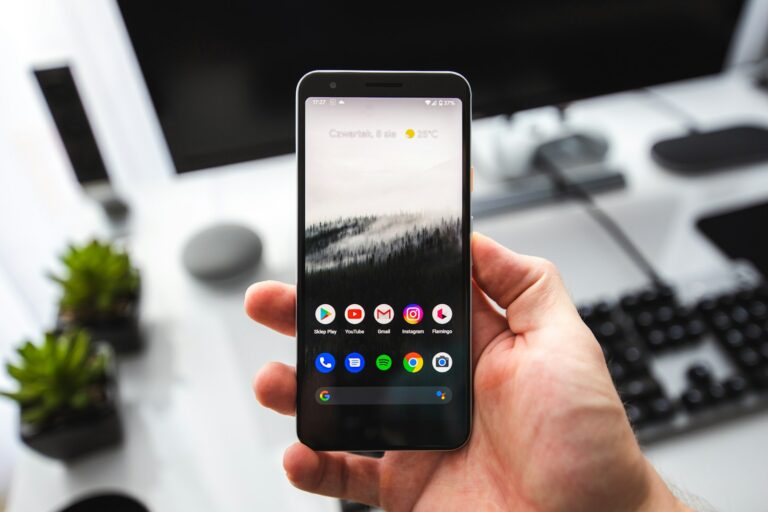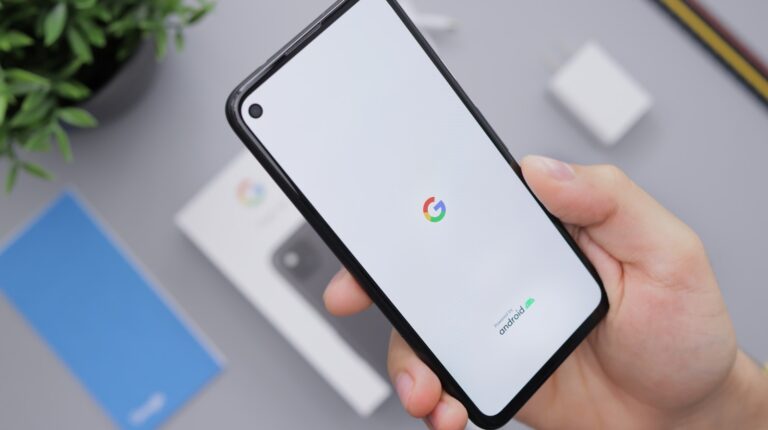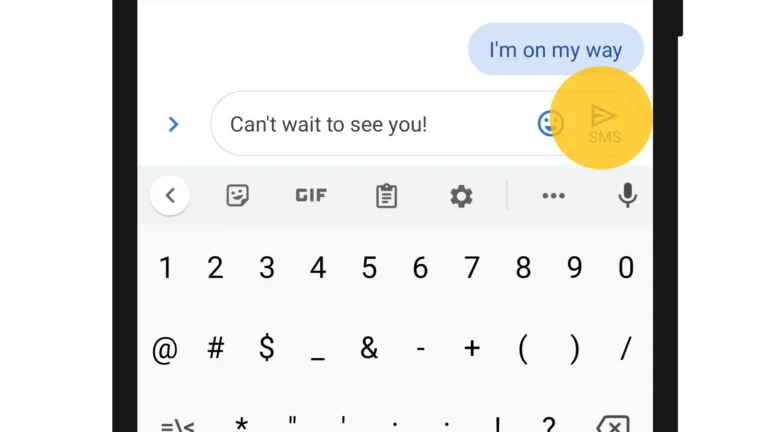Is your Samsung Galaxy feeling sluggish? You’re not alone. Many users experience slowdowns over time as apps accumulate, storage fills up, and system resources get stretched thin. You can fix a slow Samsung Galaxy by clearing cache, removing unused apps, updating software, and using built-in optimization tools like Device Care.
Smartphone performance naturally declines with age, but that doesn’t mean you need to replace your device. Most slowdowns can be resolved with simple maintenance steps that take just a few minutes to complete. Your Galaxy has built-in memory cleaning tools that can quickly boost performance when things start lagging.
Sometimes the solution is as simple as restarting your phone to clear temporary files and refresh system processes. Other times, you might need to investigate deeper issues like full storage space or outdated software, which are common causes of performance problems.
Tips To Fix a Slow Samsung Galaxy: A Practical Guide
If your Samsung Galaxy phone has started running slowly, it can be frustrating. Performance issues can stem from various causes such as software glitches, storage overload, or outdated apps. This guide provides effective tips to help speed up your Samsung Galaxy and restore smooth operation.
1. Restart Your Phone
- Why: Restarting clears temporary files and stops background apps causing slowdowns.
- How: Press and hold the Power button, then tap Restart.
2. Clear Cache of Apps
- Why: Cached data can accumulate and slow down apps.
- How:
- Go to Settings > Apps.
- Select the app causing issues.
- Tap Storage > Clear Cache.
3. Free Up Storage Space
- Why: Full storage can severely impact performance.
- How:
- Delete unnecessary photos, videos, or files.
- Uninstall unused apps.
- Use Device Care:
- Go to Settings > Battery and Device Care > Storage to see usage and free space.
4. Update Software and Apps
- Why: Updates fix bugs and improve performance.
- How:
- Go to Settings > Software Update > Download and Install.
- Open Galaxy Store or Google Play Store to update apps.
5. Disable or Uninstall Bloatware
- Why: Pre-installed apps running in the background can slow your phone.
- How:
- Go to Settings > Apps.
- Select unwanted apps and tap Disable or Uninstall if possible.
6. Turn Off or Reduce Animations
- Why: Animations consume processing power and can slow down older devices.
- How:
- Enable Developer Options:
- Go to Settings > About Phone > Software Information > Tap Build Number 7 times.
- Go to Settings > Developer Options.
- Scroll down to Window Animation Scale, Transition Animation Scale, and Animator Duration Scale.
- Set all to 0.5x or Off.
- Enable Developer Options:
7. Limit Background Processes
- Why: Too many apps running in the background reduce available resources.
- How:
- In Developer Options, find Background process limit and reduce it.
8. Use Lite Versions of Apps
- Why: Lite apps use less memory and data.
- Examples: Facebook Lite, Messenger Lite, YouTube Go.
9. Reset Network Settings
- Why: Network glitches can cause lag in apps that require connectivity.
- How:
- Go to Settings > General Management > Reset > Reset Network Settings.
10. Factory Reset (Last Resort)
- Why: If all else fails, a factory reset restores your phone to original settings.
- Warning: This deletes all data; back up important files first.
- How:
- Go to Settings > General Management > Reset > Factory Data Reset.
Summary
A slow Samsung Galaxy can often be fixed by restarting, clearing cache, freeing storage, updating software, and adjusting settings. If problems persist, a factory reset can help, but always back up your data first.
For detailed guides and troubleshooting, visit:
- Samsung Official Support
- The Droid Guy: Fix Samsung Phone Running Slow
- Guiding Tech: Speed up Samsung Galaxy
Key Takeaways
- Regular maintenance through Device Care and cache clearing prevents Samsung Galaxy slowdowns.
- Software updates and removing unused apps significantly improve device performance.
- A factory reset can resolve persistent issues when simpler optimization methods fail.
Understanding the Causes of a Slow Samsung Galaxy
A sluggish Samsung Galaxy device can be frustrating to use. Several factors contribute to performance degradation, including storage limitations, outdated software, excessive background processes, and hardware constraints.
Storage Space Issues and Temporary Files
When your Samsung Galaxy fills up with data, it significantly impacts performance. Devices typically need at least 10-15% free storage to operate optimally. Full storage space is one of the most common causes of lag and system freezes.
Temporary files accumulate over time as you use apps and browse the web. These cached files can eventually consume substantial space. Photos, videos, and downloaded files can quickly fill your device’s storage.
To check your storage status:
- Go to Settings > Device Care > Storage
- Review which content is using the most space
Cleaning up your phone’s memory through the Device Care feature can help improve performance. Removing unused apps, clearing app caches, and transferring media files to cloud storage or external devices frees up valuable space.
Outdated Software and System Updates
Samsung regularly releases software updates to fix bugs, enhance security, and improve performance. Outdated system software often contains performance issues that have been addressed in newer versions.
Outdated software can cause Galaxy devices to experience lags, glitches, and even crashes. System updates often include optimizations specifically designed to address performance bottlenecks.
To check for pending updates:
- Navigate to Settings > Software Update > Download and Install
- Ensure automatic updates are enabled for seamless maintenance
After updating, it’s beneficial to clear the cache partition and repair apps through the recovery menu. This helps resolve any lingering issues that might persist after the update process completes.
Background Processes and RAM Management
Multiple apps running in the background consume RAM and processing power. When too many processes run simultaneously, your Galaxy device struggles to maintain smooth performance.
Some apps continue running even when not actively used, draining resources. Many installed apps can contribute to lagging performance, especially if they start automatically when your phone boots up.
RAM management tips:
- Close unused apps regularly through the Recent Apps button
- Limit background processes in Developer Options
- Use Device Care to optimize RAM usage
Samsung’s built-in Device Care tool can identify resource-hungry apps and help you manage them effectively. Disabling unnecessary notifications and background permissions for seldom-used apps can also improve overall system responsiveness.
Hardware Limitations and Performance
All devices face natural performance degradation over time. Older Galaxy models may struggle with newer apps and features that require more processing power and RAM than they were designed to handle.
Battery health directly impacts performance. As batteries age, Samsung devices may throttle performance to preserve battery life and prevent unexpected shutdowns. Heat also affects performance—devices running hot typically operate more slowly.
When troubleshooting persists:
- Restart your phone by holding the power button for 30 seconds
- Consider a factory reset as a last resort (after backing up your data)
- Evaluate if your device needs service or replacement
Physical damage, like water exposure or drops, can also impair internal components even when external damage isn’t visible. If slow performance occurs suddenly after physical trauma, hardware issues might be the culprit.
Preventive Measures and Maintenance Tips
Keeping your Samsung Galaxy running smoothly requires regular upkeep rather than waiting until problems occur. Taking proactive steps can prevent performance issues and extend your device’s lifespan.
Regular Software and App Updates
Staying current with updates is crucial for optimal phone performance. Samsung regularly releases system updates that include performance improvements and critical bug fixes. Users should check for updates by going to Settings > Software Update > Download and Install.
App updates are equally important. Outdated apps may conflict with newer system software or consume excessive resources. To update apps:
- Open the Google Play Store
- Tap on your profile icon
- Select “Manage apps & device”
- Choose “Update all” or update individual apps
Many users benefit from enabling automatic updates, which ensures their device always runs the latest versions without manual intervention. This simple habit can prevent many common performance issues before they start.
Managing Storage and Cache Effectively
A cluttered Samsung Galaxy will inevitably slow down. The Quick optimization feature can help by automatically cleaning unnecessary files. Find it in Settings > Battery and device care.
To manually clear app cache:
- Go to Settings > Apps
- Select the app consuming space
- Tap Storage > Clear cache
Using the built-in Device care tools helps monitor storage usage and identify space-hogging applications. Users should regularly delete unused apps, old photos, videos, and downloads.
Cloud storage services like Google Photos or Samsung Cloud can backup media while freeing device storage. Setting up automatic cloud backups ensures important files remain safe without taking up precious phone space.
Enhancing Internet Connectivity
Poor connectivity can make a Samsung Galaxy seem slow when the issue is actually network-related. Users should regularly check their connection quality and troubleshoot when necessary.
When experiencing slow performance with internet-dependent apps:
- Toggle airplane mode on and off to reset connections
- Restart the router if using Wi-Fi
- Clear the cache of browser apps
- Consider switching between Wi-Fi and mobile data to determine if one connection performs better
Location can significantly impact signal strength. Moving closer to the router or to an area with better cellular coverage can improve performance. Using power saving modes when connectivity is poor can also help by reducing background data usage.
For persistent connection issues, resetting network settings (found in Settings > General Management > Reset) can resolve deeper problems without affecting personal data.
Troubleshooting Slow Performance
When a Samsung Galaxy begins to lag, there are several effective troubleshooting methods that can help identify and resolve the underlying issues. These techniques range from diagnostic modes to maintenance procedures and professional assistance.
Using Safe Mode to Diagnose Issues
Safe Mode is a diagnostic state that temporarily disables all third-party applications on your Samsung device. This feature helps determine if performance issues stem from downloaded apps or the system itself.
To enter Safe Mode on most Samsung Galaxy devices:
- Press and hold the power button
- When the power options appear, touch and hold “Power off”
- Tap “Safe Mode” when prompted
- Your phone will restart with “Safe Mode” visible in the bottom corner
If your phone performs normally in Safe Mode, a third-party app is likely causing the performance issues. Try uninstalling recently downloaded apps one by one, testing performance after each removal.
Remember to exit Safe Mode by simply restarting your device normally.
Clearing Cache Partition
The cache partition stores temporary system data that can become corrupted over time, leading to lag and slow performance. Wiping this partition is safe and doesn’t delete personal data.
To clear the cache partition on Samsung Galaxy devices:
- Power off your device completely
- Press and hold Volume Up + Power (or Volume Up + Bixby + Power on some models)
- Release when the Android logo appears
- Use volume buttons to navigate to “Wipe cache partition”
- Press the Power button to select it
- Select “Yes” to confirm
This process can significantly improve performance by removing outdated temporary files. Samsung recommends performing this maintenance occasionally, especially after system updates.
Seeking Professional Tech Support
When DIY troubleshooting doesn’t resolve persistent performance issues, professional assistance may be necessary. Samsung offers multiple support channels for technical help.
Official support options include:
- Samsung Members app (pre-installed on Galaxy devices)
- Live chat through Samsung’s website
- Phone support via customer service
- In-person diagnostics at Samsung Experience stores
Before contacting support, gather information about your device including model number, software version, and specific performance issues you’re experiencing. This helps technicians provide more targeted solutions.
For complex problems, consider specialized tech support services like JustAnswer where certified technicians can provide personalized troubleshooting. If hardware issues are suspected, backup your data before sending your device for repair.
Advanced Samsung Galaxy Optimization Techniques
When basic fixes fail to improve your slow Samsung Galaxy, you might need to explore more technical solutions. These methods give you deeper control over how your device functions.
Accessing Developer Options for Advanced Settings
To access Developer Options on a Samsung Galaxy, go to Settings > About phone > Software information and tap on Build number seven times. You’ll see a message saying “You are now a developer.” Return to the main Settings menu and find the new Developer options section.
One of the most useful settings here is the option to limit background processes. This restricts how many apps can run simultaneously in the background. To set this:
- Open Developer options
- Scroll down to find “Background process limit”
- Choose a limit (fewer processes means better performance)
You can also try these performance-boosting developer settings:
- Turn off animations (Window animation scale, Transition animation scale, Animator duration scale)
- Disable “Keep mobile data active”
- Force GPU rendering for smoother graphics
These settings can improve your phone’s performance significantly but use them cautiously.
Using Odin for Android System Repair
Odin is Samsung’s official firmware flashing tool for completely refreshing a device’s software. This approach can fix deep system issues causing slowdowns that other methods can’t address.
Warning: Using Odin will erase all data on your device and requires technical skill. Always back up your data first.
To use Odin for system repair:
- Download the appropriate firmware for your exact device model from a reputable source
- Install Odin on your computer
- Boot your phone into Download Mode (usually by holding Volume Down + Power + Home)
- Connect your phone to your computer
In Odin, click “AP” and select your firmware file. Ensure “Auto Reboot” and “F. Reset Time” are checked. Click “Start” to flash the firmware.
After completion, your phone will restart with a fresh system installation, often fixing performance issues caused by corrupted system files or problematic updates.
Resetting Your Samsung Galaxy
When your Samsung Galaxy is running slow, resetting it can solve many performance issues. A reset clears out problematic data and returns your device to a fresh state.
Performing a Factory Reset
Before performing a factory reset, back up your important data as this process will erase all information on your device. This includes photos, videos, contacts, and apps.
To start a factory reset, open the Settings menu on your Samsung Galaxy. Scroll down and tap on General Management, then select Reset.
From the reset options, choose Factory Data Reset. The phone will show what accounts and data will be removed.
Review the information carefully, then tap Reset. You may need to enter your PIN, pattern, or password.
For additional security, the device will ask for your Samsung account password before proceeding. This prevents unauthorized resets.
After the reset completes, the phone will restart as if it were new. Users often report that factory resetting helps fix lag issues on Samsung Galaxy devices.
Backing Up and Restoring Samsung Galaxy Data
Backing up your Samsung Galaxy data ensures you never lose important files if your device slows down or needs a factory reset. Regular backups create safety nets for your photos, contacts, and app data.
Using Google Photos for Media Backup
Google Photos offers Samsung users a reliable solution for backing up photos and videos. To set it up, download Google Photos from the Play Store if it’s not already installed on your device.
Open Google Photos and sign in with your Google account. Tap your profile picture in the top right corner, then select “Photos settings” and “Backup & sync.” Toggle the switch to enable automatic backups.
For better performance, you can choose backup quality options. “Storage saver” uses less space but slightly reduces image quality, while “Original quality” preserves full resolution but consumes more of your Google storage quota.
If your Samsung is running extremely slow during backups, connect to Wi-Fi and keep your phone plugged in. Backups tend to be painfully slow when the battery is low or when using mobile data.
When restoring from backups, patience is key. The process may take several hours depending on the amount of data. For faster results, ensure your device is not overheating.
Frequently Asked Questions
Samsung Galaxy performance issues can be frustrating, but many common problems have simple solutions. Here are answers to the most common questions about improving your Galaxy device’s speed and performance.
How can I resolve performance issues on my Samsung Galaxy device?
The simplest way to fix performance issues is to restart your Galaxy device. This quick action can clear minor glitches that might be causing slowdowns.
Users can also try clearing the cache partition in recovery mode, which often helps after system updates. This removes temporary system files without deleting personal data.
Another effective method is using the built-in Quick optimization feature in Settings. This tool automatically identifies and resolves common issues affecting performance.
What steps can I take to accelerate internet speed on my Samsung Galaxy?
Clearing the cache of individual apps, especially browsers, can help improve internet speeds. This removes temporary files that might be slowing down connections.
Checking for and disabling bandwidth-heavy background apps can make a significant difference. Some applications continuously sync or update even when not in use.
Resetting network settings might help if other methods fail. This option can resolve connection issues but will require reconnecting to WiFi networks afterward.
Why has my Samsung Galaxy started to run slowly after a recent update?
System updates sometimes cause temporary slowdowns as the device adjusts to new software. Patience during this period often resolves the issue naturally.
After updates, it’s recommended to clear the cache partition and repair apps in the recovery menu. This helps clean up leftover files from the update process.
Some updates may increase system requirements, especially on older devices. Using lighter performance settings can help mitigate this effect.
What are effective ways to enhance the overall performance of my Samsung Galaxy?
Regularly cleaning up storage space by removing unused apps, photos, and videos can significantly improve performance. Full storage often leads to sluggish operation.
Limiting or disabling widgets and live wallpapers reduces resource usage. These features constantly use processor power and memory in the background.
Keeping software updated ensures the device has the latest performance improvements and bug fixes from Samsung.
Which Developer options can I tweak to make my Samsung Galaxy operate more quickly?
Reducing animation scales in Developer options (Window, Transition, and Animator duration scales) can make the device feel faster. Setting these to 0.5x or turning them off completely speeds up visual transitions.
Limiting background processes restricts how many apps can run simultaneously. This preserves resources for the apps currently being used.
Forcing GPU rendering can improve graphics performance in some applications, though results vary by device model.
What maintenance procedures should I follow to optimally clean my Samsung Galaxy and boost its speed?
Running the Device Care feature regularly helps maintain optimal performance. This tool analyzes and optimizes battery usage, storage, memory, and security.
Cleaning app cache files periodically prevents them from accumulating and consuming storage space. This can be done through Settings > Apps for individual applications.
Restarting the device weekly clears temporary memory and helps maintain smooth operation. This simple habit prevents many common performance issues.