
A malfunctioning HDMI port on a PlayStation 5 can be frustrating for gamers eager to dive into their favorite titles. This issue can stem from various causes, ranging from loose connections to physical damage. The quickest fix for a PS5 HDMI problem is often as simple as checking the cable connection and ensuring it’s securely plugged into both the console and the TV.
If a secure connection doesn’t solve the problem, inspecting the HDMI port for debris or damage is the next step. Dust and small particles can interfere with the signal, while bent pins or other physical damage may require professional repair. For those comfortable with tech, using compressed air to clean the port gently might restore functionality.
Sometimes, the issue lies not with the hardware but with the console’s settings. Booting the PS5 in Safe Mode allows users to adjust video output settings, which can resolve HDMI-related display problems. This method can be particularly useful when switching between TVs or after a system update.
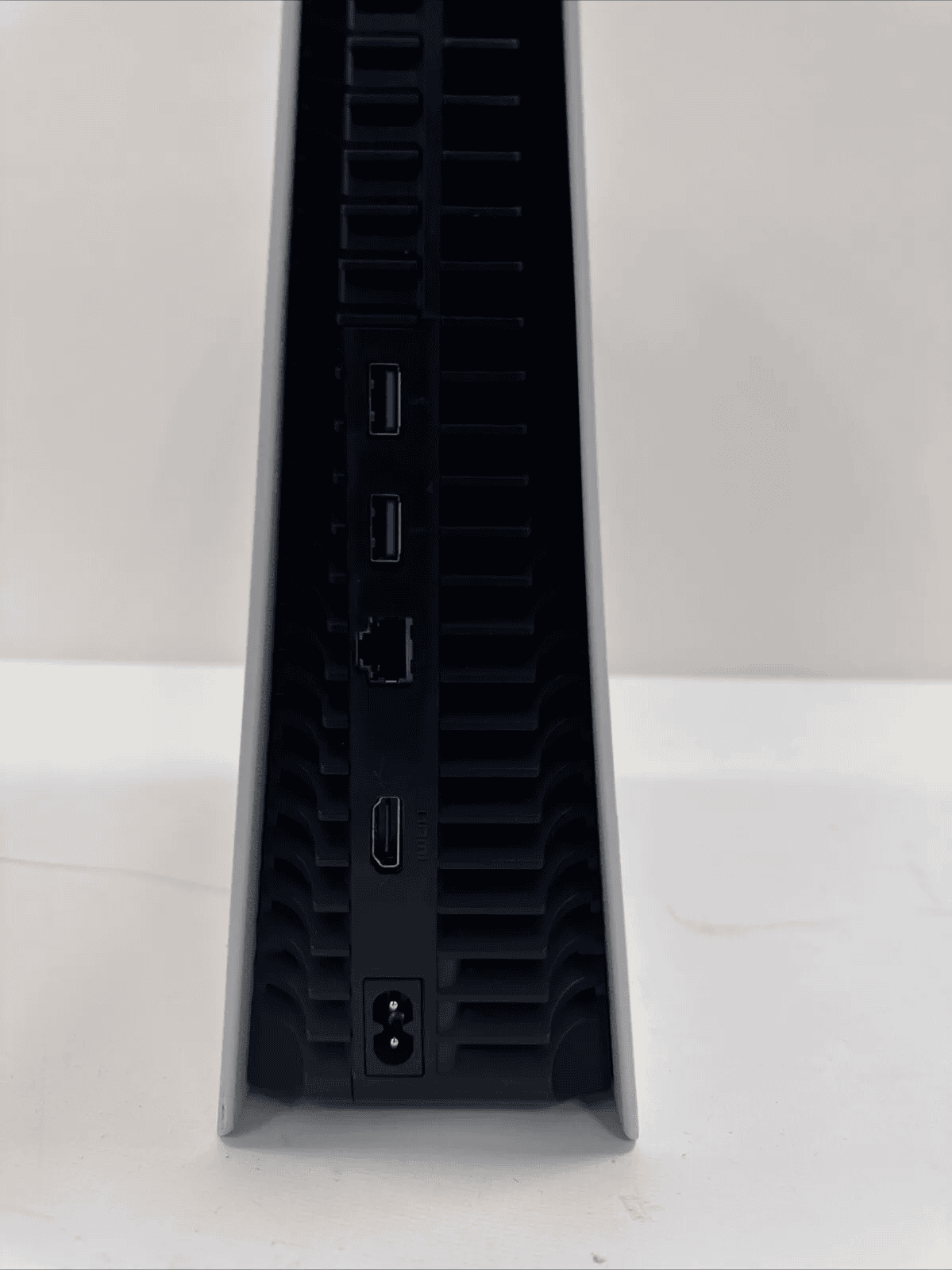
Troubleshooting Your PS5: HDMI Connection Problems
Experiencing HDMI issues with your PS5 can be a real bummer. You’re ready to dive into your favorite games, but the screen remains blank. Don’t worry, though! There are several troubleshooting steps you can take to get back in the game.
1. Check the Basics
Sometimes the simplest solutions are the most effective.
- Power cycle everything: Turn off your PS5, TV, and any receivers or soundbars. Unplug them all from power for a few minutes, then plug them back in and try again.
- Secure connections: Ensure the HDMI cable is firmly plugged into both your PS5 and your TV. Try a different HDMI port on both devices.
- Inspect the cable: Examine the HDMI cable for any visible damage. If you have a spare cable, try using that instead.
2. HDCP Issues
HDCP (High-bandwidth Digital Content Protection) is a copy protection technology that can sometimes cause HDMI problems.
- Try a different HDMI port: Some TVs have specific HDMI ports that support HDCP. Check your TV’s manual to identify these ports and try using them.
- Bypass receivers: If you’re using a receiver or soundbar, try connecting your PS5 directly to your TV to see if that resolves the issue.
3. Video Output Settings
Incorrect video output settings on your PS5 can lead to display problems.
- Safe Mode: Start your PS5 in Safe Mode (hold the power button until you hear a second beep). In Safe Mode, select “Change Video Output” and try a lower resolution or different refresh rate.
4. TV Settings
Sometimes the issue lies with your TV’s settings rather than the PS5.
- Correct input: Make sure your TV is set to the correct input source (e.g., HDMI 1, HDMI 2).
- Check TV settings: Refer to your TV’s manual to ensure any relevant settings (like game mode or HDMI settings) are configured correctly.
5. PS5 Hardware
In rare cases, the HDMI port on your PS5 might be faulty.
- Contact Sony support: If you suspect a hardware issue, contact Sony support for assistance or consider sending your console for repair.
6. HDR and 4K Issues
If you’re having trouble with HDR or 4K resolution, try these steps:
- Check your TV’s capabilities: Ensure your TV supports the HDR format and resolution you’re trying to use.
- Enable HDR on your PS5: Go to Settings > Screen and Video > Video Output > HDR and make sure it’s enabled.
- Update your TV’s firmware: Outdated firmware can sometimes cause compatibility issues. Check your TV manufacturer’s website for firmware updates.
Key Takeaways
- Check cable connections and try different HDMI cables or ports
- Inspect and clean the HDMI port for debris or damage
- Use Safe Mode to adjust video output settings if necessary
Diagnosing the Problem
Identifying the root cause of HDMI issues on a PS5 requires a systematic approach. By examining connections, hardware, and software, users can pinpoint and resolve display problems effectively.
Checking the HDMI Connection
Start by unplugging the HDMI cable from both the PS5 and TV. Reconnect it firmly at both ends. Try a different HDMI port on the TV if available. Ensure the cable is not loose or damaged. If possible, test with another HDMI cable to rule out cable issues.
For optimal performance, use an HDMI 2.1 cable with the PS5. These cables support higher resolutions and refresh rates. Check if your TV supports HDMI 2.1 for the best gaming experience.
Assessing HDMI Port and Cable Condition
Inspect the PS5’s HDMI port for visible damage or bent pins. Look for dust or debris that might interfere with the connection. Use compressed air to clean the port gently if needed.
Examine the HDMI cable for any signs of wear, kinks, or fraying. Replace the cable if it shows damage. A faulty cable can cause intermittent signal issues or no signal at all.
Investigating Software and Firmware Issues
Update your PS5’s system software to the latest version. Outdated firmware can sometimes cause display problems. To check for updates, go to Settings > System > System Software > System Software Update and Settings.
Try booting the PS5 in Safe Mode to troubleshoot. Turn off the console, then press and hold the power button until you hear two beeps. Connect a controller via USB and press the PS button.
In Safe Mode, select “Change Video Output” to adjust display settings. If HDR is causing issues, try turning it off temporarily. You can also try changing the resolution to see if that resolves the problem.
Frequently Asked Questions
PlayStation 5 HDMI issues can be frustrating. These questions address common concerns and provide solutions for PS5 owners experiencing HDMI problems.
What steps can I take to troubleshoot an HDMI issue on my PlayStation 5?
First, check the HDMI cable connection. Make sure it’s firmly plugged into both the PS5 and TV. Try a different HDMI port on your TV. If possible, test with another HDMI cable.
Next, boot the PS5 in Safe Mode. Hold the power button until you hear two beeps. Connect a controller via USB and select troubleshooting options.
How can I diagnose if my PS5 HDMI port is damaged?
Look for visible damage to the HDMI port. Check for bent pins or debris inside. If the cable feels loose when plugged in, the port may be damaged.
Try connecting the PS5 to a different TV. If it still doesn’t work, the port might be faulty.
Is it possible to fix a faulty PS5 HDMI port at home, and how?
Home repairs are risky and may void the warranty. For minor issues, try cleaning the port with compressed air. Don’t insert objects into the port.
Some users have reported success by carefully reshaping bent pins with tweezers. This is not recommended unless you have experience with electronics repair.
Where can I find professional repair services for a PS5 HDMI port?
Sony offers official repair services through their website. Many local electronics repair shops can also fix PS5 HDMI ports.
For warranty coverage, contact Sony support directly. They can guide you to authorized repair centers.
How much does it typically cost to repair or replace a PS5 HDMI port?
Costs vary depending on the repair shop and extent of damage. Expect to pay between $100 to $250 for HDMI port replacement.
If your PS5 is under warranty, Sony may repair it for free. Always check warranty status before paying for repairs.
What are the common signs that my PlayStation 5 HDMI cable needs to be replaced?
A faulty HDMI cable can cause flickering, no signal, or poor image quality. If the picture cuts out when you move the cable, it’s likely damaged.
Test your PS5 with a different HDMI cable. If the problem goes away, you need a new cable. Look for HDMI 2.1 cables for best performance.






