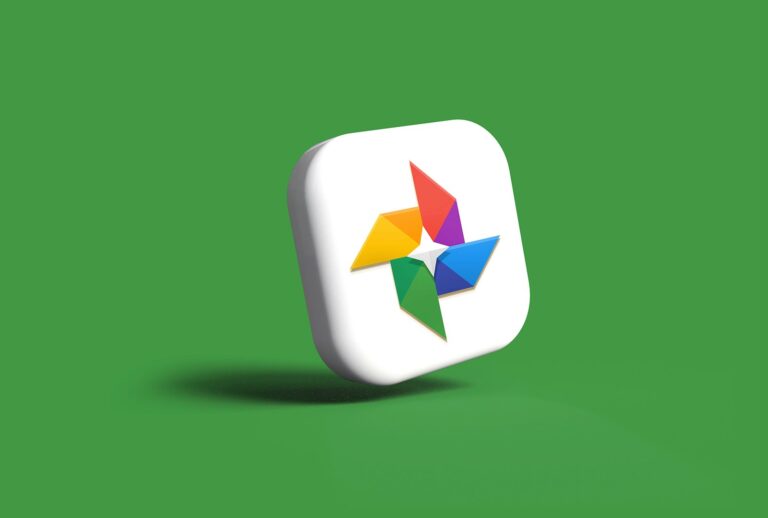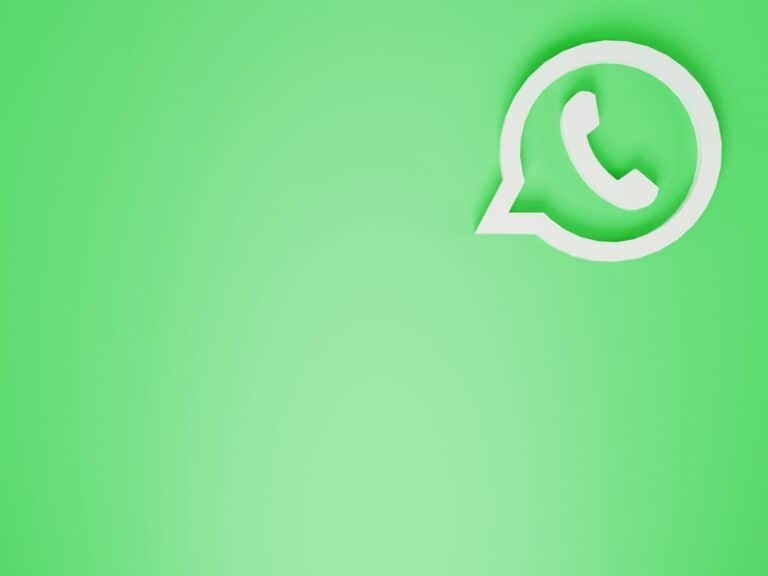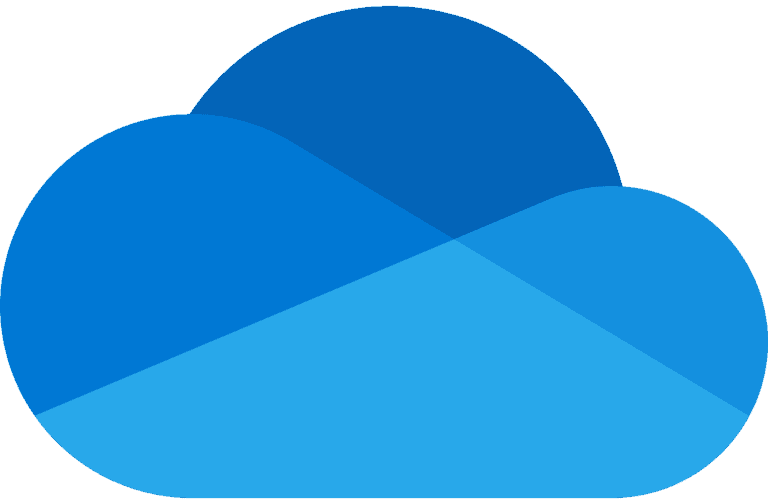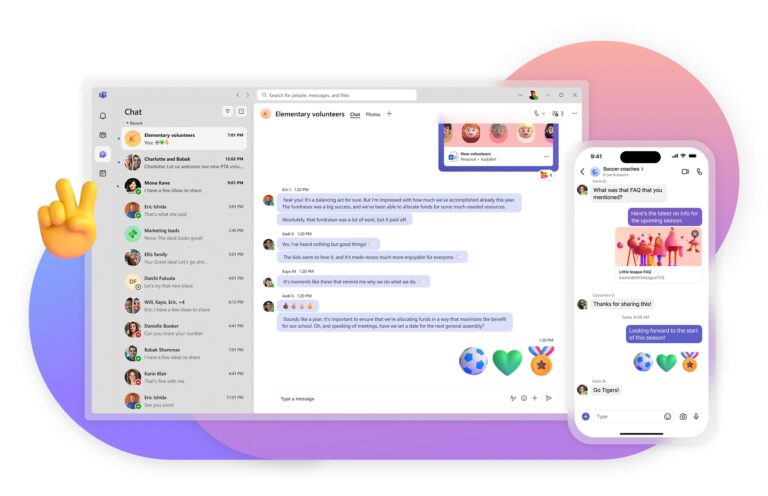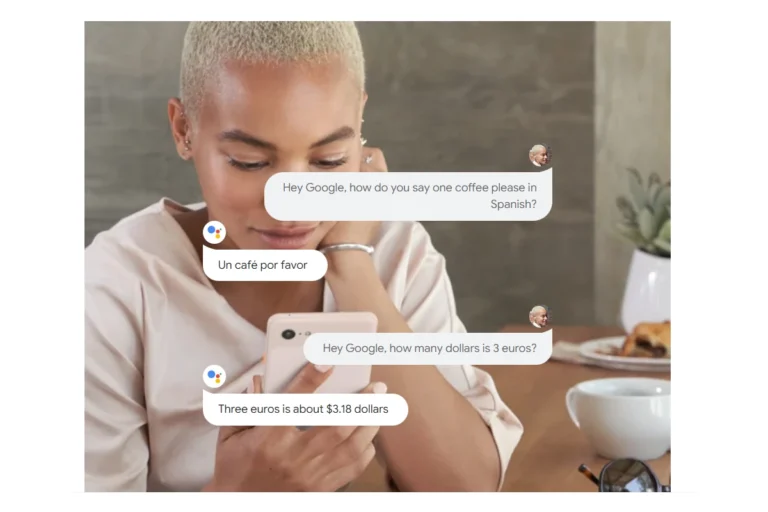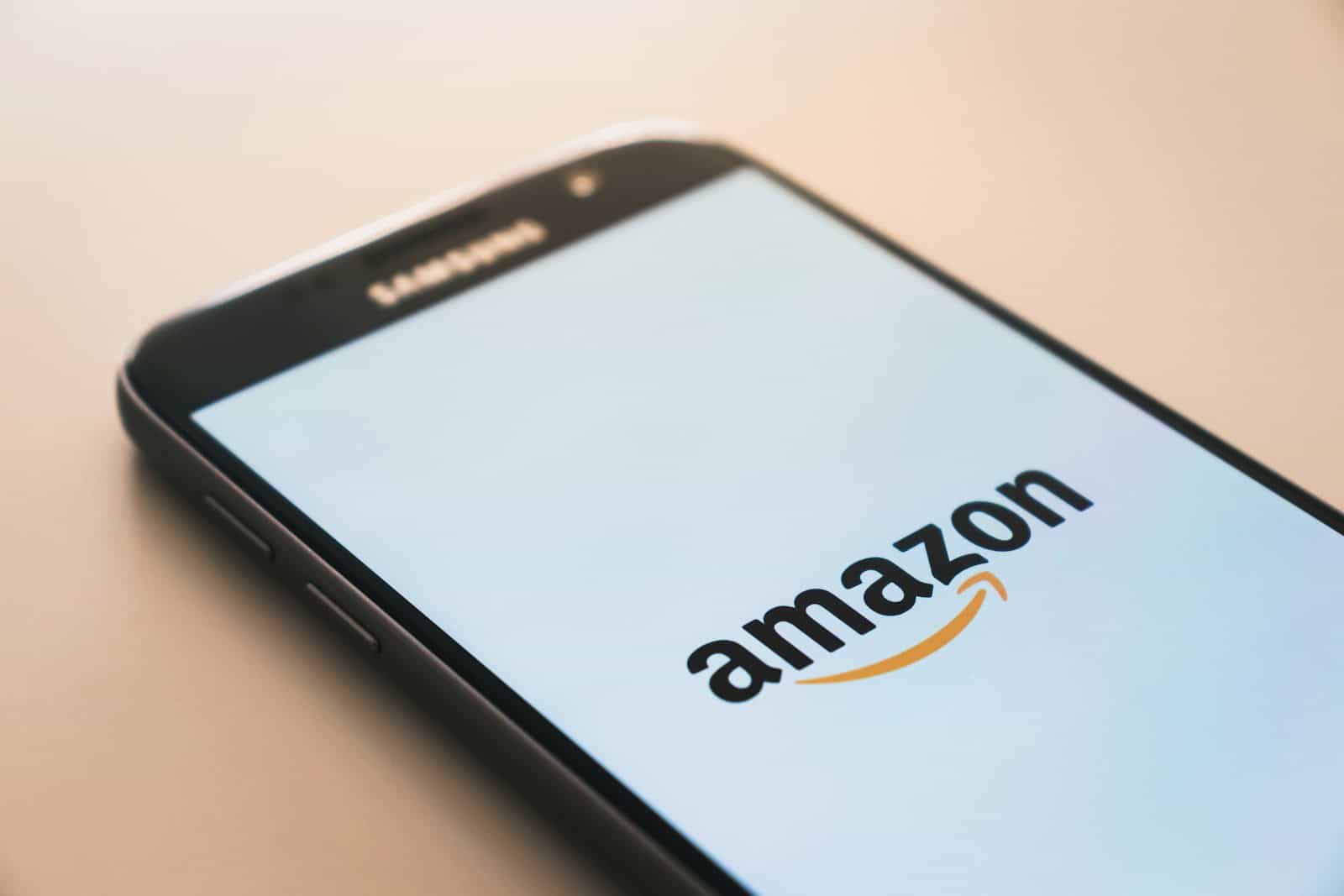
Changing your country on the Amazon app can be useful when you move or want to shop from different marketplaces. The process is simple and can be done in a few steps. To change your country on the Amazon app, go to the Settings menu, tap Country & Language, select Country/Region, and choose your new location.
This change affects your shopping experience, including product availability and prices. It’s important to update your billing and shipping information after switching countries. Amazon will transfer some of your digital content to the new marketplace, but not all items may be available.
Keep in mind that changing your country may impact your Prime membership and other account features. If you run into any issues, Amazon’s customer service can help you with the process.
Instructions
It’s a bit tricky to change your country directly within the Amazon app itself. While some users report seeing a flag icon in their account settings, this option isn’t consistently available to everyone. However, you can definitely change your Amazon country settings, which will reflect in the app. Here’s how:
1. The Web Browser Method (Most Reliable)
This method works consistently across all devices:
- Go to Amazon Website: Open a web browser on your phone, tablet, or computer and go to the Amazon website for your current country (e.g.,
www.amazon.com). - Sign In: Sign in to your Amazon account.
- Access Account Settings:
- Click on the Account & Lists dropdown menu (usually under your name in the top right corner).
- Select Your Content and Devices.
- Preferences Tab: Click on the Preferences tab.
- Change Country/Region:
- Under Country/Region Settings, click Change.
- Enter your new address in the Country of Residence window, making sure to select the correct country from the dropdown menu.
- Click Update.
2. The App Method (If Available)
If you happen to see the flag icon in your Amazon app, you can try this:
- Open the Amazon App: Launch the Amazon app on your phone or tablet.
- Go to Your Account: Tap on the profile icon (usually at the bottom of the screen).
- Look for Country Settings: Look for an option related to “Country,” “Region,” or a flag icon. This might be under a section called “Settings,” “Account,” or “Manage Your Account.”
- Change Country: If you find the option, tap on it and follow the on-screen instructions to update your country.
Important Notes
- Content Availability: Changing your country setting may affect the availability of certain products, services (like Prime Video), and digital content. Some items may not be available for purchase or streaming in your new country.
- Payment Methods: You might need to update your default payment method to one that’s valid in your new country.
- Amazon Prime: If you have an Amazon Prime membership, it might not transfer to your new country. You might need to cancel your existing membership and sign up for Prime in your new location.
- Kindle Content: Some Kindle books may not be available in your new country due to licensing restrictions.
If you have trouble finding the country settings within the app, using the web browser method is the most reliable way to change your Amazon country.
Key Takeaways
- Changing your country on Amazon can be done through the app’s settings
- Updating your location affects product availability and pricing
- Some digital content transfers to the new marketplace, but not all items
Understanding Amazon Account Country Settings
Amazon’s country settings affect what products and services you can access. Changing your country can impact your digital content and subscriptions.
Reasons for Changing Your Country on Amazon
People change their Amazon country for several reasons. Moving to a new country is a common one. Travelers may want to shop on a local Amazon site. Some users switch to access region-specific deals or products.
To change your country, go to your account settings. Look for “Country Settings” or “Preferences.” Select your new country and enter a valid address. You may need to update your payment method too.
Keep in mind that not all countries have their own Amazon site. In those cases, you might use the closest regional site.
Impact on Digital Content and Subscriptions
Changing your country can affect your digital content. Your Kindle books, Amazon Music, and Prime Video may change. Some content might not be available in your new country due to licensing rules.
Amazon Prime memberships don’t transfer between countries. You’ll need to cancel your old membership and start a new one. Family Library sharing might also be affected.
Your Amazon Kids profiles and content could change too. It’s a good idea to check what’s available in your new country before switching.
How to Change Your Country on the Amazon App
Changing your country on the Amazon app lets you access local products and prices. The steps differ slightly between Android and iOS devices.
For Android Users
Open the Amazon Shopping app on your Android phone. Tap the menu icon (three lines) at the bottom right. Go to Settings, then tap Country & Language. Select Country/Region and pick your new location from the list.
If you’ve moved, you may need to add a new address. Go to Your Account and select Your Addresses. Add your new address and set it as the default.
Remember, changing countries may affect your digital purchases. Some content might not be available in your new location. Check the Content Library in Your Account to see what transfers.
For iOS Users
On your iPhone, launch the Amazon app. Tap the profile icon at the bottom. Select Your Account, then scroll to find Content Library. Tap Preferences, then Country/Region Settings.
Choose Change and pick your new country. You might need to enter payment info in the local currency. Update your address in the Account settings if you’ve moved.
Keep in mind that not all Amazon services work in every country. Prime benefits and some digital items may change or become unavailable after switching regions.
Updating Billing and Shipping Information
When changing your country on the Amazon app, you’ll need to update your billing and shipping details. This involves setting a new default address and updating your active billing address.
Setting a New Default Address
To set a new default address, open the Amazon app and go to Your Account. Tap on Your Addresses and select Add Address. Enter your new address details, including street name, city, and postal code. Make sure to double-check all information for accuracy.
After adding the address, you can set it as your default. Tap the three dots next to the new address and choose Set as Default. This address will now be used for your orders unless you pick a different one at checkout.
Updating the Active Billing Address
To update your active billing address, go to Your Account in the Amazon app. Tap Payment Options and select Manage Payment Methods. Choose the payment method you want to update.
Tap Edit and enter your new billing address. Be sure to include your full name, street address, city, and postal code. Amazon may ask you to verify your new billing information for security reasons.
After saving the changes, your active billing address will be updated. This address will be used for billing purposes and may affect your ability to access certain Amazon services in your new country.
Additional Considerations and Customer Support
Changing your country on the Amazon app involves more than just clicking a few buttons. Users need to be aware of potential issues and know where to get help if needed.
Avoiding Country Mismatch Errors
Country mismatch errors can occur when your account settings don’t match your actual location. To prevent this:
- Use a local IP address
- Update your billing address
- Clear app cache and data
- Log out and log back in
If the error persists, try uninstalling and reinstalling the app. Make sure your device’s location settings are accurate too.
Navigating Language and Currency Settings
Changing your country often affects language and currency settings. To adjust these:
- Go to account settings
- Select language preferences
- Choose currency options
Some items may show prices in the new local currency. Others might stay in your old currency. Check item listings carefully before buying.
Contacting Amazon Customer Service for Assistance
If you still have trouble, Amazon’s customer service can help. Ways to contact them:
- Use the help section in the app
- Call their support number
- Send an email
- Chat with an agent online
Provide your account details and explain the issue clearly. They can guide you through the process or fix account problems on their end.
Frequently Asked Questions
Changing your country settings in the Amazon app involves a few key steps. Users can modify their location for different Amazon services across various devices.
How do I switch my Amazon app to a different regional store?
Open the Amazon app and go to the Settings menu. Tap “Country & Language” and select your new country. Confirm the change when prompted. You may need to update your address and payment info.
What is the process to change my country setting on Amazon Prime Video in the app?
Go to the Prime Video app settings. Select “Country/Region” and choose your new location. You may need to verify your new address. Some content may change based on your new country.
Can I modify the locale settings of my Amazon app on an Android device?
Yes. Open the Amazon app on your Android phone. Tap the menu icon and go to Settings. Select “Country & Language” and pick your new country. Confirm the change to update your settings.
What are the steps to change the country of my Amazon account on an iOS device?
On your iPhone, open the Amazon app. Tap the profile icon and go to Your Account. Scroll to find “Country/Region Settings” and tap Change. Pick your new country and follow the prompts to update.
Why am I unable to change my country in the Amazon app, and how can I resolve this issue?
You may have active subscriptions or orders. Cancel these first. Check that you have a valid address in the new country. If problems continue, contact Amazon customer support for help.
Where can I find the option to change my international settings on the Amazon mobile application?
Look in the app’s Settings menu. It’s often under “Country & Language” or “Country/Region Settings”. If you can’t find it, check the Account or Profile sections. The exact location may vary by app version.