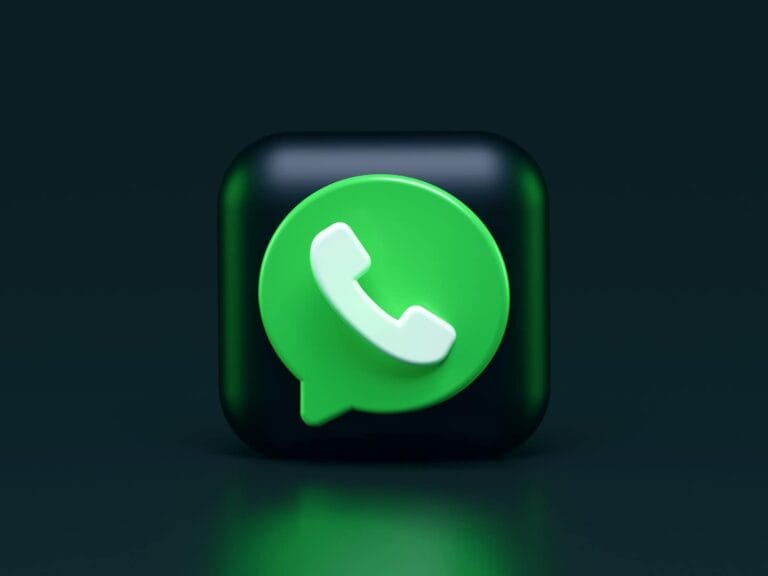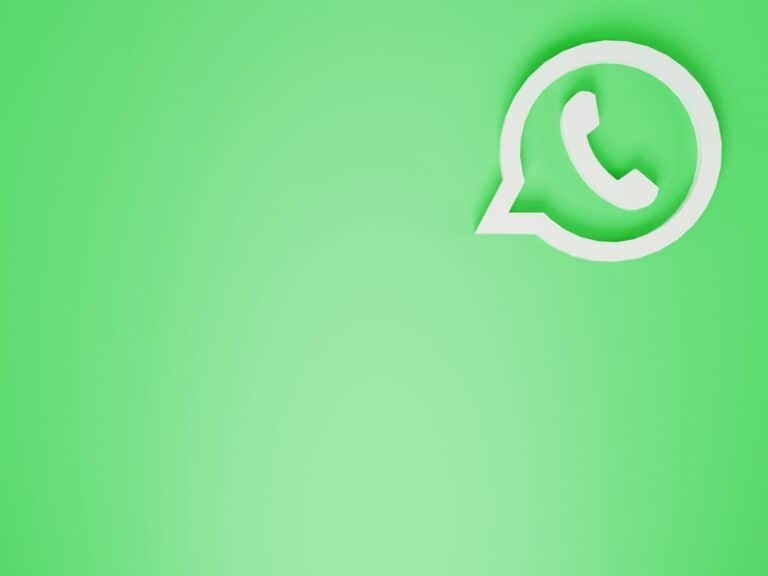WhatsApp has introduced a screen sharing feature for video calls. This new function allows users to share their device screens with others during a call. Users can now display documents, photos, or any content on their screen to other participants in real-time.
The screen sharing option is available on iOS, Android, and Windows devices. It works for both one-on-one and group video calls. WhatsApp has made this feature secure with end-to-end encryption, ensuring that only call participants can see the shared content.
To use screen sharing, users need to be in an active video call. They can then tap the screen share icon to start broadcasting their screen. The feature is easy to use and enhances collaboration and communication on the platform.
WhatsApp Screen Share Guide
WhatsApp introduced Screen Sharing in 2023, allowing you to share your phone’s screen during a video call. This is useful for troubleshooting, showing presentations, or simply sharing content with friends in real-time.
🔹 Requirements
- Latest version of WhatsApp (update via Play Store or App Store).
- A stable internet connection.
- Works on Android, iPhone, and desktop (Windows/Mac).
1. How to Share Your Screen on WhatsApp (Mobile)
On Android or iPhone:
- Open WhatsApp.
- Start a video call with the person or group.
- On the call screen, tap the Screen Share icon (looks like a phone with an arrow).
- Confirm when prompted → “Start Screen Sharing.”
- Your screen will now be visible to the other person(s).
👉 To stop sharing, tap Stop Sharing or end the call.
2. How to Share Your Screen on WhatsApp Desktop
- Open WhatsApp Desktop (Windows/Mac).
- Start a video call.
- In the call window, click the Screen Share icon.
- Choose whether to share:
- Full screen
- Specific window/application
- Browser tab (if supported)
- Click Share.
👉 To end, click Stop Sharing.
3. Tips for Best Screen Sharing Experience
- 📶 Use Wi-Fi instead of mobile data for smoother streaming.
- 🔇 Mute notifications or enable Do Not Disturb to avoid interruptions.
- 🔋 Make sure your phone is charged (screen sharing uses more battery).
- 🔒 Remember: Everything on your screen is visible—close sensitive apps first.
4. Troubleshooting Screen Share Issues
- Option not showing? → Update WhatsApp to the latest version.
- Black screen on the other side? → Check internet connection or restart the app.
- Audio not shared? → WhatsApp currently shares video only, not system audio.
- Laggy screen? → Lower background activity and ensure strong Wi-Fi.
✅ Quick Summary
- Start a video call → Tap Screen Share icon → Confirm → Share screen.
- Works on Android, iPhone, and Desktop.
- Great for presentations, tutorials, and troubleshooting.
Key Takeaways
- WhatsApp’s screen sharing feature works on iOS, Android, and Windows devices
- The feature is protected by end-to-end encryption for user privacy
- Users can easily start and stop screen sharing during active video calls
Understanding Screen Sharing on WhatsApp
WhatsApp’s screen sharing feature allows users to share their device screens during video calls. This functionality enhances communication and collaboration across iOS, Android, and desktop platforms.
Evolution of WhatsApp Screen Sharing
WhatsApp introduced screen sharing in 2023. The feature rolled out gradually across different platforms. Initially available on beta versions, it soon became accessible to all users.
Screen sharing started on mobile devices. WhatsApp later expanded it to desktop applications. This expansion improved the feature’s versatility and usefulness for various user needs.
The development of screen sharing addressed user demands for more interactive communication tools. It aligned WhatsApp with other messaging apps that already offered similar capabilities.
Screen-Sharing Feature Overview
WhatsApp’s screen sharing works during video calls. Users can share their entire screen or specific apps. This flexibility helps in various scenarios, from troubleshooting to presentations.
To start screen sharing:
- Begin a video call
- Tap the share icon
- Select “Share Screen”
- Choose what to share
The feature supports both one-on-one and group video calls. It allows real-time collaboration and information sharing. Users can demonstrate app features, show documents, or provide visual explanations easily.
Platform Compatibility
WhatsApp screen sharing is available on multiple platforms. It works on iOS and Android smartphones. The feature is also accessible on WhatsApp Desktop for Windows and Mac.
On mobile devices, screen sharing captures the entire screen. Desktop users can choose specific windows to share. This difference offers more control on computers.
The experience may vary slightly between platforms. iOS users might need to enable screen recording in their device settings. Android and desktop users typically have a more straightforward setup process.
Cross-platform compatibility ensures users can share screens regardless of their device type. This universal access promotes seamless communication across different operating systems.
How to Use Screen Sharing on Different Devices
WhatsApp’s screen sharing feature works across various devices and platforms. Users can share their screens during video calls on smartphones, computers, and in group settings.
Screen Sharing on Android and iPhone
WhatsApp offers screen sharing capabilities on both Android and iOS devices. To share your screen on a mobile device:
- Start a video call with a contact
- Tap the screen sharing icon in the call controls
- Grant necessary permissions when prompted
- Select “Start now” to begin sharing
On iPhones, users may see a “Screen Broadcast” dialog box. Tap “Start Broadcast” to proceed. To stop sharing, simply tap the “Stop Sharing” button in the call interface.
Android users might need to enable additional settings for screen recording. Check your device’s specific requirements if you encounter any issues.
Using WhatsApp Web and Desktop for Screen Sharing
WhatsApp Web and the desktop app support screen sharing during video calls. The process is similar across platforms:
- Initiate a video call through WhatsApp Web or desktop app
- Click the screen share icon in the call toolbar
- Choose which window or entire screen to share
- Confirm your selection to start sharing
Desktop users have more flexibility in selecting specific windows or applications to share. This feature is particularly useful for work-related calls or presentations.
Screen Sharing on Group Video Calls
WhatsApp allows screen sharing in group video calls, enhancing collaboration. To share your screen in a group call:
- Start or join a group video call
- Locate the screen share icon in the call controls
- Select your sharing options (full screen or specific window)
- Begin sharing with all participants
Group screen sharing is ideal for virtual meetings, remote learning, or showing content to multiple people simultaneously. Remember that all participants will be able to see your shared screen, so close any sensitive or private information before sharing.
Best Practices and Security Considerations
Screen sharing on WhatsApp requires careful attention to privacy and technical details. Users should prioritize security while troubleshooting common issues to ensure smooth communication.
Protecting Privacy During Screen Sharing
WhatsApp users must be mindful of their privacy when sharing screens. Before initiating a screen share, close sensitive applications and documents. Hide personal information like emails or messages.
Remove confidential files from the desktop. Disable notifications to prevent private messages from popping up during the share. Enable Do Not Disturb mode on the device for added privacy.
Consider using a separate user account or virtual desktop for professional screen sharing. This keeps personal data separate. Review what’s visible before starting the share to avoid accidental exposure of sensitive content.
End-to-End Encryption and Screen Sharing
WhatsApp employs end-to-end encryption for screen sharing. This means only call participants can see the shared screen. WhatsApp cannot access or record the content.
The encryption protects against third-party interception. It ensures the privacy and security of shared information. Users can share confidential data with peace of mind.
To maintain security, keep WhatsApp updated to the latest version. This ensures access to the most recent encryption protocols. Avoid screen sharing on public Wi-Fi networks. Use a secure, private internet connection instead.
Troubleshooting Common Screen Sharing Issues
Screen sharing may encounter technical difficulties. Poor internet connection often causes lag or low quality. Ensure a stable, high-speed internet connection before sharing.
If the screen share fails to start, check app permissions. Grant WhatsApp access to screen recording in device settings. Restart the app if problems persist.
For audio issues, verify the correct audio output is selected. On mobile devices, increase media volume. PC users should check sound settings and unmute the microphone.
If the Stop Sharing button is unresponsive, end the call and start over. Update WhatsApp and the device’s operating system to fix bugs. Contact WhatsApp support for persistent issues.
Additional Features and User Interface Enhancements
WhatsApp‘s screen sharing feature comes with several complementary improvements to enhance user experience. These updates focus on integration, functionality, and customization options.
Integrations with Other Applications
WhatsApp now offers seamless integration with popular video conferencing platforms like Google Meet and Zoom. Users can start a WhatsApp video call and easily transition to these services for more robust features. The app also supports direct sharing to cloud storage services, allowing users to save and access shared content across devices.
Screen sharing works with various apps, enabling users to showcase documents, presentations, or even mobile games during calls. This feature proves particularly useful for remote collaboration and tech support scenarios.
Recent Updates and New Additions
The latest version of WhatsApp introduces an improved landscape mode for video calls on both iOS and Android. This update provides a wider, more immersive viewing experience. Users can now share their screen with audio, significantly enhancing the quality of presentations and demonstrations.
WhatsApp has increased the maximum number of video call participants to 32, rivaling other popular platforms. The app now supports QR code sharing for quick addition of contacts.
A new recording feature allows users to capture shared screens, making it easier to save important information or create tutorials.
Customizing User Experience
WhatsApp offers several options to tailor the screen sharing experience. Users can choose to share their entire screen or select specific apps to display. Privacy settings allow control over who can initiate screen sharing during group calls.
The app now includes an auto-rotate feature, automatically adjusting the screen orientation for optimal viewing. Users can customize notification settings to manage interruptions during screen sharing sessions.
WhatsApp provides options to adjust video quality, helping users balance performance and data usage. The Microsoft Store version of WhatsApp for Windows now supports screen sharing, bringing this feature to desktop users.
Frequently Asked Questions
WhatsApp screen sharing allows users to share their device’s display during video calls. This feature enhances communication and collaboration for both personal and professional use.
How can I start a screen share on WhatsApp during a video call?
To start screen sharing on WhatsApp, initiate a video call first. Once connected, tap the screen share icon in the call controls. Choose whether to share your entire screen or a specific app. Confirm the sharing prompt to begin.
Is it possible to share audio while screen sharing on WhatsApp?
WhatsApp currently does not support audio sharing during screen sharing. The feature is limited to visual content only. Users can still speak during the call, but device audio cannot be transmitted through screen sharing.
What steps should be taken when WhatsApp screen sharing is not functioning correctly?
If screen sharing isn’t working, check your internet connection first. Ensure WhatsApp has the necessary permissions enabled on your device. Restart the app or your device if issues persist. Update WhatsApp to the latest version to access all features.
Can WhatsApp screen sharing be done on both iPhone and Android devices?
Yes, WhatsApp screen sharing is available on both iPhone and Android devices. The feature works similarly across platforms, allowing users to share their screens during video calls regardless of their device type.
How can I share my WhatsApp screen on my desktop?
WhatsApp Web and desktop apps do not currently support screen sharing. This feature is limited to mobile devices. Users can only share screens from their smartphones or tablets during WhatsApp video calls.
What are the requirements for screen sharing on WhatsApp on a Mac?
Screen sharing on WhatsApp is not available on Mac computers. The feature is designed for mobile devices only. Mac users can participate in WhatsApp video calls but cannot share their screens through the desktop application.