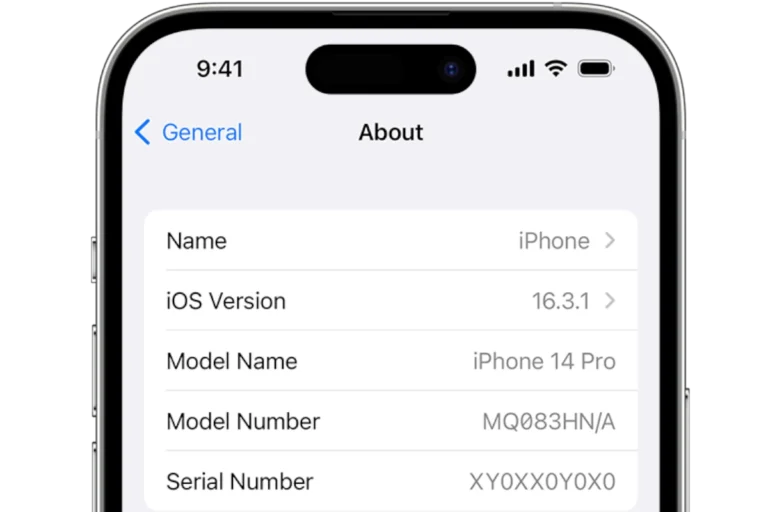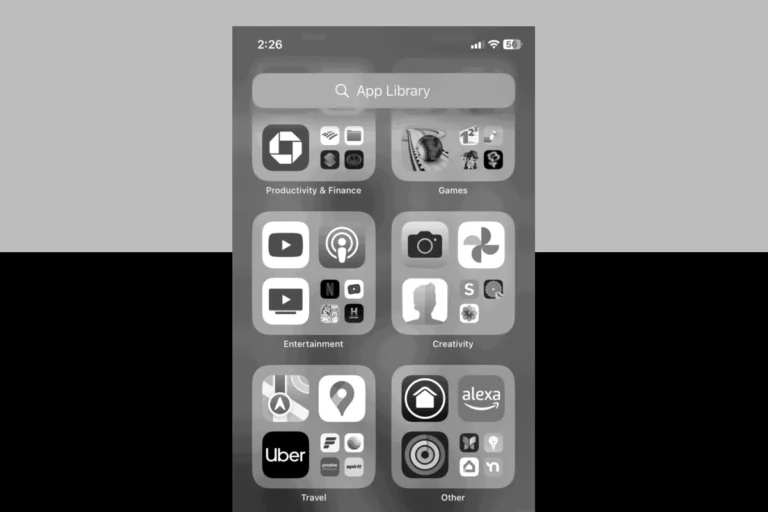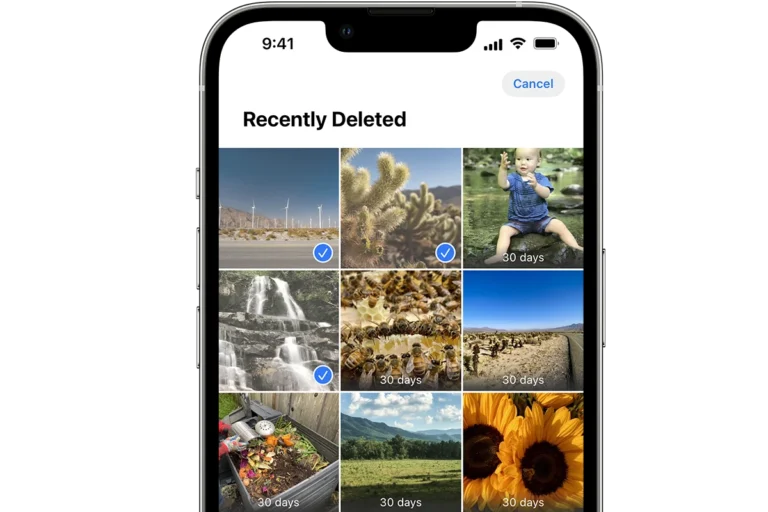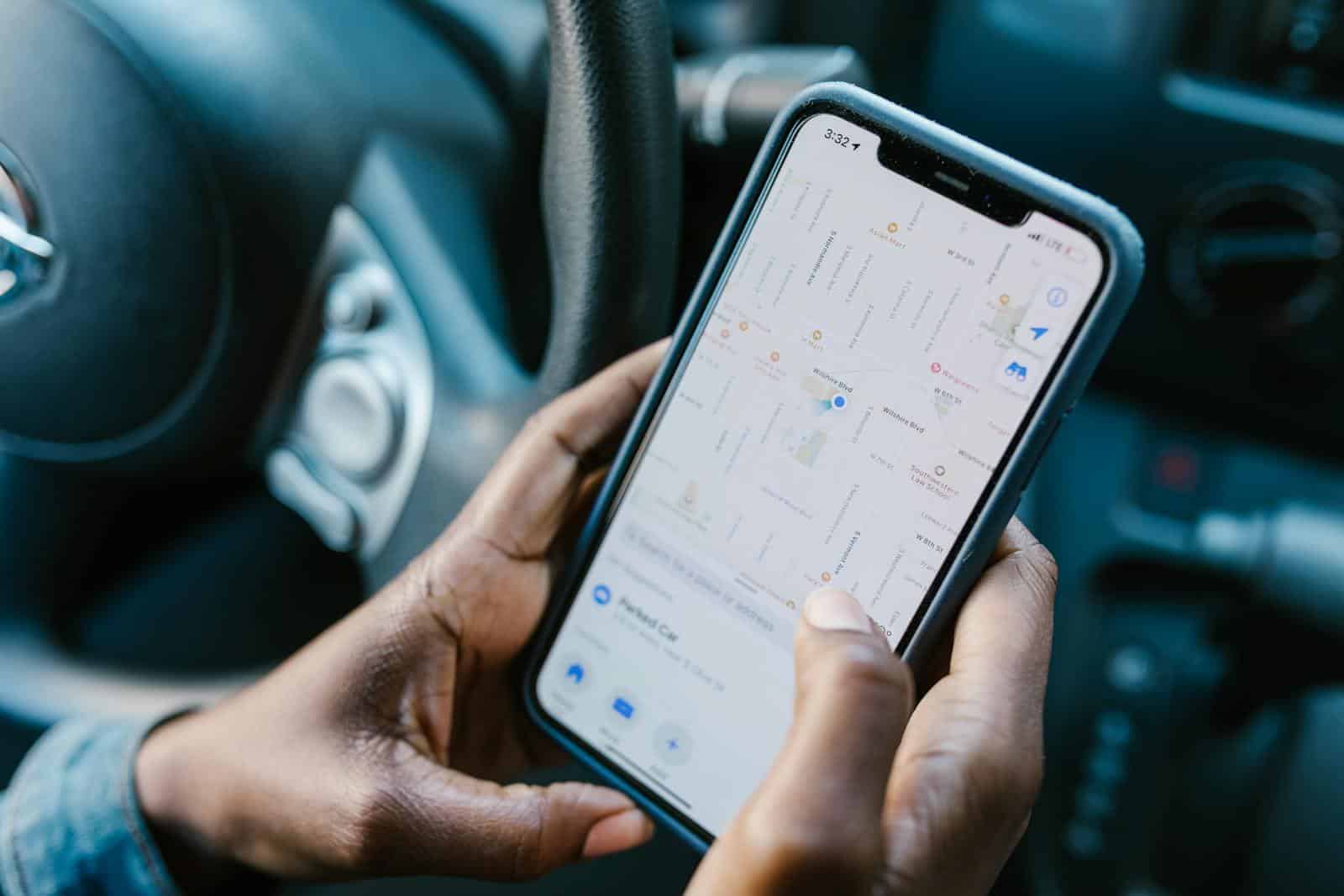
Changing your iPhone’s location can be useful for various reasons. You might want to access region-specific content, test location-based apps, or protect your privacy. There are multiple methods to change your location on an iPhone, including modifying GPS settings, using a VPN, or changing your App Store region.
Apple’s Location Services provide precise location data for apps and services. By adjusting these settings or using third-party tools, you can alter your virtual location. This can be done through the iPhone’s settings menu or by installing specialized apps.
It’s important to note that changing your location may affect certain app functionalities and could potentially violate terms of service for some platforms. Users should consider the implications before modifying their location settings.
Why You Might Want to Change Your iPhone Location
Here are a few common reasons people change their iPhone’s location:
- Access region-locked apps or games (e.g., certain streaming services or app releases).
- Change your App Store country to download apps not available in your region.
- Adjust date, time, and currency formats when moving or traveling.
- Enhance privacy by hiding your real location.
- Test apps or websites that use GPS for developers or QA testers.
⚙️ Method 1: Change Your Location Settings in iPhone
This method is ideal if you simply want to update your region settings or change how your iPhone uses location data.
Steps:
- Open Settings on your iPhone.
- Scroll down and tap General → Language & Region.
- Tap Region, then select your desired country or region.
- Your iPhone will automatically update formats for date, time, and currency.
✅ Tip: This doesn’t change your GPS location — it only affects regional settings and system preferences.
🌎 Method 2: Change Your Apple ID Country or Region
If you want to access apps, music, or content available in another country’s App Store, you’ll need to change your Apple ID region.
Steps:
- Go to Settings → [Your Name] → Media & Purchases.
- Tap View Account and sign in if prompted.
- Choose Country/Region → Change Country or Region.
- Select your new country, then agree to the terms and conditions.
- Enter a valid payment method and billing address for that region.
⚠️ Note: You’ll need to spend your store credit and cancel any subscriptions before changing regions.
🛰️ Method 3: Use a VPN to Change Your IP Location
A VPN (Virtual Private Network) changes your IP address, making it appear like you’re browsing from another country. This is a great option for streaming or privacy purposes.
Steps:
- Download a trusted VPN app like NordVPN, Surfshark, or ExpressVPN from the App Store.
- Open the app and sign in.
- Choose a server location in the country you want to appear in.
- Once connected, your iPhone’s internet traffic will route through that location.
✅ Best for: Accessing region-locked websites or streaming content.
📱 Method 4: Spoof GPS Location Using Third-Party Apps
If you want to fake your GPS location (for example, to play location-based games like Pokémon GO), you’ll need a location spoofer.
Steps (Using a Tool Like iMyFone AnyTo or Tenorshare iAnyGo):
- Download and install the app on your computer.
- Connect your iPhone via USB.
- Open the tool and select Change Location Mode.
- Enter the location you want to appear in and click Move.
- Your iPhone’s GPS will now reflect the new location.
⚠️ Caution: Using spoofing apps may violate the terms of service for some games or apps.
🔒 Method 5: Manage App-Specific Location Permissions
You can also control how individual apps access your location.
Steps:
- Go to Settings → Privacy & Security → Location Services.
- Toggle Location Services on or off.
- Scroll to find an app and tap it.
- Choose from:
- Never
- Ask Next Time or When I Share
- While Using the App
- Always
✅ Tip: Turning off location for unnecessary apps improves privacy and battery life.
🧠 Bonus: Troubleshooting Location Issues
If your location doesn’t update properly:
- Restart your iPhone.
- Make sure Location Services are enabled.
- Update iOS to the latest version.
- Reset Location & Privacy settings:
- Go to Settings → General → Transfer or Reset iPhone → Reset → Reset Location & Privacy.
🚀 Final Thoughts
Changing your location on an iPhone can be as simple or advanced as you need.
- For basic region changes, adjust your Language & Region settings.
- To access foreign apps, change your Apple ID region.
- For privacy and streaming, use a VPN.
- And for GPS spoofing, try a trusted third-party tool.
No matter your goal, these methods give you full control over your iPhone’s location settings in 2025.
Related Reading:
- How to Use VPN on iPhone (2025 Guide)
- Best GPS Spoofing Apps for iPhone
- Apple Support: Change Your Apple ID Country or Region
Key Takeaways
- iPhone users can change their location through GPS settings, VPNs, or App Store region modifications
- Altering location settings may impact app functionality and user agreements
- Privacy concerns can be addressed by controlling which apps have access to location data
Understanding Location Services on iPhone
Location Services on iPhone enables apps to access and use geographic data. This feature utilizes various technologies to determine a device’s position, offering both benefits and potential privacy concerns.
What Are Location Services?
Location Services is an iPhone feature that allows apps to use location data. It combines information from GPS, Wi-Fi, Bluetooth, and cellular networks to pinpoint a device’s location. Many apps rely on this feature to provide location-based services.
Weather apps use it to give local forecasts. Maps apps navigate users to destinations. Social media apps can tag posts with locations. Camera apps can geotag photos.
Users can control Location Services in their iPhone settings. They can turn it on or off globally or for specific apps.
Privacy and Security Concerns
Location data is sensitive information. It can reveal a user’s movements and habits. This raises privacy and security concerns.
Apple has implemented measures to protect user privacy. Apps must ask for permission to access location data. Users can choose to allow access always, only while using the app, or never.
Some apps may collect and share location data with third parties. Users should review app privacy policies. They can also see which apps have recently used their location in iPhone settings.
Apple provides options to limit ad tracking based on location. Users can also clear their significant locations history.
How GPS Location Is Determined
iPhones use a combination of technologies to determine location. GPS is the primary method for outdoor positioning.
GPS works by receiving signals from satellites orbiting Earth. The iPhone’s GPS chip measures the time it takes for these signals to arrive. It then calculates the device’s position based on this information.
Wi-Fi and cellular networks help improve accuracy, especially indoors. The iPhone compares nearby Wi-Fi networks and cell towers to a database of known locations.
Bluetooth beacons can provide precise indoor positioning in some locations. The iPhone’s accelerometer and compass also contribute to location tracking.
This multi-pronged approach allows for faster and more accurate location determination in various environments.
Modifying iPhone Location Settings
iOS devices offer various options to control location tracking. Users can manage privacy settings, adjust app permissions, and change regional preferences.
Disabling Location Services
To turn off Location Services on an iPhone:
- Open the Settings app
- Tap Privacy & Security
- Select Location Services
- Toggle the switch to disable
This action stops all apps from accessing location data. Some features like Find My iPhone may not work properly when Location Services are off.
Users can also disable Wi-Fi and Bluetooth to prevent location tracking through these signals. However, this may impact device functionality and connectivity.
Enabling Approximate Location
Approximate Location provides a less precise location to apps:
- Go to Settings > Privacy & Security > Location Services
- Select an app
- Choose “Precise Location” and toggle it off
This setting gives apps a general area instead of an exact position. It’s useful for weather apps or local news services that don’t need pinpoint accuracy.
Approximate Location balances functionality with enhanced privacy. Users can still get relevant information without sharing their exact whereabouts.
Managing App-Specific Location Access
iPhone users can control which apps access location data:
- Open Settings > Privacy & Security > Location Services
- Scroll through the list of apps
- Tap an app to adjust its permission
Options typically include:
- Never
- Ask Next Time Or When I Share
- While Using the App
- Always
Users should review these settings regularly. They can revoke access for apps that don’t need location data to function properly.
Changing Apple ID Region
To change the Apple ID region:
- Go to Settings > [Your Name] > Media & Purchases
- Tap “View Account” and sign in
- Select “Country/Region”
- Choose “Change Country or Region”
- Pick a new country and agree to terms
This process affects content availability and pricing in the App Store. Users must have a valid payment method for the new region.
Changing regions may impact subscriptions and service availability. It’s important to check the implications before making this change.
Using VPNs and GPS Spoofing Tools
Virtual Private Networks (VPNs) and GPS spoofing tools offer ways to change your iPhone’s location. These methods can protect privacy and access geo-restricted content.
Setting Up a VPN on iPhone
VPNs encrypt internet traffic and mask your real IP address. To set up a VPN:
- Go to Settings > General > VPN & Device Management
- Tap “Add VPN Configuration”
- Choose a protocol (IKEv2, IPSec, or L2TP)
- Enter the VPN details provided by your service
- Save the configuration and toggle it on
Popular VPN services include NordVPN, ExpressVPN, and Surfshark. These apps simplify setup with one-tap connections. Free VPNs exist but often have data limits or security risks.
VPNs change your apparent location at the network level. This affects all apps using internet connectivity.
Choosing Reputable GPS Spoofing Tools
GPS spoofing tools alter your device’s GPS coordinates. This fools apps that rely on location services. Some options for iPhone users:
- iTools: Allows precise location setting without jailbreaking
- 3uTools: Offers a user-friendly map interface for location selection
- Tenorshare iAnyGo: Simulates movement between locations
These tools require connecting your iPhone to a computer. They may not work with all apps or iOS versions. Always download from official sources to avoid malware.
Fake GPS apps on the App Store are limited due to Apple’s restrictions. They typically only work within their own interface.
Risks and Benefits of Virtual Location Alteration
Benefits of changing your iPhone’s location:
- Access geo-restricted content
- Protect privacy from location tracking
- Test location-based apps or services
Risks to consider:
- Violating terms of service for some apps
- Potential account bans in location-sensitive services
- Inaccurate emergency services if your real location is needed
VPNs offer broader privacy benefits beyond location changing. They protect data on public Wi-Fi and prevent ISP tracking. GPS spoofing is more targeted but can interfere with normal device functions.
Legal considerations vary by region and use case. Always research local laws before altering your virtual location.
Practical Applications of Location Modification
Changing your iPhone’s location opens up new possibilities for content access, advertising experiences, and mobile gaming. Users can unlock region-specific features and enhance their digital interactions through location spoofing techniques.
Accessing Geo-Restricted Content
VPNs and location changer apps allow iPhone users to bypass geographical restrictions on digital content. By modifying their virtual location, users can access streaming services, social media platforms, and apps that are limited to specific countries. This is particularly useful for travelers who want to use familiar services while abroad.
Some benefits include:
- Watching region-locked TV shows and movies
- Using country-specific versions of apps
- Accessing blocked websites in certain regions
It’s important to note that using VPNs or location changers may violate some services’ terms of use. Users should review policies before altering their location.
Understanding Impact on Targeted Ads
Changing an iPhone’s location affects the personalized ads users receive. Advertisers use location data to tailor their messages and offers. When users modify their location, they can:
- See ads for products and services from different regions
- Receive promotions for local businesses in the simulated area
- Explore marketing trends in other geographical markets
This can be beneficial for market researchers or individuals curious about advertising in other locations. However, it may also lead to less relevant ads in some cases.
Enhanced Gaming Experiences
Location-based mobile games like Pokémon GO rely on a player’s physical location. By changing their iPhone’s GPS coordinates, users can:
- Catch region-specific Pokémon without traveling
- Participate in local events from anywhere
- Explore game features tied to different locations
Tools like iTools offer advanced features for location-based gaming. Players should be aware that using such methods may violate game rules and could result in penalties or account bans.
Changing location can also affect other location-based apps, potentially unlocking new features or content in various games and interactive experiences.
Frequently Asked Questions
Changing location settings on an iPhone involves various methods and considerations. Users often have specific questions about modifying location features for different purposes.
How do I modify the ‘Find My’ feature location settings on my iPhone?
To adjust ‘Find My‘ location settings, go to Settings > [Your Name] > Find My. Toggle ‘Share My Location’ on or off. Users can also choose which devices to share their location from.
What steps are needed to alter location services for specific apps on an iPhone?
Open Settings > Privacy & Security > Location Services. Scroll to find the app you want to modify. Tap it and choose ‘Never’, ‘Ask Next Time Or When I Share’, or ‘While Using the App’.
How can I change the location sharing settings on my iPhone?
Access Settings > Privacy & Security > Location Services > Share My Location. Turn the toggle on or off. Users can also select specific contacts to share their location with in the Messages or Find My app.
What is the process for updating my iPhone’s location using a VPN?
Download a reputable VPN app from the App Store. Install and open the app. Select a server location. Connect to the VPN. Your iPhone will now appear to be in the chosen location.
How can I fix an incorrect location that is being displayed on my iPhone?
Ensure Location Services is on in Settings > Privacy & Security. Restart your iPhone. If issues persist, reset Location & Privacy settings in Settings > General > Transfer or Reset iPhone > Reset > Reset Location & Privacy.
Is there a way to change my iPhone’s location without any cost?
Free methods include using the built-in Location Services settings or changing your region in the App Store. Some free VPN apps exist, but they often have limitations and may not be as secure as paid options.