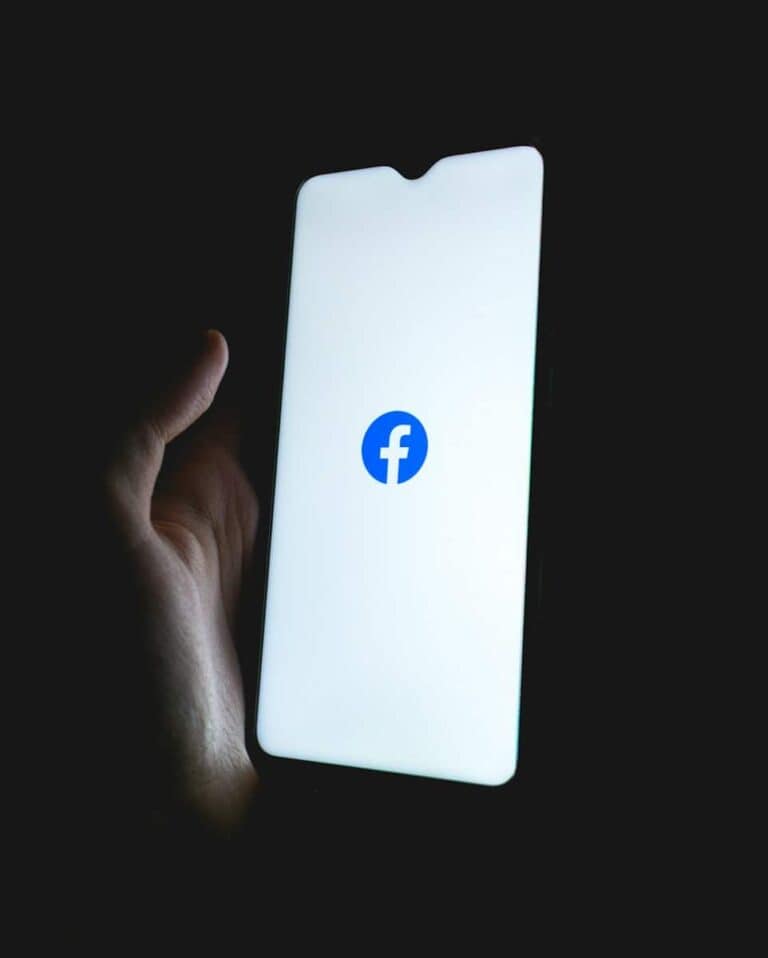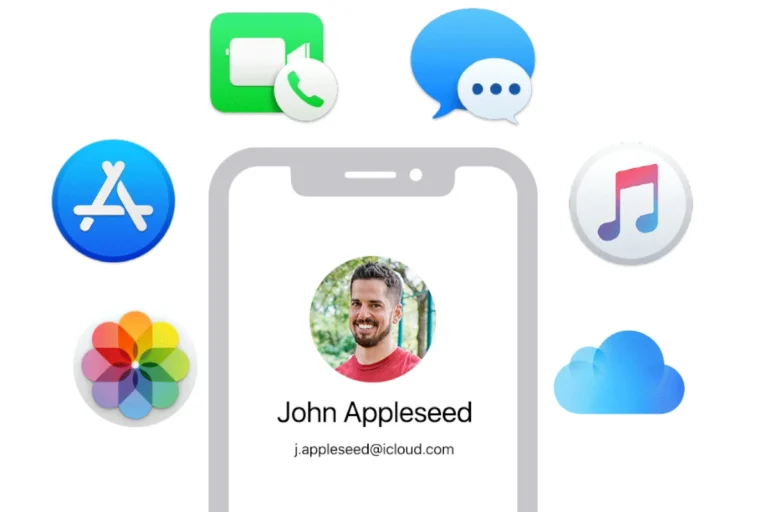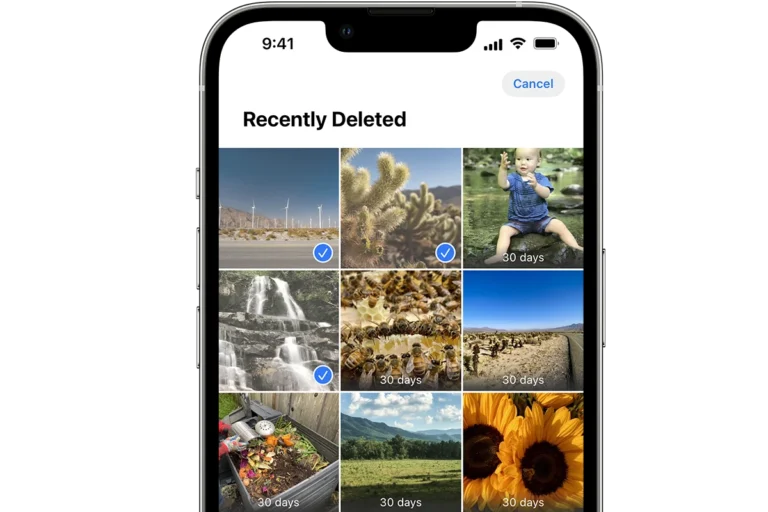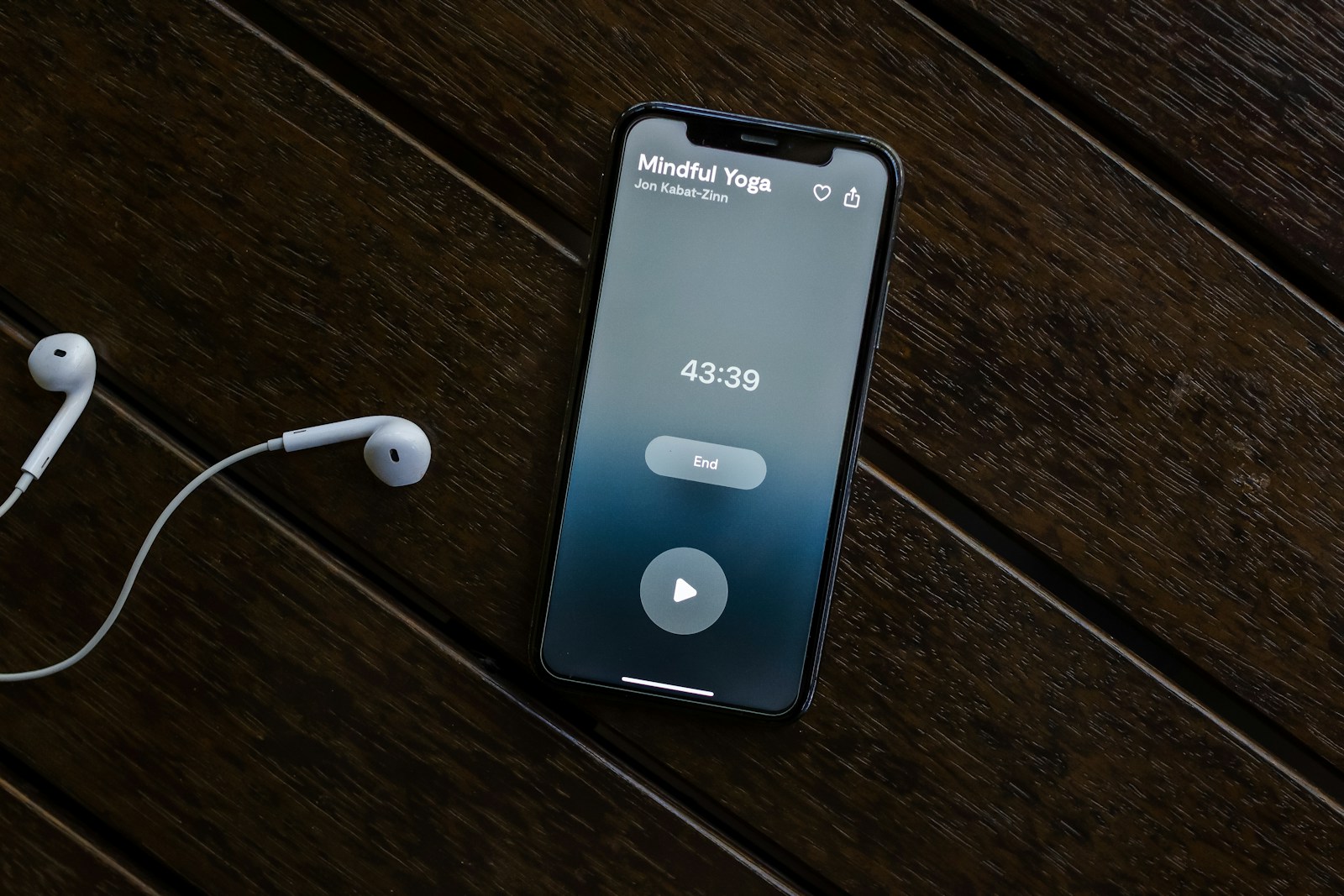
A sudden drop in iPhone volume can be frustrating and disruptive. Many users experience this issue unexpectedly, leaving them struggling to hear calls, music, or notifications. The most common causes of low iPhone volume include software glitches, blocked speakers, or incorrect settings.
Simple fixes often resolve this problem quickly. Checking the volume buttons and cleaning the speakers can make a big difference. Software updates or restarts may also help. Some users find that disabling certain features like noise cancellation improves their device’s volume output.
If basic troubleshooting doesn’t work, the issue may be more complex. Hardware problems or recent iOS updates can sometimes affect volume levels. In these cases, contacting Apple Support or visiting an authorized service provider might be necessary.
If your iPhone’s sound has dropped unexpectedly—whether for music, calls, or notifications—it’s usually due to one of the following reasons:
1. Volume Settings or Sound Limits
- Media vs. Ringer volume: iPhones have separate sliders for ringer and media. Make sure you’re adjusting the right one.
- Sound Check: If Sound Check is enabled, it automatically lowers the volume of louder songs.
Fix: Go to Settings → Music → Sound Check and turn it off.
2. Headphone Safety or Volume Limit
- iPhones have a Headphone Safety feature that reduces loud audio to protect your hearing.
Fix: Go to Settings → Sounds & Haptics → Headphone Safety and toggle off Reduce Loud Sounds.
3. Bluetooth or AirPlay Connections
- Your iPhone might still be connected to a Bluetooth speaker, car system, or AirPods with low volume.
Fix: Open Control Center, tap the AirPlay icon, and ensure audio is playing through the iPhone’s speakers.
4. Focus or Do Not Disturb Modes
- Focus or Do Not Disturb can silence calls and notifications or lower alert volumes.
Fix: Swipe down from the top-right corner → Check if a Focus mode is active → Turn it off.
5. Software Glitches or iOS Bugs
- Temporary bugs or outdated iOS versions can cause random audio issues.
Fix: Restart your iPhone and make sure it’s updated via Settings → General → Software Update.
6. Blocked or Dirty Speakers
- Dust or debris can muffle the sound.
Fix: Gently clean the speaker grilles using a soft brush or compressed air (avoid liquids).
(source: SimplyMac, SolveYourTech)
7. Accessibility Settings
- Some accessibility features like Phone Noise Cancellation or Mono Audio can affect sound levels.
Fix: Go to Settings → Accessibility → Audio/Visual and toggle off features that may interfere.
8. Damaged Hardware
- If your iPhone has been dropped or exposed to moisture, the speaker or internal components might be damaged.
Fix: Test with headphones or Bluetooth—if volume is fine there, the built-in speaker may need repair.
🔧 Step-by-Step Quick Fixes
- Check volume buttons – Press the side buttons to ensure volume is up.
- Disable Silent Mode – Flip the mute switch above the volume buttons.
- Clean speakers and ports – Remove any case or debris.
- Restart your iPhone – A simple reboot often resolves temporary issues.
- Reset All Settings – Go to Settings → General → Transfer or Reset iPhone → Reset → Reset All Settings (this won’t delete your data).
- Contact Apple Support – If none of the above works, hardware repair may be needed.
🧠 Pro Tip
If you notice the volume gradually lowering during playback, check:
- Attention Aware Features: Go to Settings → Face ID & Attention → Attention Aware Features and turn it off. This feature lowers volume when you’re looking away from the screen.
(source: HowToGeek)
✅ Summary
Sudden low volume on your iPhone is usually caused by:
- Software or settings changes
- Accessibility or safety features
- Hardware issues or dirt buildup
By following the steps above, you can typically restore your iPhone’s volume to normal within minutes.
Key Takeaways
- Check physical volume buttons and clean speakers for quick fixes
- Restart your iPhone or update iOS to resolve software-related volume issues
- Consult Apple Support for persistent volume problems
Understanding iPhone Volume Issues
iPhone volume problems can stem from various sources and manifest in different ways. Users often experience sudden drops in audio output or persistent low volume across apps and functions.
Hardware vs Software Causes
Hardware issues can lead to low iPhone volume. Damaged speakers, clogged ports, or worn-out components may reduce sound output. Dirt or debris in the speaker grilles can muffle audio. Water damage can also affect speaker performance.
Software glitches are common culprits. Outdated iOS versions, app conflicts, or system errors can cause volume problems. Incorrect audio settings or accidentally enabled accessibility features may lower volume. Some users report volume decreases after iOS updates.
Common Symptoms and Complaints
Users frequently report unexpectedly low call volume on iPhones. This issue can affect both earpiece and speakerphone modes. Some experience reduced volume in specific apps like music players or video streaming services.
General iPhone speaker volume being too low is another prevalent complaint. This problem may occur across all audio outputs, including ringtones, alerts, and media playback. Users often describe the maximum volume as insufficient, even in quiet environments.
Intermittent volume fluctuations frustrate many iPhone owners. Volume may suddenly drop during use or fail to respond to button presses. These issues can affect both internal speakers and connected audio devices.
Diagnostic Steps
When faced with unexpectedly low iPhone volume, several diagnostic steps can help identify and resolve the issue. These steps involve checking iPhone settings and inspecting the Control Center and volume buttons.
Checking iPhone Settings
Open the Settings app on your iPhone. Tap “Sounds & Haptics” to access volume-related options. Check if the ringer and alerts slider is set to an appropriate level. Ensure “Change with Buttons” is enabled to allow volume adjustment using the side buttons.
Examine “Do Not Disturb” settings. This feature can silence calls and notifications, potentially affecting overall volume. Verify it’s turned off or configured correctly.
Look for “Headphone Safety” in the Settings. If “Reduce Loud Sounds” is active, it might limit the maximum volume output. Consider adjusting or disabling this feature temporarily.
Review “Attention Aware” settings. This feature can lower notification volume when you’re looking at your device. Disable it to test if it’s affecting your volume.
Inspecting the Control Center and Volume Buttons
Swipe down from the top-right corner of the screen to open Control Center. Check the volume slider and ensure it’s not set too low. Adjust it to maximum and test the volume again.
Examine the physical volume buttons on the side of your iPhone. Press them to increase the volume and observe if there’s any change. If the buttons feel stuck or unresponsive, they might need cleaning or repair.
Test volume in different apps. If the issue only occurs in specific apps, check their individual volume settings. Some apps have separate volume controls that override system settings.
Try connecting headphones or external speakers. If the volume is normal through these devices, the iPhone’s speakers might be the problem. Clean the speaker grilles gently to remove any debris that could be muffling the sound.
Troubleshooting and Solutions
Low iPhone volume can stem from various hardware and software issues. Identifying and addressing these problems will help restore normal audio levels.
Resolving Hardware Concerns
Check the iPhone’s physical volume buttons. Press the volume up button repeatedly to ensure it’s not stuck at a low level. Clean the speakers and microphone openings with a soft, dry brush to remove debris that might block sound. Examine the Lightning port for lint or dirt that could interfere with audio accessories.
If using a case, remove it temporarily to rule out interference with the speakers. Test audio without headphones to isolate device-specific issues. For persistent problems, inspect the headphone jack (on older models) for damage or debris.
Software-Related Fixes
Update iOS to the latest version. Go to Settings > General > Software Update. A new update may resolve audio bugs.
Reset all settings: Settings > General > Transfer or Reset iPhone > Reset > Reset All Settings. This won’t delete data but will revert all settings to default.
Check audio balance: Settings > Accessibility > Audio/Visual > Balance. Ensure the slider is centered.
Disable Bluetooth temporarily to rule out connection issues with wireless devices.
Turn off noise cancellation: Settings > Accessibility > Audio/Visual > Phone Noise Cancellation.
Overcoming Bluetooth and Headphone Mode Obstacles
Force quit all apps and restart the iPhone. This can resolve stuck audio routing.
Toggle Bluetooth off and on: Settings > Bluetooth.
Unpair and re-pair Bluetooth devices: Settings > Bluetooth > tap (i) next to device > Forget This Device.
Check for water in the Lightning port, which can trigger false headphone mode. Use a soft, lint-free cloth to dry it gently.
Reset network settings as a last resort: Settings > General > Transfer or Reset iPhone > Reset > Reset Network Settings.
Frequently Asked Questions
iPhone users sometimes encounter unexpected volume issues. These can affect calls, music playback, and overall sound output. Understanding common causes and solutions helps resolve these problems quickly.
What could be causing my iPhone’s volume to be low during calls?
Several factors can lead to low call volume on iPhones. Dirt or debris in the earpiece speaker often muffles sound. Software glitches may also reduce call volume. Check the volume level using the side buttons during a call. If the issue persists, clean the speaker gently with a soft brush.
Why does my iPhone produce low volume while playing music?
Low music volume can result from incorrect settings or hardware problems. Verify the volume slider in Control Center is set high. Check if headphones or Bluetooth devices are connected, as they may limit speaker output. Restart the Music app or the iPhone to resolve temporary software issues.
What are the reasons for the sudden decrease in iPhone volume?
A sudden volume drop may stem from accidental setting changes or software bugs. The silence switch on the side of the iPhone could be activated. Some users report that toggling this switch on and off resolves volume problems. Software updates can also introduce unexpected volume changes.
Is there a known issue of iPhone call volume being too low after a software update?
Some iPhone users have reported decreased call volume following iOS updates. This issue typically results from changed settings or temporary glitches. After an update, check the iPhone’s sound settings. If problems persist, contact Apple Support or visit an Apple Store for assistance.
How can I troubleshoot my iPhone’s low sound output on maximum volume settings?
Start by cleaning the speakers and checking for any blockages. Disable any sound limit settings in the Music section of the Settings app. Test the sound with different apps to determine if the issue is system-wide or app-specific. If these steps don’t help, reset all settings or perform a factory reset.
What steps should I take if I can barely hear sounds on my iPhone?
First, ensure the volume is turned up using the side buttons and in Settings. Check if Silent Mode is off. Clean the speakers and microphone openings. Restart the iPhone. If these steps don’t work, try resetting all settings. For persistent issues, backup your data and perform a factory reset or seek professional repair.