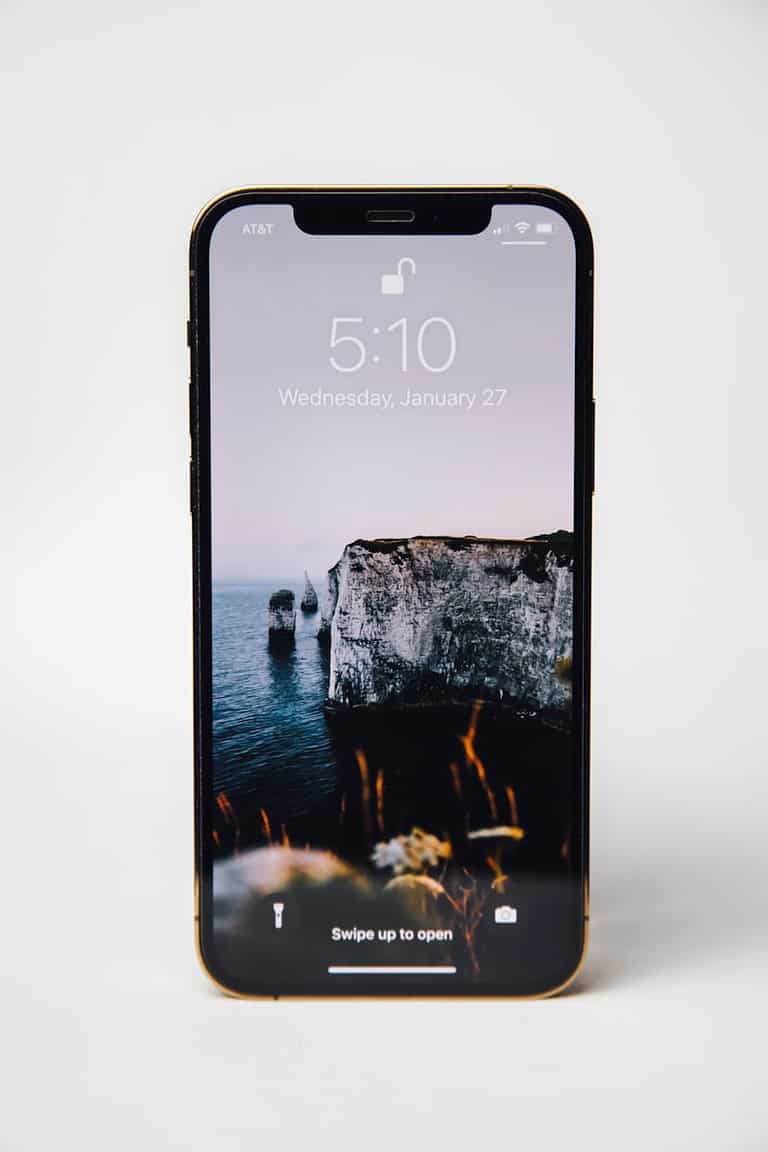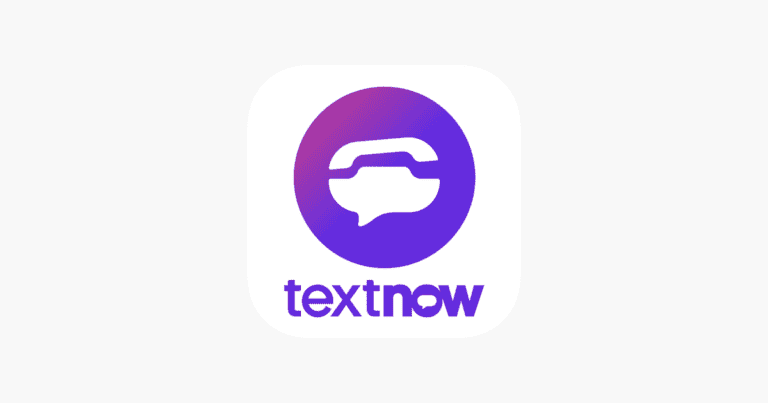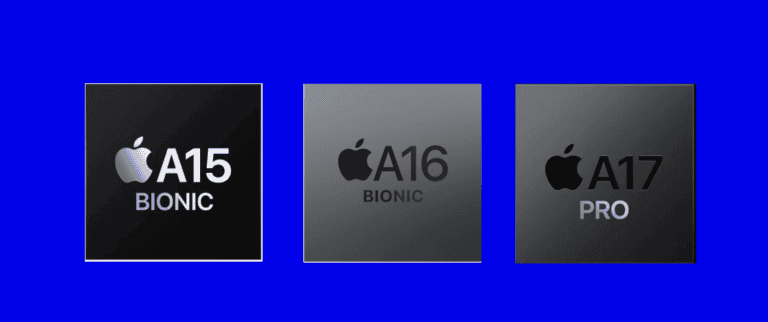iMessage is a popular messaging service for Apple devices. It offers a seamless way to communicate with other Apple users. To enable iMessage on your iPhone, go to Settings, tap Messages, and toggle the iMessage switch to the ON position. This simple process activates the service on your device.
Many iPhone users prefer iMessage for its features and integration with other Apple services. It allows sending text messages, photos, videos, and other media over Wi-Fi or cellular data. iMessage also syncs conversations across all your Apple devices, making it easy to stay connected.
If you encounter issues while enabling iMessage, check your network connection and Apple ID settings. Ensure your device has the latest iOS version installed. These steps often resolve common activation problems and get you messaging in no time.
What Is iMessage?
iMessage is Apple’s internet-based messaging service that lets you send texts, photos, videos, and more between Apple devices (iPhone, iPad, Mac, Apple Watch) using Wi‑Fi or cellular data — instead of SMS/MMS.
You can tell an iMessage apart from a regular text message because:
- iMessages appear in blue bubbles
- SMS/MMS messages appear in green bubbles
⚙️ How to Enable iMessage on iPhone
Step 1: Open Settings
- Unlock your iPhone.
- Tap Settings → scroll down and select Messages.
Step 2: Turn On iMessage
- In the Messages menu, toggle iMessage to ON (green).
- You may see a message: “Waiting for activation…” — this can take a few minutes.
(source: Apple Support)
Step 3: Sign In with Your Apple ID
- If prompted, sign in using the Apple ID you use for iCloud.
- iMessage will link your phone number and/or email address to your Apple ID.
- To check which addresses are active, go to:
Settings → Messages → Send & Receive
Here, you can choose which phone numbers and emails can send/receive iMessages.
Step 4: Test iMessage
- Open the Messages app.
- Start a new chat with another iPhone user.
- If the message bubble is blue, iMessage is working!
- If it’s green, your message was sent as a regular SMS (meaning iMessage is off or unavailable).
🧩 Troubleshooting iMessage Activation Issues
If iMessage says “Waiting for activation” for more than 24 hours or fails to activate, try these steps:
- Check Internet Connection
- Make sure you’re connected to Wi‑Fi or cellular data.
- Verify Date & Time Settings
- Go to Settings → General → Date & Time → turn on Set Automatically.
- Sign Out and Back Into Apple ID
- Go to Settings → Messages → Send & Receive → Apple ID → Sign Out, then sign back in.
- Restart Your iPhone
- Hold the power button → Slide to power off → Wait 30 seconds → Turn it back on.
- Update iOS
- Go to Settings → General → Software Update and install any available updates.
- Check Carrier Settings
- Go to Settings → General → About — if a carrier update pops up, tap Update.
- Contact Apple Support
- If none of the above works, contact Apple Support for assistance.
(sources: Apple Support, MacObserver, SolveYourTech)
📱 Bonus Tips
- To disable iMessage: Go to Settings → Messages → iMessage → Off.
- To use iMessage on Mac or iPad: Sign in with the same Apple ID under Messages → Preferences → iMessage.
- To sync messages across devices: Enable Messages in iCloud under Settings → [Your Name] → iCloud → Messages.
✅ In summary:
To enable iMessage on iPhone, go to Settings → Messages → Toggle iMessage ON → Sign in with Apple ID. Wait for activation, ensure you’re online, and test by sending a message to another iPhone user.
Key Takeaways
- Enabling iMessage requires toggling a switch in the iPhone’s Settings app
- iMessage offers seamless communication across Apple devices with various media options
- Troubleshooting activation issues involves checking network and Apple ID settings
Preparing Your Device for iMessage
Before enabling iMessage, ensure your device meets the necessary requirements and is up-to-date. This process involves verifying compatibility, checking your internet connection, and updating your device’s software.
Checking Compatibility and Internet Connection
iMessage works on iPhones, iPads, iPod Touch devices, and Macs. To use iMessage, your device must have an active internet connection. Wi-Fi or cellular data can be used, but Wi-Fi is recommended for faster and more reliable messaging.
Check your internet connection by opening a web browser or trying to load a webpage. If there are issues, try resetting your Wi-Fi router or contacting your internet service provider.
For cellular data, make sure you have an active plan with sufficient data allowance. You can check this in your device’s Settings app under “Cellular” or “Mobile Data”.
Updating iOS or macOS
Keeping your device’s operating system up-to-date is crucial for iMessage to function properly. Apple regularly releases updates that improve performance and fix bugs.
To update iOS:
- Go to Settings > General > Software Update
- If an update is available, tap “Download and Install”
- Follow the on-screen instructions
For Mac users:
- Click the Apple menu > System Preferences
- Select “Software Update”
- If an update is available, click “Update Now”
During the update process, ensure your device is connected to a power source and has a stable internet connection. Updates can take several minutes to complete, depending on your internet speed and the size of the update.
Activating iMessage
Enabling iMessage on an iPhone is a straightforward process that involves accessing the device’s settings and configuring the necessary options. This activation allows users to send and receive messages through Apple’s proprietary messaging service.
Using the Settings App to Enable iMessage
To activate iMessage, users need to navigate to the Settings app on their iPhone. Tap on “Messages” in the list of options. Look for the “iMessage” toggle switch at the top of the screen. Slide this switch to the right to turn it on. The switch will turn green when activated.
Once enabled, the iPhone may take a few moments to register with Apple’s servers. During this time, a message saying “Waiting for activation” may appear. This process usually completes quickly, but in some cases, it might take up to 24 hours.
If activation fails, users should check their internet connection. iMessage requires either a Wi-Fi connection or cellular data to function properly. Turning the iPhone off and on again can also help resolve activation issues.
Verifying Apple ID and Email Addresses
After enabling iMessage, users should verify their Apple ID and associated email addresses. Go back to the main Settings screen and tap on the Apple ID banner at the top. Select “Name, Phone Numbers, Email” to view the contact information linked to the account.
To add or remove email addresses for iMessage, return to Settings > Messages > Send & Receive. Here, users can choose which phone numbers and email addresses they want to use with iMessage. Check the boxes next to the desired options.
It’s important to select at least one address to receive and reply from. This ensures that iMessages can be sent and received properly. Users can also set a default address that will be used to start new conversations.
Optimizing iMessage Functionality
Enhancing iMessage performance involves utilizing cloud storage and customizing notification settings. These features improve message accessibility and user experience.
Enabling Messages in iCloud
Messages in iCloud syncs conversations across Apple devices. To activate this feature, users should:
- Open Settings on their iPhone
- Tap their Apple ID at the top
- Select iCloud
- Toggle on Messages
This setting allows access to messages from any linked device. It also frees up storage space on the iPhone by storing older messages in the cloud.
Users need an active iCloud account and sufficient storage space. Apple offers 5GB of free iCloud storage. Additional space can be purchased if needed.
Setting Up Read Receipts and Notifications
Read receipts let senders know when recipients have viewed their messages. To enable this feature:
- Go to Settings
- Tap Messages
- Toggle on Send Read Receipts
Notifications alert users to new messages. To customize iMessage notifications:
- Open Settings
- Select Notifications
- Tap Messages
- Choose alert style and sound
Users can set different notification sounds for various contacts. This helps prioritize messages from important senders.
Group chat notifications can be muted to reduce distractions. Individual message threads can also be silenced as needed.
Troubleshooting Common iMessage Issues
iMessage problems can be frustrating, but many issues have simple solutions. These troubleshooting steps address activation errors and message delivery problems.
Solving Activation Errors
To fix iMessage activation errors, start by checking your internet connection. Ensure your device has a stable Wi-Fi or cellular data connection. If the connection is good, toggle iMessage off and on in your device settings.
Go to Settings > Messages and switch iMessage off. Wait 30 seconds, then turn it back on. This often resolves activation issues.
If toggling doesn’t work, sign out of your Apple ID and sign back in. Go to Settings > Apple ID > Sign Out. Restart your device, then sign in again.
For persistent problems, check if there’s an iOS update available. Outdated software can cause activation errors.
Addressing Send and Receive Problems
When iMessage won’t send or receive texts, first verify your internet connection. iMessage requires data to function, so a weak signal can cause issues.
Check if the problem is specific to one contact. If so, ask them to check their iMessage settings. They may have accidentally blocked you or turned off iMessage.
Ensure your phone number and email are correctly set up in Settings > Messages > Send & Receive. Remove and re-add your information if needed.
If messages aren’t sending, they may appear green instead of blue. This indicates they’re being sent as SMS. Check if iMessage is enabled for the recipient.
For group chats, try leaving and rejoining the conversation. This can resolve syncing issues that prevent message delivery.
Frequently Asked Questions
iMessage activation and troubleshooting are common concerns for iPhone users. These questions address key issues and solutions for enabling and using iMessage effectively.
What steps are needed to activate iMessage on a new iPhone?
To activate iMessage on a new iPhone, go to Settings and tap Messages. Turn on the iMessage switch. Ensure the iPhone is connected to Wi-Fi or cellular data. Wait for activation to complete. If prompted, sign in with an Apple ID.
What should I do if my iMessage is not working?
Check the internet connection first. Restart the iPhone. Verify the correct Apple ID is being used. Go to Settings > Messages and toggle iMessage off, then on again. If issues persist, contact Apple Support for further assistance.
How can I reactivate iMessage if it has been disabled?
Open Settings and tap Messages. Switch on iMessage. If asked, sign in with an Apple ID. Ensure a valid phone number or email address is set for sending and receiving. Allow time for activation to complete.
Why does my iPhone indicate that iMessage needs to be enabled?
This message appears when iMessage is turned off or not activated. It may also show up if there’s a problem with the Apple ID or network connection. Check Settings > Messages to ensure iMessage is on and properly set up.
How can I enable iMessage on my iPhone using an Apple Account?
Go to Settings > Messages. Turn on iMessage. Tap “Use your Apple ID for iMessage” and sign in. Choose which email addresses and phone numbers to use with iMessage. Verify the information and wait for activation.
Is there a troubleshooting method for iMessage activation issues on iOS devices?
Start by checking the network connection. Restart the device. Ensure the date and time are set correctly. Sign out of the Apple ID and sign back in. If problems continue, reset network settings or update iOS. As a last resort, contact Apple Support for specialized help.