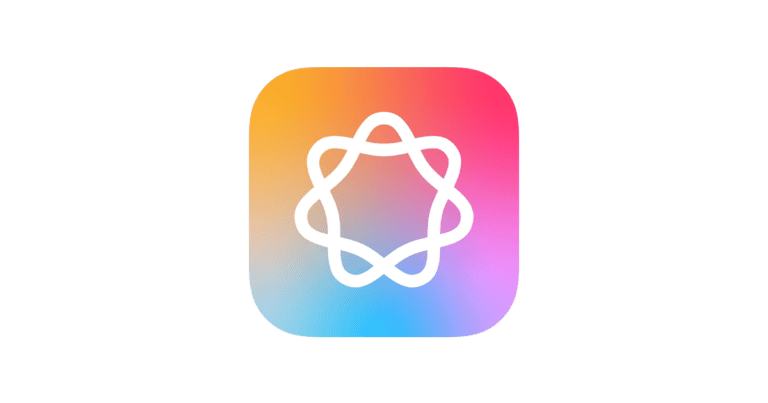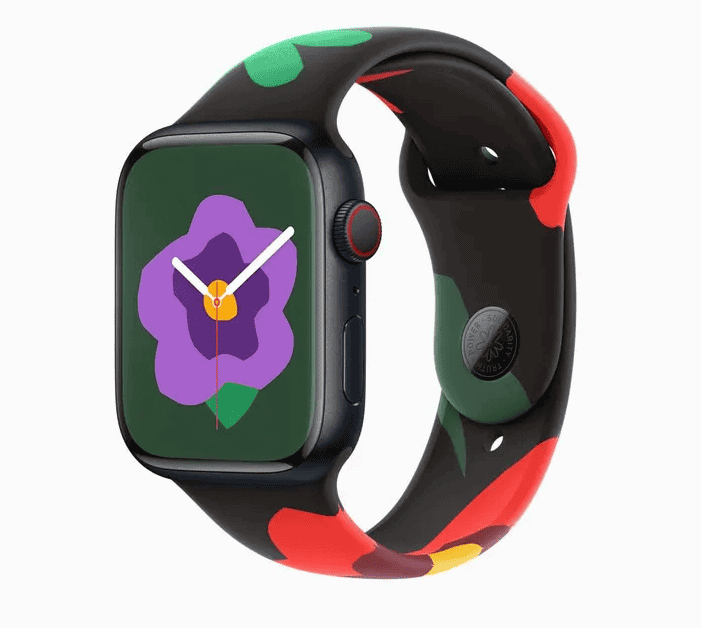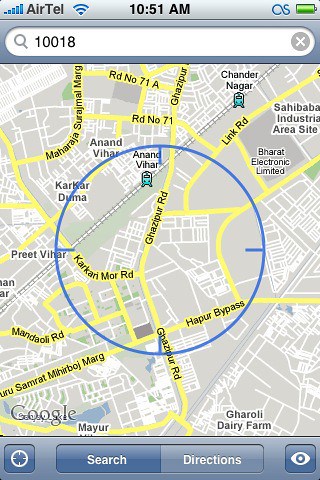
The Precise Location feature on the iPhone offers improved accuracy for location-based services. However, it’s important to be aware of privacy implications and manage your settings accordingly. Precise Location, introduced in iOS 14, allows apps to access your exact whereabouts, which is more accurate than the previous approximate location standard. Some apps, such as navigation and ride-sharing services, require this precision to function properly.
What Is The Precise Location Feature On iPhone
The Precise Location feature on iPhone allows apps to access your exact location, typically within a few meters. This is in contrast to approximate location, which provides a less specific location area.
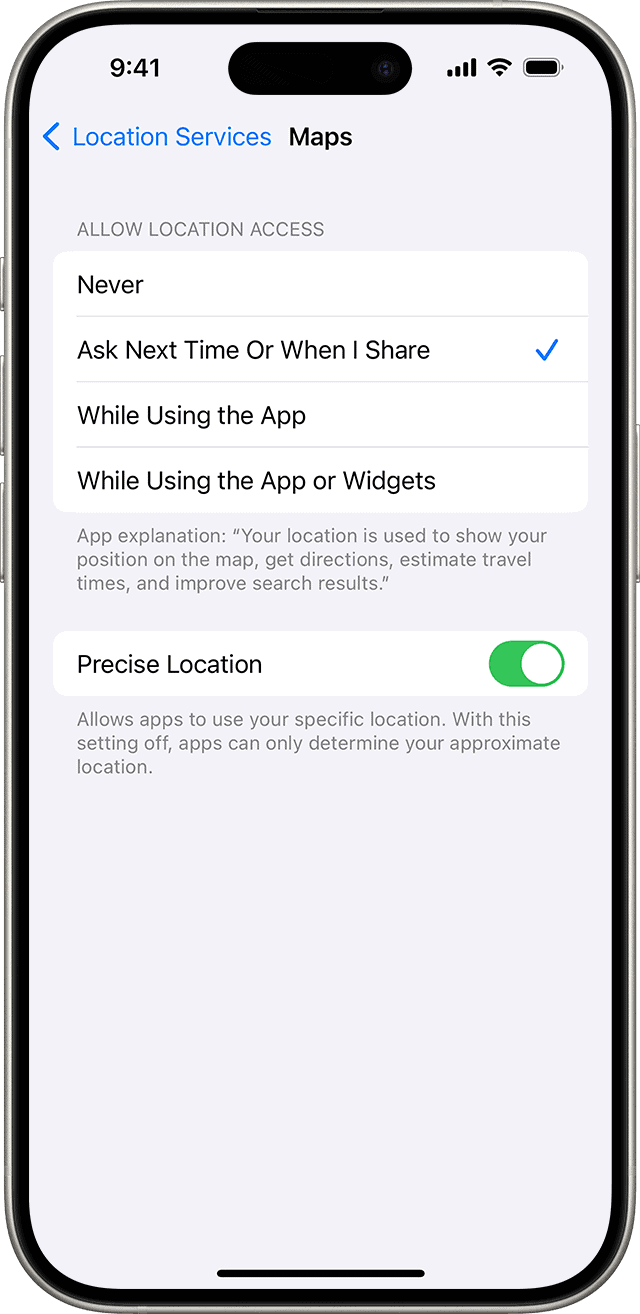
How it works:
- System-level setting: Precise Location is a system-level setting you control in your iPhone’s Privacy settings. You can enable or disable it for each app individually.
- Enhanced accuracy: It utilizes a combination of GPS, Wi-Fi, Bluetooth, and cellular signals to pinpoint your location accurately.
- Benefits: Apps like navigation apps, ride-sharing apps, and location-based services greatly benefit from precise location data to provide accurate directions, ETAs, and personalized experiences.
- Privacy considerations: While precise location can be useful, it’s important to be mindful of privacy. Review app privacy policies to understand how your data is used and consider disabling Precise Location for apps that don’t need it.
Key points to remember:
- Control: You have full control over which apps can access your precise location.
- Default: For most apps, Precise Location is turned on by default when you grant them location access.
- Toggle: You can easily toggle Precise Location on or off for each app in Settings > Privacy & Security > Location Services.
- Approximate location: Even if you disable Precise Location, apps can still access your approximate location, which might be sufficient for some purposes.
How to Master Your iPhone’s Precise Location
Why You Might Want to Use It
Precise Location isn’t just about getting directions. It can enhance your experience with various apps:
- Improved Navigation: Get turn-by-turn directions that are spot-on.
- Personalized Recommendations: Receive suggestions for nearby restaurants, shops, or events based on your exact location.
- Enhanced Safety Features: In emergencies, your precise location can be crucial for first responders.
When You Might Want to Turn It Off
While Precise Location offers many benefits, there are reasons to disable it:
- Privacy Concerns: If you’re not comfortable with apps knowing your exact whereabouts, you can opt for approximate location.
- Battery Savings: Constantly using Precise Location can drain your battery faster.
How to Manage Precise Location for Specific Apps
You have granular control over which apps can access your precise location:
- Go to “Settings” on your iPhone.
- Tap on “Privacy & Security,” then select “Location Services.”
- You’ll see a list of apps that have requested access to your location. Tap on an app to manage its settings.
- Choose between “Never,” “Ask Next Time,” “While Using the App,” or “Always.”
- If you see a purple arrow next to the app’s name, it means the app has recently used your precise location.
How to Completely Turn Off Precise Location
If you’re not comfortable with any apps using your precise location, you can disable it entirely:
- Go to “Settings” on your iPhone.
- Tap on “Privacy & Security,” then select “Location Services.”
- Scroll down and tap on “System Services.”
- Toggle off “Precise Location.”
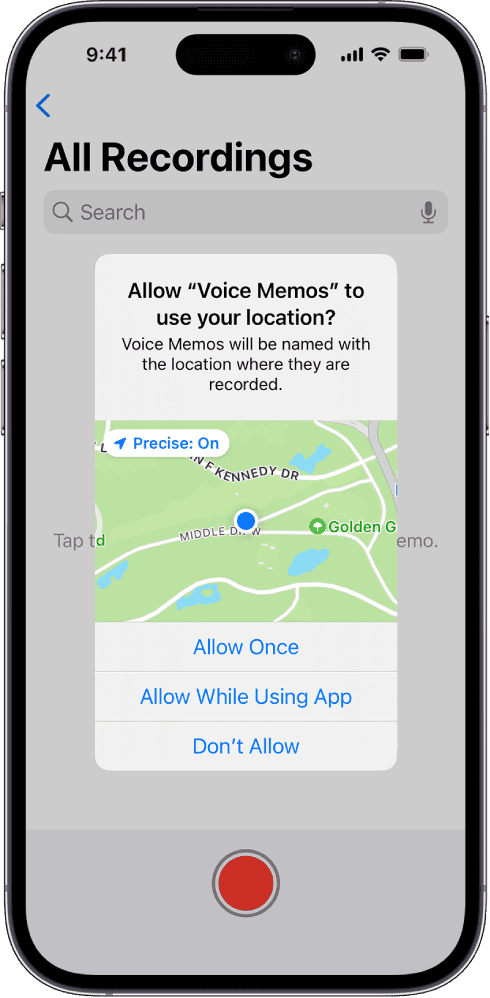
Precise Location vs. Approximate Location: A Comparison
| Feature | Precise Location | Approximate Location |
|---|---|---|
| Accuracy | Very high | Lower |
| Use Cases | Navigation, ride-sharing, safety features | Weather, general location-based services |
| Privacy Considerations | More sensitive | Less sensitive |
| Battery Impact | Higher | Lower |
Remember, you can always change your location settings based on your needs and preferences.
Understanding Precise Location on iPhone
Precise Location is a critical feature of the iPhone that gives apps the ability to use your exact location to offer a range of services. This functionality is important for getting the most accurate directions, recommendations, and location-based services from your apps.
The Role of GPS and Cellular Data
The iPhone uses a combination of GPS and cellular data to pinpoint your location. GPS, which stands for Global Positioning System, relies on a network of satellites to provide location data. Cellular data assists when GPS signals are weak, such as in urban canyons where buildings might block satellite signals. Data from multiple cell towers can triangulate your position, supplementing the GPS to deliver accurate location information to your device.
The Evolution from iOS 14 to iPadOS
With the launch of iOS 14 and later versions, including iPadOS, Apple introduced the option to share either your precise location or an approximate one with apps. This feature adds an extra layer of privacy, giving users control over how much of their location data is made available. By going into their device settings, users can specify when an app can use their precise location, ensuring transparency and better control over personal data.
How Wi-Fi and Bluetooth Enhance Location Accuracy
Beyond GPS and cellular data, the iPhone also uses Wi-Fi and Bluetooth to enhance location accuracy. When Wi-Fi is enabled, the iPhone can use nearby Wi-Fi hotspots to find your location faster. Bluetooth works with a similar principle, where beacons in stores or other locations communicate with your phone to help pinpoint your exact spot. Both these technologies are especially useful indoors, where GPS signals may be unavailable or unreliable.
Managing Location Permissions for Apps
When it comes to using your iPhone, controlling which applications can track your whereabouts is crucial for privacy. The settings on your device allow you to manage these permissions with ease.
Navigating Privacy & Security Settings
To begin with, open the Settings app on your iPhone and head over to the Privacy & Security section. This is your control hub for all things privacy-related, including which apps can know your location. Apple has designed this area to be straightforward, so even if you’re not too tech-savvy, you should find it manageable.
Customizing App Permissions for Location Access
Within the Privacy & Security settings, there’s a feature titled Location Services. This is where you can see a list of all the apps installed on your device that have requested access to your location data. Tapping on a specific app—like Maps, Safari, Facebook, Instagram, Uber, or Google Maps—will show you its permission settings. You’ll have the option to Never allow location access, allow it While Using the App, or select Always if you so choose. Some apps also offer the choice between sharing your precise location and a more general area.
Example of Customizing a Single App’s Permissions:
- Google Maps:
- Options: Never, While Using the App, Always
- Precise Location: On/Off toggle
Controlling Location Access with System Services
Your iPhone’s system services also make use of your location for various built-in features and functionalities. It’s in the same Location Services settings. Here, you have the power to dictate whether services like Find My iPhone or location-based Ads should have access to your location. You might want to consider turning these off if you hardly use them or prefer to limit your iPhone’s location tracking abilities.
By taking these simple steps, you can ensure you’re sharing your location only with the apps you trust, thus fine-tuning your iPhone’s privacy to your liking.
Ensuring Privacy and Security for Users
The privacy and security of location data on iPhones is a key concern for many users. Apple provides various settings to manage these preferences, ensuring that personal information remains confidential and protected.
Turning Off Precise Location for Individual Apps
To limit an app’s access to your exact location, you can turn off Precise Location in the settings. This means that the app will only have access to your approximate location:
- Open Settings on your iPhone.
- Scroll to and select Privacy & Security.
- Tap Location Services.
- Choose an app from the list.
- Toggle off Precise Location.
When you disable Precise Location, the application will no longer be able to pinpoint your exact location, enhancing your privacy.
Limiting Location Data Share with App Tracking
Restricting how apps track your location is another step to boost security. You can adjust your iPhone’s settings to limit app tracking across other companies’ apps and websites:
- Go to Settings.
- Select Privacy & Security.
- Tap Tracking.
- Use the toggle to Allow Apps to Request to Track to enable or disable app tracking.
This helps in preventing apps from sharing your location data without your explicit permission.
Utilizing Approximate Location for User Privacy
Using Approximate Location is a feature that can help you maintain privacy by sharing only a broad area rather than your precise spot. This can be useful when exact location isn’t necessary for an app’s functionality:
- Navigate to Settings.
- Hit Privacy & Security.
- Click on Location Services.
- Pick an app and tap it.
- Enable Approximate Location.
By setting your location to approximate, you give apps just enough information to function but not enough to track your every move.