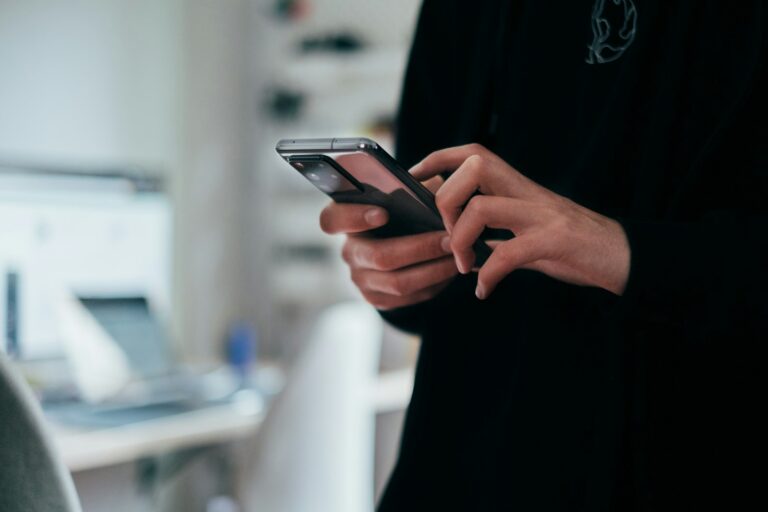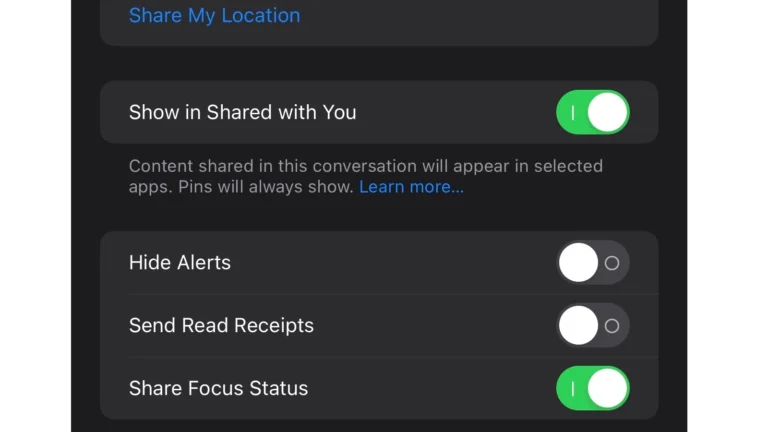Changing your phone’s location to another country can unlock new possibilities for Android users. This process allows access to region-specific content and services that might otherwise be unavailable. You can change your phone’s location using VPNs, mock location apps, or by adjusting settings in the Google Play Store.
These methods offer different levels of effectiveness and ease of use. VPNs provide a simple way to route your internet traffic through servers in other countries. Mock location apps, on the other hand, allow you to set a specific location for your device. The Google Play Store method involves changing your account’s country settings.
Each approach has its own benefits and limitations. VPNs can affect internet speed, while mock location apps may not work with all applications. The Google Play Store method is limited to changing your location for app downloads and purchases.
Changing your phone’s location to another country can be useful for accessing region-locked apps, games, streaming services, or testing content as if you’re in a different place. Here’s a step-by-step guide for both Android and iPhone users:
Change Phone Location to Another Country (Quick Overview)
Ways to Change Location:
- Use a VPN – For apps/websites based on IP.
- Mock Location Apps (Android only) – For full GPS location change.
- Change Region in Device Settings – For app store and content availability.
- Use GPS Spoofing Tools (Advanced) – For games like Pokémon GO or services like Uber.
For Android Users
1. Use a VPN
- Purpose: Changes your IP address to another country.
- Steps:
- Download a trusted VPN app (e.g., NordVPN, ExpressVPN, ProtonVPN).
- Connect to a server in your desired country.
- This works for streaming and web access, but won’t change GPS location.
2. Enable Mock Location (Fake GPS)
Used to spoof your phone’s GPS to another country.
- Steps:
- Go to Settings > About Phone and tap Build Number 7 times to enable Developer Options.
- Install a fake GPS app (e.g., “Fake GPS Location” by Lexa).
- Open Developer Options, then set “Mock Location App” to the one you just installed.
- Use the app to set your location anywhere in the world.
3. Change Google Play Store Country
- Steps:
- Open the Google Play Store.
- Tap your profile > Settings > General > Account and device preferences.
- Look for the Country and profiles section.
- Select a new country (requires a valid local payment method and IP from that country).
- You can only switch once per year.
For iPhone Users
1. Use a VPN
- Steps:
- Download a VPN app from the App Store (like Surfshark or ExpressVPN).
- Connect to a country of your choice.
- Good for apps/web access, not GPS or App Store region.
2. Change App Store Country/Region
- Steps:
- Go to Settings > Apple ID > Media & Purchases > View Account.
- Tap Country/Region > Change Country or Region.
- Select your new country and agree to terms.
- Enter a valid address and payment method for that country.
3. Spoof GPS Location (Jailbreak Required)
Not recommended unless you’re advanced.
- Jailbreaking your iPhone lets you install apps like iTools, iSpoofer, or Tenorshare iAnyGo, which can spoof GPS.
- Requires connecting your phone to a computer and using desktop tools to fake your location.
Things to Keep in Mind
- VPNs do not change GPS, just IP-based location.
- Some apps (like banking or ride-share apps) may break or block you if they detect spoofing.
- Changing regions on the App Store or Play Store may limit access to some content or subscriptions.
- You may lose access to your current store’s apps or balance.
Best Use Cases:
- Accessing international Netflix or Disney+ libraries.
- Playing region-locked games.
- Testing geo-specific app features.
- Avoiding geo-restrictions while traveling or working remotely.
Key Takeaways
- Changing phone location can be done through VPNs, mock location apps, or Google Play Store settings
- VPNs offer simplicity but may impact internet speed
- Mock location apps provide precise control but might not work universally
Understanding Location Spoofing
Location spoofing allows users to change their device’s apparent location. This practice involves manipulating GPS data and IP addresses to appear in a different country or region.
The Role of IP Address and GPS
IP addresses and GPS data play crucial roles in location spoofing. An IP address identifies a device’s network location, while GPS provides precise geographical coordinates. VPNs can mask IP addresses, making it appear as if the user is in a different country. GPS spoofing apps can fake GPS coordinates, tricking apps into believing the device is elsewhere.
Users can change their IP address by connecting to a VPN server in another country. This method is effective for accessing geo-restricted content on streaming platforms or websites. GPS spoofing requires specialized apps that override the device’s actual GPS data.
Location Settings and Privacy Concerns
Location settings on smartphones allow users to control which apps can access their location data. Some apps require location access to function properly, while others may use this data for tracking or advertising purposes.
Users can manage their privacy by adjusting location settings. Options include:
- Turning off location services completely
- Allowing location access only while using specific apps
- Using approximate location instead of precise location
It’s important to review app permissions regularly and revoke unnecessary location access to protect privacy.
Implications of Changing Your Phone’s Location
Changing your phone’s location can have various implications. It allows access to geo-restricted content and services not available in your actual location. This can be useful for testing region-specific features of apps or websites.
However, location spoofing may violate terms of service for some apps and services. It can lead to account suspension or banning, especially in location-based games or dating apps. Some countries have laws against using VPNs or location spoofing tools.
Location spoofing can also affect personalized services. Weather apps, local news, and maps may provide inaccurate information based on the fake location.
Virtual Private Networks (VPNs) and Mock Locations
VPNs and mock locations offer powerful tools for changing your phone’s apparent location. These methods provide varying levels of privacy and functionality for users seeking to access geo-restricted content or enhance online security.
Choosing the Right VPN App
Selecting a suitable VPN app is crucial for effective location spoofing. Popular options include NordVPN, ExpressVPN, and Surfshark. These apps offer large server networks across multiple countries, allowing users to choose from a wide range of locations.
Key factors to consider when picking a VPN:
- Server coverage
- Connection speed
- Privacy features
- Ease of use
- Price
Many VPNs provide user-friendly interfaces and quick-connect options. This simplifies the process of changing your virtual location with just a few taps.
Setting Up VPN on Android Devices
Installing a VPN on Android is straightforward. Users can download their chosen VPN app from the Google Play Store. After installation, the setup process typically involves:
- Creating an account or logging in
- Granting necessary permissions
- Selecting a server location
- Connecting to the VPN
Once connected, the device’s IP address will reflect the chosen server location. This masks the user’s real location and allows access to region-specific content.
Activating Developer Options for Advanced Location Handling
For more precise location spoofing, Android users can utilize Developer Options. This feature allows the use of mock locations, providing greater control over the device’s reported position.
To activate Developer Options:
- Go to Settings > About Phone
- Tap “Build Number” seven times
- Enter device PIN if prompted
Once activated, users can enable mock locations:
- Go to Settings > Developer Options
- Find “Select mock location app”
- Choose a compatible mock location app
This method requires additional apps but offers more granular control over the device’s apparent location. It’s particularly useful for testing location-based apps or accessing highly specific regional content.
Practical Steps to Change Phone Location
Changing your phone’s location involves using specific apps or adjusting device settings. These methods can help you appear in a different country for various purposes.
Using GPS Spoofing Apps
GPS spoofing apps allow users to fake their device’s location. Popular options include Fake GPS Location and Mock Locations. To use these:
- Download a GPS spoofing app from the Google Play Store.
- Enable Developer Options on your Android device.
- Set the spoofing app as your mock location app in Developer Options.
- Open the app and select your desired location on the map.
- Activate the fake location.
These apps can trick location-based services like Google Maps or Pokémon Go. Users should be aware that some apps may detect fake locations and block access.
Adjusting Region Settings and Google Play Store
Changing your device’s region settings can alter your perceived location:
- Go to Settings > System > Languages & input > Languages.
- Add the language of your desired country.
- Move it to the top of the list.
To change your Google Play Store country:
- Open Google Play Store and tap your profile icon.
- Go to Settings > General > Account and device preferences > Country and profiles.
- Select “Change country” and choose your new location.
Note that changing your Play Store country may affect app availability and pricing.
The Need for Caution with Location Manipulation
Users should exercise caution when changing their phone’s location:
- Many apps and services have terms that prohibit location spoofing.
- Using fake locations may violate user agreements and lead to account bans.
- Some methods may increase battery usage or affect device performance.
- Location changes can interfere with location-based security features.
For safety, users should:
- Use reputable apps and methods
- Avoid sharing sensitive information while using a fake location
- Be aware of local laws regarding location spoofing
A factory data reset may be necessary if location issues persist after reverting changes.
Securing Transactions and Unlocking Content
Changing phone location to another country offers benefits for online security and accessing geo-restricted content. Users can protect their personal information and financial transactions by masking their true location.
VPNs are a popular tool for altering phone location. They encrypt internet traffic and route it through servers in different countries. This helps users access region-locked streaming services, websites, and apps.
Some travelers use location-changing services to find better deals on flights, hotels, and car rentals. Prices often vary based on the user’s location. Switching to a different country may reveal lower rates.
Online shoppers can also benefit from location changing. Certain e-commerce sites offer different prices or product availability depending on the customer’s country. Altering location allows users to compare options.
It’s important to use reputable VPN services when changing location for financial transactions. Free VPNs may compromise security or sell user data. Paid options typically offer stronger encryption and privacy protections.
Users should be aware that some services detect and block VPNs. Netflix, for example, actively tries to prevent location spoofing. Banks may also flag transactions from unexpected locations as potentially fraudulent.
Frequently Asked Questions
Changing phone location settings can be complex across different devices and platforms. Users often encounter challenges when trying to modify their device’s country settings.
What steps are needed to alter the location settings on an iPhone to a different country?
To change the location on an iPhone:
- Open Settings
- Tap Apple ID at the top
- Select Media & Purchases
- Tap “View Account”
- Choose “Country/Region”
- Select “Change Country or Region”
- Pick the new country
- Agree to terms and add payment method
How can one switch the location on an Android phone to reflect another country?
Android users can change their device location:
- Open Settings
- Go to Google section
- Tap “Settings for Google apps”
- Select “Google Play Store”
- Tap “Country and profiles”
- Choose new country
- Follow on-screen instructions to complete
What is the procedure for modifying the country location on a Samsung device?
Samsung devices follow a similar process to other Android phones:
- Open Settings
- Tap Accounts and backup
- Select “Manage accounts”
- Choose Google account
- Tap “Google Play Store”
- Select “Country and profiles”
- Pick new country
- Confirm changes
Why am I experiencing difficulties changing the country in my Google Play Store settings?
Users may face issues due to:
- Active subscriptions in current country
- Google Play balance remaining
- Family group membership
- Recent country change (limited to once per year)
- VPN or proxy server interference
Is it possible to permanently adjust the location settings on an Android device?
Permanent location changes on Android involve:
- Changing Google account country
- Updating device settings
- Using the new location for a significant period
Note that frequent changes may be flagged as suspicious activity.
What methods are available for changing the location associated with my Google account?
To change Google account location:
- Visit Google Account settings
- Go to “Personal info & privacy”
- Select “Country”
- Choose new country
- Confirm changes
- Update payment information if needed
This affects all Google services linked to the account.