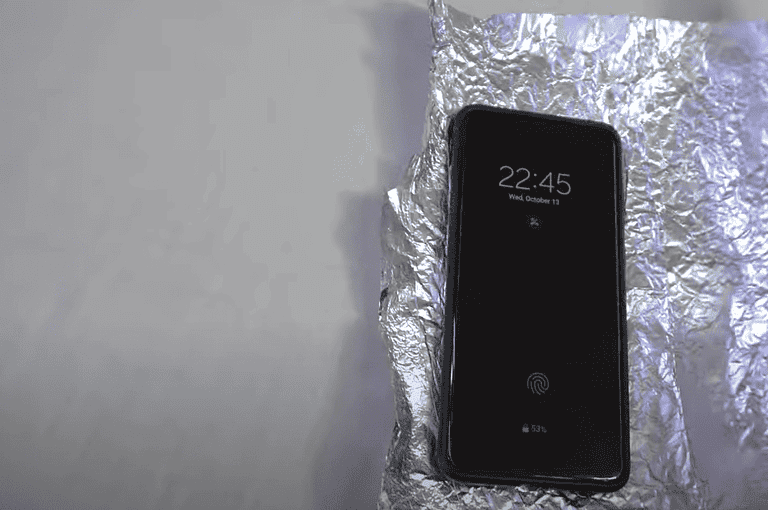Have you ever wanted to show something from your iPhone on your bigger iPad screen? Screen mirroring is a useful feature that lets you do just that. It’s perfect for sharing photos, videos, or presentations without everyone crowding around a small phone screen.
To mirror your iPhone screen to your iPad, you’ll need to use a third-party app like APowerMirror or AirDroid Cast since AirPlay doesn’t support direct iPhone-to-iPad mirroring. These apps work by creating a connection between your devices over the same Wi-Fi network, allowing you to see everything happening on your iPhone displayed on your iPad in real-time.
Setting up screen mirroring is straightforward and takes just a few minutes. Once configured, you’ll be able to share content between your Apple devices seamlessly. This functionality opens up new possibilities for productivity, entertainment, and sharing moments with friends and family.
Using screen mirroring from an iPhone to an iPad directly isn’t supported by Apple’s built-in AirPlay functionality in the same way you can mirror to an Apple TV or a compatible smart TV. AirPlay is designed to push content from an iOS device to a larger display or speaker, not from one iOS device to another as a display.
However, there are workarounds you can use, typically involving third-party apps or specific use cases:
Method 1: Using a Third-Party App (Recommended for General Mirroring)
There are several apps in the App Store designed to allow screen mirroring between iOS devices, though they often use a client-server approach or specific streaming protocols. These usually require both devices to have the app installed and be on the same Wi-Fi network.
Steps (General for Most Apps like “Reflector” or “ApowerMirror”):
- Install the App on Both Devices:
- On your iPhone, search the App Store for “screen mirror,” “mirroring to iPad,” or similar. Look for reputable apps like “Reflector,” “ApowerMirror,” “LetsView,” etc.
- On your iPad, install the same app. Many of these apps have a “receiver” or “server” component for the iPad.
- Launch the App on Your iPad (Receiver):
- Open the mirroring app on your iPad. It will usually put the iPad into a “waiting for connection” mode or display an IP address/QR code.
- Initiate Mirroring from Your iPhone:
- Open the same app on your iPhone.
- Within the app on your iPhone, look for an option to “mirror” or “cast” and select your iPad from the list of available devices (it should appear if both are on the same Wi-Fi network and the iPad app is running).
- Alternatively, some apps might use the iPhone’s built-in Screen Mirroring feature (accessed via Control Center), but this will then be intercepted by the third-party app on the iPad.
- If using Control Center: Swipe down from the top-right corner (or up from the bottom for older iPhones) to open Control Center. Tap the “Screen Mirroring” icon (two overlapping rectangles). Your iPad, running the specific app, might appear here as a destination.
- Confirm Connection:
- You might need to confirm the connection on your iPad.
- Once connected, your iPhone’s screen should appear on your iPad.
Important Considerations for Third-Party Apps:
- Cost: Some apps are free with limitations, while others require a one-time purchase or subscription.
- Performance: Performance (latency, resolution) can vary depending on the app, your Wi-Fi network, and the processing power of your devices.
- Security/Privacy: Be mindful of the permissions these apps request and choose well-reviewed, reputable options.
Method 2: Specific Use Cases (Limited Direct Mirroring)
While not general screen mirroring, some apps offer specific ways to share content or collaborate between an iPhone and an iPad:
- Video Conferencing (e.g., Zoom, Microsoft Teams): You can join a meeting on both devices and share your iPhone’s screen within the meeting to the iPad, which is also in the meeting. This is more of a screen share through a meeting platform rather than direct mirroring.
- Collaborative Drawing/Note-Taking Apps: Apps like Freeform, GoodNotes, or Notability allow real-time collaboration where you can see changes made on one device instantly on the other, but this isn’t a “mirror” of the entire screen.
- Specific Game Streaming Apps: Some game publishers offer companion apps that allow streaming gameplay from one device to another, but this is highly game-specific.
In summary, for general “screen mirroring” from an iPhone to an iPad, a third-party application is almost always required due to Apple’s design philosophy for AirPlay.
Key Takeaways
- Screen mirroring requires third-party apps since direct AirPlay mirroring from iPhone to iPad isn’t supported.
- Both devices must be connected to the same Wi-Fi network and have the same mirroring app installed.
- Screen mirroring enables seamless sharing of photos, videos, presentations, and games on a larger display.
Understanding Screen Mirroring
Screen mirroring technology allows you to display content from your iPhone directly on your iPad screen. This feature helps when you want to share photos, videos, or presentations with others or simply enjoy content on a larger display.
The Role of AirPlay in Screen Mirroring
AirPlay serves as the primary technology that enables screen mirroring between Apple devices. This wireless protocol allows users to stream or mirror content from one Apple device to another compatible device.
To use AirPlay for screen mirroring:
- Swipe down from the top-right corner of your iPhone to open Control Center
- Tap the Screen Mirroring button
- Select your iPad from the list of available devices
When connected, everything displayed on your iPhone will appear on your iPad’s screen. AirPlay not only mirrors the screen but also transmits audio along with the video content.
For consistent performance, both devices should be connected to the same Wi-Fi network. The connection typically has minimal lag, making it suitable for real-time sharing.
Compatibility Requirements
To successfully mirror your iPhone to your iPad, both devices must meet specific compatibility requirements.
Device Requirements:
- iPhone: iOS 12 or later
- iPad: iPadOS 12 or later
- Both devices must have AirPlay capability
Unfortunately, not all mirroring methods work directly between iPhone and iPad. Some users report that direct iPhone-to-iPad mirroring may not be possible through standard AirPlay alone.
Alternative methods include:
- Using a Mac as an intermediary device
- Third-party apps designed for screen sharing
- Connecting both devices to the same Apple ID
For best performance, ensure both devices have recent updates installed. Newer iOS/iPadOS versions have improved the stability and features of screen mirroring capabilities.
Prerequisites for Screen Mirroring
Before you can mirror your iPhone screen to your iPad, you need to make sure several key requirements are met. These include proper network connectivity, compatible devices, and up-to-date software.
Connecting Devices to the Same Wi-Fi Network
Both your iPhone and iPad must be connected to the same Wi-Fi network for screen mirroring to work properly. This creates the necessary communication channel between devices.
To check your Wi-Fi connection on each device:
- Open Settings
- Tap Wi-Fi
- Ensure both devices show the same network name
Home networks typically provide the most stable connection for screen mirroring. Public Wi-Fi networks may have restrictions that prevent proper device-to-device communication.
If you’re experiencing connection issues, try restarting your Wi-Fi router. Signal strength matters too – devices that are far from the router may struggle to maintain a stable mirroring connection.
iOS Software and Hardware Requirements
Screen mirroring between Apple devices requires specific hardware and software versions. For iPhone to iPad mirroring, both devices must support AirPlay technology.
Compatible devices include:
- iPhone 5 or newer
- iPad (4th generation) or newer
- iPad Mini 2 or newer
Both devices should run iOS 12 or later, though newer features work best with iOS 14+. The screen mirroring function works through AirPlay, which Apple has refined in recent iOS versions.
Some older devices might support basic mirroring but lack advanced features like smooth video streaming or audio synchronization. The hardware in newer devices provides a better mirroring experience with less lag.
Updating Devices for Compatibility
Keeping your devices updated ensures optimal screen mirroring performance and compatibility. Apple regularly improves AirPlay technology with each iOS update.
To update your iPhone or iPad:
- Go to Settings
- Tap General
- Select Software Update
- If an update is available, tap Download and Install
The latest versions of iOS include improved AirPlay & Handoff settings that make screen mirroring more reliable. These updates often fix connectivity bugs and enhance performance.
Before important presentations or sharing sessions, it’s best to check for updates a day in advance. This gives you time to install the update and test the mirroring functionality without last-minute technical issues.
Steps to Enable Screen Mirroring from iPhone to iPad
Screen mirroring allows users to display their iPhone content directly on their iPad. This feature works through Apple’s AirPlay technology and requires both devices to be connected to the same Wi-Fi network.
Accessing the Control Center on iPhone
To begin the screen mirroring process, users must first access the Control Center on their iPhone. On iPhone X or later models, they can swipe down from the top-right corner of the screen. For iPhone 8 or earlier models, they need to swipe up from the bottom edge of the screen.
The Control Center contains various quick-access controls and features. Users should look for the Screen Mirroring button, which appears as a rectangle with a triangle at the bottom. This icon represents the mirroring functionality.
If the Screen Mirroring option isn’t immediately visible, users might need to customize their Control Center through the Settings app. They can navigate to Settings > Control Center and ensure Screen Mirroring is added to the included controls.
Selecting Your iPad from the AirPlay List
After tapping the Screen Mirroring button, a list of available AirPlay devices will appear. Users should look for their iPad in this list. Both the iPhone and iPad must be:
- Connected to the same Wi-Fi network
- Signed in with the same Apple ID
- Have Bluetooth turned on
If the iPad doesn’t appear in the list, users should verify these requirements. Sometimes, restarting both devices can resolve connection issues.
The iPad should appear with its assigned name (e.g., “John’s iPad”). If multiple devices are available, users should carefully select the correct iPad to avoid mirroring to an unintended device.
Initiating the Screen Mirroring Process
Once the iPad is selected from the AirPlay list, the iPhone will begin connecting to it. Users might need to enter an AirPlay password that appears on the iPad screen to complete the connection.
After successful connection, the iPhone screen will be mirrored to the iPad. The mirroring will display everything that appears on the iPhone, including:
- Home screen
- Apps
- Videos
- Photos
- Games
To stop mirroring, users can return to the Control Center, tap the Screen Mirroring button again, and select Stop Mirroring. Alternatively, they can also disconnect by closing the Control Center on either device.
For optimal performance, both devices should have sufficient battery life or be connected to power sources during extended mirroring sessions.
Using Third-Party Apps for Screen Mirroring
Since Apple doesn’t support direct screen mirroring between iOS and iPadOS devices through AirPlay, third-party applications provide alternative solutions for displaying your iPhone screen on your iPad.
Benefits and Limitations of Third-Party Solutions
Third-party screen mirroring apps offer several advantages for users wanting to connect their devices. These applications work across different Apple devices without requiring the same Wi-Fi network in some cases, providing flexibility for users on the go.
Most apps provide additional features beyond basic mirroring, such as remote control capabilities, file transfer, and screen recording. This makes them useful for presentations, teaching, or sharing content with others.
However, these solutions aren’t without drawbacks. Many apps require installation on both devices and may introduce slight display lag. Free versions often include advertisements or watermarks, while premium features typically require subscription payments.
Security concerns also exist, as these apps require significant permissions to function properly. Users should only download reputable applications from the official App Store to minimize risks.
Examples of Popular Third-Party Apps
ApowerMirror stands out as a leading option for iPhone-to-iPad mirroring. It offers a user-friendly interface and supports both wireless and USB connections for more stable performance. The app includes annotation tools, allowing users to mark up shared content during presentations.
AirDroid Cast provides reliable mirroring capabilities with minimal lag. It features a simple connection process using a QR code scan or numerical code entry, making setup straightforward even for less technical users.
TeamViewer extends beyond simple mirroring to offer comprehensive remote control capabilities. While primarily designed for remote computer access, its mobile applications support device-to-device connections, making it versatile for professional environments.
LetsView offers a free alternative with basic mirroring functionality. The app supports multiple connection methods and provides decent performance for casual users who don’t need advanced features.
Step-by-Step Guide for Third-Party App Setup
Download and install the chosen app on both your iPhone and iPad from the App Store.
Launch the application on both devices and ensure they’re connected to the same Wi-Fi network for optimal performance.
On your iPad, follow the app’s instructions to set it up as the receiving device. Most apps will display a QR code or connection code.
On your iPhone, select the option to mirror or broadcast your screen. You’ll typically need to scan the QR code displayed on your iPad or enter the connection code.
Grant necessary permissions when prompted. Third-party mirroring apps require screen recording and camera access to function properly.
Adjust settings as needed for your specific use case. Many apps offer quality options, sound settings, and orientation controls to optimize the experience.
If connection issues occur, verify both devices are on the same network, restart the apps, or try connecting via USB if the app supports this option. For persistent problems, check the app’s support documentation or contact their technical support team.
Advanced Screen Mirroring Features
Screen mirroring between iPhone and iPad offers sophisticated capabilities beyond basic display sharing. These advanced features enhance productivity and creative possibilities with integrated audio control, recording options, and live broadcasting functionality.
Integrating Audio in Your Screen Mirroring Session
When mirroring your iPhone to iPad, audio integration creates a complete media experience. AirPlay technology allows users to stream both video and audio simultaneously to create an immersive experience.
To ensure proper audio transmission during mirroring:
- Connect both devices to the same Wi-Fi network
- Adjust volume controls on both devices independently
- Toggle audio output settings in Control Center by long-pressing the audio card
For presentations or media consumption, users can choose whether sound plays on the source device, receiving device, or both. This flexibility proves particularly useful when sharing videos or music applications between devices.
Some third-party apps offer enhanced audio routing options beyond Apple’s native capabilities. These allow for more precise control over which audio sources transmit during the mirroring session.
Recording Your Screen While Mirroring
Capturing your mirrored display creates valuable content for tutorials, demonstrations, or preserving digital interactions. iOS devices include built-in screen recording functionality that works seamlessly with mirroring.
To record while mirroring:
- Add Screen Recording to Control Center through Settings
- Start screen mirroring between devices
- Swipe to open Control Center and press the recording button
- Choose to capture with or without microphone audio
The recording saves to Photos on the device initiating the recording, not the receiving device. This distinction matters when planning where the final file should reside.
For more sophisticated recording needs, third-party applications provide additional features like:
- Customizable frame rates
- Higher resolution options
- Picture-in-picture recording of front camera
- Editing tools designed specifically for tutorial creation
Screen Mirroring for Live Broadcasting and Streams
Transforming mirrored content into live broadcasts extends the reach of iPhone and iPad displays to wider audiences. This capability serves educators, content creators, and business professionals.
Popular streaming platforms support direct integration with screen mirroring. Users can broadcast gameplay, app demonstrations, or presentations in real-time by:
- Setting up screen mirroring between devices
- Launching a compatible streaming application
- Selecting the mirrored display as the content source
- Configuring broadcast settings (privacy, quality, audience)
Professional broadcast software like OBS Studio can capture mirrored displays through connection methods such as Lightning to HDMI adapters or wireless protocols. This setup offers greater control over the broadcast quality and layout.
For recurring broadcasts, creating saved configurations saves time and ensures consistent quality. Most streaming platforms provide analytics to track audience engagement during mirrored content streams.
Troubleshooting Common Screen Mirroring Issues
Screen mirroring between your iPhone and iPad can sometimes encounter problems that affect your experience. These issues typically stem from network connectivity, device settings, or performance limitations that can be addressed with specific troubleshooting steps.
Resolving Connectivity Problems
The most common issue with screen mirroring is connectivity failure. Both your iPhone and iPad must be connected to the same Wi-Fi network for mirroring to work properly. Check this first before trying other solutions.
If devices are on the same network but still not connecting, try these steps:
- Restart both devices completely
- Toggle Airplane Mode on and off
- Reset your Wi-Fi router by unplugging it for 30 seconds
- Ensure your devices are running the latest iOS versions
Another helpful approach is to check if only one device is attempting to mirror at a time. Multiple devices trying to connect simultaneously can cause conflicts.
Physical obstacles between devices can also interfere with mirroring. Try keeping your iPhone and iPad in the same room for better connectivity.
Enhancing Screen Mirroring Performance
Screen mirroring quality depends largely on your network conditions and device capabilities. For optimal performance, ensure your Wi-Fi signal is strong where both devices are located.
Try these performance enhancements:
- Close background apps on both devices to free up system resources
- Keep iOS updated on both devices for the latest optimization improvements
- Disable Bluetooth if you’re not using it for the connection, as it can sometimes interfere with Wi-Fi performance
For Apple TV connections, check that the correct input source is selected. Navigate to System Settings on your devices and ensure screen mirroring permissions are properly configured.
Reducing the number of devices connected to your Wi-Fi network can also improve mirroring performance by freeing up bandwidth.
Dealing with Lag and Latency
Lag during screen mirroring can be frustrating, especially when watching videos or playing games. To reduce latency, position your devices closer to your Wi-Fi router.
Consider these additional solutions for reducing lag:
- Use a 5GHz Wi-Fi network instead of 2.4GHz when available for faster data transmission
- Adjust video quality settings if your mirroring app offers this option
- Ensure power-saving modes are disabled as they can throttle performance
Network congestion often causes latency issues. If possible, schedule bandwidth-intensive mirroring activities during off-peak hours when fewer users are on your network.
For gaming or applications requiring low latency, a direct connection method might work better than traditional screen mirroring. Some third-party apps are specifically designed to provide lower latency connections for time-sensitive content.
Privacy and Security Considerations
When mirroring your iPhone screen to an iPad, protecting your personal information and ensuring secure connections should be top priorities. Screen mirroring can expose sensitive content, making proper security measures essential for safe use.
Setting Up Passwords and Access Restrictions
To protect your devices during screen mirroring, establish strong passwords for both your iPhone and iPad. Navigate to Settings > Face ID & Passcode (or Touch ID & Passcode) and ensure complex passcodes are enabled.
For additional security on shared devices, enable Screen Time restrictions by going to Settings > Screen Time > Content & Privacy Restrictions. This prevents unauthorized users from changing critical settings.
When using AirPlay specifically, a password can be required for connection. On the receiving iPad:
- Go to Settings > AirPlay & Handoff
- Select Password option
- Create a unique passcode for AirPlay connections
This adds a verification step before any device can mirror to your iPad, significantly reducing unauthorized access risks.
Managing AirPlay Requests and Permissions
Control how your devices handle incoming AirPlay requests through simple permission settings. On your iPad, access Settings > AirPlay & Handoff and select your preferred security level:
- Everyone: Any nearby device can request connection (least secure)
- Anyone on the Same Network: Limited to devices sharing your Wi-Fi
- Only People Who Share: Most secure option requiring Apple ID verification
When an AirPlay request arrives, a notification appears on the iPad screen. Users should verify the requester’s identity before tapping Accept.
For Apple TV users mirroring to larger screens, similar permission controls exist in Settings > AirPlay > Access Control with options to require first-time codes or passwords for all connections.
Ensuring Secure Screen Mirroring Sessions
For maximum security during active mirroring sessions, connect both devices to trusted private networks rather than public Wi-Fi. Public networks can expose your connection to potential interception.
Use these best practices for secure sessions:
- Verify the AirPlay icon appears in the status bar during active connections
- Monitor for the four-digit verification code that should match on both devices
- End sessions immediately when finished by swiping to Control Center and tapping “Stop Mirroring”
Turn on Content Restrictions in Screen Time settings if sharing screens in professional environments. This prevents notifications containing sensitive information from appearing during presentations.
When using third-party mirroring apps rather than AirPlay, research their security protocols and only download from trusted sources like the official App Store with strong privacy ratings.
Tips for Effective Screen Mirroring
Screen mirroring between your iPhone and iPad can be enhanced with the right tools and techniques. Proper setup ensures a smooth, responsive experience whether you’re presenting, gaming, or sharing content.
Utilizing Physical Cables and Adapters
When wireless connections aren’t reliable, physical connections offer stable alternatives for mirroring your iPhone to iPad. A Digital AV Adapter provides a direct, lag-free connection between devices.
Users can connect their iPhone to an iPad using a Lightning to HDMI adapter and an HDMI cable. This method eliminates the common wireless interference issues that affect display quality.
For professional presentations, the wired approach ensures consistent performance with minimal setup time. The display mirroring quality remains constant regardless of surrounding Wi-Fi conditions.
Some adapters also support charging while mirroring, allowing extended use without battery concerns. This proves especially valuable during lengthy presentations or streaming sessions.
Maximizing Control with Keyboard and Mouse Integration
Adding external input devices transforms the mirroring experience from passive viewing to interactive control. Many third-party apps support keyboard and mouse integration when screen mirroring.
Bluetooth keyboards paired with both devices enable quick text entry and command shortcuts. This setup is ideal for demonstrations requiring text input or application control.
Mouse connectivity provides precise cursor control during mirrored sessions. Users can navigate complex interfaces more efficiently than with touch controls alone.
Keyboard mapping functions allow customization of shortcuts specifically for mirrored operations. Professional users often create specialized key combinations for frequent actions.
For creative professionals, these input methods enable detailed editing work across both devices simultaneously. Design and production workflows benefit from the expanded control options.
Remote Screen Mirroring Best Practices
For remote mirroring scenarios, proper preparation ensures optimal results. Both devices should connect to the same Wi-Fi network with strong signal strength to minimize latency issues.
Third-party apps like APowerMirror or AirDroid Cast offer dedicated functions for iPhone-to-iPad mirroring. These applications often include additional features beyond Apple’s native capabilities.
Remote casting works best when unnecessary background apps are closed on both devices. This reduces resource competition and improves performance during mirroring sessions.
Setting appropriate display resolution matches the content to the iPad screen dimensions. This prevents distortion while maintaining image clarity during mirroring.
For business settings, testing the mirroring setup before important meetings prevents technical difficulties. A pre-meeting verification ensures all connections and apps function correctly.
Use Cases for Screen Mirroring
Screen mirroring between iPhone and iPad offers practical solutions for many everyday scenarios. This versatile technology enhances productivity, entertainment, and collaboration across various environments.
Educational and Professional Presentations
Screen mirroring provides powerful tools for educators and professionals who need to share content during presentations. Teachers can display educational apps from their iPhone onto an iPad connected to a larger screen, making complex concepts visible to the entire classroom.
Business professionals benefit from mirroring their iPhone presentations to iPads during meetings. AirPlay to Mac allows for seamless transitions between devices, creating a more dynamic presentation environment.
Students can utilize screen mirroring to share research findings or group projects with classmates. This technology enables real-time demonstrations and collaborative learning experiences.
For impromptu presentations, professionals can mirror their iPhone screens to iPads as secondary displays without needing additional equipment.
Entertainment and Social Media Streaming
Screen mirroring transforms the entertainment experience by allowing users to enjoy content on larger iPad displays. Social media enthusiasts can share TikTok videos or Instagram stories with friends without crowding around a small iPhone screen.
Gaming becomes more immersive when players mirror their iPhone games to iPad screens. This setup provides better visibility and control during gameplay.
Streaming services gain flexibility through mirroring. Users can start watching content on their iPhone and then transfer it to an iPad for a more comfortable viewing experience.
Twitch streamers and content creators can preview their mobile content on iPads before broadcasting. This workflow allows for better quality control and stream management.
Applications like Easycast enhance entertainment sharing by offering additional features for smoother streaming between devices.
Collaboration and Remote Work Scenarios
Remote teams leverage screen mirroring to improve collaboration across distances. Designers can share iPhone interface mockups directly to colleagues’ iPads during virtual meetings.
Zoom meetings become more productive when participants can mirror iPhone content to iPads, allowing them to reference materials while keeping video calls active on separate devices.
Software like AirDroid Cast and Reflector enable advanced mirroring options for work environments, including annotation features and connection across different networks.
IT professionals use screen mirroring for troubleshooting, guiding users through technical processes by displaying instructions on larger iPad screens.
Project teams benefit from real-time document sharing and editing, with changes visible to all participants simultaneously through mirrored screens.
Frequently Asked Questions
Screen mirroring between Apple devices raises many common questions about compatibility and methods. These questions address the technical requirements and practical solutions for displaying your iPhone content on an iPad screen.
What are the steps to enable screen mirroring between an iPhone and an iPad?
Standard AirPlay doesn’t support direct iPhone-to-iPad mirroring. Users need to use third-party applications designed for this purpose.
To mirror an iPhone to an iPad, one must download a mirroring app on both devices. Popular options are available in the App Store that create a connection between the devices.
After installation, both devices need to be connected to the same Wi-Fi network. Then the app must be launched on both devices, with one set as the sender (iPhone) and the other as the receiver (iPad).
Is it possible to mirror my iPhone screen to an iPad without using any additional applications?
No, direct mirroring between iOS/iPadOS devices isn’t natively supported. Apple’s AirPlay feature is designed to mirror content to Apple TV, AirPlay-compatible smart TVs, or Macs—not to other iOS/iPadOS devices.
Third-party applications are required to create this connection between an iPhone and iPad. These apps essentially create their own streaming protocol between the devices.
Can I use AirPlay to display my iPhone screen on an iPad, and if so, how?
AirPlay cannot be used to mirror directly from an iPhone to an iPad. According to Apple Communities discussions, iPhones and iPads don’t support screen mirroring between iOS/iPadOS devices using AirPlay.
Instead, users need to utilize third-party applications specifically designed for device-to-device mirroring. These apps create their own connection protocols that bypass the AirPlay limitations.
What requirements must be fulfilled to use screen mirroring from an iPhone to an iPad?
Both devices must be running compatible versions of iOS/iPadOS. Generally, newer versions provide better compatibility with mirroring apps.
A stable Wi-Fi connection is essential, as both devices need to be on the same network. Some mirroring solutions might work with Bluetooth, but Wi-Fi typically provides better performance.
Sufficient storage space is needed on both devices to install the mirroring application. Additionally, battery life should be considered as screen mirroring tends to consume significant power.
Are there any free methods to mirror the screen from an iPhone to an iPad?
Yes, several free methods exist, though they often come with limitations. Some third-party apps offer basic mirroring functionality in their free versions.
According to Reddit discussions, many free options display watermarks or limit session duration. Premium versions typically remove these restrictions.
Free apps might also have quality limitations or ads that interrupt the experience. Users should read reviews carefully before selecting a free solution.
How can I troubleshoot issues with screen mirroring connectivity between iPhone and iPad?
First, ensure both devices are connected to the same Wi-Fi network. Different networks will prevent most mirroring apps from establishing a connection.
Restart both devices if connection problems persist. This often resolves temporary software glitches that might interfere with the mirroring process.
Check for app updates, as developers frequently release fixes for connectivity issues. According to mirroring guides, outdated software is a common cause of mirroring failures between Apple devices.