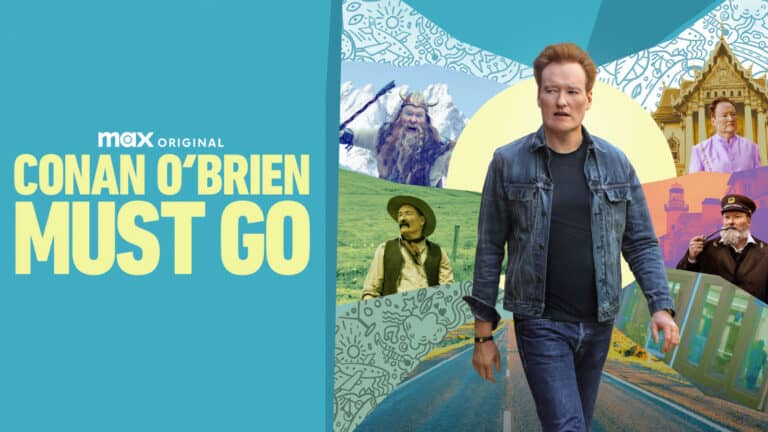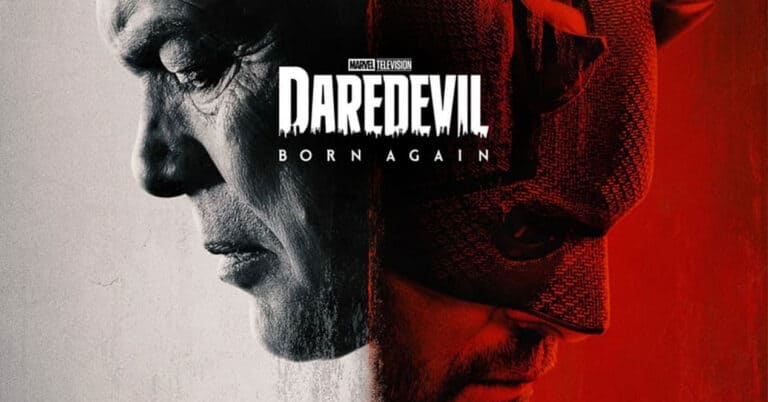The heartwarming and critically acclaimed series Ted Lasso is officially back in production for its highly anticipated fourth season. Announced in March 2025, the show continues to capture audiences with its unique blend of humor, optimism, and emotional depth, making it one of the most beloved comedies in recent television history.
A Look Back: Why Ted Lasso Became a Cultural Phenomenon
Since its debut in 2020, Ted Lasso has transcended the typical sports comedy genre. Centered on an American football coach (played by Jason Sudeikis) who unexpectedly takes the helm of a struggling English Premier League soccer team, the series quickly won hearts with its uplifting messages about kindness, resilience, and teamwork. It has been praised not only for its witty writing and charming performances but also for its nuanced exploration of mental health, personal growth, and relationships.
The show’s impact extends beyond entertainment; it has sparked conversations about leadership styles and emotional intelligence in workplaces worldwide. Ted’s unrelenting positivity and empathy have become a model for effective leadership, earning the series multiple Emmy Awards and a devoted global fanbase.
What We Know About Season 4
Production for Season 4 is underway as of mid-2025, with the core cast returning, including Jason Sudeikis, Hannah Waddingham, Juno Temple, and Brendan Hunt. New cast members are also joining, promising fresh story arcs and dynamics. Fans can expect the continuation of Ted’s journey both on and off the pitch, delving deeper into character development and the evolving challenges faced by AFC Richmond.
While exact plot details remain under wraps, early indications suggest the show will maintain its signature blend of heart and humor while exploring new themes relevant to today’s world, such as community, identity, and perhaps even the changing landscape of sports amid global challenges.
The Significance of Season 4 in the Series Arc
Season 3 left audiences with a mix of resolution and open questions, particularly around Ted’s personal struggles and the team’s future. Season 4 is poised to address these threads, potentially expanding on Ted’s mental health journey—a storyline that has been lauded for its sensitive and realistic portrayal.
Moreover, the show’s continued success reflects a growing appetite for content that balances entertainment with meaningful life lessons. In a media landscape often dominated by cynicism, Ted Lasso stands out as a beacon of hope and kindness, making its return especially timely.
Production Insights and What to Look Forward To
Filming has begun in the UK, capturing authentic locations that add to the show’s charm. The production team’s commitment to authenticity and quality is evident in every frame, from the bustling stadium scenes to intimate character moments.
Fans should also anticipate the trademark witty dialogue and heartfelt moments that have become synonymous with the show. Given the involvement of key writers and producers from previous seasons, the integrity and tone of the series are expected to remain intact.
When Can Fans Expect to Watch?
While no official release date has been announced yet, based on typical production timelines and previous season releases, Season 4 is likely to premiere in late 2025 or early 2026. Streaming on Apple TV+, the show continues to be a flagship series for the platform, promising a high-profile rollout.
In summary, the production of Ted Lasso Season 4 marks an exciting new chapter for a series that has touched millions. With its return, viewers can look forward to more laughter, inspiration, and heartfelt storytelling that remind us all of the power of optimism and kindness in challenging times.
How To Turn Off Ask Permission To Download Apps On App Store
Do you ever get tired of your iPhone asking for permission every time you want to download an app? This common frustration happens especially in family sharing setups where parents want to monitor children’s downloads. To turn off Ask Permission on the App Store, the family organizer needs to go to Settings, tap their name, select Family Sharing, choose the family member’s name, and then turn off Ask to Buy.
This setting is part of Apple’s Family Sharing features designed to give parents control over what their children download. While it’s helpful for younger family members, it can become annoying for older teens or adults who are still part of a family group. The good news is that disabling this feature takes just a few simple steps.
The process works on both iPhone and iPad, though the exact menu locations might look slightly different depending on your iOS version. Once disabled, family members can download apps without needing approval, making the experience much more convenient.
Key Takeaways
- The family organizer must access Family Sharing settings to turn off Ask to Buy for individual family members.
- Only family organizers have permission to modify App Store download permissions for other family members.
- On Mac computers, the setting can be found in System Settings under the Family section in newer macOS versions.
Understanding Family Sharing and Ask To Buy
Apple’s Family Sharing and Ask to Buy features help parents manage app purchases while teaching kids responsible digital habits. These tools provide balance between freedom and supervision in the digital ecosystem.
Concept of Family Sharing on iOS
Family Sharing is an Apple feature that allows up to six family members to share purchases from the App Store, Apple TV, Apple Books, and Apple Music without sharing accounts. Family members can access the content using their personal Apple ID while maintaining privacy for messages and other personal data.
To set up Family Sharing:
- Go to Settings
- Tap your name
- Select Family Sharing
- Follow the on-screen instructions
The family organizer (often a parent) manages the group and can invite members using their email addresses. All purchases are billed to the organizer’s payment method, making it easy to control spending across multiple Apple devices.
Family Sharing also enables shared calendars, photo albums, and location information, making it a comprehensive family management tool.
The Role of Ask to Buy Feature
Ask to Buy is a parental control feature within Family Sharing that requires children to get permission before downloading apps or making purchases. When enabled, parents receive notifications whenever their child attempts to download content—free or paid.
Parents can turn on Ask to Buy for any family member under 18. The approval process is straightforward:
- Parent receives a notification
- They review the request
- They approve or deny the purchase
This system helps prevent unexpected charges and allows parents to monitor content appropriateness. For older teens, parents might want to disable Ask to Buy as they learn to manage their digital consumption independently.
Ask to Buy works across all Apple platforms—iOS, iPadOS, and macOS—providing consistent protection regardless of which device a child uses.
Configuring Family Sharing Settings
Family Sharing allows Apple users to manage how apps are downloaded across multiple devices. Understanding these settings is crucial for parents who want to control their children’s app purchases.
Setting Up Family Sharing
To begin with Family Sharing, users need to have an Apple ID. The process starts in the Settings app on an iPhone or iPad. Tap on the Apple ID name at the top of the Settings screen, then select “Family Sharing.”
When setting up Family Sharing for the first time, the user must designate themselves as the family organizer. This person will be responsible for all purchases made by family members.
The organizer needs to add a payment method that will be used for all family purchases. This is an important consideration, as any apps bought by family members will be charged to this account.
Family Sharing allows up to six people to share purchases, subscriptions, and other Apple services like Apple Music and iCloud storage.
Adding Family Members to Your Group
Once Family Sharing is set up, adding members is straightforward. In the Family Sharing menu, tap on “Add Member” to begin the process.
Users can add family members by entering their email addresses or by having them present with their devices. For children under 13, special steps are required to create an Apple ID.
After adding a family member, the organizer can enable or disable Ask to Buy for that person. This feature is automatically enabled for children under 13 and can be turned on for older family members too.
With Ask to Buy, whenever a family member attempts to download an app or make a purchase, the family organizer receives a notification to approve or decline the request. This provides valuable control over what apps are downloaded.
Modifying Ask to Buy Settings
Ask to Buy is a powerful parental control feature within Family Sharing that gives parents approval rights over their children’s app downloads. The settings can be customized or disabled entirely based on family needs.
Customizing Ask to Buy for Individual Family Members
To customize Ask to Buy settings for specific family members, start by opening the Settings app on your device. Tap your name at the top to access your Apple ID settings. Next, select Family Sharing from the menu options.
Within Family Sharing, you’ll see a list of all family members. Tap on the family member’s name for whom you want to modify Ask to Buy settings.
The process differs slightly depending on your iOS version. In the newer iOS versions, simply tap on Ask to Buy after selecting the family member. For iOS 15 or earlier, you’ll need to tap on the name first, then look for the Ask to Buy option.
Ask to Buy can only be enabled for family members under 18 years old. Parents or family organizers can choose which children require purchase approval.
Disabling Ask to Buy Feature
To completely turn off the Ask to Buy feature, the family organizer needs to follow a specific path in settings. Open the Settings app and tap on your name to access Apple ID settings.
Navigate to Family Sharing and select the family member’s name for whom you want to disable the Ask Permission feature. Tap on Ask to Buy and toggle the switch to the off position.
Once disabled, the selected family member will be able to download apps without requiring approval. This setting can be re-enabled at any time if needed.
Remember that disabling Ask to Buy grants full purchasing freedom to that family member, so consider this decision carefully based on the person’s age and responsibility level.
Managing App Store Downloads
The App Store offers several options to control how apps are downloaded on Apple devices. These settings help parents monitor children’s downloads and provide flexibility for managing free and paid app installations.
Setting Up Approval for App Downloads
iPhone and iPad users can set up approval requirements for app downloads through Screen Time settings. To manage this, go to Settings > Screen Time > Content & Privacy Restrictions and turn on Content & Privacy Restrictions. Then tap “App Store, Media, Web & Games” to access download controls.
For families with multiple devices, parents can enable the “Ask to Buy” feature. This sends a notification when children try to download apps, allowing parents to approve or deny the request.
Different age restrictions can also be applied to limit which apps are visible in the App Store. These restrictions are based on content ratings and help filter out inappropriate apps for younger users.
Changing Settings for Free Downloads
Many users find it frustrating when their iPhone asks for permission every time they try to download even free apps. This setting can be adjusted for more convenience.
To stop the App Store from asking permission for free downloads, users should:
- Open the Settings app
- Tap on their Apple ID at the top
- Select “Media & Purchases”
- Tap “Password Settings”
- Under “Free Downloads,” select “Don’t Require”
This change allows downloading apps without seeking permission each time, which is especially helpful for managing family settings efficiently. The password will still be required for paid apps, maintaining security while improving convenience.
For iPad users, the process follows the same steps, making it easy to turn off ask permission across all Apple devices.
Enhancing User Experience and Privacy
Balancing convenience with safety is essential when managing app downloads on Apple devices. The right settings can streamline the download process while maintaining necessary privacy controls.
Customizing Authentication Methods
Users can adjust how often they need to authenticate when downloading apps from the App Store. For convenience, iPhone and iPad users can change authentication settings to reduce prompts for password entry.
To modify these settings:
- Go to Settings > App Store
- Under “Password Settings,” select options like “Require After 15 Minutes”
- Choose between Face ID, Touch ID, or Apple ID password
This customization helps users balance security with convenience. Families sharing devices might prefer stricter authentication, while individuals using personal devices might opt for less frequent prompts.
Parents can also modify these settings for family members. Through the Family Sharing menu, parents can turn off Ask Permission for trusted family members, allowing more independence while maintaining oversight.
Implementing Screen Time for Content and Privacy
Apple’s Screen Time feature offers powerful tools for managing app downloads based on content ratings and privacy preferences. This system helps protect users from inappropriate content while preserving their privacy.
To configure these settings:
- Go to Settings > Screen Time > Content & Privacy Restrictions
- Turn on Content & Privacy Restrictions
- Tap “App Store, Media, Web & Games”
- Choose age-appropriate content restrictions
These controls can block apps with specific content ratings or require approval for downloads. Additionally, Screen Time lets users manage which apps can access sensitive information like location data, photos, or contacts.
For enhanced privacy, users can review which apps have permission to access certain information through Settings > Privacy & Security. This transparency helps users make informed decisions about their digital privacy.
Troubleshooting Common Issues
Even with the correct settings, you might encounter problems when trying to disable Ask to Buy. These issues often relate to notification delivery or payment method configuration.
Resolving Issues with Ask to Buy Notifications
If Ask to Buy is turned off but still requesting permission, check if Family Sharing settings are properly configured. Some users report that notifications aren’t being received by the designated parent or family organizer.
To fix this:
- Verify the family organizer’s device is receiving notifications
- Check internet connectivity on both devices
- Restart the App Store on both devices
- Sign out and back in to the Apple ID on the organizer’s device
If problems persist, try removing the family member and adding them back to Family Sharing. In cases where Ask to Buy remains active despite being turned off, a complete restart of all devices in the family group may resolve the issue.
Handling Payment Method Problems
Payment method issues often prevent smooth transactions after disabling Ask to Buy. The App Store requires a valid payment method even for free apps.
To resolve payment-related problems:
- Verify your payment method in Settings > [Your Name] > Payment & Shipping
- Update expired credit card information
- Add a secondary payment method as backup
If your Apple ID password is requested repeatedly, this might indicate a payment verification issue. Try logging into your Apple ID on the web to confirm your payment information is current.
For children’s accounts transitioning to adult accounts, payment method transfers might cause temporary issues. Adding a new payment method rather than transferring an existing one often resolves these problems during the transition.
Integrating with Other Apple Services
The App Store’s “Ask Permission” feature connects with several Apple services for seamless user experience. When disabled, these integrations continue to function while giving users more control over their app downloads.
Understanding App Store APIs
The App Store uses various APIs that developers can leverage to create smooth app installation experiences. These APIs work regardless of whether the “Ask Permission” feature is active. Developers can use StoreKit framework to handle in-app purchases and app downloads without triggering permission requests.
For family organizers wanting to disable “Ask Permission,” the Family Sharing APIs still allow monitoring of downloads through purchase history. This gives parents oversight without requiring approval for each download.
The App Store Connect API enables developers to manage app submissions and track performance metrics. When “Ask Permission” is turned off, these APIs continue functioning normally but without triggering the additional authorization step for designated family members.
Leveraging Safari for Improved App Store Access
Safari integrates directly with the App Store to enhance the app discovery and download process. When browsing apps on websites, Safari can launch the App Store app directly through deep links, bypassing some permission settings.
Users can turn off Ask Permission while maintaining Safari’s smart app suggestions feature. This allows for a more streamlined download experience without sacrificing discovery capabilities.
Safari’s intelligent tracking prevention still works even when App Store permissions are modified. This maintains privacy while allowing faster app installations.
The Safari browser can remember App Store credentials separately from the “Ask Permission” settings. This means users can stay logged in to their accounts while still modifying how family download permissions work.
Frequently Asked Questions
Here are answers to common questions about turning off app permission requests on various devices. These solutions address different iOS versions and account types to help users manage their app download settings.
How can I disable the permission request when downloading applications on an iPad?
To disable permission requests for app downloads on an iPad, the process is similar to iPhone. First, open the Settings app on the iPad.
Tap on your name at the top of Settings, then select Family Sharing. From there, choose the family member’s name.
Tap “Ask to Buy” to toggle this feature off. This will remove the requirement for permission when downloading apps.
What steps are needed to deactivate the ‘Ask Permission’ feature for app downloads on an iPhone with iOS 17?
On iOS 17, users can turn off the Ask Permission feature by opening the Settings app on their iPhone.
Tap on their Apple ID name at the top of the screen, then select Family Sharing.
Choose the family member’s name and tap “Ask to Buy” to toggle this feature off. The system will no longer request permission for app downloads.
Is there a way to remove app installation permissions on Android devices?
Android devices have a different process for managing app installation permissions. Users need to open Settings and tap on Apps.
From there, they can select the app whose settings they want to modify, as mentioned in MoniMaster’s guide.
Android users can then adjust the permissions for that specific app, including installation permissions, based on their preferences.
Can I disable permission requests for downloading apps on an iPhone for child accounts?
For child accounts, the “Ask to Buy” feature can be managed by the family organizer. To disable this, the family organizer must open Settings.
Tap on their name, select Family Sharing, and then tap on the child’s name.
Toggle off “Ask to Buy” to disable permission requests. This feature is only available for family members under 18, and the family organizer controls this setting.
What process is followed to switch off the ‘Ask Permission’ feature on an iPhone running iOS 16?
In iOS 16, users can turn off the Ask Permission feature by opening Settings and tapping on their Apple ID at the top of the screen.
Next, they should select Family Sharing and tap on the family member’s name for whom they want to disable the feature.
Then tap on “Ask to Buy” to toggle it off. This will remove the need for permission when downloading apps on that family member’s device.
How do I turn off permission prompts when downloading apps without the primary user’s credentials?
Without the primary user’s credentials, it’s difficult to turn off permission prompts. The family organizer needs to make these changes.
The person who set up the Family Sharing must open Settings, tap their name, and select Family Sharing.
They must then select the family member’s name and toggle off “Ask to Buy.” If you don’t have access to the family organizer’s device, you’ll need to ask them to follow these steps for you.