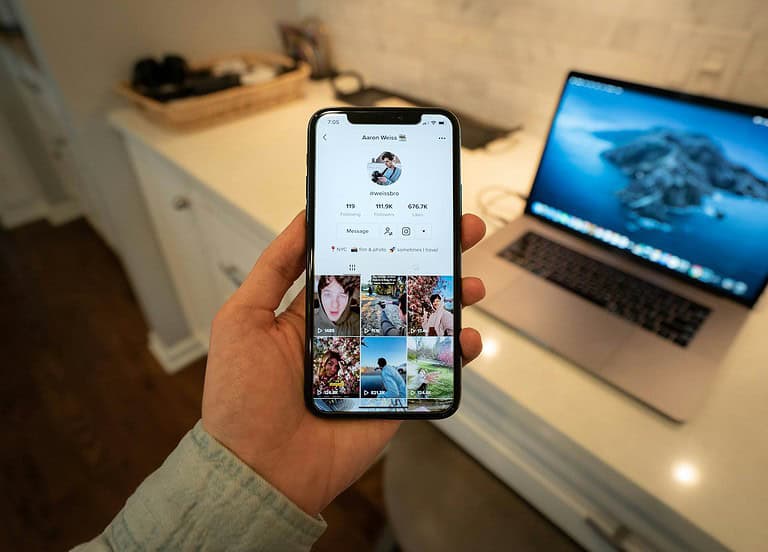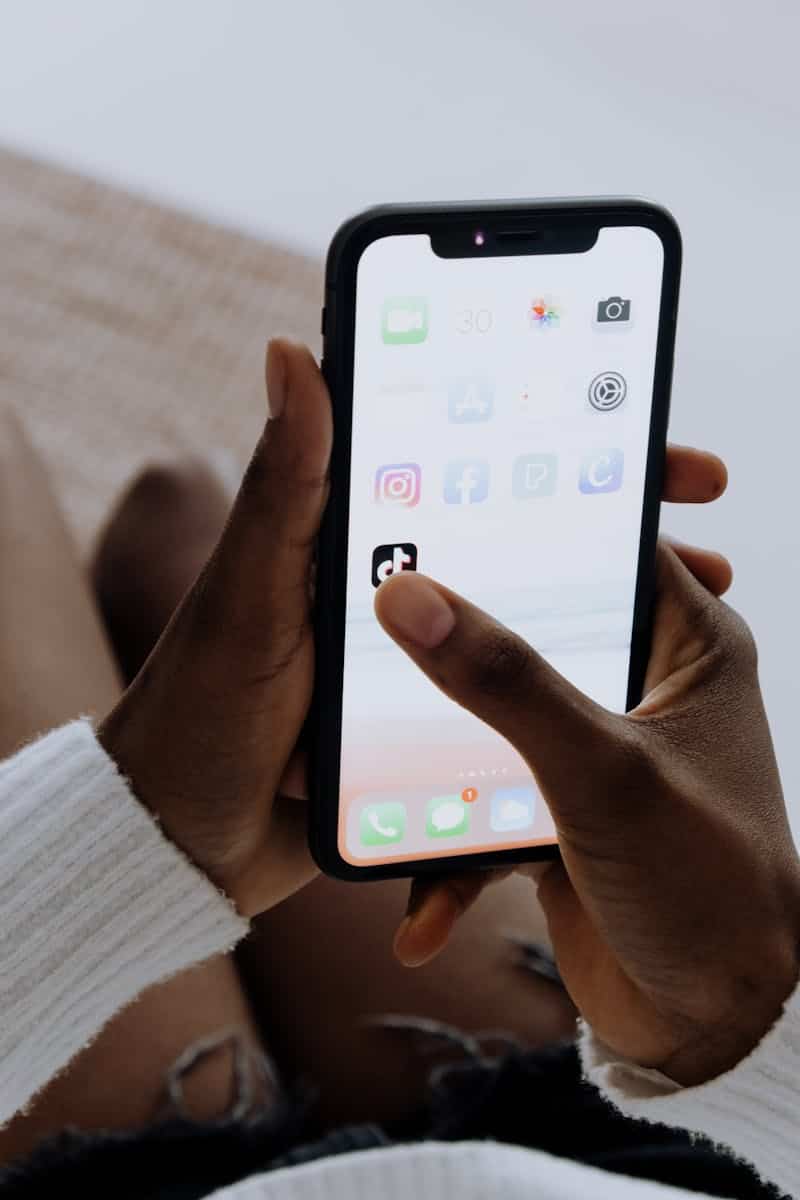
Transferring your TikTok drafts to a new phone can be challenging, but it’s possible. You can move your TikTok drafts to a new phone using built-in features or third-party apps. If you’re worried about leaving your TikTok drafts behind when getting a new phone, there’s good news. While TikTok doesn’t have a built-in transfer feature, there are a couple of clever workarounds to ensure your creative work makes the jump with you.
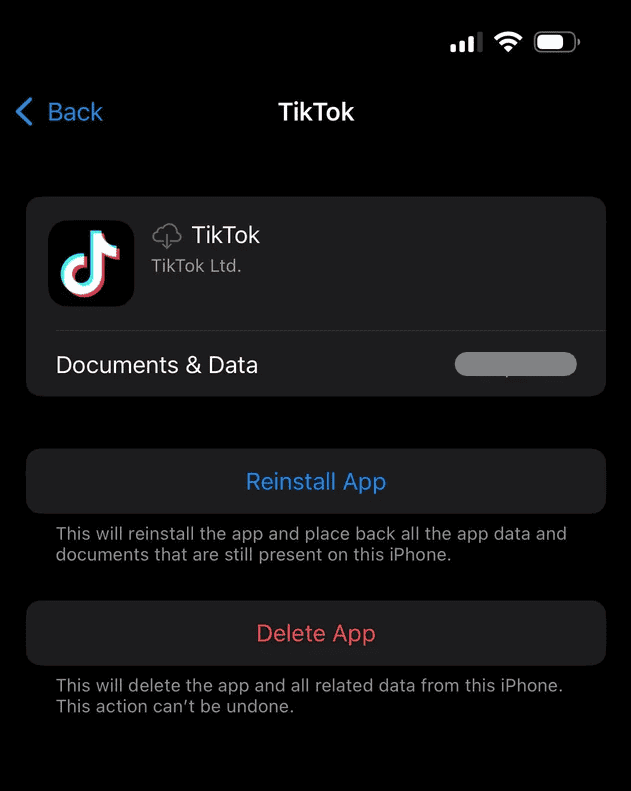
Whether you rely on iCloud or prefer the versatility of CapCut, we’ve got you covered. The process involves a few steps. First, you’ll need to save your drafts locally on your old phone. Then you can use different methods to transfer them. These methods include using TikTok’s own tools or other file transfer apps. Moving your drafts ensures you don’t lose your hard work. It lets you keep creating content without starting over. With the right approach, you can pick up right where you left off on your new device.
Seamlessly Move Your TikTok Masterpieces: Draft Transfers Made Easy
Upgrading your phone shouldn’t mean losing your TikTok creativity. While TikTok doesn’t offer a direct draft transfer feature, here are some handy ways to ensure your drafts make the move with you:
1. The iCloud Backup Route (For iPhone Users)
If you’re switching to a new iPhone, the simplest method is to leverage iCloud:
- Back Up Your Old iPhone: Make sure TikTok is included in your iCloud backup settings. Go to Settings > [Your Name] > iCloud > iCloud Backup and ensure it’s toggled on.
- Set Up Your New iPhone: During the setup process, choose to restore from your iCloud backup.
- Voila! Once the restore is complete, your TikTok drafts should be waiting for you in the app on your new phone.
2. The CapCut Collaboration (For All Users)
If you’re switching between different operating systems or simply want a more hands-on approach, CapCut, TikTok’s sister app, can be your savior:
- Open Your Draft in TikTok: Select the draft you want to transfer and tap “Edit.”
- Send to CapCut: In the editing screen, look for the “CapCut” button or option. This will send your draft to CapCut for further editing.
- Save to CapCut Cloud: In CapCut, save your project to the cloud. This ensures it’s accessible from any device.
- Access on New Phone: Download CapCut on your new phone, log in, and access your saved project from the cloud.
- Export and Upload: Export the finished video from CapCut to your camera roll. Then, open TikTok on your new phone, upload the video, and save it as a draft.
Additional Tips
- Post and Re-Save: If you have only a few drafts, consider posting them privately and then re-saving them as drafts on your new phone.
- Third-Party Apps: Explore third-party apps that claim to help with TikTok draft transfers. However, exercise caution and research their reliability before use.
| Method | Pros | Cons |
|---|---|---|
| iCloud Backup | Simple, automatic for iPhone users | Requires iCloud storage, may take time depending on backup size |
| CapCut Collaboration | Works across platforms, offers more editing flexibility | More manual steps involved |
Things To Know:
- Can I directly transfer TikTok drafts to a new phone? Unfortunately, TikTok doesn’t currently offer a direct transfer option for drafts.
- Do TikTok drafts save to the cloud? No, TikTok drafts are stored locally on your device.
- Will my TikTok drafts be lost if I uninstall the app? Yes, uninstalling TikTok will delete all your drafts. Make sure to back them up or transfer them before uninstalling.
- Is there a third-party app to transfer TikTok drafts? While some third-party apps claim to offer this functionality, it’s crucial to research their reliability and security before using them.
Key Takeaways
- TikTok drafts can be transferred to a new phone with proper preparation
- Multiple methods exist for moving drafts, including TikTok’s features and external apps
- Transferring drafts helps preserve your creative work when switching devices
Preparing Your TikTok Drafts for Transfer
Getting your TikTok drafts ready for transfer is key. This process involves backing up your drafts and exporting videos from the app.
Backing Up Drafts to Cloud Storage
To back up TikTok drafts, use cloud storage. This keeps your work safe and makes moving it easier.
First, check your phone’s settings. Make sure you have enough space in your cloud account. For iPhones, use iCloud. Android users can try Google Drive.
Open TikTok and go to your drafts folder. Select the videos you want to save. Tap “Save to Device” for each one. This puts them in your phone’s gallery.
Next, set up auto-backup for your gallery. On iPhone, go to Settings > Photos > iCloud Photos. Turn it on. Android users should open Google Photos and tap their profile picture. Choose “Photos settings” and turn on “Back up & sync”.
Exporting Videos from TikTok
Exporting TikTok drafts turns them into regular videos. This makes them easy to move to a new phone.
Open TikTok and go to your drafts. Pick a draft you want to export. Tap “Next” and then “Save” at the top right. Choose “Save to Device”.
Do this for all drafts you want to transfer. They’ll now be in your phone’s gallery or camera roll.
Check that each video saved correctly. Open your gallery app to make sure they’re there. If any are missing, try exporting them again.
With your drafts backed up and exported, you’re ready for the next step in moving them to your new phone.
Executing the Transfer to a New Phone
Moving TikTok drafts to a new phone requires careful steps. Users can choose direct methods or re-download their content. Both ways help keep creative work safe during the switch.
Direct Transfer Methods
TikTok doesn’t have a built-in feature to move drafts between phones. But there are other ways to do it. One option is to save drafts locally on the old phone first. Then use a file transfer app to send them to the new device.
Another method uses cloud storage. Users can upload drafts to a cloud service like iCloud or Google Drive. Then they can download them on the new phone. This keeps files safe and easy to access.
For iPhone users, an iCloud backup can transfer drafts. First, back up the old iPhone. Then restore that backup on the new iPhone. This moves all TikTok data, including drafts.
Re-Downloading onto the New Device
If direct transfer doesn’t work, users can try re-downloading drafts. First, they should post their drafts as private videos on the old phone. Set the privacy to “Only me” to keep them hidden.
On the new phone, install TikTok and log in. Go to the profile and find the private videos. Users can then save these videos as new drafts. This method works well but takes more time for many drafts.
It’s important to check that all drafts transferred correctly. Users should count their drafts before and after the move. If any are missing, they may need to try a different method or contact TikTok support for help.
Frequently Asked Questions
TikTok users often face challenges when trying to move their drafts to a new phone. These questions address common issues and provide solutions for transferring drafts between devices and accounts.
How can drafts be migrated from one TikTok account to another on a different device?
TikTok does not have a built-in feature to move drafts between accounts. Users need to save drafts as videos on their old device first. Then they can upload these videos to the new account as new drafts.
Is there a method to save TikTok drafts to cloud storage for retrieval on a new phone?
TikTok does not offer cloud storage for drafts. Users can save drafts to their device’s camera roll as a workaround. This allows them to access the videos on a new phone through cloud photo backup services.
What are the steps to restore TikTok drafts on a newly purchased smartphone?
To restore drafts on a new phone, users should first save them locally on their old device. Next, they can transfer these saved videos to the new phone using file transfer apps or cloud services. Finally, they can upload the videos as new drafts in the TikTok app on the new device.
Why do TikTok drafts fail to appear after switching to a different device?
TikTok drafts are stored locally on each device. They do not sync automatically between phones. This is why drafts do not show up on a new device without manual transfer.
Can TikTok drafts be transferred between phones using iPhone-specific features?
iPhone users can take advantage of iCloud backups to move TikTok drafts. By backing up the old iPhone and restoring the backup on the new device, drafts can be transferred along with other app data.
What alternatives exist if TikTok drafts did not synchronize to a new phone?
If drafts did not transfer, users can try third-party file transfer apps. These apps can move video files directly between devices. Another option is to use a computer as an intermediary, copying files from the old phone and then to the new one.