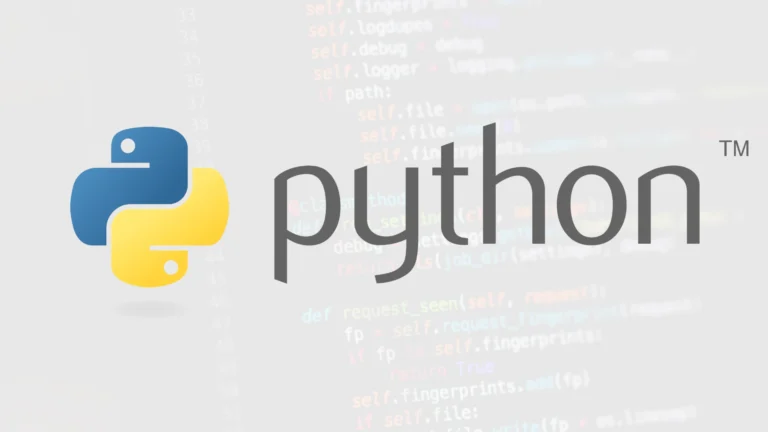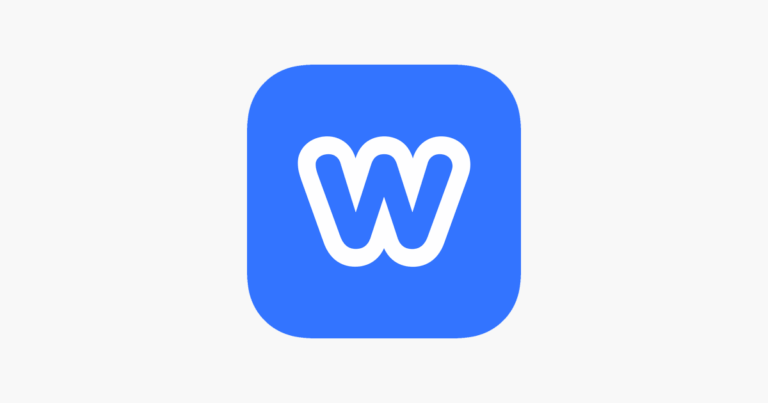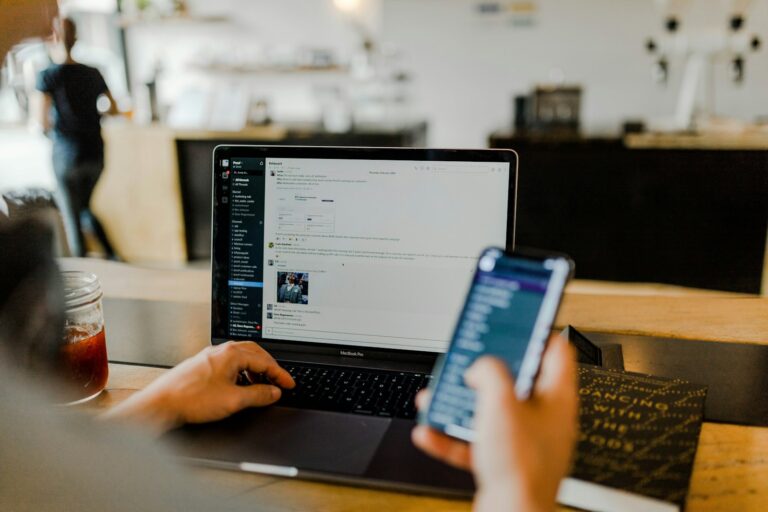Creating impressive game interiors has never been easier than with Unreal Engine 5. The powerful modeling tools now available let you craft detailed environments in minutes rather than hours. You can build stunning interior scenes by utilizing UE5’s PCG framework to randomly place detailed objects, creating realistic spaces without tedious manual placement.
Whether you’re a beginner or experienced developer, Unreal Engine 5 offers accessible ways to model rooms with accurate proportions and measurements. Starting with a solid blockout ensures consistency across all props and spaces. The engine’s capabilities allow you to turn even simple interiors into visually impressive environments that will captivate players.
With tools like PCG framework for detailed desk placements and advanced lighting options, your interior spaces will look professional and immersive. You don’t need to be an expert modeler to achieve great results—UE5’s intuitive interface and powerful features do much of the heavy lifting for you.
Mastering Interior Design in Unreal Engine 5
Creating game interiors in Unreal Engine 5 isn’t just about placing walls and furniture. It’s about crafting an immersive world that feels lived in, tells a story, and enhances gameplay. Whether you’re working on a cozy cabin, a dystopian laboratory, or a grand fantasy castle, UE5 gives you the power to build it all — with realism, efficiency, and creative freedom.
Understanding the Building Blocks of a Great Interior
Before diving into tools and workflows, it’s important to understand what makes a game interior truly effective. It’s not about filling space with props — it’s about flow, lighting, composition, and player experience.
- Spatial Flow: Good interiors guide players naturally. The placement of furniture, light sources, doors, and interactable objects should subtly lead the player toward objectives.
- Storytelling Through Environment: Every object should have a reason to exist. Clutter, damage, lighting, and layout can all hint at a story — even without a single line of dialogue.
- Gameplay Integration: Interiors must accommodate mechanics. Whether you’re designing for combat, stealth, or exploration, the space must serve gameplay first.
Getting Started: Project Setup and Scene Planning
Start by defining the purpose of your environment. Is it a mission hub, an enemy stronghold, or a peaceful rest area? This will inform scale, lighting, navigation, and even the tone of your materials.
In UE5, use the Modeling Mode to block out geometry right inside the engine. No need to start in an external DCC tool unless you prefer to. You can quickly shape walls, floors, and ceilings using tools like Box, Extrude, and Boolean. Modular workflows help — reuse wall segments, doors, and trim to keep things efficient and consistent.
Tip:
Organize your scene with folders and naming conventions early on. Set up Layers and Levels for lighting tests, prop placement, and gameplay logic separately so you can work iteratively without clutter.
Lighting: The Soul of Interior Design
UE5’s Lumen system is a game-changer for real-time interior lighting. It lets you bounce light dynamically without baking, so you can iterate on your space faster. Whether you’re simulating moody candlelight or harsh industrial fluorescents, lighting sets the tone.
- Use rect lights for windows and overhead fixtures
- Add point lights for ambiance — think lamps, computer screens, or fire sources
- Experiment with volumetric fog and post-process volumes to add atmosphere
Good lighting will also enhance your materials. A glossy tile floor, a worn leather couch, or an oily industrial pipe can all pop with proper highlights and shadows.
Materials and Assets: Balancing Detail and Performance
Use high-quality materials, but keep optimization in mind. Megascans are an excellent starting point for photorealistic surfaces. Blend them using vertex painting or masks to avoid repetition. For stylized environments, focus on shape language, exaggerated silhouettes, and color contrast.
When importing props, use Nanite-enabled meshes wherever possible. Nanite allows for incredibly detailed geometry without the performance hit, perfect for clutter-heavy interiors like storage rooms or labs.
Level Design Principles for Interiors
Level design is about experience. Interiors should feel purposeful — not just visually, but functionally. Players should always know where they are, where they’re going, and how to get there. Consider:
- Landmarks: Use large or unique props to give each room identity
- Line of Sight: Control what the player sees when they enter a space. Place objectives or enemies just out of full view to create tension
- Verticality: Lofts, staircases, and multi-level spaces add complexity and strategy
Sound and VFX: Bringing Interiors to Life
A room isn’t just what you see — it’s what you hear and feel. Add ambient audio like flickering lights, distant machinery, or creaky wood. Subtle particle effects — floating dust, steam, sparks — can sell the illusion of a space that breathes.
Use reverb zones to match audio to your room’s size and materials. A small metal corridor should sound different from a grand stone hall.
Testing and Iteration
Playtest early and often. Walk through your space in-game, paying attention to pacing, readability, and performance. Do players get lost? Does the lighting guide them? Are key items or areas too hidden or too obvious? Use feedback to refine.
Advanced Tips
- Use Blueprints to add interactivity: flickering lights, breakable objects, or hidden doors
- Leverage World Partition for large interiors like dungeons or facilities without killing performance
- Use HDRI backdrops outside windows to simulate full exterior environments with minimal cost
Overall
Creating interiors in Unreal Engine 5 is a rewarding mix of art and technical skill. With the right approach, your levels won’t just look good — they’ll tell stories, guide players, and elevate gameplay. Whether you’re building for a blockbuster title or a personal project, the tools are all there. It’s up to you to push them to their limits.
Steps To Create Game Interiors in Unreal Engine 5
Creating realistic and immersive interior environments in Unreal Engine 5 (UE5) is easier than ever thanks to its powerful tools like Lumen for dynamic lighting, Nanite for high-detail assets, and the intuitive UI for level design. Whether you’re designing a sci-fi spaceship corridor or a cozy medieval tavern, UE5 gives you everything you need to bring indoor spaces to life.
Here’s a step-by-step guide to creating game interiors in UE5:
1. Start a New Project
- Open Unreal Engine 5 and select a Blank or Third Person template (depending on whether you want a basic character to walk around).
- Choose Blueprint or C++, and make sure Starter Content is included if you want access to some basic materials and meshes.
2. Set Up Your Level
- Open your main level and delete any unnecessary actors (e.g., sky sphere or directional light if you’re doing fully indoor lighting).
- Add a floor plane as your base, and begin to block out your space using BSP brushes (under the “Place Actors” panel > Geometry).
3. Block Out the Space (Greyboxing)
- Use BSPs to create rough walls, floors, doorways, and ceilings.
- Focus on scale and layout before adding detail. Make sure hallways are wide enough for characters and furniture.
- Test the space with the default UE5 mannequin to ensure player navigation feels right.
4. Replace with Static Meshes
- Once satisfied with the blockout, start replacing BSPs with optimized Static Meshes.
- Use either:
- Quixel Megascans (free high-quality models and surfaces in UE5)
- Marketplace assets
- Or your own custom models made in Blender, Maya, etc.
5. Apply Materials
- Use PBR materials for realism. You can grab materials from the Starter Content, Quixel, or create your own using the Material Editor.
- For interiors, consider materials with:
- Roughness variation
- Surface imperfections (scratches, dust)
- Normal maps for texture detail
6. Light Your Interior (Lumen)
- UE5’s Lumen system handles global illumination and reflections in real-time.
- Add light sources like:
- Point lights (lamps, bulbs)
- Spotlights (directional fixtures)
- Rect lights (great for windows or overhead panels)
- Use light temperature to control mood (warm for cozy, cold for industrial).
- Block outside light with walls or adjust the Post Process Volume for interior tone control.
7. Furnish the Space
- Populate the interior with props like:
- Tables, chairs, lights, shelves, computers, etc.
- Use pivot snapping, vertex snapping, and grid settings to align everything neatly.
- Keep collision in mind for gameplay—use simplified collisions for better performance.
8. Add Details and Decals
- Use decals to add dirt, grime, cracks, or signs directly onto surfaces.
- Scatter small objects (paper, cups, books) for realism.
- Add ambient sounds or reverb zones to bring the environment to life.
9. Optimize Performance
- Use Nanite for high-poly assets (automatically enabled for most Megascans).
- Check lighting complexity using the viewport visualization tools.
- Group or merge meshes where possible to reduce draw calls.
- Use Level Streaming for large interiors or multi-room environments.
10. Playtest and Iterate
- Use Play Mode to walk through the environment.
- Adjust lighting, materials, and object placement based on how the space feels.
- Add interactivity or cinematic sequences using Blueprints or Sequencer if needed.
Pro Tips:
- Use modular assets for walls and floors so you can quickly build consistent interiors.
- Keep player pathing and camera angles in mind, especially in tight spaces.
- Leverage volumetric fog and post-processing to enhance mood and depth.
With practice, you’ll be able to create stunning interiors for horror games, RPGs, sci-fi adventures, and more. UE5’s toolset is powerful enough for AAA-level visuals—even for indie devs working solo.
Key Takeaways
- Unreal Engine 5’s modeling tools let you create professional interior environments in minutes with accurate proportions and realistic details.
- The PCG framework automatically places objects randomly to create natural-looking spaces without manual positioning of every item.
- Proper lighting and material settings dramatically enhance the visual quality of your interior environments without requiring advanced technical knowledge.
Understanding Unreal Engine 5
Unreal Engine 5 represents a significant leap forward in game development technology, offering powerful tools specifically designed for creating detailed interior environments. It builds upon UE4’s foundation while introducing revolutionary rendering and modeling capabilities.
History and Evolution from Unreal Engine 4
Unreal Engine 5 launched as the successor to UE4, which had already established itself as an industry standard for game development. Epic Games released UE5 after extensive development, addressing limitations in UE4’s handling of complex geometry and lighting systems.
The transition from UE4 to UE5 maintained backward compatibility while introducing transformative technologies. UE4 required developers to carefully optimize polygon counts and manually bake lighting for interiors. In contrast, UE5 handles millions of polygons efficiently, allowing you to create more detailed interior spaces without performance concerns.
For interior design specifically, UE5’s evolution means you can now create realistic game interiors with unprecedented detail and lighting accuracy. The engine’s development history has consistently focused on making high-end visuals more accessible to developers of all skill levels.
Key Features and Improvements
Nanite is UE5’s revolutionary geometry system that enables you to import film-quality assets with billions of polygons. For interior spaces, this means you can add intricate architectural details, furniture pieces, and decorative elements without worrying about polygon budgets.
Lumen, UE5’s dynamic global illumination system, creates realistic light bounces and reflections in real-time. This is crucial for interior environments where lighting quality dramatically affects mood and realism. You can now create interiors in minutes with physically accurate lighting.
The new modeling tools in UE5 allow for direct geometry creation and editing within the engine. This means you can make adjustments to your interior spaces without switching between programs. Features include:
- Mesh editing tools for quick architectural modifications
- Boolean operations for creating doorways and windows
- Surface manipulation for adding detail to walls and furniture
UE5’s World Partition system also improves how you manage large interior environments by automatically streaming relevant sections. This makes creating expansive building interiors much more manageable than in UE4.
Setting Up Your Project
The foundation of any successful interior design project in Unreal Engine 5 begins with proper setup. Getting your project structure right from the start will save you countless hours of troubleshooting later on.
Choosing the Right Template
When starting a new Unreal Engine 5 project, select a template that best suits your interior design needs. For architectural visualizations or game interiors, the Architecture, Engineering, and Construction template offers specialized tools. If you’re creating game environments, the Games template provides essential components.
You can also start with the Empty template if you prefer building from scratch. This gives you complete control but requires more initial setup work.
For interior scenes with realistic lighting, consider templates with Lumen global illumination already enabled. This technology creates realistic lighting conditions that accurately simulate how light bounces within enclosed spaces.
Project File Structure
Organizing your project files properly is crucial for workflow efficiency. Create a logical folder hierarchy that separates your assets by type and function.
Start by setting up these key directories:
- Materials: For all material assets
- Meshes: For 3D models (furniture, fixtures, structural elements)
- Textures: For all texture maps
- Blueprints: For interactive elements
- Maps: For different scene variations
When importing furniture and architectural elements, maintain consistent naming conventions. Use prefixes like “M_” for materials, “SM_” for static meshes, and “T_” for textures.
Consider creating separate folders for third-party assets versus custom-made elements. This distinction helps track licensing requirements and makes updates easier to manage.
Basic Concepts of Game Interior Design
Creating effective interior spaces in games requires understanding fundamental design principles. These concepts help establish believable environments that enhance player immersion while supporting gameplay mechanics.
Understanding Scale and Space
In Unreal Engine 5, proper scale is crucial for creating realistic interiors. Your environments should match real-world proportions to feel authentic. A standard doorway should be around 80 inches tall, and ceiling heights typically range from 8 to 10 feet for residential spaces.
Start by blocking out environments with simple geometric shapes to test spatial relationships. This allows you to evaluate movement flow before adding details.
Consider these scale elements:
- Player character height as your reference point
- Furniture dimensions that match real-world counterparts
- Room proportions that feel appropriate for the setting
UE5’s Nanite technology allows for highly detailed assets without performance concerns, but maintaining consistent scale remains essential. When importing assets, check their measurements against your established scale to avoid jarring size discrepancies.
Importance of Layout Planning
Before diving into detailed modeling, create a comprehensive floor plan. Creating realistic game interiors starts with thoughtful layout planning that considers both aesthetic and functional requirements.
Begin by identifying key areas and their purposes. Ask yourself:
- What gameplay happens in this space?
- How will players navigate through it?
- What visual storytelling elements need to be included?
Your layout should guide players intuitively through the space while maintaining visual interest. Use lighting to highlight important paths and objects. Strategic placement of furniture and architectural elements can create natural boundaries and guide movement.
For architectural visualization projects, focus on realistic layouts that showcase the space effectively. Apply raw materials to walls, flooring and ceilings early to establish the proper sense of scale and atmosphere.
Creating the Framework
Building a solid foundation is essential when developing game interiors in Unreal Engine 5. The right framework allows you to create not only beautiful spaces but also functional environments that enhance gameplay.
Geometry and Architectural Elements
When starting your interior project, focus first on basic geometry. You can use Unreal Engine 5’s built-in modeling tools to quickly create walls, floors, and ceilings. These tools let you work directly in the engine without switching to external software.
Create a modular system for your architecture. This approach allows you to reuse elements throughout your project, saving time and ensuring consistency. Your modules might include:
- Wall sections (standard, window, doorway)
- Floor tiles
- Ceiling components
- Trim and molding pieces
Lumen, UE5’s global illumination system, works best when your geometry has realistic scale. Make sure your walls are the proper thickness and rooms have appropriate dimensions.
For more complex interiors, consider using the PCG Framework introduced in UE5.3. This powerful tool allows you to place detailed objects like desks with randomly positioned items on top, adding realism to your spaces.
Using Blueprints for Interactive Elements
Blueprints are crucial for creating responsive, interactive interiors. You can use them to design doors that open, lights that turn on/off, or drawers that slide.
Start by identifying which elements need interactivity. For each one, create a Blueprint class with appropriate variables and functions. A simple interactive door might include:
Variables:
- IsOpen (Boolean)
- RotationSpeed (Float)
Functions:
- ToggleDoor()
- OnInteract()
Connect player input to your interactive elements using trigger volumes or line traces. This allows players to engage with your environment naturally.
For ArchViz projects, Blueprints can control lighting scenarios, camera paths, or material changes. You might create a Blueprint that cycles through different times of day, showing how natural light affects your interior.
Test your interactive elements thoroughly. Make sure they respond predictably and enhance rather than distract from the overall experience of your space.
Detailing the Space
After creating the basic structure of your interior, adding details will bring your scene to life. The right textures and carefully selected assets make all the difference in creating a believable game environment.
Texturing for Realism
To achieve realism in your Unreal Engine 5 interiors, texturing is essential. Start by creating a material palette that fits your environment’s theme. UE5’s Material Editor allows you to build complex materials with depth and character.
For floors and walls, consider using material layers to blend different textures. This technique creates natural-looking transitions between surfaces. You can add subtle details like:
- Slight discoloration near corners
- Wear patterns where people would frequently walk
- Dust accumulation on less-used surfaces
Try using normal maps to add surface detail without increasing polygon count. Creating realistic gaming interiors often requires this approach, especially when mimicking environments like the apartment from Silent Hill 4.
For advanced texturing, create material instances that share properties but allow individual parameter adjustments. This saves memory while giving you flexibility.
Incorporating Assets from External Tools
External 3D tools can significantly enhance your interior spaces. ZBrush excels at creating detailed organic shapes like decorative elements or worn furniture edges.
Import your ZBrush sculpts as high-poly meshes, then bake the details to normal maps for your game-ready assets. This preserves visual complexity while maintaining performance.
When designing interior spaces in UE5, you’ll want to organize your assets into logical folders. Consider separating items by:
- Furniture pieces
- Decorative elements
- Functional objects
For quick prototyping, UE5’s modeling tools let you create interiors in minutes without leaving the engine. You can later replace these with more detailed assets.
Remember to adjust scale and proportions when importing. Nothing breaks immersion faster than furniture that’s the wrong size for your character.
Lighting and Rendering
Good lighting transforms an interior space from basic to breathtaking in Unreal Engine 5. The right techniques will enhance details, create atmosphere, and bring your environments to life with realistic visual quality.
Understanding Lighting Techniques
Start with Lumen global illumination, UE5’s dynamic lighting system that creates realistic bounced light. Place a directional light to simulate sunlight coming through windows, which creates natural shadows and highlights.
For interior spaces, strategic point lights and spotlights help define focal areas and create depth. Consider these key light types:
- Static lights: Baked into lightmaps, excellent for performance
- Stationary lights: Combine static shadows with dynamic highlights
- Movable lights: Fully dynamic, perfect for interactive elements
Adjust light intensity gradually. Start with lower values (around 1-3) for interior fill lights and increase as needed. Color temperature matters too—warm lights (3000K) create cozy spaces while cool lights (5000K+) feel clinical and modern.
Optimizing Lightmap for Performance
Lightmap resolution directly impacts both visual quality and performance. In the static mesh settings, adjust the Lightmap Resolution based on object importance and size.
Common Lightmap Resolutions:
- Small props: 32-64
- Medium objects: 128-256
- Large architectural elements: 512-1024
Keep your Lightmap Density viewport open to identify inefficient lightmap usage. Green indicates good density, while red shows wasted resolution.
Use lightmap UV channels properly. Ensure your second UV channel has no overlaps and proper padding between islands. This prevents light bleeding between surfaces. For best results, keep texel density consistent across similar objects.
Consider using light functions to create custom light patterns without additional mesh complexity.
Leveraging Ray Tracing for Photorealism
Ray tracing in UE5 creates physically accurate reflections and shadows that significantly enhance interior realism. Enable it in your project settings under the Rendering section.
For interiors, ray traced reflections make glass, polished wood, and metal surfaces look convincingly realistic. Configure material properties correctly:
- Metallic: Controls how metal-like a surface appears
- Roughness: Determines surface smoothness and reflection clarity
- Specular: Adjusts reflection intensity for non-metals
Pay attention to reflection captures. Place reflection capture actors at key points in your interior to provide accurate environment data for reflective surfaces.
For the best balance between quality and performance, use a hybrid approach. Apply ray tracing selectively to important foreground elements while using traditional techniques for background objects.
Adding Real-Time Animation
Real-time animation breathes life into your Unreal Engine 5 interior environments, transforming static spaces into dynamic, interactive experiences. The key is balancing performance with visual quality while focusing on elements that draw player attention.
Animating Non-Player Characters
To add NPCs to your interior, begin by importing character models with proper rigging. UE5’s Control Rig system allows you to create procedural animations that respond naturally to the environment.
For basic NPC movements, use the Animation Blueprint to create state machines that control walking, idling, and interaction animations. These state machines help characters transition smoothly between different actions.
Place Navigation Mesh Bounds in your interior to help NPCs navigate the space without clipping through furniture or walls. This is crucial for realistic movement patterns.
To optimize performance, implement Level of Detail (LOD) for animations. NPCs farther from the player can run simplified animation cycles, preserving processing power for characters in the foreground.
Consider using Motion Warping to dynamically adjust animations to fit specific spaces, ensuring NPCs interact naturally with your interior elements.
Dynamic Object Interactions
Set up interactable objects using UE5’s Physics Asset Tool. This allows for realistic object movement when players or NPCs interact with furniture, doors, or decorative items.
Create Blueprint interfaces for common interactions:
- Pickup/Place functionality for movable objects
- Toggle states for lights, appliances, and electronics
- Open/Close mechanics for cabinets, drawers, and doors
Implement physics constraints to limit how objects move. This prevents unrealistic behavior like doors opening the wrong way or chairs floating when bumped.
Use Timeline nodes in your Blueprints to control smooth animation transitions for interactive elements. This creates more polished interactions than relying solely on physics.
For complex interior animations, consider using Sequencer to orchestrate multiple object movements simultaneously, perfect for scripted sequences like a kitchen coming to life.
Real-Time Cloth and Hair Simulation
UE5’s Chaos Physics system enables sophisticated cloth simulations crucial for curtains, tablecloths, and bedding in your interiors. Start with simple collision shapes to improve performance while maintaining visual quality.
Configure cloth parameters carefully:
- Mass affects how quickly fabric responds to movement
- Stiffness determines rigidity of the material
- Damping controls how quickly movement settles
For character hair and fur elements, use Groom assets combined with Chaos Physics. This creates realistic movement responding to character motion and environmental factors like ventilation systems or open windows.
Use Vertex Painting to mark which parts of cloth should be fixed in place (like the top of curtains) and which should flow freely.
Remember that cloth and hair simulations are performance-intensive. Implement LODs that reduce simulation complexity for distant objects while maintaining full fidelity for elements near the camera.
Visual Effects and Post-Processing
Visual effects and post-processing techniques transform basic interior spaces into immersive environments with mood and atmosphere. These tools help create realistic lighting conditions and add polish to your final scene.
Creating Atmospheric Effects
To create atmospheric effects in your interior scenes, start with volumetric fog. Add a Volumetric Fog actor to your level and adjust the density to match your desired atmosphere—lower values work best for subtle indoor environments.
Particle effects can add life to static interiors. Try these simple additions:
- Dust particles floating in light beams
- Steam from kitchen or bathroom areas
- Smoke effects for fireplaces
For realistic interiors, consider adding ambient sound effects that complement your visual atmosphere. A crackling fireplace with subtle smoke particles creates a cohesive sensory experience.
Light shafts through windows can be enhanced using the Light Shaft feature. Adjust the bloom threshold and intensity to create realistic god rays that cut through your interior space.
Applying Post-Processing for Visual Fidelity
Post-processing effects are essential for defining the overall look and feel of your interior scenes. Add a Post Process Volume to your level and make it unbound for global effects, or keep it localized for room-specific moods.
Key settings to adjust include:
- Color Grading: Adjust temperature for warm or cool atmospheres
- Bloom: Add subtle glow to light sources
- Exposure: Control overall brightness
- Vignette: Frame the edges for focus
For interiors, subtle depth of field adds realism by mimicking how human eyes focus. Use it sparingly—set a moderate focal distance with gentle blurring.
Try creating custom post-process materials for unique effects like old film grain in vintage settings or color tints for specific moods.
Reflections and Shadows
Reflections and shadows are crucial for realistic interior rendering. For reflections, screen space reflections (SSR) work well for most surfaces, but consider adding Reflection Capture actors at strategic locations near reflective surfaces like mirrors or polished floors.
For metallic or glossy objects, adjust these material settings:
- Increase Metallic value for chrome-like surfaces
- Set appropriate Roughness (lower = more reflective)
- Add Clear Coat for lacquered wood or polished finishes
Shadows require careful attention in interiors. Use Lumen for global illumination or set up Static Lighting for optimized performance. For realistic interior lighting, ensure shadow casting is enabled on key light sources like lamps and windows.
Place Light Source actors strategically to create natural shadow patterns that enhance spatial depth. Adjust shadow softness based on light size and distance—larger lights create softer shadows.
Optimizing Game Performance
Creating stunning interiors in Unreal Engine 5 requires careful attention to optimization. Without proper optimization, your game will suffer from poor frame rates and unsatisfying player experiences, especially in complex interior environments.
Profiling and Benchmarking
Start by using UE5’s built-in profiling tools to identify performance bottlenecks. The command console is your friend here – type Stat Unit to see overall frame times or Stat GPU to check graphics performance. These performance monitoring commands help you focus on frame render time rather than just framerate.
You should regularly benchmark your interior scenes at different development stages. This helps catch performance issues early when they’re easier to fix.
Pay special attention to the Game Thread performance, which often becomes a bottleneck in complex scenes. You can optimize this by reducing Blueprint complexity and minimizing expensive operations per frame.
Set up performance budgets early in development. For example, limit polygon counts for furniture pieces or maximum light counts per room.
Asset and Level Streaming
Level streaming is crucial for optimizing open world interiors. It allows you to load and unload interior spaces based on player proximity, dramatically improving performance.
Configure streaming distances carefully. Interiors should only load when players are close enough to potentially enter them, reducing memory usage and rendering costs.
Use Level of Detail (LOD) models for all assets. Your furniture, fixtures, and decorative elements should have clean LODs and properly configured MipMaps for textures to maintain good visuals while boosting performance.
Consider using Nanite for highly detailed static meshes in your interiors. This UE5 feature efficiently renders complex geometry without traditional LOD concerns.
For multiplayer games, implement occlusion culling to avoid rendering objects that aren’t visible. This is especially important for complex interiors with many rooms.
Seeking Inspiration and Gathering Resources
Creating stunning game interiors starts with finding the right inspiration and collecting quality resources. The foundation of your interior design will depend on these initial steps, which will guide your creative process in Unreal Engine 5.
Exploring Archviz and Other Game Interiors
Begin by studying architectural visualization (Archviz) projects for realistic interior design ideas. Create realistic game interiors by examining how others have approached similar spaces. Look at games like Silent Hill 4 for atmospheric interior design techniques.
Browse interior design websites, magazines, and Pinterest boards to collect images that match your vision. Pay attention to:
- Lighting arrangements that create mood
- Color palettes that evoke specific emotions
- Furniture layouts that influence player movement
Visit virtual museums and real estate websites with 3D tours. These can provide valuable references for scale and proportion in your interiors.
Watch YouTube tutorials showing how others create interior environments in UE5. These demonstrations often reveal techniques you might not discover on your own.
Curating Assets and Materials
Start by planning your material needs based on your design vision. Make a list of all textures and materials you’ll need for walls, floors, furniture, and decorative elements.
Unreal Engine 5’s Marketplace offers numerous high-quality assets. Look for packs that match your interior style, whether modern, rustic, sci-fi, or fantasy.
For custom assets, consider these approaches:
- Model your own using UE5’s new modeling tools
- Modify existing assets to fit your specific needs
- Commission custom assets if budget allows
Pay special attention to material quality. The interior environment creation process often begins with accurate measurements and consistent proportions across all props.
Create a well-organized folder structure for your assets. Group materials by type (wood, metal, fabric) and maintain naming conventions to streamline your workflow.
Programming for Game Interiors
Creating functional game interiors involves more than just visual design. You’ll need to implement programming elements that bring your spaces to life and allow players to interact with the environment in meaningful ways.
Scripting Interactive Elements with Blueprints
Unreal Engine 5’s Blueprint visual scripting system makes it easier to create interactive elements without extensive coding knowledge. You can use Blueprints to create doors that open when the player approaches or interacts with them.
To create a basic interactive door:
- Create a Blueprint class that inherits from Actor
- Add a static mesh component for your door
- Set up a trigger volume to detect player proximity
- Add a timeline to control the door’s rotation or translation
You can also use Blueprints to place detailed furnishings with the PCG Framework. This approach helps you distribute objects throughout your interior spaces with controlled randomness.
For lighting switches, consider using the Event Dispatcher system to communicate between your player character and the light actors in your scene.
Custom Gameplay Mechanics
Interior spaces often require specific gameplay mechanics that enhance player immersion. You can implement custom physics for objects like drawers, cabinets, and movable furniture.
For interactive cabinets:
- Use physics constraints to limit movement along specific axes
- Implement grab mechanics with line traces from the player’s perspective
- Add subtle sound effects triggered by Blueprint events
Environmental storytelling can be enhanced through programmed sequences. Create dynamic events that trigger based on player location or actions within your interior spaces.
Inventory systems for interior exploration games can be created in Blueprints using arrays and structures. This allows players to collect and use items found within your environments.
For realistic interactive interiors, consider implementing material parameter collections that allow you to control multiple material instances from a single Blueprint. This is useful for dynamic weathering effects or time-of-day changes.
Frequently Asked Questions
Game developers often struggle with specific aspects of interior design in Unreal Engine 5. The following questions address common challenges and provide actionable solutions for creating immersive indoor environments.
What are the best practices for creating interior visualizations in Unreal Engine 5?
Start with a clear floor plan and scale before building detailed elements. When creating interior spaces, Lumen global illumination provides realistic lighting that simulates how light bounces within confined spaces.
Use modular assets for walls, floors, and ceilings to maintain consistent scaling and make edits easier. Consider the viewing angles players will experience and focus detail where it matters most.
For materials, use the Physical Material system to ensure surfaces respond realistically to light. Avoid overlapping UVs on interior elements to prevent lighting artifacts.
Can you provide tutorials for designing realistic room interiors using Unreal Engine 5?
The PCG Framework in UE5.3 offers powerful tools for creating detailed interiors with random object placement. This approach allows you to create variety in desk setups, bookshelves, and other repeated elements.
For comprehensive learning, Epic Games provides official documentation and video tutorials on lighting interior spaces using Lumen. YouTube channels like Unreal Engine’s official channel feature step-by-step environment creation guides that cover interior spaces.
Community-created courses on platforms like Udemy and Skillshare offer specialized training for architectural visualization and game environments.
What are the steps to import an interior scene from Blender to Unreal Engine 5?
First, organize your Blender project with proper naming conventions and object hierarchies. Many developers find it more effective to use Blender for custom modeling before importing to UE5.
Export your scene as FBX format with proper scale settings (1 Blender unit = 1 meter in UE5). Check “Selected Objects” if you only want certain elements.
In UE5, import the FBX file through the Content Browser. Configure import settings carefully, especially collision settings and material slots. Use the “Import All” option for textures if you have material setups.
After importing, check for scale issues and adjust the transform values if needed. Apply appropriate materials from your UE5 library or create new ones based on your Blender materials.
How can I improve the rendering quality of indoor environments in Unreal Engine 5?
Leverage Lumen for dynamic global illumination that creates realistic light bounce in interior spaces. For cutscenes or architectural visualization, consider ray tracing for the highest quality shadows and reflections.
Use post-processing volumes with subtle bloom, ambient occlusion, and color grading to enhance the mood. The Exposure settings are particularly important for interiors to balance bright windows with darker corners.
Create custom light functions for fixtures like lamps and ceiling lights. Nanite technology allows for highly detailed geometric surfaces without performance penalties, perfect for ornate interior elements.
Pay special attention to material roughness and metallic values, as these significantly impact how light interacts with surfaces in confined spaces.
What assets are available in the Unreal Engine Marketplace for building game interiors?
The Unreal Marketplace offers extensive collections of modular interior asset packs. Popular categories include residential furniture, office equipment, and decorative items.
Architectural visualization packs provide high-quality wall systems, flooring, and ceiling elements designed specifically for interior creation. These typically include PBR materials optimized for Unreal’s rendering pipeline.
Look for environment sets that include both structural elements and props as these provide cohesive styling. Many packs include Blueprint functionality for interactive elements like doors, drawers, and light switches.
Several developers create specialized interior lighting setups that include customizable light fixtures and preset configurations for different moods and times of day.
Are there specific techniques in Unreal Engine 5 for optimizing the performance of interior scenes?
Use occlusion culling effectively by placing occluders at doorways and windows. This is especially important for interior environments with multiple rooms.
Implement level streaming for large buildings where only visible rooms load at full detail. This technique works well for games that transition between multiple interior spaces.
For static lighting, bake lighting into lightmaps for non-dynamic objects to reduce runtime calculations. Set appropriate lightmap resolutions based on object size and importance.
Use LOD (Level of Detail) systems for decorative objects that aren’t in the immediate player space. Instance static meshes for repeated elements like chairs, books, or decorative items to reduce draw calls.