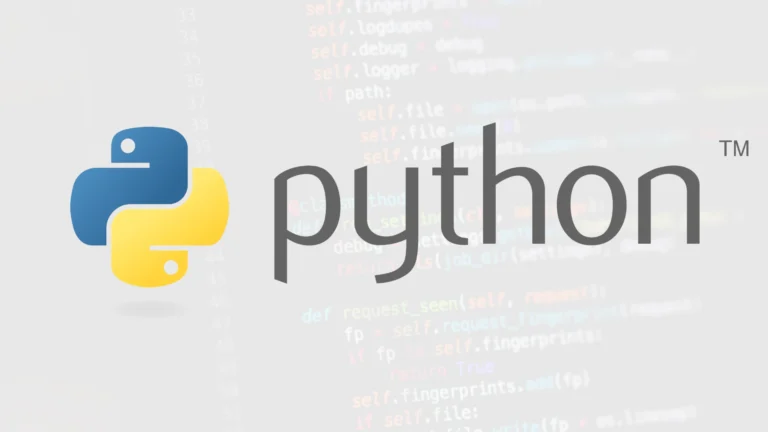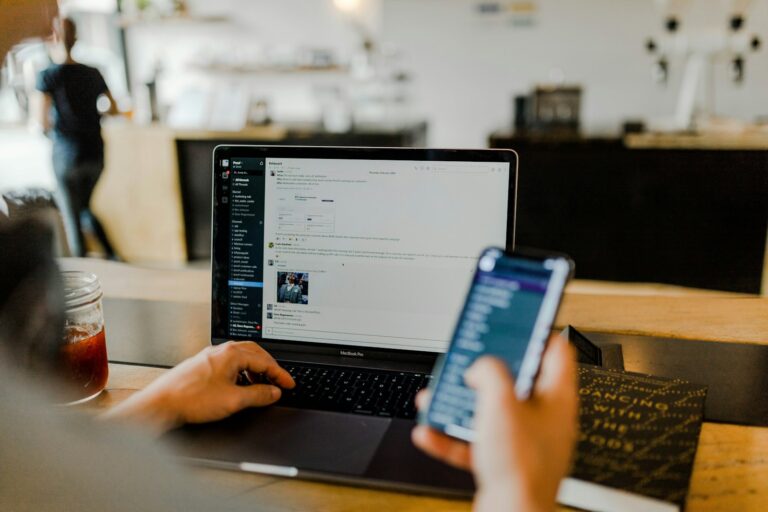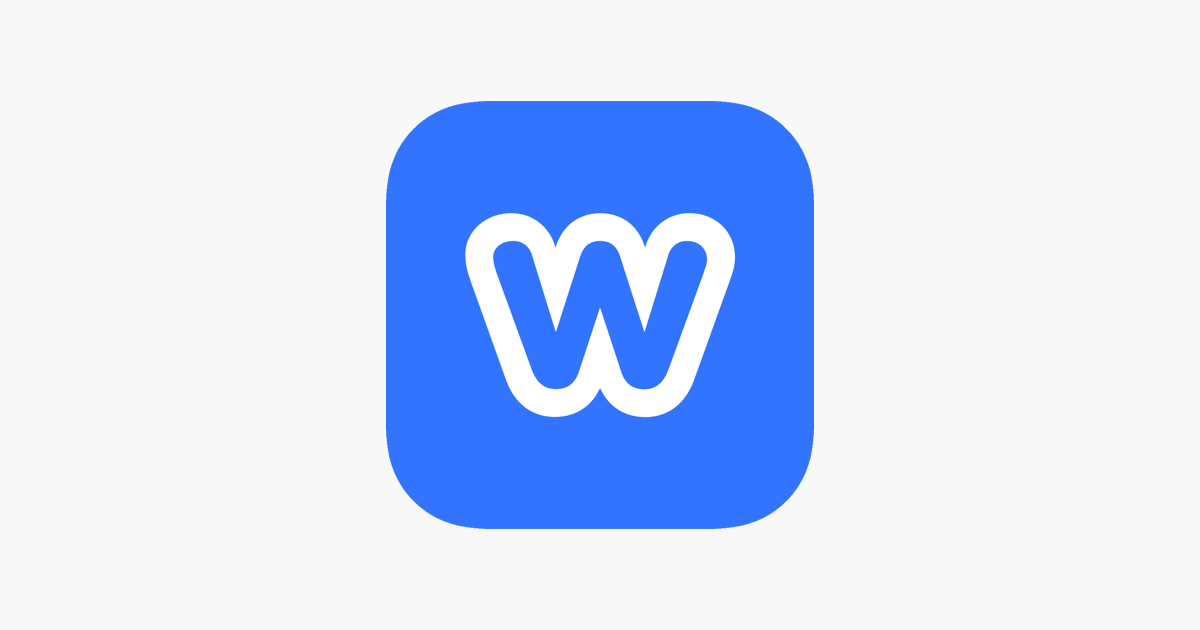
Creating a website doesn’t have to be complicated or expensive. With Weebly, you can build your own free website without any coding knowledge. This drag-and-drop website builder makes it easy for beginners to create professional-looking sites in just a few hours.
Almost anyone can create a website with Weebly’s intuitive drag and drop tools that let you design a professional site quickly. After you create a Weebly account, you’ll pick a template to establish the look and feel of your site. From there, adding content is as simple as dragging elements onto your pages.
The process is straightforward: sign up, choose your website type (e-commerce or informational), pick a theme, connect a domain name, and start adding your content. With a few clicks, you’ll have a functional website that looks like it was created by a professional designer.
How to Make a Website on Weebly: Step-by-Step Guide
Creating a website on Weebly is a straightforward process designed for beginners and small business owners. Whether you’re launching a personal blog, a portfolio, or an online store, Weebly offers drag-and-drop tools that make it easy to build a professional-looking website without needing to code. Follow the steps below to get started.
Step 1: Create a Weebly Account
- Go to the Weebly homepage.
- Click Sign Up.
- Enter your name, email address, and password, or use a Google or Facebook account.
- Choose the type of website you want: Business or Personal.
- If prompted, choose whether you want to sell online. This will determine whether you’re using the standard Weebly editor or the Square-integrated editor for e-commerce.
Step 2: Choose a Theme
- After account setup, you’ll be prompted to choose a theme (template).
- Browse through categories like Portfolio, Business, or Personal.
- Select the theme that fits your vision. You can customize it later, so pick one with a layout close to what you need.
Step 3: Name Your Website and Choose a Domain
- Enter a site name when prompted.
- Choose your domain:
- Use a free Weebly subdomain (e.g., yoursite.weebly.com).
- Purchase a custom domain through Weebly.
- Connect a domain you already own.
- You can change your domain later from the settings.
Step 4: Customize Your Website
- You’ll be taken to the Weebly drag-and-drop editor.
- Use the left sidebar to add elements like:
- Text
- Images
- Buttons
- Videos
- Contact forms
- Click on any element to edit the content.
- Use the Pages tab to add or organize new pages (e.g., About, Services, Blog).
- Use the Design section to change fonts, colors, and backgrounds.
Step 5: Set Up Navigation and Menus
- Navigate to the Pages section in the top bar.
- Rearrange the order of pages by dragging them.
- Create dropdown menus by nesting pages under a parent page.
- Choose which pages are visible in the main navigation bar.
Step 6: Configure Website Settings
- Go to Settings from the top menu.
- Set your:
- Site Title
- Favicon
- SEO Settings (meta descriptions, keywords)
- Password protection (if needed for private pages)
- Enable or disable features like SSL, tracking codes, and cookie notifications.
Step 7: Add Advanced Features (Optional)
Depending on your site’s purpose, you may want to:
- Add a blog: Use the “Blog” page type to create posts.
- Add e-commerce features:
- Use the Store tab to add products.
- Configure payment options (Square, PayPal, Stripe).
- Set shipping and tax rules.
- Install apps from the Weebly App Center for extra functionality (live chat, social feeds, etc.).
Step 8: Preview and Publish
- Click the Preview button to see how your website will look on desktop and mobile.
- Make any final adjustments.
- When you’re ready, click Publish in the upper right corner.
- Your website is now live.
Step 9: Maintain and Update Your Website
- Regularly log in to update content, add blog posts, or refresh design elements.
- Monitor traffic and engagement using built-in analytics or by connecting Google Analytics.
- Back up your content manually by copying your text and saving media files.
Tips for Success
- Keep your homepage clean and focused.
- Use high-quality images for a professional look.
- Optimize your pages for SEO by adding keywords, page titles, and meta descriptions.
- Make sure your site is mobile-responsive.
With Weebly, launching a website can be done in under an hour. Its intuitive editor, built-in tools, and templates allow you to focus on your content and design without worrying about technical details.
Key Takeaways
- Weebly offers a user-friendly drag-and-drop interface that requires no coding skills to build a professional website.
- You can create a complete website by following simple steps: signing up, choosing a template, and customizing with your content.
- Your Weebly website can be enhanced with additional features like contact forms, online stores, and custom domains to meet your specific needs.
Getting Started with Weebly
Weebly makes website creation simple with its user-friendly platform. The first steps involve setting up your account and selecting the right plan for your needs.
Creating a Weebly Account
Setting up your Weebly account is quick and straightforward. Visit the Weebly homepage and click on the “Sign Up” button in the top corner. You’ll need to provide your name, email address, and create a password.
After confirming your email address, Weebly will ask about your website goals. This helps tailor your experience. You can choose options like:
- Creating a business website
- Building an online store
- Making a personal portfolio
- Starting a blog
Next, you’ll be prompted to choose a domain name. You can either use a free Weebly subdomain (yoursite.weebly.com), purchase a custom domain through Weebly, or connect a domain you already own.
Choosing Your Weebly Subscription Plan
Weebly offers several subscription plans to match different website needs. The free plan includes basic features and Weebly branding on your site.
Paid plans remove Weebly branding and offer additional features:
| Plan | Best For | Key Features |
|---|---|---|
| Free | Beginners testing the platform | Basic site builder, 500MB storage, Weebly domain |
| Personal | Simple websites | Custom domain, removed ads, expanded storage |
| Professional | Small businesses | Site search, password protection, HD video |
| Performance | Online stores | Shipping discounts, abandoned cart emails, item reviews |
Consider your budget and needs when choosing. You can upgrade your plan at any time as your website grows.
Setting Up Your Website on Weebly
Getting your Weebly website up and running involves a few key decisions that will shape your site’s identity and appearance. The process is straightforward but requires careful consideration to ensure your site meets your goals.
Selecting a Domain Name
Your domain name serves as your website’s address and is a crucial part of your online identity. When choosing a domain name for your Weebly site, keep it short, memorable, and relevant to your brand or purpose.
Weebly offers several domain options:
- Free subdomain: yoursite.weebly.com (included with free plans)
- Custom domain: yoursite.com (requires a paid plan)
- Transfer existing domain: Move a domain you already own to Weebly
If you’re building a professional website, a custom domain is recommended as it looks more professional and builds trust with visitors. Avoid using numbers or hyphens in your domain name unless absolutely necessary.
When registering through Weebly, you’ll typically pay around $20-$40 per year for your domain, which includes privacy protection to keep your personal information secure.
Choosing a Weebly Template
Weebly offers a variety of pre-designed templates that determine the basic structure and layout of your website. These templates are organized by category, making it easy to find one that suits your purpose.
To select a template:
- Log into your Weebly account
- Click “Create a New Site”
- Browse the template options
- Hover over templates to preview them
- Select the one that best matches your vision
Templates range from minimalist designs to more elaborate layouts for specific industries like restaurants, portfolios, or online stores. Consider your content needs when choosing—some templates have large image areas, while others focus on text.
The good news is that you can change your template later without losing your content, though you may need to make some adjustments.
Customizing Your Weebly Theme
Once you’ve selected a template, you can personalize it to match your brand identity. Weebly’s drag-and-drop editor makes customization simple even for beginners.
Key customization options include:
- Colors: Change the color scheme to match your brand
- Fonts: Select typography that reflects your style
- Header: Modify your logo, navigation menu, and header layout
- Background: Change images or colors throughout your site
To access these options, click on the “Theme” tab in the Weebly editor. Most elements can be customized by simply clicking on them and using the editing tools that appear.
For more advanced customization, Weebly offers design tools that let you add custom CSS if you’re familiar with coding. This allows for unique touches that help your website stand out from others using the same template.
Designing Your Weebly Website
Design makes or breaks your website’s success. A well-designed Weebly site attracts visitors and keeps them engaged with your content.
Customizing the Home Page
Your home page serves as the digital front door to your website. When visitors land here, you want to make a strong first impression. Weebly makes this easy with its drag-and-drop editor.
Start by selecting a professional template that matches your brand’s style. You can find elements for your design in the left sidebar of the editor.
Add a compelling header with your logo and a navigation menu that’s easy to understand. Consider including:
- A striking hero image or slideshow
- A clear value proposition (what you offer)
- Call-to-action buttons that guide visitors
For slideshows, click the “Slideshow” element and drag it to your desired location. Upload high-quality images that represent your brand well.
Remember to maintain consistent branding throughout your home page with colors and fonts that match your logo and business identity.
Adding and Managing Pages
A well-structured website needs multiple pages to organize your content logically. To add new pages in Weebly:
- Click on the “Pages” tab at the top of the editor
- Select “Add Page”
- Choose a page type (standard page, blog page, etc.)
- Name your page with clear, descriptive titles
Create a logical hierarchy with parent and child pages. This helps visitors navigate your site easily and improves SEO.
Each page should have a specific purpose. Common pages include About, Services/Products, Contact, and Blog. Weebly’s free website builder makes organizing these pages simple with drag-and-drop functionality.
You can also set page visibility (public or hidden) and add password protection for members-only content if needed.
Using Wondershare Mockitt for Prototyping
Before finalizing your Weebly design, creating prototypes with Wondershare Mockitt can save you time and improve your results.
Mockitt allows you to visualize your website layout before building it in Weebly. This helps identify potential design issues early in the process.
Start by creating wireframes of key pages like your home page and product listings. Then add interactive elements to simulate the user experience.
Benefits of using Mockitt with your Weebly project include:
- Testing navigation flows before implementation
- Gathering feedback on designs before building
- Creating consistent page templates
- Streamlining the design-to-build process
Once you’ve refined your prototype, you can more confidently implement the design in Weebly’s editor, knowing that the user experience has been thoroughly planned.
Editing Images with Adobe Photoshop
High-quality images dramatically improve your Weebly website’s professional appearance. Adobe Photoshop is the ideal tool for preparing these visuals.
Before uploading images to Weebly, use Photoshop to:
- Resize photos to appropriate dimensions (typically 1200-2000px wide)
- Optimize file sizes without losing quality
- Remove backgrounds for product images
- Apply consistent filters or effects for brand cohesion
For web images, save in JPG format for photos and PNG for graphics with transparency. Keep file sizes under 500KB when possible to maintain fast loading times.
Create a folder system to organize your edited images before uploading them to Weebly. This makes it easier to find and use them throughout your site.
With properly edited images, your Weebly website will look more professional and load faster for visitors, improving both visual appeal and performance.
Adding Functionalities to Your Weebly Site
Weebly allows you to enhance your website with powerful features that turn it from a simple page into a dynamic online platform. These tools can help you sell products and improve your site’s visibility in search results.
Setting Up an Online Store
To add an online store to your Weebly site, first upgrade to a paid plan that includes e-commerce features. Once upgraded, access the Store tab in your dashboard.
Start by adding products through the “Add Product” button. Include clear product images, detailed descriptions, and accurate pricing. You can organize items into categories for easier browsing.
Set up your payment methods next. Weebly supports multiple options including:
- PayPal
- Stripe
- Square
Configure your shipping settings by defining zones, rates, and delivery options. This ensures customers know exactly what to expect.
The tax settings section lets you establish appropriate rates based on location. You can automate this process to stay compliant with various regulations.
Before launching, test the checkout process thoroughly by making a sample purchase to ensure everything works smoothly.
Integrating SEO Tools
Weebly provides built-in SEO features to help improve your website’s visibility in search engines. Access these tools through the Settings menu.
Start by customizing each page’s SEO elements. Click on Pages, select a page, and find the SEO Settings section. Here you can edit:
- Page title (keep under 60 characters)
- Meta description (aim for 150-160 characters)
- Custom URL (use keywords when possible)
Add relevant keywords naturally throughout your content. Avoid keyword stuffing, which can harm your rankings.
For advanced customization, use the Code Editor to add schema markup or other SEO enhancements. This feature lets you insert code directly into your site’s HTML.
Install Google Analytics and Search Console to track your site’s performance. Connect these services in the SEO settings area to monitor traffic and identify improvement opportunities.
Advanced Features and Customizations
Weebly offers powerful tools that let you take your website beyond basic templates. These features help you create a truly unique site that stands out from others using the same platform.
Using Custom HTML/CSS
Weebly’s Code Editor gives you complete control over your website’s appearance. You can access this feature by clicking on the “Theme” tab and selecting “Edit HTML/CSS.” This opens up a world of customization possibilities.
To modify your site’s style:
- Add custom CSS to change colors, fonts, and spacing
- Insert custom HTML elements for unique layouts
- Modify existing template code to adjust functionality
You don’t need to be a coding expert to make small changes. Simple tweaks like changing button colors or font sizes require just a few lines of CSS. For bigger changes, you might need more coding knowledge.
Remember to test your changes on different devices. Custom code might look great on desktop but break on mobile screens.
Implementing Weebly Apps
Weebly’s App Center offers extensions that add functionality to your website without coding. These apps integrate seamlessly with your site’s design and can add extra layers of personalization.
Popular Weebly apps include:
- Contact forms with custom fields
- Social media integrations for sharing and following
- E-commerce tools like inventory management
- SEO helpers to improve your search rankings
Installing apps is straightforward. From your Weebly dashboard, click “Apps” and browse categories or search for specific functions. Most apps offer free basic versions with premium upgrades for advanced features.
When choosing apps, consider your site’s loading speed. Too many apps can slow down your website, affecting user experience and search rankings. Select only what you truly need.
Monitoring and Maintaining Your Site
Creating your Weebly website is just the beginning. Regular maintenance ensures your site continues to perform well and engage visitors effectively.
Analyzing Website Performance
Weebly provides built-in analytics tools that help you track how visitors interact with your website. To access these insights, log into your Weebly account and click on the “Stats” tab in your dashboard.
The analytics show important metrics like page views, unique visitors, and traffic sources. You can see which pages are most popular and how long visitors stay on your site.
Use this data to make informed decisions about your website. For example, if a specific page gets lots of traffic but visitors don’t stay long, you might need to improve its content or design.
Weebly’s mobile app allows you to check these stats from anywhere, giving you flexibility to monitor performance on the go.
Regularly Updating Content
Fresh content keeps visitors coming back and helps with search engine rankings. Plan to update your site at least monthly with new information, blog posts, or product listings.
Set a content calendar to stay organized. This can be as simple as noting important dates to add seasonal content or product updates.
Use Weebly’s drag and drop tools to easily update text, images, and other elements. When making changes, remember to:
- Check all links to ensure they work properly
- Review content on both desktop and mobile views
- Update any outdated information like contact details or prices
Make sure your mobile website looks good since many visitors will view your site on smartphones. Weebly automatically creates mobile-friendly versions, but you should still check how everything appears.
Frequently Asked Questions
A dedicated FAQ section on your Weebly website serves as a valuable customer service portal. Here are answers to common questions about building and customizing your Weebly site.
What steps are involved in creating a Weebly website?
To create a Weebly website, start by signing up for an account on Weebly.com. Choose a template that matches your style and purpose.
Add pages to your site structure and customize them by dragging and dropping elements from the builder toolbar. These elements include text boxes, images, galleries, contact forms, and more.
Edit your content, add a site title and description, then preview your site before publishing. Once satisfied, click the publish button to make your website live.
What options does Weebly offer for customizing the design of a website?
Weebly provides numerous customization options through its theme editor. You can change colors, fonts, and backgrounds to match your brand identity.
The drag-and-drop editor allows you to rearrange elements and sections on any page. You can also add custom headers, footers, and adjust spacing between elements.
For more advanced customization, Weebly lets you add custom CSS and HTML code to further personalize your design elements and layout.
How can you set up an e-commerce store on a Weebly site?
Setting up an e-commerce store requires selecting a Weebly plan that includes online store features. Begin by adding the Store page to your website navigation.
Add products by uploading images, writing descriptions, setting prices, and organizing items into categories. Configure shipping options, tax settings, and payment processors like PayPal or Stripe.
Customize your store design, shopping cart, and checkout process to match your brand. Before launching, test the purchase process to ensure everything works smoothly.
Are there any limitations to the free plan offered by Weebly for website building?
Weebly’s free plan includes a Weebly.com subdomain and basic building tools, but displays Weebly ads on your site. Storage is limited to 500MB, which restricts the number of images and pages you can create.
E-commerce features are unavailable in the free plan, and you cannot connect a custom domain. Advanced features like site search, HD video and audio players, and password protection require paid plans.
The free plan also limits your SEO control and analytics capabilities, which may impact your site’s visibility and growth potential.
How do you connect a custom domain name to a Weebly website?
To connect a custom domain, you’ll need to upgrade to a paid Weebly plan. Purchase a domain directly through Weebly or use one you already own from another registrar.
If purchasing through Weebly, the connection happens automatically. For existing domains, you’ll need to update the DNS settings at your domain registrar to point to Weebly’s servers.
Weebly provides specific instructions for popular domain registrars. Once configured, it typically takes 24-48 hours for the changes to take effect.
What privacy settings are available for a Weebly website and how can one configure them?
Weebly offers several privacy options for your website. You can create password-protected pages to restrict access to specific content for members or paying customers.
For site-wide privacy, you can disable search engine indexing to prevent your site from appearing in search results. This is useful during development or for private websites.
You can also add a professional-looking privacy policy using Weebly’s templates or by creating a custom page. Configure cookie consent notifications to comply with regulations like GDPR for visitors from applicable regions.