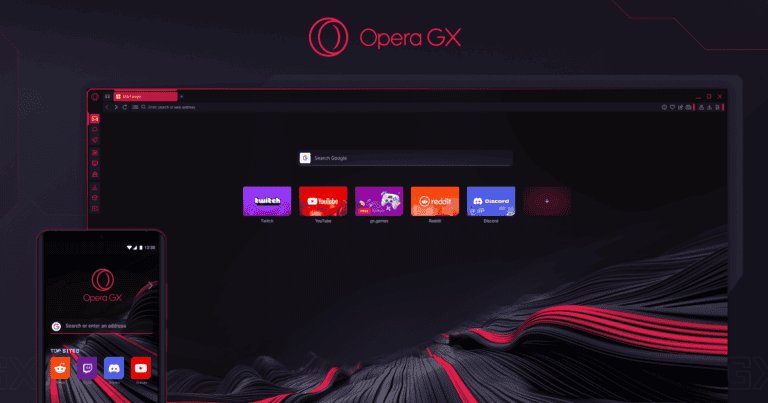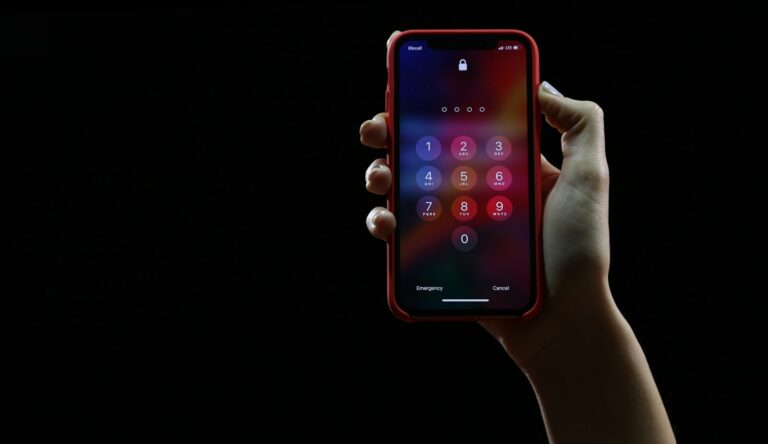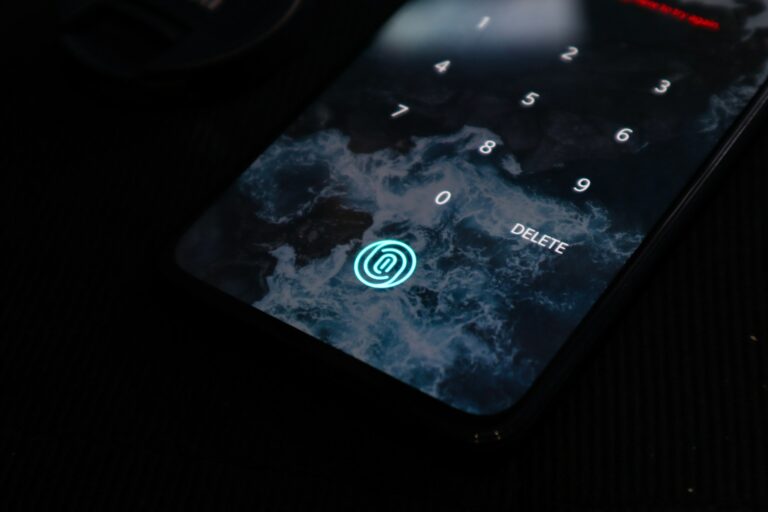Video wallpapers bring life to dull computer screens. These dynamic backgrounds replace static images with moving visuals, adding a personal touch to your desktop environment. You can set a video as your wallpaper on Windows 10 and 11 using built-in features or third-party apps.
Several methods exist for applying video wallpapers. VLC Media Player offers a simple solution for Windows 10 users. Windows 11 users can explore options like Desktop Live Wallpaper+ or Lively Wallpaper. These apps provide additional customization features and support various video formats.
Video wallpapers allow users to express their creativity and personalize their digital workspace. From calming nature scenes to energetic cityscapes, the possibilities are endless. Users can even use their own videos or favorite YouTube clips as live wallpapers.
Windows 11/10
Method 1: Using VLC Media Player (Free)
VLC isn’t just for watching videos – it can also turn any video into your wallpaper.
- Download and install VLC if you don’t already have it
- Open VLC and go to Media > Open File
- Select your video file (MP4, AVI, MOV formats work well)
- Right-click on the video while it’s playing
- Select “Video” > “Set as Wallpaper”
- The video will now play as your desktop background
Note: The video will loop continuously and may impact system performance on older computers (source: Microsoft Tech Community).
Method 2: Third-Party Applications
- Wallpaper Engine (Steam, ~$4) – Most popular option with extensive customization
- DeskScapes – Another reliable paid option
- Lively Wallpaper – Free, open-source alternative
Mac
Method 1: Built-in Dynamic Desktop
macOS includes some built-in dynamic wallpapers that change throughout the day:
- Go to System Preferences > Desktop & Screen Saver
- Select “Dynamic Desktop” from the left sidebar
- Choose from available options like “Dynamic” or “Light/Dark”
Method 2: Free Third-Party Apps
For custom video wallpapers, you can use:
- iWallpaper – Free app for setting video wallpapers
- Airshot – Another free option for dynamic backgrounds
- VLC Method – Similar to Windows, you can use VLC’s “Set as Wallpaper” feature
(source: HowToISolve)
Android
Method 1: Built-in Video Wallpaper (Samsung, Pixel)
Many Android devices support video wallpapers natively:
- Go to Settings > Display > Wallpaper
- Select “Video Wallpapers” or “Live Wallpapers”
- Choose your video file from storage
- Set as Home screen, Lock screen, or both
Method 2: Third-Party Apps
- Video Live Wallpaper – Popular free app
- GIF Live Wallpaper – For shorter animated clips
- KLWP (Kustom Live Wallpaper) – Advanced customization options
iPhone/iOS
iOS doesn’t natively support true video wallpapers, but there are workarounds:
Method 1: Live Photos
- Convert your video to a Live Photo using apps like IntoLive
- Go to Settings > Wallpaper > Choose New Wallpaper
- Select your Live Photo
- Enable “Live Photo” and set as wallpaper
Method 2: Shortcuts App
Create an automation that changes wallpapers periodically to simulate video effects.
(source: YouTube Guide)
Best Practices for Video Wallpapers
Performance Optimization
- Use shorter clips (10-30 seconds) that loop seamlessly
- Choose lower resolution videos for older hardware
- Avoid high frame rate videos to reduce CPU usage
- Consider battery impact on laptops and mobile devices
Video Format Recommendations
- MP4 – Best compatibility across platforms
- Resolution: Match your screen resolution or slightly lower
- Frame rate: 24-30 FPS is sufficient
- Duration: 15-60 seconds works well for loops
Creative Tips
- Subtle motion works better than fast-paced action
- Nature scenes (flowing water, clouds, fire) make excellent backgrounds
- Abstract animations can be less distracting than complex scenes
- Consider ambient lighting – darker videos work well for evening use
Troubleshooting Common Issues
- High CPU usage: Use lower resolution or shorter videos
- Video not looping: Check app settings for loop options
- Audio playing: Mute the video file before setting as wallpaper
- Wallpaper stops working: Some apps may need to restart after system updates
Video wallpapers are a fantastic way to personalize your device and create a more dynamic computing experience. Start with shorter, simpler videos to test performance, then experiment with more complex animations as you get comfortable with the setup process!
Key Takeaways
- Video wallpapers can be set using built-in features or third-party apps on Windows
- Various apps offer different customization options for video wallpapers
- Users can choose from a wide range of video types to personalize their desktop background
Essential Setup for Video Wallpapers
Setting up video wallpapers requires specific software, compatible video formats, and proper configuration. Users can choose between popular options like VLC Media Player and Wallpaper Engine to bring their desktops to life.
Understanding Video Formats and Compatibility
Video wallpapers work best with common formats like MP4 and AVI. These formats offer good compression while maintaining quality. MP4 files are widely supported and provide excellent compatibility across different video wallpaper software.
AVI files can also work well but may be larger in size. It’s important to check the supported formats for your chosen video wallpaper software.
When selecting a video, consider its resolution and frame rate. Higher resolution videos look sharper but may require more system resources. A frame rate of 30 fps is usually sufficient for smooth playback as a wallpaper.
Selecting the Right Software for Video Wallpaper
Two popular options for setting video wallpapers are Wallpaper Engine and VLC Media Player. Wallpaper Engine is a dedicated tool available on Steam. It offers a wide range of features and supports various video formats.
VLC Media Player, while primarily a video player, can also set videos as wallpapers. It’s free and already installed on many systems.
Lively Wallpaper is another option available from the Microsoft Store. It’s user-friendly and lightweight.
Each software has its strengths. Wallpaper Engine provides more customization. VLC is simple to use. Lively Wallpaper offers a good balance of features and ease of use.
Installation and Setup of Wallpaper Engine
To install Wallpaper Engine:
- Open Steam
- Search for “Wallpaper Engine”
- Purchase and download the software
- Launch Wallpaper Engine after installation
Once installed, Wallpaper Engine appears in the system tray. To set a video wallpaper:
- Click the Wallpaper Engine icon
- Select “Open Wallpaper”
- Choose your video file
- Adjust settings like playback speed and volume
Wallpaper Engine allows users to browse and download wallpapers from its workshop. This feature provides access to a large collection of pre-made video wallpapers.
Installation and Configuration of VLC Media Player
To use VLC for video wallpapers:
- Download VLC from the official website
- Run the installer and follow the prompts
- Launch VLC after installation
Setting a video as wallpaper with VLC:
- Open the video in VLC
- Right-click on the video
- Select “Video” > “Set as Wallpaper”
VLC will minimize to the system tray. The video will continue playing as the desktop wallpaper.
To stop the video wallpaper, close VLC or play a different media file. VLC’s simplicity makes it a quick solution for setting video wallpapers without extra software.
Applying Video Wallpaper
Setting a video as wallpaper can transform your desktop experience. This process offers dynamic backgrounds that bring life to your screen.
Converting Static Wallpaper to Video
Static wallpapers can be converted to video format for a more dynamic desktop. This process involves using video editing software to add motion effects to still images. Popular tools like Adobe After Effects or Wondershare Filmora allow users to animate static wallpapers.
To convert a static image:
- Import the image into the video editor
- Apply animation effects (e.g. pan, zoom, or particle effects)
- Render the project as a video file
The resulting video can then be set as wallpaper using methods described in other sections. This technique works well for users who want to keep their favorite static wallpaper but add a touch of movement.
Using Windows Settings for Video Wallpaper
Windows 10 and 11 do not natively support video wallpapers through the built-in Settings app. However, third-party software can enable this feature. VLC Media Player offers a simple solution for both operating systems.
Steps to set a video wallpaper with VLC:
- Install VLC Media Player
- Open the desired video file in VLC
- Right-click on the video playback window
- Select Video > Set as Wallpaper
The video will now play continuously as the desktop background. To revert to a static wallpaper, simply close VLC or stop the video playback.
Lively Wallpaper Integration
Lively Wallpaper is a free application designed specifically for setting video wallpapers on Windows. It offers a user-friendly interface and additional customization options.
To use Lively Wallpaper:
- Download and install from the Microsoft Store
- Launch the application
- Click the “+” button to add a new wallpaper
- Select the video file you want to use
- Adjust settings like playback speed and volume if desired
Lively Wallpaper supports various file formats and allows users to add multiple video wallpapers. It also includes options for performance optimization, making it suitable for both high-end and lower-spec computers.
Customizing and Managing Video Wallpaper
Video wallpapers offer a dynamic way to personalize your desktop. Users can fine-tune settings, create playlists, and optimize performance across multiple displays.
Adjusting Playback Settings for Optimal Performance
Playback settings play a crucial role in video wallpaper performance. Users can adjust frame rates to balance smoothness and system resources. Lower frame rates reduce CPU usage but may result in choppier playback. Higher frame rates provide smoother motion but require more processing power.
Video quality settings also impact performance. Lowering resolution or bitrate can improve playback on less powerful systems. Full-screen mode often provides the best visual experience but may use more resources.
Some video wallpaper apps offer advanced options like loop points and playback speed adjustment. These features allow users to customize how videos repeat and control pacing.
Creating and Managing Video Playlists
Video playlists add variety to desktop backgrounds. Users can create themed collections or rotate through favorite clips. Most video wallpaper software supports playlist creation and management.
To make a playlist:
- Select desired videos
- Arrange them in preferred order
- Set transition effects between clips
- Adjust individual video settings
Playlist management tools often include options to shuffle playback order and set display durations for each video. This keeps the desktop background fresh and engaging.
Setting Up Video Wallpapers on Multiple Monitors
Multi-monitor setups require special consideration for video wallpapers. Users have several options:
- Span a single video across all displays
- Set different videos for each monitor
- Use a playlist that rotates through monitors
Some software allows independent control of playback on each screen. This enables users to customize the experience for each display.
Considerations for multi-monitor setups:
- Video resolution and aspect ratio compatibility
- Synchronization of playback across screens
- Performance impact on system resources
Balancing Quality and Battery Life
High-resolution video backgrounds can drain laptop batteries quickly. Users must balance visual quality with power consumption. Some tips to extend battery life:
- Lower video resolution or quality settings
- Reduce brightness of display
- Use shorter video clips or static images when unplugged
- Enable power-saving modes in video wallpaper software
Many apps offer automatic adjustments based on power status. These features can switch to less demanding wallpapers when running on battery power.
For desktop PCs, power consumption is less critical. Users can focus on maximizing visual quality without significant drawbacks.
Advanced Customization and Third-Party Apps
Third-party applications offer enhanced options for setting video wallpapers on Windows 11. These tools provide a range of features for customizing animated backgrounds and incorporating dynamic elements into your desktop experience.
Exploring Customization Apps Like DeskScapes
DeskScapes is a popular customization app for Windows PCs. It allows users to set videos, animated wallpapers, and dream scenes as desktop backgrounds. The app supports various video formats and provides tools to adjust playback speed and quality.
DeskScapes offers a library of pre-made animated wallpapers. Users can also create their own dynamic wallpapers using the app’s built-in editor. The software integrates seamlessly with Windows, ensuring smooth performance and minimal system resource usage.
Key features of DeskScapes include:
- Support for multiple monitors
- Ability to schedule wallpaper changes
- Option to add effects to static images
Incorporating Animated Wallpapers and GIFs
Animated wallpapers and GIFs bring life to Windows 11 desktops. Several third-party apps specialize in this functionality. These tools convert short video clips or GIF files into looping desktop backgrounds.
To use a GIF as wallpaper:
- Download a GIF-to-video converter app
- Convert the GIF to a supported video format
- Use a video wallpaper app to set it as background
Some apps offer online libraries of animated wallpapers. Users can browse categories like nature, abstract, and sci-fi to find suitable options. These wallpapers often include interactive elements that respond to user actions or system events.
Utilizing Screensavers as Video Wallpapers
Screensavers can serve as an alternative to video wallpapers on Windows 11. Some third-party apps allow users to set screensavers as active desktop backgrounds. This method leverages existing Windows features to create dynamic displays.
Steps to use a screensaver as wallpaper:
- Install a screensaver-to-wallpaper conversion tool
- Select a compatible screensaver file
- Configure the app to run the screensaver as background
Many screensavers use DirectX (DirectDraw) for rendering, which ensures smooth playback. Users can find a wide variety of screensavers online, ranging from simple animations to complex 3D scenes.
This approach often consumes fewer system resources than full-video wallpapers. It’s particularly useful for older PCs or when running resource-intensive applications.
Frequently Asked Questions
Setting video wallpapers on different devices involves various methods and considerations. Users often have questions about compatibility, steps, and potential limitations.
How can I set a live wallpaper on an iPhone?
iOS devices don’t natively support video wallpapers. Users can create a Live Photo from a video clip using third-party apps. Once created, this Live Photo can be set as a wallpaper through the Settings app.
What are the steps to set a video as wallpaper on an Android device?
Android users can set video wallpapers using built-in features or third-party apps. Many Android devices offer a “Video Wallpaper” option in the wallpaper settings. Users select a video file and adjust its playback settings.
Is it possible to use a video as a desktop background on Windows 10?
Windows 10 users can set video wallpapers using third-party software. Popular options include VLC Media Player and Lively Wallpaper. These programs allow users to select video files and apply them as desktop backgrounds.
What method can be used to turn a video into a live photo on iPhone?
To convert a video into a Live Photo on iPhone, users can use apps like intoLive or Video to Live Photo. These apps take short video clips and convert them into Live Photos compatible with iOS wallpaper settings.
Can I set a video as the wallpaper on my Samsung device without an app?
Many Samsung devices come with a built-in feature for video wallpapers. Users can access this option through the Gallery app or wallpaper settings. They select a video file and adjust its playback settings directly.
How do I change my wallpaper to a video on Windows 11?
Windows 11 users can set video wallpapers using third-party applications like Lively Wallpaper. After installation, users open the app, select their desired video, and apply it as a wallpaper. The app offers customization options for playback and performance.