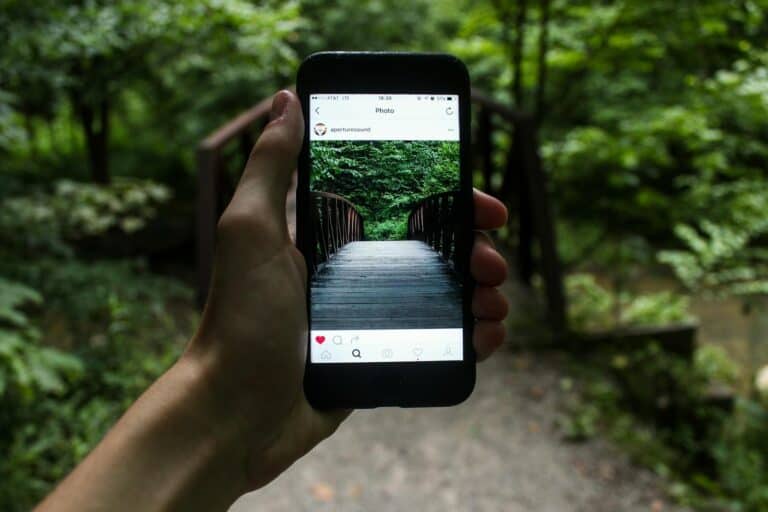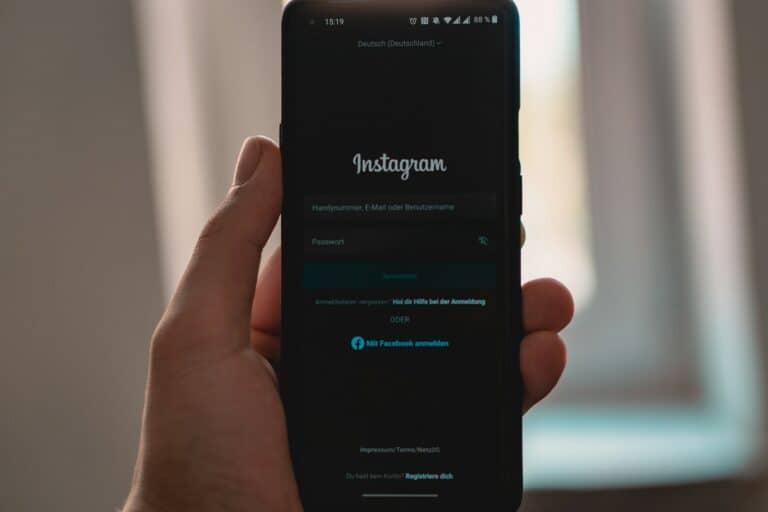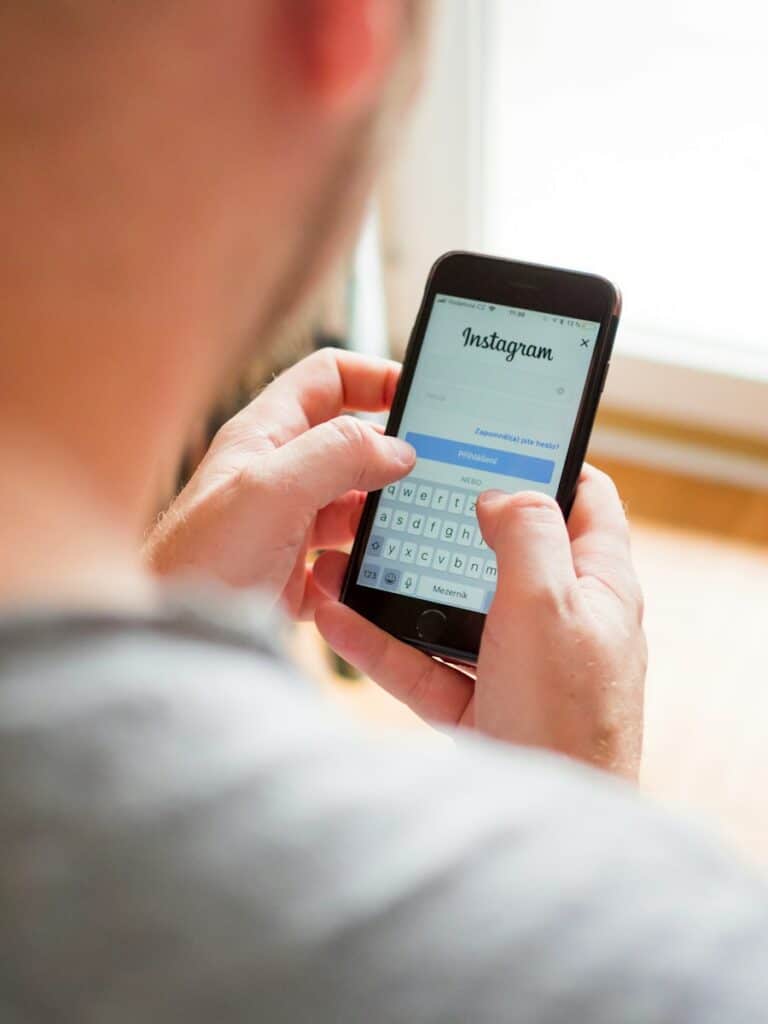
Instagram slideshows are a great way to share multiple photos or videos in one post. They let you tell a story or show off a collection of images. To make a slideshow on Instagram, tap the plus icon, select multiple photos or videos, and post them as a carousel. This feature works for regular posts, Stories, and Reels.
Slideshows can boost engagement on your Instagram account. They give viewers more content to interact with in a single post. You can add up to 10 photos or videos to a slideshow. This allows you to share more without flooding your followers’ feeds.
Instagram offers tools to enhance your slideshows. You can add filters, text, and stickers to each slide. For Reels and Stories, you can also add music or voiceovers. These extras help make your slideshows more fun and eye-catching.
Creating Instagram Slideshows
Instagram slideshows are a great way to share multiple photos or videos in a single post. They’re perfect for showcasing a series of images, telling a story, or highlighting different aspects of a topic. Here’s how to create captivating slideshows on Instagram.
Creating a Basic Slideshow
Instagram makes it easy to create a slideshow. Just follow these simple steps:
- Open the Instagram app and tap the “+” button to create a new post.
- Select the “Post” option.
- Tap the “Select Multiple” icon (it looks like stacked squares). This allows you to choose up to 10 photos or videos.
- Choose the photos or videos you want to include in your slideshow. You can tap and hold to rearrange their order.
- Tap “Next.” You can then apply filters, add captions, tag people, and add a location to your post.
- When you’re finished, tap “Share” to post your slideshow.
Enhancing Your Slideshows
Here are some tips to make your slideshows more engaging:
- Tell a Story: Use the slideshow format to create a narrative. Arrange your photos or videos in a sequence that unfolds a story or presents a clear progression.
- Mix Photos and Videos: Combine photos and videos in your slideshow to add variety and dynamism. This can help capture your audience’s attention and keep them engaged.
- Use Transitions: Instagram offers several transition effects for slideshows. Experiment with different transitions to see what works best for your content.
- Add Music: Consider adding music to your slideshow to set the mood or enhance the emotional impact. You can choose from Instagram’s music library or upload your own audio.
Creative Slideshow Ideas
Need some inspiration? Here are a few creative ways to use Instagram slideshows:
- Step-by-Step Tutorials: Demonstrate a process, recipe, or DIY project with a series of photos or videos.
- Product Showcases: Highlight different features or angles of a product in a slideshow.
- Before-and-After Reveals: Showcase transformations with a before-and-after slideshow.
- Travel Diaries: Share your travel adventures with a slideshow of photos and videos from your trip.
| Feature | Description |
|---|---|
| Select Multiple | Allows you to choose up to 10 photos or videos for your slideshow. |
| Transitions | Provides different transition effects between slides. |
| Music | Lets you add music from Instagram’s library or your own collection. |
| Filters | Apply filters to individual photos or to the entire slideshow. |
| Captions and Tags | Add context and connect with others by using captions and tagging people. |
Key Takeaways
- Instagram slideshows allow posting multiple photos or videos in one post
- Slideshows can be created for Stories, Reels, or regular posts
- Adding text, music, and filters can make slideshows more engaging
Creating Your Instagram Slideshow
Instagram slideshows let you share multiple photos and videos in one post. They’re great for telling stories and showing off your best content. Here’s how to make them.
Choosing the Right Content
Pick photos and videos that go well together. Stick to a theme or tell a story. Use high-quality images that look good on small screens. Mix up photo types to keep things interesting. Try close-ups, wide shots, and action pics.
Keep your slideshow short. Use 3-5 images for best results. Too many slides can bore viewers. Make sure each image adds value. Remove any that don’t fit or look blurry.
Instagram’s slideshow feature works best with square photos. Crop your images before uploading if needed.
Using Instagram’s Slideshow Maker
Open the Instagram app and tap the plus sign. Choose “Post” from the options. Tap the square icon to select multiple photos or videos. Pick up to 10 files from your gallery.
Drag and drop to change the order. Pinch to zoom or move images around. Tap “Next” when you’re happy with your choices.
Instagram offers basic editing tools for each slide. You can add filters, adjust brightness, or crop images. Use these to make your slideshow look cohesive.
Editing and Customization
Add text, stickers, or drawings to your slides. Tap each image to edit it separately. Use the same filter on all slides for a uniform look. Or mix filters to create contrast between images.
Try different layouts for your slides. Some work better as squares, others as full-screen vertical images. Play with the aspect ratio to see what looks best.
Add location tags or mentions to give context to your slideshow. Use hashtags to help people find your content.
Adding Music to Slideshows
Music can make your slideshow more engaging. Instagram lets you add songs from its library. Tap the music sticker and browse popular tracks or search for a specific song.
Choose a section of the song that fits your slideshow length. You can adjust where the music starts and stops. Pick music that matches the mood of your images.
Remember, not all accounts can add music due to copyright rules. If you can’t add music, try using Instagram’s original audio features instead.
Finalizing and Aspect Ratio
Before posting, preview your slideshow. Make sure transitions between slides look smooth. Check that text is readable and stickers are placed well.
Instagram supports different aspect ratios for slideshows. Square (1:1) is the classic format. But you can also use portrait (4:5) or landscape (16:9). Choose the ratio that best showcases your content.
When you’re ready, add a caption and share your slideshow. You can post it to your feed, story, or both. Consider saving it as a highlight if you want it to stay visible on your profile.
Sharing and Promotion
After creating your Instagram slideshow, it’s time to share it with your followers. These steps will help you reach a wider audience and boost engagement.
Publishing on Instagram Feed
To share your slideshow on Instagram, tap the plus icon and select “Post”. Choose up to 10 photos or videos for your carousel. Arrange them in the order you want. Add a caption that describes your slideshow. Use relevant hashtags to increase visibility. You can also tag people or add a location.
Consider the best time to post. Look at your Instagram Insights to see when your followers are most active. This can help your slideshow get more views and likes.
Don’t forget to cross-post to other social media platforms. This can drive more traffic to your Instagram account.
Utilizing Instagram Stories for Wider Reach
Instagram Stories are great for sharing slideshows. They appear at the top of followers’ feeds for 24 hours. To share, tap the camera icon in the top left of your screen. Select photos or videos from your gallery. Add text, stickers, or drawings to make your story more eye-catching.
Use the “Swipe Up” feature if you have over 10,000 followers. This lets you link directly to a website or product page. For those with fewer followers, you can still mention a link in your story text.
Try using story highlights to keep your slideshow visible for longer than 24 hours.
Engagement Through Direct Messages
Direct messages (DMs) can boost engagement for your slideshows. Send your slideshow to close friends or loyal followers. Ask for their feedback or opinions. This personal touch can lead to more meaningful interactions.
You can also use DMs to collaborate with other creators. Share your slideshow ideas and ask if they’d like to work together. This can help you reach new audiences.
Respond promptly to any DMs you receive about your slideshow. This shows you value your followers’ input and can lead to stronger connections.
Frequently Asked Questions
Instagram offers many ways to make slideshows. You can create them for Stories, Reels, or regular posts. Let’s look at some common questions about making Instagram slideshows.
What steps are involved in creating a photo slideshow on Instagram Stories?
To make a photo slideshow for Instagram Stories:
- Open Instagram and tap the + icon on your profile picture.
- Choose up to 10 photos from your gallery.
- Add text, stickers, or drawings to each slide.
- Set how long each photo shows.
- Post to your Story.
How can I add music to an Instagram slideshow?
Adding music to your slideshow is easy:
- Make your slideshow in the Instagram app.
- Tap the music sticker.
- Pick a song from the list or search for one.
- Choose the part of the song you want to use.
- Adjust where the music plays in your slideshow.
Are there any free tools available for making a slideshow on Instagram?
Yes, there are free tools for making Instagram slideshows. Some options include:
- Canva
- InShot
- Unfold
- Mojo
These apps let you add photos, text, and music to your slideshows.
Can you provide guidance on using Instagram Reels to make a slideshow?
To make a slideshow with Instagram Reels:
- Tap the Reels icon in Instagram.
- Upload photos or videos from your gallery.
- Set the length for each clip.
- Add effects, text, or stickers.
- Choose music if you want.
- Post your Reel.
What are the best apps for creating Instagram slideshow videos?
Some top apps for making Instagram slideshow videos are:
- Adobe Spark
- Quik by GoPro
- Splice
- FilmoraGo
- Magisto
These apps offer features like transitions, music, and text options.
How can I use templates to design a slideshow for my Instagram Story?
To use templates for your Instagram Story slideshow:
- Choose an app with templates like Canva or Unfold.
- Pick a template you like.
- Add your photos to the template.
- Change colors or fonts if needed.
- Save and upload to Instagram.
Templates make it easy to create nice-looking slideshows quickly.