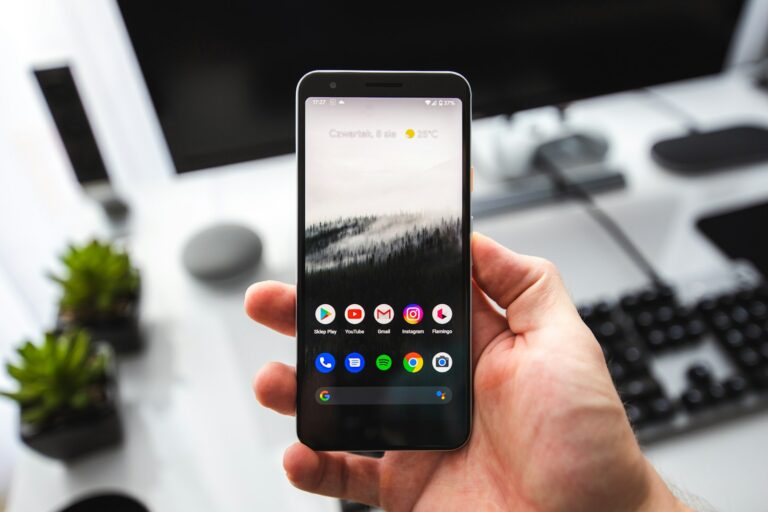Customizing ringtones for specific contacts on Android allows users to identify callers without looking at their phone. Android devices offer built-in options to set unique ringtones for individual contacts directly through the Contacts or Phone app. This feature enhances the calling experience and helps users prioritize incoming calls based on distinct sounds.
Setting custom ringtones for contacts is a straightforward process. Users can access contact details, tap the edit icon, and scroll to the ringtone option. From there, they can choose from pre-installed tones or select a custom audio file. This level of personalization extends to message notifications as well, enabling users to set different sounds for calls and texts from the same contact.
For those seeking more advanced options, third-party apps expand the possibilities for ringtone customization. These apps often provide additional features like creating ringtones from music files or setting different tones for specific times of day. By leveraging these tools, Android users can tailor their device’s audio alerts to suit their preferences and lifestyle.
Method 1: Through the Contacts App (Most Common)
- Open the Contacts app on your Android device
- Find and tap the contact you want to assign a custom ringtone to
- Tap “Edit” (usually represented by a pencil icon)
- Look for “Ringtone” or “Set ringtone” option in the contact details
- Select your desired ringtone from the list of available options
- Tap “Save” to apply the changes
Method 2: Through the Phone App (Samsung and Some Other Brands)
- Open the Phone app
- Go to the “Contacts” tab
- Select the contact you want to customize
- Tap the three-dot menu or “More options”
- Select “Set ringtone” or similar option
- Choose your ringtone and save
Method 3: Direct from Contact Details
- Open the contact from your contacts list
- Tap “Edit”
- Scroll down to find ringtone settings
- Tap on “Ringtone”
- Browse and select from system ringtones or custom audio files
- Save the contact
Adding Custom Ringtones
To use your own audio files as ringtones:
- Place your audio file in the “Ringtones” folder on your device storage
- Ensure the file is in a supported format (MP3, M4A, OGG, etc.)
- Follow the steps above – your custom file should appear in the ringtone selection list
Brand-Specific Variations
- Samsung Galaxy phones: Use the Phone app method or Contacts app
- Xiaomi/Redmi/POCO: May have slightly different menu layouts in MIUI
- Stock Android: Usually follows the standard Contacts app method
Tips for Success
- Test the ringtone by having the contact call you to ensure it works
- Keep ringtone files short (30 seconds or less) to avoid battery drain
- Organize your custom ringtones in a dedicated folder for easy management
- Consider setting different ringtones for groups like family, work, or friends
Key Takeaways
- Android phones allow custom ringtones for individual contacts through built-in settings
- Users can set unique sounds for both calls and messages from specific contacts
- Third-party apps offer advanced ringtone customization options for Android devices
Understanding Ringtones and Contacts on Android
Android devices offer customizable ringtones for individual contacts. This feature allows users to identify callers without looking at their phones.
Android Ringtone Basics
Android smartphones come with a default ringtone. Users can change this sound for all calls or set unique tones for specific contacts. The system stores ringtones in a dedicated folder on the device’s internal storage.
Custom audio files can be added as ringtones. To do this, users copy music files to the ringtones folder. MP3 is the most common format for ringtone files on Android.
Android provides a selection of pre-installed ringtones. These range from classic phone rings to modern tunes. Users can access these sounds through the phone’s settings menu.
The Role of the Contacts App
The Contacts app is central to managing ringtones for individual callers. It stores contact information and links phone numbers to names and other details.
To set a unique ringtone, users open a contact’s entry in the app. They then tap the edit icon, usually a pencil symbol. A menu appears with options to customize various aspects of the contact, including the ringtone.
Google Contacts syncs information across devices. This means custom ringtones set on one device may appear on others linked to the same Google account.
Some Android phones use a separate Phone app for managing calls and contacts. In these cases, users can still set custom ringtones through the Phone app’s contact list.
Setting Up Custom Ringtones for Specific Contacts
Custom ringtones for contacts add a personal touch to your Android device. They help identify callers without looking at the screen and make your phone experience more enjoyable.
Selecting a Ringtone from Available Options
Android phones come with a variety of built-in ringtones. To set a ringtone for a specific contact:
- Open the Contacts app
- Tap on the desired contact
- Select the three-dot menu icon
- Choose “Set ringtone”
- Browse through available options
- Tap on a ringtone to preview it
- Select “OK” to confirm
Users can also access ringtone settings through the Google Dialer app. This method works for stock Android devices and many other phone models.
Creating and Adding Your Own Custom Ringtones
For a truly unique experience, users can create custom ringtones:
- Choose a favorite song or audio clip
- Trim it to 30 seconds or less using an audio editing app
- Save the file in a compatible format (MP3 or M4A)
- Transfer the file to the phone’s Ringtones folder
Alternatively, use a ringtone maker app from the Google Play Store. These apps often provide tools to edit and create ringtones directly on the device.
Assigning the Custom Ringtone to a Contact
Once a custom ringtone is ready, assign it to a contact:
- Open the Contacts app
- Select the desired contact
- Tap “Edit”
- Scroll to find “Ringtone”
- Choose “Add ringtone” or “Select custom ringtone”
- Locate and select the custom audio file
- Tap “Save” to confirm changes
This process may vary slightly depending on the phone model and Android version. Samsung Galaxy users can find similar options in their Contacts app or through the Phone app’s settings.
Navigating Android Sound Settings
Android devices offer extensive customization options for sounds and ringtones. Users can easily access these settings to personalize their device’s audio experience.
Accessing Sounds and Vibration Settings
To modify sound settings on Android:
- Open the Settings app
- Tap “Sound & vibration” or “Sounds and notifications”
- Select “Phone ringtone” to change the default ringtone
- Choose “Default notification sound” to set a new alert tone
Users can adjust volume levels for different audio types like ringtones, media, and alarms. The vibration intensity can also be customized for calls and notifications.
Some Android devices provide preset sound profiles like Silent, Vibrate, and Normal. These profiles can be quickly activated from the quick settings panel or volume controls.
Using Sound Picker and Internal Storage
Android’s Sound Picker allows users to browse and select from pre-installed ringtones and notification sounds. To use custom audio files:
- Tap “Add ringtone” or “+” icon in Sound Picker
- Navigate to internal storage or SD card
- Select the desired MP3 or other supported audio file
Custom ringtones should be stored in the “Ringtones” folder for easy access. Similarly, notification sounds can be placed in the “Notifications” folder.
File size and format restrictions may apply. Most Android devices support common audio formats like MP3, WAV, and OGG.
Users can also use third-party apps to create or edit audio files for use as ringtones or notification sounds.
Leveraging Third-Party Apps for Enhanced Ringtone Management
Third-party apps offer powerful tools for customizing ringtones on Android devices. These apps expand options beyond pre-installed sounds and simplify the process of setting unique tones for contacts.
Popular Ringtone Apps like Zedge
Zedge stands out as a top choice for Android users seeking diverse ringtone options. The app boasts a vast library of free sounds, ranging from music clips to sound effects. Users can easily browse categories, preview tones, and download favorites directly to their device.
Zedge allows setting ringtones for specific contacts within the app. It also integrates with the phone’s native contact management system. This streamlines the process of assigning custom tones to individual callers.
Other popular ringtone apps include Ringtone Maker and Audiko. These offer features like creating custom tones from music files and sharing user-generated content.
Downloading Ringtones from the Google Play Store
The Google Play Store provides a dedicated section for ringtones, offering both free and paid options. Users can search by genre, artist, or mood to find suitable tones. Many ringtone apps on the Play Store also function as marketplaces for premium sounds.
To set a downloaded ringtone:
- Open the Phone app
- Select a contact
- Tap “Edit”
- Choose “Ringtone”
- Select “My Sounds” or “Phone Ringtone”
- Pick the downloaded tone
Google Pixel users benefit from additional customization options through the Google Sounds app. This pre-installed application offers exclusive ringtones and allows users to create custom tones from their music library.
Frequently Asked Questions
Setting specific ringtones for contacts on Android devices involves various methods and considerations. Users often have questions about customizing ringtones for different phone models and messaging apps.
How do I assign a unique ringtone to a contact on a Samsung device?
Open the Contacts app on your Samsung phone. Select the contact you want to edit. Tap the “i” or info icon in the bottom right corner. Scroll down and tap “Edit.” At the bottom of the edit screen, find the “Ringtone” option. Choose your desired custom ringtone from the list.
What steps are involved in setting a personalized ringtone for individual contacts on an Android smartphone?
Open the Contacts or Phone app. Find and tap the contact you want to customize. Look for an edit or pencil icon. Scroll to find the ringtone option. Select “Ringtone” and choose from the available sounds. Some phones may require you to tap “More” or “Custom” to access this feature.
Is it possible to program different ringtones for specific contacts on Android using code?
Yes, developers can program custom ringtones for contacts using Android’s ContactsContract API. This requires writing Java or Kotlin code to interact with the contacts database. The process involves querying the contact, updating their ringtone URI, and saving the changes.
Can you set a specific ringtone for WhatsApp contacts, and if so, how?
Open WhatsApp and go to the desired contact’s chat. Tap the contact’s name at the top. Select “Custom notifications.” Toggle on “Use custom notifications.” Tap “Notification tone” to choose a specific sound for messages. For calls, tap “Ringtone” to set a custom ringtone for that WhatsApp contact.
What is the method to apply a default ringtone to all contacts on an Android phone?
Go to Settings on your Android device. Tap “Sound” or “Sound & vibration.” Look for “Phone ringtone” or a similar option. Select your preferred ringtone from the list. This sets the default ringtone for all contacts without custom settings.
Are there any apps available that can help manage contact ringtones on Android devices?
Several apps on the Google Play Store offer advanced ringtone management. “Ringtone Maker” allows users to create custom ringtones. “Contact Ringtone” lets you assign specific ringtones to multiple contacts at once. “Ultimate Ringtone Manager” provides features for organizing and assigning ringtones to groups of contacts.