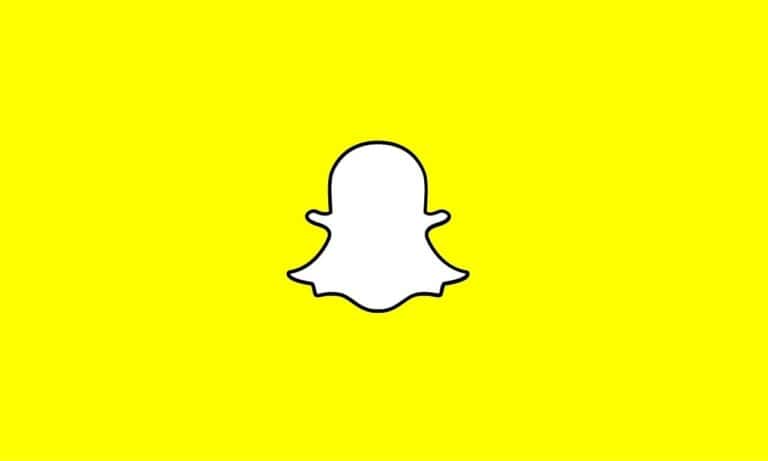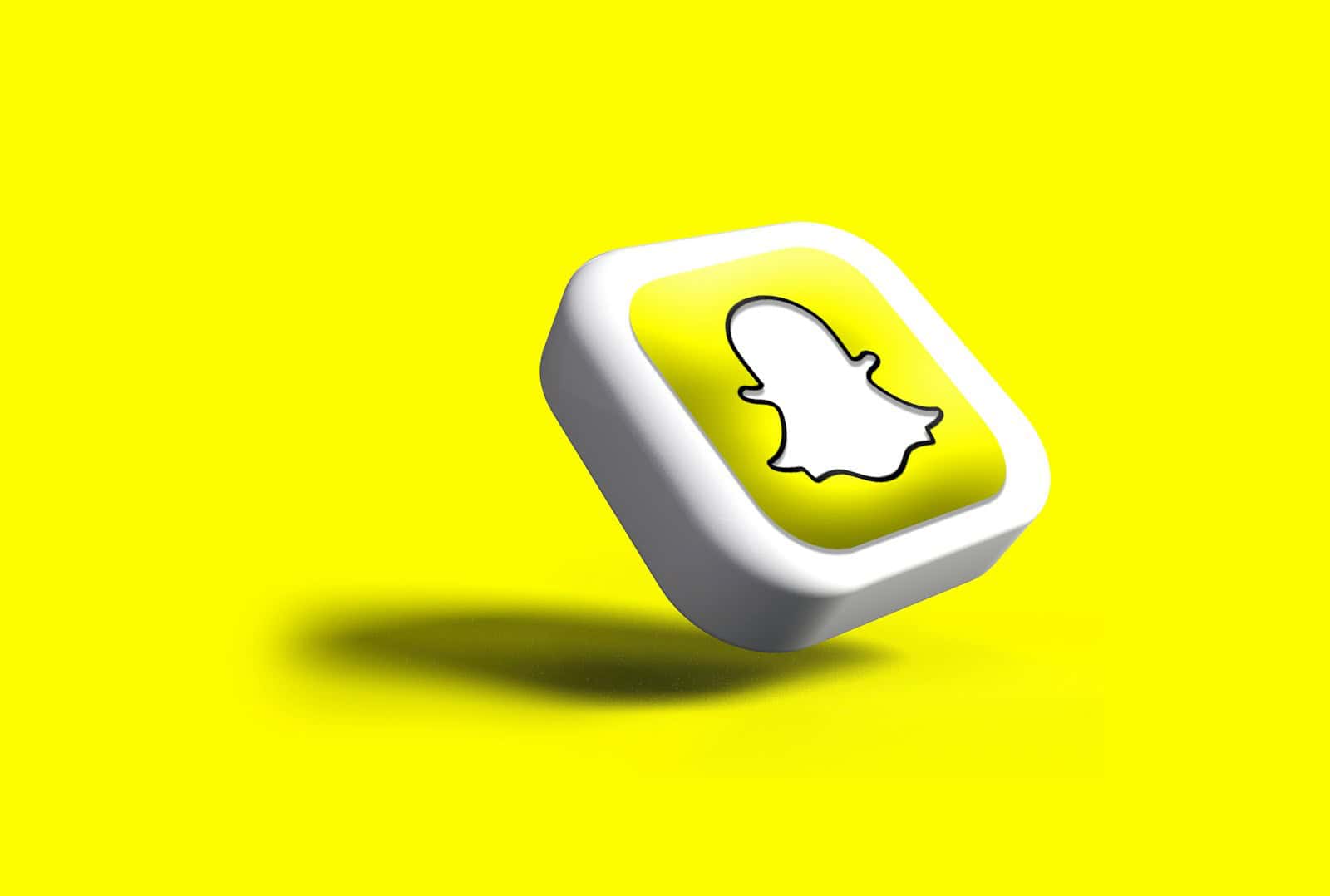
Snapchat is all about sharing moments as they happen, but sometimes you might want to share photos from your camera roll as if they were just taken. Many users don’t realize that Snapchat allows you to send saved pictures as regular snaps rather than chat attachments. You can send old pictures as new snaps on Snapchat by accessing your Memories or Camera Roll, selecting the desired photo, and using the share function to send it as a snap instead of a chat message.
This feature comes in handy when you find that perfect throwback photo or when you’ve edited a picture outside of Snapchat but still want to share it with your friends through the app’s familiar snap format. The process differs slightly depending on whether you’re using an iPhone or Android device, but both platforms offer simple ways to send camera roll pictures as snaps to your friends.
Tricks To Send Old Photos As New Snaps on Snapchat
Snapchat is built around spontaneity—what you see is meant to be what just happened. But sometimes, you might want to share a memory or a previously taken picture as if it were a fresh Snap. Whether you’re trying to repost a moment, share an older selfie, or get creative with content, here’s how to make an old photo look brand-new on Snapchat.
1. Use Snapchat’s Built-In Camera Roll Upload (With a Twist)
Snapchat lets you share images from your camera roll through Memories, but it marks them with a “From Camera Roll” tag. To avoid that label and make it appear as a regular Snap:
Steps:
- Open Snapchat and swipe up to access Memories.
- Tap the Camera Roll tab.
- Choose the photo you want to send.
- Tap the three dots (⋮) in the top right corner.
- Select Edit Photo.
- Make a small edit—crop it, add a sticker, or apply a filter.
- Tap Send To and share it as a Snap.
This doesn’t remove the tag entirely, but editing the photo inside Snapchat reduces the likelihood it looks like an obvious camera roll upload. For one-on-one chats, most users won’t notice the difference.
2. Take a Screenshot of the Old Photo and Send That
If you’re trying to fool Snapchat into treating an old picture like a new one, a quick workaround is to screenshot the image, which creates a fresh file with a new timestamp.
How it helps:
- Screenshots are saved as new images, giving Snapchat less metadata to flag it as “old.”
- When uploaded, it’s less likely to show the “Camera Roll” tag.
Be sure to crop or edit the screenshot slightly before sending—it adds another layer of freshness.
3. Use a Third-Party Camera App (Then Share to Snapchat)
Camera apps like VSCO, Snapseed, or Adobe Lightroom allow you to open, re-export, and save an old image as a brand-new file. Once re-saved, Snapchat reads it as a recently taken photo.
Steps:
- Open the photo in your editing app.
- Make any small adjustment (brightness, contrast, etc.).
- Export or save the file as a new image.
- Open Snapchat and send it from your Camera Roll or Memories.
This makes the file feel recent from a technical standpoint, and in one-on-one Snaps, Snapchat typically won’t flag it unless you try to post it to your Story.
4. Send Through Chat, Not as a Story
If you’re worried about someone seeing the “Camera Roll” label, always send the snap through direct chat, not as part of your public or private Story. When you send an image directly:
- Snapchat doesn’t always label it.
- It appears in the conversation thread just like a new photo.
You can also apply Bitmojis, filters, and text just like a regular Snap.
5. Use Memories to Resend a Snap
If the photo was originally taken in Snapchat and saved to Memories, you can resend it more convincingly:
- Swipe up to open Memories.
- Find the Snap in your “Snaps” tab (not Camera Roll).
- Tap and hold on it, then select Send Snap.
Because it was originally captured in Snapchat, it retains the native format—even if it’s a few weeks old.
6. Avoid Using Third-Party Mods or “Fake Snap” Apps
There are apps and mods out there that claim to let you send “fake” snaps or bypass Snapchat’s metadata filters. These include tools that:
- Alter timestamps
- Create mock camera interfaces
- Inject media into Snapchat’s camera view
Warning: Using these violates Snapchat’s terms of service and can get your account permanently banned. It’s not worth the risk—especially since there are safe workarounds that work just as well.
Wrap-Up
Sending old pictures as new snaps on Snapchat is all about presentation. Whether you’re repurposing a moment or just want to share something with fresh energy, these methods let you get creative without setting off any red flags. Stick to edits, screenshots, or in-app tricks to keep things natural and avoid breaking Snapchat’s rules. Your old memories deserve a second spotlight—and now you’ve got the tools to share them like they’re happening right now.
Key Takeaways
- Access saved photos by swiping up on the camera screen to enter Memories or Camera Roll section.
- Hold down on your selected photo and choose the option to send it as a snap rather than a chat message.
- Photos sent from your camera roll will be marked with a white border to indicate they weren’t captured in real-time.
Understanding Snapchat
Snapchat has transformed how people share moments through its unique ephemeral content approach. The platform’s distinctive features and user interface have made it a staple in modern digital communication.
History and Evolution of Snapchat
Snapchat launched in 2011 as “Picaboo,” created by Stanford University students Evan Spiegel, Bobby Murphy, and Reggie Brown. The app’s core concept—photos that disappeared after viewing—was revolutionary at the time.
By 2012, the renamed Snapchat was processing 25 images per second. The platform expanded rapidly with features like Stories in 2013, allowing users to share content for 24 hours. Snapchat continued innovating with Discover in 2015, providing publisher content, and Snap Map in 2017 for location sharing.
The introduction of Lenses in 2015 marked a turning point for Snapchat. These augmented reality filters became wildly popular, driving user engagement and distinguishing the platform from competitors.
Snapchat has continuously evolved its Android app, addressing early performance issues to better serve its diverse global user base.
Snapchat’s Impact on Social Media
Snapchat fundamentally changed social media by pioneering ephemeral content. This approach reduced the pressure of creating “perfect” posts that remain online permanently.
The platform’s influence is evident across social media, with Instagram, Facebook, and other platforms adopting “Stories” features. Snapchat’s vertical video format also became an industry standard, reshaping how users consume mobile content.
For advertisers, Snapchat opened new avenues to reach younger audiences. The platform’s AR capabilities allow brands to create interactive, immersive experiences that traditional ads cannot match.
Snapchat users, numbering over 750 million monthly active users worldwide, skew younger than most platforms. This demographic concentration has made it essential for brands targeting Gen Z and younger millennials.
Preparing Your Old Photos
Before sending old pictures as new snaps, you need to prepare them properly so they look authentic and high-quality on Snapchat. This preparation ensures your photos will display correctly and not appear obviously taken from your camera roll.
Selecting High-Quality Images
When choosing photos from your gallery to send as Snapchat snaps, image quality matters significantly. Start by selecting clear, well-lit photos that will look good on Snapchat’s interface. Avoid heavily compressed images or screenshots as they may appear pixelated.
Check the orientation of your images. Snapchat works best with vertical photos that match the app’s native format. Landscape photos will appear smaller and may have black borders.
Resolution is also important. Photos that are too low-resolution will look blurry when sent as snaps. Similarly, images that are extremely high-resolution might be compressed by Snapchat, potentially reducing quality.
Consider the image aspect ratio as well. Snapchat prefers a 9:16 ratio for full-screen display. Other ratios may get cropped or resized.
Editing Photos for Snapchat
Before importing photos to Snapchat, basic editing can make them appear more natural as snaps. Use your phone’s built-in editor or third-party apps to adjust brightness, contrast, and saturation to match Snapchat’s aesthetic.
Crop your images to fit Snapchat’s vertical format. This prevents awkward cropping when the app processes your photo. The ideal dimensions are approximately 1080 × 1920 pixels.
Consider adding a timestamp or location filter similar to Snapchat’s native ones. This makes the photo look more authentic when sent as a snap.
Remove any obvious editing watermarks or date stamps that would give away that the photo isn’t current. These details can immediately reveal that an image wasn’t freshly taken.
For a seamless experience, adjust the photo’s temperature and tone to match Snapchat’s camera output, which tends to be slightly brighter and more saturated than standard phone cameras.
Accessing Your Saved Snapshots
Snapchat makes it easy to access your old photos through its Memories feature. This built-in storage system keeps your snaps organized and allows you to reuse them as new snaps when needed.
Finding Photos in Memories Section
To access your saved photos in Snapchat, first open the app and log into your account. Tap on the small circle icon at the bottom of your camera screen or swipe up from the camera view. This will open your Memories section.
Once in Memories, you’ll see two tabs at the top: “Snaps” and “Camera Roll.” The “Snaps” tab contains all photos and videos saved directly through Snapchat. The “Camera Roll” tab shows images from your phone’s gallery.
To browse through your saved content more efficiently, you can:
- Use the search bar at the top to find specific snaps
- Filter by date, location, or objects in the photos
- Create and organize content into custom Stories
Photos in Memories can be edited with Snapchat’s tools before sending them as new snaps to friends.
Recover Snapchat Photos
Sometimes you might need to retrieve photos you thought were gone. If you’ve accidentally deleted snaps from your Memories, check the “My Eyes Only” section first, as content might be moved there.
For permanently deleted content, Snapchat offers a data recovery option. Go to Snapchat’s website and log in to your account. Click on your profile icon, select “My Account,” then “My Data.” From there, you can request a download of your data, including deleted photos.
The recovery process typically takes 24 hours. Once available, Snapchat will send you an email with a link to download your data.
Note that Snapchat only stores deleted content temporarily, so act quickly when trying to recover important photos. For best results, regularly save important snaps to both Memories and your device’s gallery.
Using Third-Party Applications
Some third-party applications can help users send camera roll photos as snaps on Snapchat. These apps offer workarounds that might not be available within Snapchat itself.
Choosing the Right App
When looking for third-party applications to send old pictures as new snaps, users should research thoroughly before downloading. Several apps in app stores claim to offer this functionality, but not all work as advertised.
One popular method involves using apps that can send videos with third-party apps. These applications typically work by creating a virtual camera that can feed saved images into Snapchat as if they were being taken in real-time.
Key features to look for in a third-party app:
- Compatibility with your device’s operating system
- Regular updates to maintain functionality with Snapchat
- User ratings and reviews to verify effectiveness
- Free vs. paid options (free versions often have limitations)
Privacy and Security Concerns
Using third-party applications with Snapchat raises significant privacy and security issues. Snapchat actively discourages the use of unauthorized third-party apps and may temporarily or permanently lock accounts that use them.
Many third-party apps require permissions to access camera roll photos and other device data. This access creates potential privacy risks as these apps may collect personal information.
Users should be aware that:
- Third-party apps are not verified by Snapchat
- Personal data might be collected or misused
- Account suspension is possible
- Apps may contain malware or adware
Before downloading any third-party application, users should check privacy policies and research the app developer’s reputation.
Sending Photos as New Snaps
Snapchat offers several methods to send old photos as new snaps directly to friends or to your Story. These techniques allow you to share memories without the recipient knowing they weren’t just captured.
Uploading Photos to Snapchat
To send saved photos as new snaps, you can use the “Upload” filter in Snapchat. Start by opening Snapchat and swiping right or left to access filters. Search for “upload” in the filters section to find this option.
Once you locate the Upload filter, you can select any photo from your Camera Roll. The photo will appear as if it was just taken with the Snapchat camera. This method works perfectly for sending camera roll pictures as snaps rather than as chat messages.
Another approach is through Memories. Simply:
- Swipe up from the Camera screen to access Memories
- Find your desired photo in the Camera Roll tab
- Press and hold the photo you want to share
- Tap “Send To” to select recipients
This method preserves the “snap” format instead of appearing as a regular chat message.
Creating a Snapchat Story with Old Photos
Adding saved photos to your Snapchat Story follows a similar process. First, access your Camera Roll through Memories by swiping up from the main screen. Locate the photo you wish to add to your Story.
Press and hold the photo, then tap “Send To” and select “My Story” from the options. The photo will be added to your Story as if it was just taken, maintaining the authentic Snapchat experience.
You can enhance these old photos before posting by adding text, stickers, or drawings. This helps make old pictures appear as new snaps on your Story.
Remember that some users might notice if the photo quality differs from typical Snapchat photos. For more natural results, consider cropping the image to match Snapchat’s dimensions before uploading.
Best Practices and Tips
When sending old pictures as new snaps, it’s important to maintain authenticity while respecting the platform’s community guidelines. These practices will help you make the most of sharing memories while keeping your Snapchat experience positive.
Maintaining the Snapchat Experience
Be transparent when sharing old photos as snaps. Adding text like “Throwback” or “From my gallery” helps friends understand it’s not a real-time moment. This maintains the authentic nature of the platform.
Don’t overuse the feature. Snapchat’s appeal comes from spontaneous, in-the-moment sharing. Mix old photos with new content to keep your story fresh and engaging.
Privacy considerations:
- Check backgrounds for sensitive information
- Review who’s in the photo and if they’re comfortable with sharing
- Be mindful of location data that might be visible
Always use the official methods provided by Snapchat when sharing old photos. Using third-party apps can lead to account restrictions or even permanent bans.
Engaging With the Snapchat Community
Respond promptly to reactions on your shared memories. This builds meaningful connections with friends who engage with your content.
Use creative tools to enhance old photos without misrepresenting them. Stickers, captions, and drawings can transform camera roll images into fun, interactive snaps.
Context matters:
- Add explanations for throwback photos
- Share the story behind the memory
- Tag relevant friends when appropriate
Respect others’ content and don’t share screenshots of their temporary snaps as your own. This violates Snapchat’s terms and damages trust within your circle of friends.
Be mindful of frequency and timing. Late-night snap floods might annoy friends, so space out your memory sharing throughout the day for better engagement.
Frequently Asked Questions
Snapchat offers several methods to send old photos as new snaps. These techniques work differently depending on your device and what you’re trying to accomplish with your snaps.
What steps are needed to send photos from the camera roll as a regular snap on an iPhone?
To send photos from your camera roll as a regular snap on iPhone, first open Snapchat and access the camera screen. Tap the small picture icon or swipe up to open Memories.
Select the “Camera Roll” tab and choose the photo you want to send. After selecting the image, tap the blue arrow in the bottom right corner.
You can then choose recipients as you would with a normal snap. The photo will send as a regular snap rather than appearing in the chat.
Can you share pre-existing images as part of a snap streak, and if so, how?
Yes, pre-existing images can be used for snap streaks. Open Snapchat and access your Memories by swiping up on the camera screen.
Select the desired photo from your Camera Roll tab. Edit it if needed, then tap the send button to select your streak friend as the recipient.
When sent this way, the snap counts toward maintaining your streak, just like a fresh snap would. However, some users report that sending camera roll images as streaks may not always work consistently.
Is there a method to send photos from the camera roll through Snapchat without indicating they are old?
Yes, Snapchat allows sending camera roll photos without the “from Camera Roll” indicator. Open Snapchat and swipe up to access Memories.
Find and select your photo from the Camera Roll tab. Before sending, look for the editing options and customize the image with stickers or text.
This method helps the photo appear more like a fresh snap. Some users have found that certain editing actions can remove the “from Camera Roll” label entirely.
What is the process for sharing a picture as a snap, rather than a chat, on Snapchat?
To share a picture as a snap instead of in chat, open Snapchat and swipe up to access Memories. Select the Camera Roll tab and choose your photo.
Tap the blue send arrow in the bottom right corner. Select your recipients and hit the send button.
The photo will be delivered as an actual snap that disappears after viewing, rather than remaining in the chat history. This is useful when you want the photo to behave like a regular snap with all its ephemeral qualities.
For Android users, what is the procedure to send an old photo as if it were a current snap?
Android users can send old photos as current snaps by opening Snapchat and swiping up on the camera screen to access Memories. Tap on the “Camera Roll” tab.
Select the desired photo and tap the editing icon if you wish to add filters or text. After editing, tap the blue send arrow in the bottom corner.
Choose your recipients and send. The process works similarly to iPhone, though some Android versions may have slightly different menu layouts or button positions.
How can you discreetly send an existing photo as a snap, ensuring the recipient is unaware of its age?
To discreetly send an existing photo without revealing its age, first import the photo to Snapchat Memories. This can be done through Settings > Memories > Import Snaps from Camera Roll.
Once imported, open the photo from Memories (not Camera Roll) and edit it extensively with filters, stickers, or text. These modifications help disguise the photo’s origin.
Send the snap as normal. The extensive editing and importing to Memories first helps remove indicators that the image is from your camera roll, making it appear more like a fresh snap.