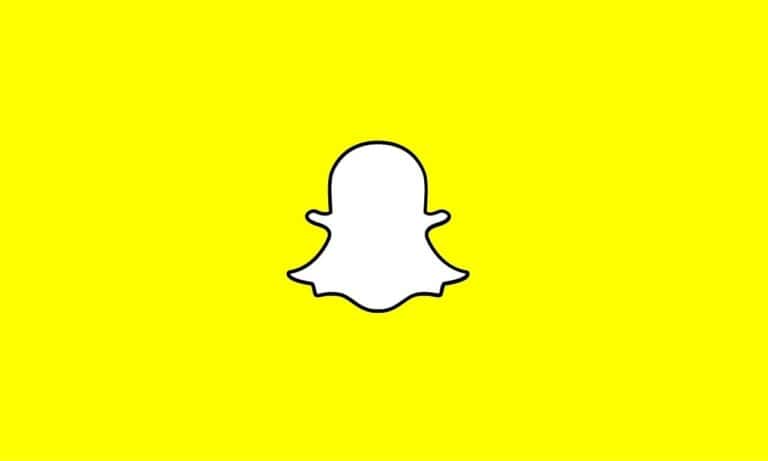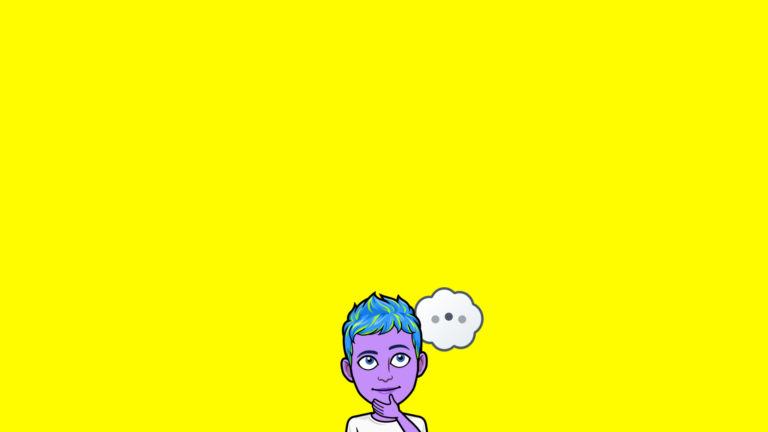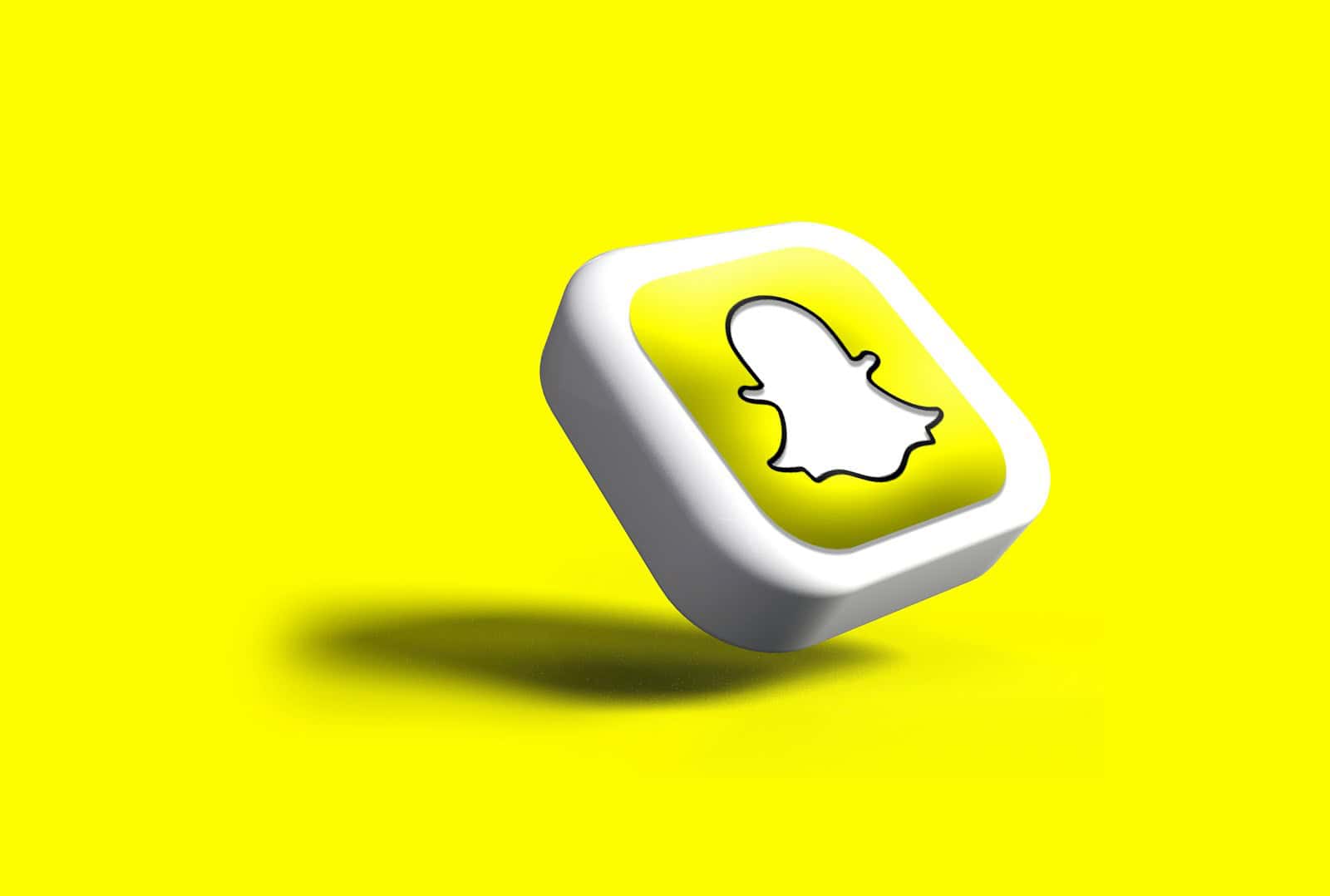
Losing precious memories on Snapchat can be distressing, especially when photos, videos, and chat conversations disappear unexpectedly. Many Snapchat users believe that once content is deleted, it’s gone forever. Contrary to popular belief, there are several methods to recover accidentally deleted Snapchat photos and videos, including using Snapchat‘s own data recovery options and third-party recovery tools.
For saved Memories content, Snapchat offers ways to retrieve them directly through the app’s data request feature. Users who have lost saved chat images after removing friends need to understand that recovery options depend on how the content was stored originally. The success rate varies based on how quickly the recovery attempt is made and whether the deleted content exists in Snapchat’s servers or device storage.
Here are the best options to recover Snapchat photos, videos, and chats, depending on whether they were saved, deleted, or part of memories:
🔁 1. Recover From Snapchat Memories
If you saved Snaps to Memories, they’re still on your account—even if they’re no longer in chat.
How to Check:
- Open Snapchat → Tap your profile icon
- Tap Memories
- Browse Snaps, Stories, and Camera Roll
If your Memories aren’t showing, tap Settings → Memories → Backup Progress to confirm they were synced.
☁️ 2. Recover From Snapchat Cloud Backup (My Data Request)
Snapchat lets you request a data archive of your account, including saved chats, story history, and some metadata.
Steps:
- Go to: accounts.snapchat.com
- Log in and select My Data
- Scroll down and tap Submit Request
- You’ll receive a link via email when the file is ready for download
Note: This won’t recover deleted Snaps or unsaved messages—but it may include saved chat text, sent/received history, and Memories metadata.
📲 3. Check Phone’s Gallery/Files App
Snapchat sometimes saves Snaps or Stories to your device if auto-save or manual saving was used.
Where to look:
- iPhone: Photos app → Albums → Look for a “Snapchat” album
- Android: File Manager → DCIM/Snapchat or Pictures/Snapchat
Also check Google Photos or iCloud Photos if cloud backup is enabled.
🔄 4. Check With the Person You Snapped
If your Snap was sent to someone else, they may have saved it, especially if it was in chat. Ask if they:
- Tapped and held the Snap in chat to save it
- Took a screenshot or used screen recording
🛠️ 5. Use Data Recovery Software (Limited Use)
Third-party tools claim to recover deleted Snapchat data, especially on Android. However:
- They only work if data wasn’t overwritten
- iPhones require jailbreaking (not recommended)
- Success rates are low for ephemeral apps like Snapchat
Popular options: Dr.Fone, iMobie PhoneRescue, Tenorshare UltData – use at your own risk.
📩 6. Saved Chats Can Be Recovered If…
If either you or the other person tapped and held the message (making it grey-highlighted), the chat is saved—even if you left the conversation.
Unsaved chats, however, disappear after viewing or after 24 hours depending on the chat settings.
Summary Table
| Type of Content | Recovery Option |
|---|---|
| Saved Snaps | Snapchat Memories or Phone Gallery |
| Unsaved Snaps | Cannot be recovered |
| Saved Chats | Reappear in chat, in My Data export |
| Unopened Snaps | Can reappear if not yet expired |
| Deleted Stories | May be in Memories if auto-save was on |
| Deleted Memories | Check iCloud/Google Photos backups |
Key Takeaways
- Deleted Snapchat content can often be recovered through the app’s My Data feature by requesting your data directly from Snapchat.
- Recovery success depends on timing, with recently deleted content having a higher chance of restoration than older deletions.
- Regular backups of Snapchat Memories to your device’s camera roll provide the best protection against permanent data loss.
Understanding Snapchat Data Storage
Despite Snapchat’s reputation for ephemeral content, the app actually stores various types of user data in different locations. Understanding where and how Snapchat saves your photos, videos, and chats is essential for anyone looking to recover deleted content.
Snapchat Memories and Servers
Snapchat stores most user content on their remote servers. When you send a Snap or chat message, it creates metadata including date, time, sender, and receiver information. This data remains on Snapchat’s servers even after content appears to disappear from the app.
The Memories feature serves as Snapchat’s built-in cloud storage system. Any content saved to Memories is stored both on Snapchat’s servers and potentially cached on your device. Users can access and download their data directly from Snapchat by visiting Settings.
To maximize recovery chances, users should enable the Memories feature which automatically backs up snaps, stories, and some chat content to Snapchat’s cloud.
Local Storage on Devices
Snapchat also temporarily stores content on your device. Photos, videos, and chats may remain in your phone’s cache or temporary storage even after they’ve “disappeared” from the app interface.
On Android devices, Snapchat creates specific folders where cached data is stored. These include directories for received snaps, stories, and other media that might be recoverable with the right tools.
iPhone users face more challenges with local recovery due to Apple’s stricter storage policies. However, iOS devices still maintain temporary files and caches that might contain Snapchat data.
Some third-party recovery tools specialize in scanning device storage to find deleted Snapchat content. These applications can often recover photos, videos and chats that remain in device memory but have been removed from the app interface.
Pre-Recovery Considerations
Before attempting to recover Snapchat content, users should understand data retention policies and how different devices affect recovery options. These factors significantly impact the chances of successful recovery.
Snapchat Policy on Data Retention
Snapchat’s core feature is ephemeral content, but the app does retain some data temporarily. Snapchat automatically deletes most content after viewing, though Stories remain available for 24 hours.
For recovery purposes, it’s important to know that Snapchat stores unopened messages for up to 30 days. After this period, they’re permanently deleted from Snapchat’s servers.
Users can request their data through the My Data feature, which provides a download of available account information. This request typically processes within 24 hours.
Snapchat Memories are stored on Snapchat’s servers rather than locally, making them potentially recoverable even if deleted from the device.
Impact of Device Type on Recovery Methods
Recovery methods vary significantly between Android and iPhone devices due to their different operating systems and backup mechanisms.
iPhone Users:
- Can potentially recover Snapchat photos through iCloud backups if enabled
- Have access to iOS-specific recovery tools like iMyFone D-Back
- Cannot typically access Snapchat’s cache files without jailbreaking
Android Users:
- May find deleted Snapchat media in the device’s cache folder
- Can use specialized Android recovery apps to scan for deleted content
- Have more direct access to file systems than iPhone users
Both platforms benefit from third-party recovery software, but success rates vary based on time elapsed since deletion and whether the storage space has been overwritten.
Recovering from Snapchat Directly
Snapchat offers some built-in options to retrieve deleted content, though these methods have limitations. The platform provides both official support channels and a Recently Deleted feature that can help users recover their lost photos and videos.
Using Snapchat Support Channels
Snapchat Support can sometimes assist with recovering deleted content, especially if the deletion occurred due to account issues or technical problems. To contact support, users should:
- Open the Snapchat app
- Tap on their profile icon
- Select the gear icon (Settings)
- Scroll down to “Support”
- Choose “I Need Help”
- Select the appropriate category for their issue
The support team typically responds within 24-48 hours. When contacting support, users should provide specific details about when and how the content was lost.
Unfortunately, recovering deleted photos and videos through official channels has limited success rates. Snapchat’s privacy-focused design means that most content is intended to disappear permanently once deleted.
Accessing Snapchat’s Recently Deleted
Snapchat introduced a “Recently Deleted” feature that works similarly to a recycle bin. This feature stores deleted Snaps and Stories for up to 30 days before permanent deletion.
To access Recently Deleted content:
- Tap on the profile icon
- Select “Settings” (gear icon)
- Scroll to “Account Actions”
- Tap “Recently Deleted”
- Enter your password or verify with biometrics
- Select the content you wish to recover
- Tap “Restore”
This feature doesn’t work for regular chats or content deleted more than 30 days ago. Some Snapchat users report that even this feature can be unreliable, especially after app updates or account issues.
Recovery Tools and Software
When trying to recover Snapchat content, using the right recovery tools can make all the difference. The market offers several options designed specifically for recovering deleted photos, videos, and messages.
Choosing the Right Data Recovery Software
Selecting effective recovery software is crucial for retrieving lost Snapchat content. Recoverit Photo Recovery is widely recognized as one of the best options for Snapchat photo recovery. This software can recover deleted or lost photos, videos, and other media files.
When evaluating recovery tools, consider these key factors:
- Success rate – Look for software with proven recovery capabilities
- Device compatibility – Ensure the tool works with your specific phone model
- User interface – Choose software that’s easy to navigate
- Price – Compare costs as they vary significantly between products
Many recovery tools offer free trials before purchase. This allows users to test effectiveness before committing financially.
Utilizing iPhone Data Recovery Software
iPhone users have specific options for Snapchat recovery. Due to iOS security features, recovery can be more challenging but still possible with specialized tools.
Most iPhone recovery software works by accessing:
- iTunes backups
- iCloud backups
- Device memory (in some cases)
Forensic extraction tools like Magnet Axiom offer some of the best decoding capabilities for iPhone data. These professional-grade tools can sometimes retrieve content that consumer software cannot.
Recovery success rates vary based on factors like:
- Time elapsed since deletion
- iOS version
- Whether the device has been restarted since deletion
Android File Recovery Solutions
Android devices typically offer more recovery options due to their file system structure. EaseUS Data Recovery is among the popular choices for Android Snapchat recovery.
Android recovery works best when:
- The phone is rooted (though this carries security risks)
- Recovery attempts happen quickly after deletion
- The storage area hasn’t been overwritten
However, users should be aware that modern Android security features make recovery increasingly difficult. Database VACUUMing and File-Based Encryption (FBE) mean recovering Snapchat data on newer phones can be challenging even with professional tools.
For best results, users should stop using their device immediately after accidental deletion and initiate recovery as soon as possible.
Backup Solutions for Future Contingencies
Preventing future data loss requires implementing regular backup routines. These strategies can save users significant stress when unexpected deletions occur.
Snapchat Backups in Cloud Services
Snapchat offers a built-in feature called Memories that automatically saves photos and videos. To enable this feature, users should go to Settings > Memories > Backup Progress. This ensures content is stored in Snapchat’s cloud rather than just on the device.
For added protection, connecting Snapchat to Google Drive provides an additional layer of security. Users can set up automatic backups by:
- Opening Snapchat and tapping the profile icon
- Selecting Settings > Memories
- Choosing “Save To…” and selecting “Memories & Camera Roll”
- Going to Google Drive settings to enable auto-sync
This dual backup approach ensures photos remain accessible even if they’re deleted from the device. Google Drive offers 15GB of free storage, making it sufficient for most users’ Snapchat content.
Leveraging iTunes and iCloud for Apple Devices
Apple users have powerful backup options through iTunes and iCloud. To create a complete device backup using iTunes:
- Connect the device to a computer
- Open iTunes and select the device
- Choose “Back Up Now” under the Summary tab
- Select “This Computer” and check “Encrypt backup” for added security
This creates a comprehensive backup including Snapchat data and cached content.
Alternatively, iCloud backups can be configured by going to Settings > [Apple ID] > iCloud > iCloud Backup and enabling “iCloud Backup.” Users should ensure sufficient storage space is available in their iCloud account.
For maximum protection, scheduling weekly backups through both methods provides redundancy that significantly reduces the risk of permanent data loss.
Step-by-Step Recovery Guides
If you’ve lost precious Snapchat content, don’t panic. These detailed recovery methods can help you retrieve deleted Snapchat memories, photos, and videos on both iPhone and Android devices.
Recovering Snapchat Data on iPhone
First, check if your deleted content is still in the Snapchat Memories section. Snapchat has a built-in recovery option that keeps deleted items for up to 30 days.
- Check My Data Feature
- Open Snapchat and tap your profile icon
- Go to Settings > My Data
- Login and request your data
- Wait for the email (typically 24 hours)
- Download the ZIP file containing your Snapchat history
For recently deleted memories, try the “My Eyes Only” section. Some photos might be automatically saved there.
If these methods don’t work, iPhone users can recover deleted Snapchat photos from iCloud backups. Simply restore your device from a backup created before the deletion occurred.
Android Snapchat Recovery Process
Android users have several options to recover Snapchat videos and photos that were accidentally deleted.
- Check Snapchat’s Cache Folder
- Navigate to File Manager > Android > data
- Find com.snapchat.android folder
- Look in the cache folder for recoverable media
Android devices often store Snapchat files temporarily even after deletion. Third-party recovery apps can scan these hidden files.
If you regularly back up your Android device, check Google Photos. Snapchat content saved to your camera roll might automatically upload to Google Photos.
For deleted chats, the SAMHSA National Helpline can’t help directly, but specialized data recovery tools designed for Snapchat might be able to retrieve them from your device storage.
Tips to Prevent Future Data Loss
Preventing data loss on Snapchat requires both good habits and regular maintenance. Taking simple steps now can save you from the stress of trying to recover lost memories later.
Good Practices for Storing Snapchat Data
Always save important Snapchat Snaps directly to your Memories. This feature allows you to keep photos and videos within the app for easy access. When you receive meaningful content, tap the save button immediately.
For extra protection, enable the “Save to Camera Roll” option in Snapchat settings. This automatically backs up your Memories to your phone’s gallery.
Create organized albums within Snapchat for different types of content. This makes it easier to locate specific Snapchat Images if you need to recover them.
Avoid relying solely on Snapchat Story content, as these disappear after 24 hours. Instead, manually save any important Story posts to your Memories.
Consider using Snapchat’s My Data feature to download your data regularly. This provides a complete archive of your account information and saved content.
Regular Backup Schedules
Set a weekly reminder to download your Snapchat Photo Recovery data. Sunday evenings work well for most users as it captures the week’s memories.
Use cloud storage services like Google Drive or iCloud to store your exported Snapchat data. These platforms offer automatic syncing and additional security features.
For Android users, check if your device cache is regularly cleared by your phone’s maintenance settings. Sometimes temporary files can be recovered if needed.
Create a monthly backup routine where you:
- Export all Snapchat data
- Transfer Saved Snapchat content to external storage
- Review and delete unnecessary content
- Verify all important images appear in your camera roll
Consider using third-party backup apps that specifically work with social media content for an additional layer of protection.
Frequently Asked Questions
Recovering Snapchat content involves several approaches depending on your device type and how the content was lost. These methods range from using built-in features to third-party recovery tools.
How can one retrieve deleted Snapchat photos on an iPhone?
iPhone users can recover Snapchat photos through several methods. The simplest option is checking the Memories section, as Snapchat often saves photos there automatically.
Users can also download their Snapchat data by going to Settings, then My Data, and requesting a data download. This may include recently deleted photos.
For photos that were saved to the Camera Roll before deletion, checking the Recently Deleted album in the Photos app might recover them within 30 days of deletion.
What are the steps to recover deleted photos from Snapchat on Android devices?
Android users should first check if the photos were saved to their device’s gallery. Many Snapchat photos are automatically saved to the “DCIM” or “Pictures” folders.
Using Snapchat’s data download feature is another viable option. Users can go to Settings, select My Data, and follow the prompts to download their information.
For more comprehensive recovery, Android users can try specialized recovery apps that scan the device for deleted media files.
Is it possible to recover Snapchat photos that were not backed up?
Recovering unbacked Snapchat photos is challenging but not always impossible. If the photos were viewed recently, they might still be cached on the device.
Third-party data recovery software can sometimes retrieve these files by scanning the device’s storage for remnants of deleted photos. The success rate depends on whether the storage space has been overwritten.
Users should act quickly after deletion, as the longer they wait, the more likely the data will be permanently overwritten.
How can someone regain access to deleted videos on Snapchat?
Snapchat videos can sometimes be recovered through the Memories section, especially if they were saved there before deletion.
Downloading Snapchat data is another approach, though metadata may be available rather than actual content after a certain period. Snapchat typically stores this data for about 30 days.
For videos saved to the device, checking the gallery or recently deleted folders may help recover them.
Can photos stored in Snapchat’s ‘My Eyes Only’ be recovered after deletion?
Photos in ‘My Eyes Only’ that were deleted can be difficult to recover as they have an extra layer of security. If the user remembers their passcode, checking if the photos are still there is the first step.
If they were permanently deleted from ‘My Eyes Only,’ downloading Snapchat data might help, though success isn’t guaranteed due to enhanced privacy features.
Third-party recovery tools generally have limited success with content from this secured section.
Are there any methods to restore Snapchat chats that have disappeared?
Disappearing chats are designed to be temporary, but saved chats can sometimes be recovered if they were accidentally removed.
Users can download their Snapchat data to potentially retrieve chat logs, though unsaved chats typically won’t appear in this data.
If someone removed a friend and then re-added them, previously saved content might disappear. Unfortunately, this type of loss is often permanent.