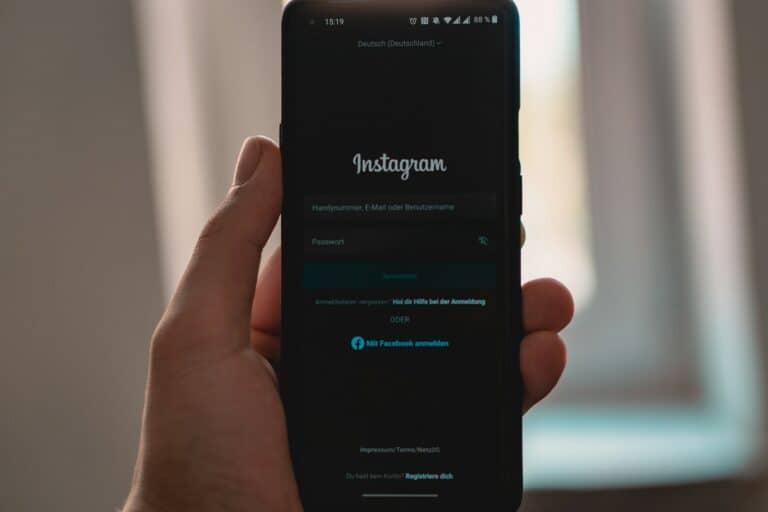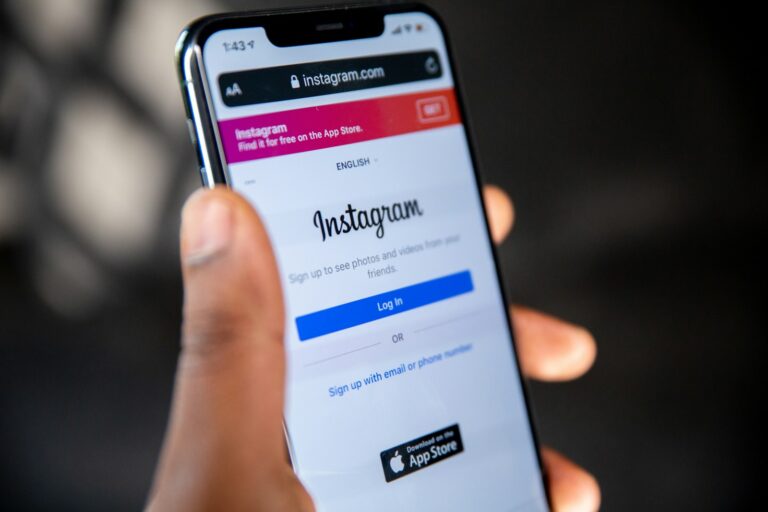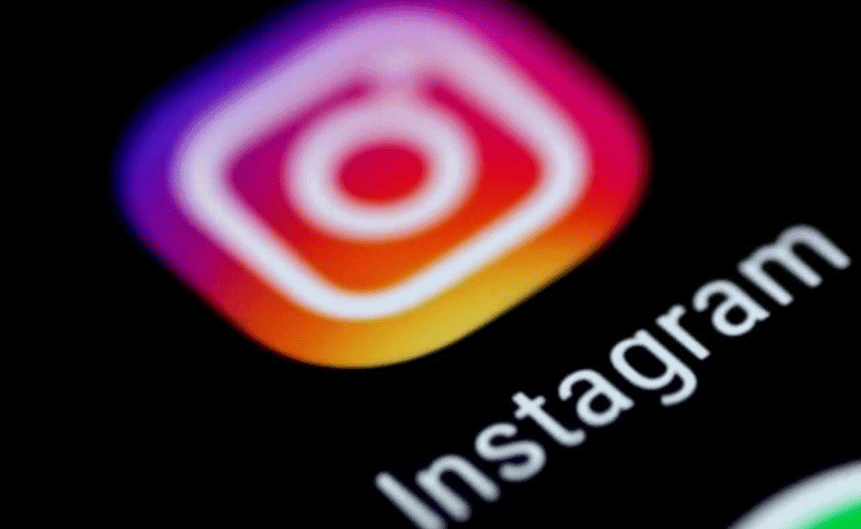
Video collages are a fun way to share multiple moments in a single Instagram post. They let you combine videos and photos into one creative display that tells a complete story. To make a video collage on Instagram, you can use the app’s built-in layout feature for Stories or rely on third-party apps like Canva for more customization options.
Creating these visual mashups doesn’t require professional editing skills, just a bit of creativity and the right tools. Many people don’t realize Instagram offers simple collage options directly within the Stories feature, allowing you to display multiple videos that play simultaneously. For more complex designs, apps like Canva provide ready-made templates that make the process even easier.
Ways To Create a Video Collage on Instagram
Instagram doesn’t have a built-in “video collage” button, but you can still easily create compelling, multi-clip video layouts using tools within the app—or through external apps that integrate seamlessly with your feed or Stories. Here’s a breakdown of the best ways to make one, whether you’re going for a polished Reel or a casual Story moment.
1. Use Instagram Reels to Stitch Video Clips Together
Reels is the easiest native way to create a video collage directly in Instagram. While it doesn’t offer side-by-side layouts, you can combine multiple clips into a single video, trimming and arranging them however you want.
Steps:
- Open Instagram and tap the + icon.
- Select Reel.
- Tap the camera roll icon to upload videos, or use the in-app camera to record.
- Add your first clip, then tap Add Clip to bring in others.
- Trim each video to your desired length using the slider.
- Tap Preview to add music, text, or effects.
- Once you’re satisfied, tap Next and share your Reel.
You can use transitions, align clips for smoother playback, and add audio to create a polished collage-like result without any extra apps.
2. Create a Story Video Collage with Layout Mode
If you’re posting to your Story, Instagram’s Layout mode is a built-in tool for combining media into grid-style collages—but it primarily supports photos. To work around that:
Steps:
- Go to the Instagram Story camera.
- Swipe to Layout mode.
- Choose a grid (2, 3, or 4-frame layout).
- Upload placeholder photos first.
- Once posted, save the Story layout.
- Use a video editing app (see below) to swap those photo areas with videos using the saved layout as a template.
This approach requires extra editing outside Instagram but gives you full creative control over placement.
3. Use External Apps to Make Custom Video Collages
For true side-by-side or grid-style video collages, third-party apps are the go-to. These let you combine multiple videos into one screen, each playing simultaneously. Popular features include resizing, borders, filters, and the ability to sync audio.
Top-rated apps for video collage making:
- Canva: Great for creating eye-catching layouts with text, branding, and music.
- CapCut: Offers multi-layer timelines and dynamic effects.
- InShot: Lets you split-screen videos and adjust canvas sizes for Instagram.
- PicPlayPost: Specifically built for video collages with a variety of grid options.
Workflow:
- Open your chosen app and select a layout.
- Import the videos you want to feature.
- Resize, trim, or adjust each video tile.
- Add music or text overlays.
- Export the final video in a square (1:1), vertical (9:16), or horizontal (16:9) format depending on where you’re posting.
Once exported, upload the finished collage to Instagram as a Reel, Story, or Feed post.
4. Tips for Making Your Video Collage Stand Out
- Keep it short and tight: Instagram viewers scroll fast. Aim for 15–30 seconds.
- Use a consistent filter or color grade to give all clips a unified look.
- Layer with audio or voiceovers to tell a story or provide context.
- Add text overlays or stickers to highlight key points or timestamps.
- Use transitions if your videos don’t naturally flow—apps like CapCut make this easy.
Final Thoughts
Making a video collage on Instagram is easier than ever, thanks to both in-app tools like Reels and Layout, and powerful third-party editors that give you full control over visuals. Whether you’re showing off travel highlights, product comparisons, or just creating fun mashups with friends, video collages are a dynamic way to boost engagement and tell a richer visual story. Choose the method that fits your style and purpose, and let your creativity do the rest.
Key Takeaways
- Instagram Stories offers a built-in layout feature for creating simple video collages without leaving the app.
- Third-party applications like Canva provide more customization options with professional templates for video collages.
- Adding music, text, and filters to your video collage helps create more engaging and personalized content.
Understanding the Basics of Video Collages on Instagram
Instagram offers creative ways to showcase multiple videos in a single post or story. Video collages combine your best moments into one cohesive presentation that can capture viewers’ attention more effectively than single videos.
What Is a Video Collage?
A video collage on Instagram is a creative format that displays multiple video clips simultaneously in a single frame. This visual arrangement allows users to tell more complex stories without requiring viewers to swipe through multiple posts.
Video collages can appear in several forms on Instagram:
- Story collages: Multiple videos playing at once in an Instagram story
- Grid layouts: Videos arranged in customizable patterns
- Reel combinations: Short clips edited together with transitions
Creating a collage on Instagram stories lets people watch multiple videos simultaneously. This feature works with both pre-recorded videos and live captures within the app.
The platform supports various layouts, from simple side-by-side arrangements to more complex grids with different sized video windows.
Benefits of Using Video Collages on Instagram
Video collages offer several advantages for Instagram content creators and businesses looking to maximize engagement.
Increased Visual Impact
Collages create a more dynamic visual experience than single videos, making your content stand out in crowded feeds. This eye-catching format can help reduce scroll-through by providing more visual information at first glance.
Efficient Storytelling
With multiple videos playing simultaneously, you can convey different aspects of a story or product in one cohesive post. This efficiency helps maintain viewer interest without requiring them to navigate through multiple posts.
Versatile Content Options
Video collages work well for:
- Before/after comparisons
- Product demonstrations from multiple angles
- Highlighting event highlights in a single view
- Creating thematic mood boards with moving elements
Adding music to your video collages can further enhance their impact, creating a more immersive viewing experience for your audience.
Preparation Before Making a Video Collage
Creating a successful Instagram video collage requires some preparation work. Getting your materials organized and choosing the right tools will save you time and help create better results.
Gathering Your Photos and Videos
Start by selecting the photos and videos you want to include in your collage. Look through your device’s gallery and choose content that shares a similar theme or style. For Instagram, vertical videos work best for Stories, while square format is ideal for regular posts.
Make sure your videos are short – between 3-15 seconds each works well for collages. This keeps the final result concise and engaging.
It’s helpful to create a separate album on your iPhone or Android device specifically for your collage materials. This organization makes the editing process much smoother.
Consider the order of your clips before beginning. Think about the story you want to tell or the mood you hope to create. Having a clear vision beforehand will guide your editing decisions.
Choosing the Right Video Editing Tools
Several excellent tools are available for creating video collages. Canva offers user-friendly templates specifically designed for video collages that work well for beginners.
For more advanced editing, CapCut is recommended by many users for its powerful features. The Instagram app itself has basic collage functionality for Stories, allowing you to add multiple videos directly.
Consider these factors when selecting an editing tool:
- Ease of use: How comfortable are you with video editing?
- Available features: Do you need transitions, text overlays, or music?
- Device compatibility: Some apps work better on iPhone versus Android
Most tools offer free versions with basic features that are sufficient for creating simple collages. Premium features might be worth considering for more complex projects.
Creating a Video Collage on Instagram
Instagram offers several ways to make video collages that can showcase multiple clips at once. The process involves using Instagram’s built-in tools or third-party apps that integrate with the platform.
Starting a New Project on Instagram
To begin creating a video collage on Instagram, you’ll need to open the app and access the story creation tools. Tap the “+” icon in the top right corner of your screen or swipe right from your feed to open the camera. You can also tap your profile picture with the “+” sign on it.
Select the “Story” option at the bottom of the screen. This will open Instagram’s story creator where you can start building your video collage. If you want to use existing videos from your gallery, tap the square icon in the bottom left corner to access your camera roll.
For more complex collages, you might consider creating a collage using Canva and then importing it to Instagram for more creative control.
Using the Layout Feature for Collages
Instagram’s built-in Layout feature makes creating video collages simple. When in the story creation mode, look for the Layout icon on the left side menu (it looks like a grid). Tap on it to access various grid options for your collage.
The Layout tool offers several templates with different arrangements of frames. You can select a layout with two, three, four, or six frames depending on how many videos you want to include in your collage.
To add videos to each frame, tap on an individual section and either record a new clip or select one from your gallery. You can create collages where people can watch multiple videos simultaneously for more dynamic content.
Customizing Your Video Collage
After adding videos to your collage, take time to customize it to match your aesthetic. Instagram offers various editing tools to enhance your creation. You can add text overlays by tapping the “Aa” icon at the top of the screen.
Stickers, GIFs, and drawings can be added to make your collage more engaging. Access these features through the icons at the top of the editing screen. You can also apply filters to individual videos or the entire collage for a cohesive look.
For more advanced customization, dedicated apps like PicCollage and Mojo offer additional templates and editing features. These apps allow you to adjust timing, transitions, and effects before sharing to Instagram. Some users find that CapCut provides excellent options for video collage creation with precise timing controls.
Adding Enhancements to Your Video Collage
A great Instagram video collage needs more than just merged clips. The right enhancements can transform your creation from basic to professional-looking with just a few adjustments.
Incorporating Music into Your Collage
Adding music to your Instagram video collage creates emotional impact and helps maintain viewer interest. To add background music, tap the music sticker after creating your collage layout in Instagram Stories. You can browse through Instagram’s music library or upload your own audio.
Consider these music tips for better collages:
- Match the beat to your video transitions for a professional feel
- Keep music volume at 50-70% to avoid overpowering your video content
- Use trending sounds to increase discoverability of your content
Remember that music should complement your visuals, not distract from them. For business accounts with limited music access, try pre-editing your collage with music before uploading.
Selecting Backgrounds and Split Screen Options
The right background and layout dramatically affect your collage’s visual appeal. Instagram offers several split screen layouts that organize your videos in different arrangements.
For backgrounds, you can:
- Use solid colors that match your brand identity
- Apply gradient backgrounds for a modern look
- Import custom backgrounds from your camera roll
The layout choice depends on your content. Use side-by-side splits for comparisons or before/after content. Grid layouts work well for showing multiple angles of the same subject.
To change the background, tap the draw tool and select a color, or use the “Create” mode to access more background options. Some third-party apps like VideoProc offer additional background customization features.
Adjusting Video Clips and Timelines
Fine-tuning your video clips ensures a cohesive collage experience. Most collage apps allow you to trim each video individually before combining them into your final layout.
Key adjustments include:
- Trimming video length – Keep clips between 3-5 seconds for quick-moving collages
- Synchronizing timing – Align key moments across different videos
- Adding transitions between clips for smoother flow
Pay attention to the timeline function in your editing app, which allows you to manipulate when each clip starts and ends. This helps create rhythm in your collage. For professional results, ensure that all videos have similar lighting and color profiles.
Many apps also offer speed controls to slow down or speed up certain clips, creating emphasis or showing longer processes in a condensed format.
Advanced Video Collage Techniques
Creating eye-catching video collages on Instagram requires mastering some sophisticated techniques beyond the basics. These advanced methods can help your content stand out in a crowded feed and engage your audience more effectively.
Utilizing Instagram’s Reel and Story Features
Instagram’s built-in tools offer powerful ways to create professional-looking video collages. The Reel feature allows users to combine multiple video clips with seamless transitions. To create a collage in Reels, tap the “+” icon, select Reels, then use the “Multiple Clips” function to add various videos.
For Stories, users can utilize the “Layout” option to display multiple videos simultaneously. This grid-style presentation lets viewers see different perspectives or moments at once.
Another clever technique is using the “Green Screen” effect in Reels. This allows creators to superimpose themselves over other videos, creating a unique collage effect with a subject in the foreground.
Pro Tip: Time your clips to music beats for a more professional look. Instagram’s music library offers thousands of tracks that can complement your video collage perfectly.
Leveraging External Video Collage Makers
While Instagram’s native features are convenient, external apps provide more customization options. PhotoGrid excels at creating dynamic video mosaics with adjustable borders and transitions. It offers over 300 layouts specifically designed for Instagram dimensions.
Canva provides professional templates and the ability to add animated text overlays to video collages. Its drag-and-drop interface makes it accessible even to beginners.
MOLDIV stands out for its advanced border options and filters that create cohesive aesthetics across multiple video clips.
For Apple users, iMovie offers precision editing capabilities for creating complex video collages before importing to Instagram.
Most of these tools offer free versions with basic features, while premium subscriptions unlock advanced capabilities like:
- Watermark removal
- Higher resolution exports
- Additional templates
- Advanced transitions
Exploring Video Editing Features
Understanding advanced editing techniques elevates video collages from good to great. Layer masking allows videos to blend into creative shapes rather than standard rectangles. This technique creates unique visual interest and helps brand your content.
Color grading ensures all clips in your collage have consistent tones. This professional technique makes disparate videos look like they belong together, even if filmed at different times or locations.
Speed adjustment is another powerful tool. Varying the playback speed of different segments within your collage creates dynamic visual rhythm. Try slowing down important moments while speeding through transitions.
Sound design shouldn’t be overlooked. Balancing audio from multiple clips requires careful adjustment of volume levels. Consider adding background music at 30-50% volume to unify clips without overpowering original audio.
For professional results, maintain consistent aspect ratios across all videos in your collage. The standard Instagram post uses a 1:1 ratio, while Stories and Reels prefer 9:16.
Exporting and Sharing Your Video Collage
Once you’ve created your perfect video collage on Instagram, getting it off the platform and sharing it widely requires a few simple steps. The right export settings will maintain quality while captions can significantly increase engagement.
How to Export Your Video Collage
After creating your Instagram video collage, tap the download button (down arrow) in the upper right corner to save it to your device. This preserves the full quality of your creation.
For Instagram Stories, you can tap the “Your Story” button to post it immediately, or use the “Save” option to download it first. This gives you more flexibility for editing later.
Some users prefer using third-party tools like VideoCollage by Bits&Coffee for more export options. These tools let you adjust resolution, bitrate, and file format.
If you need more advanced options, Video Converter Ultimate can convert your collage to various formats. This is helpful when you plan to share on platforms with specific requirements.
Adding Captions and Sharing on Social Media
Captions dramatically increase engagement on video collages. Add relevant hashtags to expand your reach and use emojis to make your caption visually appealing.
When sharing to multiple platforms, consider these tips:
- Instagram: Use up to 30 hashtags for maximum discoverability
- TikTok: Keep captions shorter and more direct
- Twitter: Focus on the most compelling aspect of your collage
You can share your collage directly to your Instagram story by tapping the paper airplane icon after posting. This gives your content added visibility.
Cross-platform sharing works best when you adapt the caption for each platform’s culture. What works on Instagram might need tweaking for TikTok’s audience.
Tips for Creating Engaging Instagram Video Collages
Creating effective video collages on Instagram requires both planning and technical know-how. The right approach can transform ordinary content into eye-catching posts that capture viewer attention and boost engagement.
Planning Your Visual Narrative
Before opening any collage maker app, creators should establish a clear theme or story. Selecting videos that share similar color schemes, lighting, or subject matter creates visual cohesion that’s pleasing to viewers.
Content creators should consider the emotional journey they want their audience to experience. Does the collage tell a story from beginning to end? Or does it showcase different aspects of a single event or product?
The sequence matters tremendously. Placing the most captivating clip first can hook viewers instantly. Many successful creators make a video collage that starts with movement or action to grab attention.
Time management is also crucial. Instagram has specific duration limits for different formats:
- Stories: 15 seconds per segment
- Reels: Up to 90 seconds
- Feed posts: Up to 60 seconds
Maintaining High-Quality Visuals
Resolution quality can make or break a video collage. Always use the highest quality footage available, as compression during the collage creation process can degrade video quality.
Lighting consistency helps create a professional look. Videos shot in drastically different lighting conditions can appear jarring when placed together in a collage.
Using apps like Vidstitch allows creators to maintain quality while combining multiple video clips. These specialized tools offer better results than generic editing software.
Consider adding subtle transitions between clips. Harsh cuts can be disorienting, while smooth transitions create a cohesive viewing experience.
Don’t forget to add audio that complements the visual elements. Background music can unify different clips and enhance emotional impact.
Staying Updated With Instagram’s New Features
Instagram frequently updates its platform with new creative tools. Creators should regularly check for new filters, effects, and collage layouts that might enhance their content.
Many professionals use Later or similar planning tools to prepare their collages in advance. These platforms help maintain posting consistency while experimenting with new features.
The platform now allows users to mix photo and video collage elements in the same post. This hybrid approach can create more dynamic and engaging content than either medium alone.
Instagram’s algorithm favors videos that generate high watch time. Testing different collage formats to see which ones keep viewers engaged longest can improve content performance.
Always preview collages on a mobile device before posting. What looks good on a desktop editing screen might appear differently on the smartphones where most Instagram browsing happens.
Frequently Asked Questions
Instagram offers several methods to create eye-catching video collages both within the app and using third-party tools. These common questions address specific techniques for different collage styles and platforms.
What are the steps for creating a video collage on an Instagram post?
To create a video collage for an Instagram post, first open the Instagram app and tap the “+” icon to create a new post. Select the “Reels” option at the bottom of the screen.
Look for the Layout option at the bottom left corner of the screen. Tap on it to view different grid layouts for your collage.
Choose your preferred grid arrangement and then tap on each section of the grid to add videos from your gallery. After selecting all videos, adjust timing, add effects, and preview the collage before posting.
How can you add music to an Instagram video collage?
Adding music to a video collage enhances the viewing experience. After creating your collage in Instagram, tap the music icon from the editing tools.
Browse through Instagram’s music library or search for specific songs. Select the portion of the song you want to use by dragging the selector.
For more control, you can create your collage with music using third-party apps like VideoCollage by Bits&Coffee before importing to Instagram. This allows for more customization options with your audio tracks.
Which apps are recommended for making a video collage on an iPhone that can be shared on Instagram?
Several iPhone apps excel at creating video collages for Instagram. InShot offers simple editing tools with various layouts specifically designed for Instagram’s dimensions.
CapCut provides professional-grade editing features with numerous collage templates. It’s free and allows for complex animations between video clips.
Tipard Video Converter Ultimate offers advanced features for creating side-by-side videos with precise control over each element’s placement and timing.
Can you make a video collage directly within Instagram stories, and if so, how?
Yes, Instagram stories have built-in collage features. Open Instagram and swipe right or tap the camera icon in the top left to access stories.
Select the Layout option at the left side menu. This will display grid options for your story. Choose your preferred grid arrangement.
Record live videos for each section by tapping the record button, or upload existing videos from your gallery by swiping up. The final collage can be posted directly to your story with additional text, stickers, or effects if desired.
What is the process for making a video collage using CapCut for Instagram sharing?
Download and open CapCut from your app store. Tap “New Project” and select multiple videos you want to include in your collage.
Tap on “Split screen” in the editing menu. Choose from various layout templates and drag your videos into different sections of the grid.
Adjust timing, add transitions between clips, and apply filters as needed. Export the video at high quality and share directly to Instagram from the CapCut sharing menu.
How can one create a video montage for Instagram using online video collage tools?
Online tools provide convenient options for creating video montages without installing apps. Websites like Canva offer browser-based video collage makers with Instagram-ready templates.
Upload your videos to the platform and drag them into the template spaces. Most online tools allow adjustments to transitions, timing, and effects similar to mobile apps.
After finalizing your design, download the completed video collage in high resolution and upload it to Instagram through your mobile device. These tools often provide optimal export settings specifically for Instagram requirements.