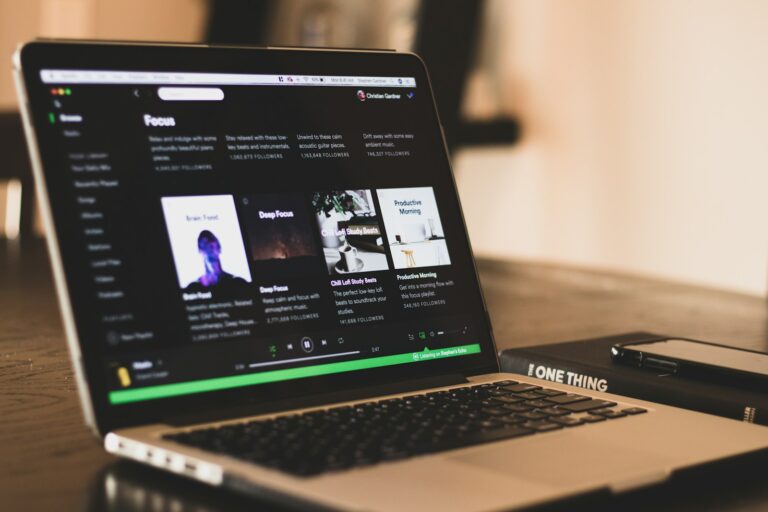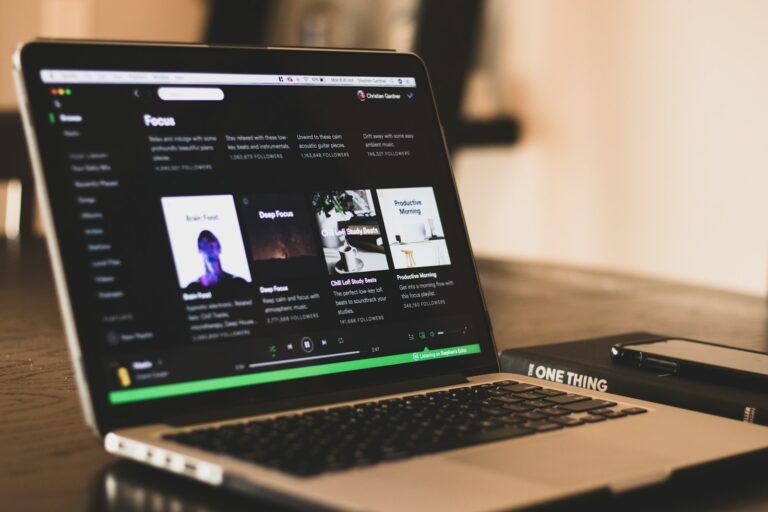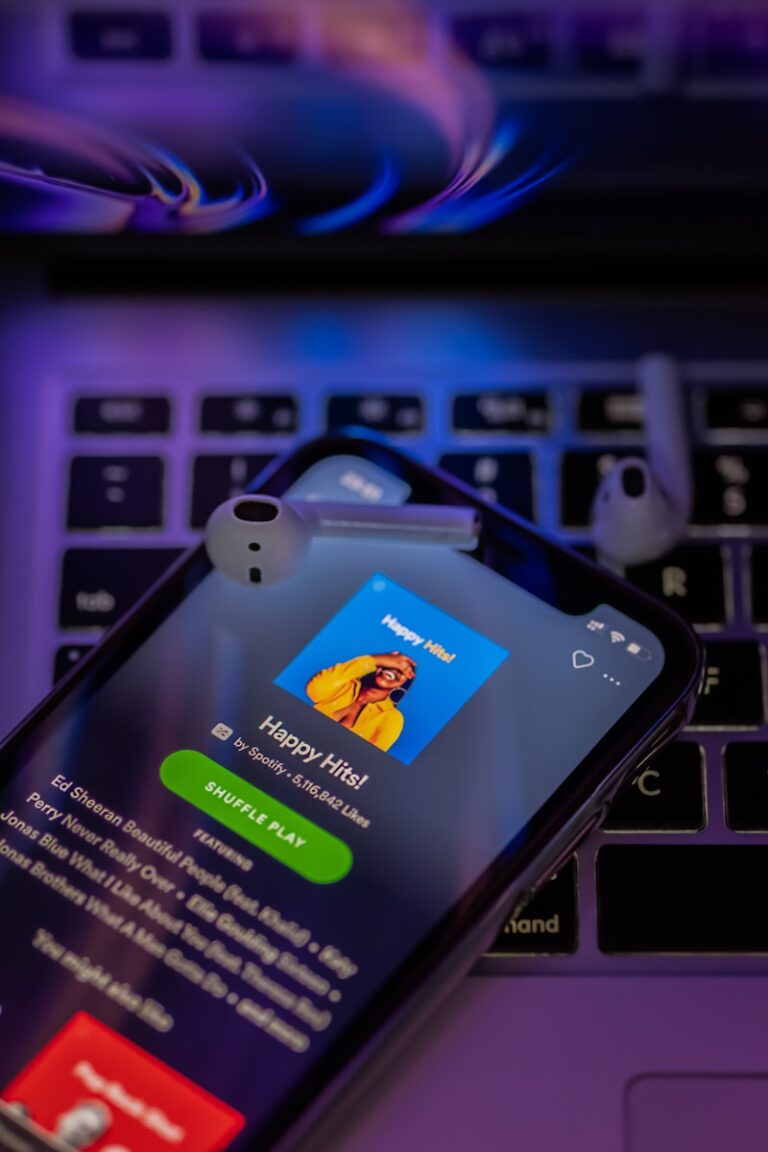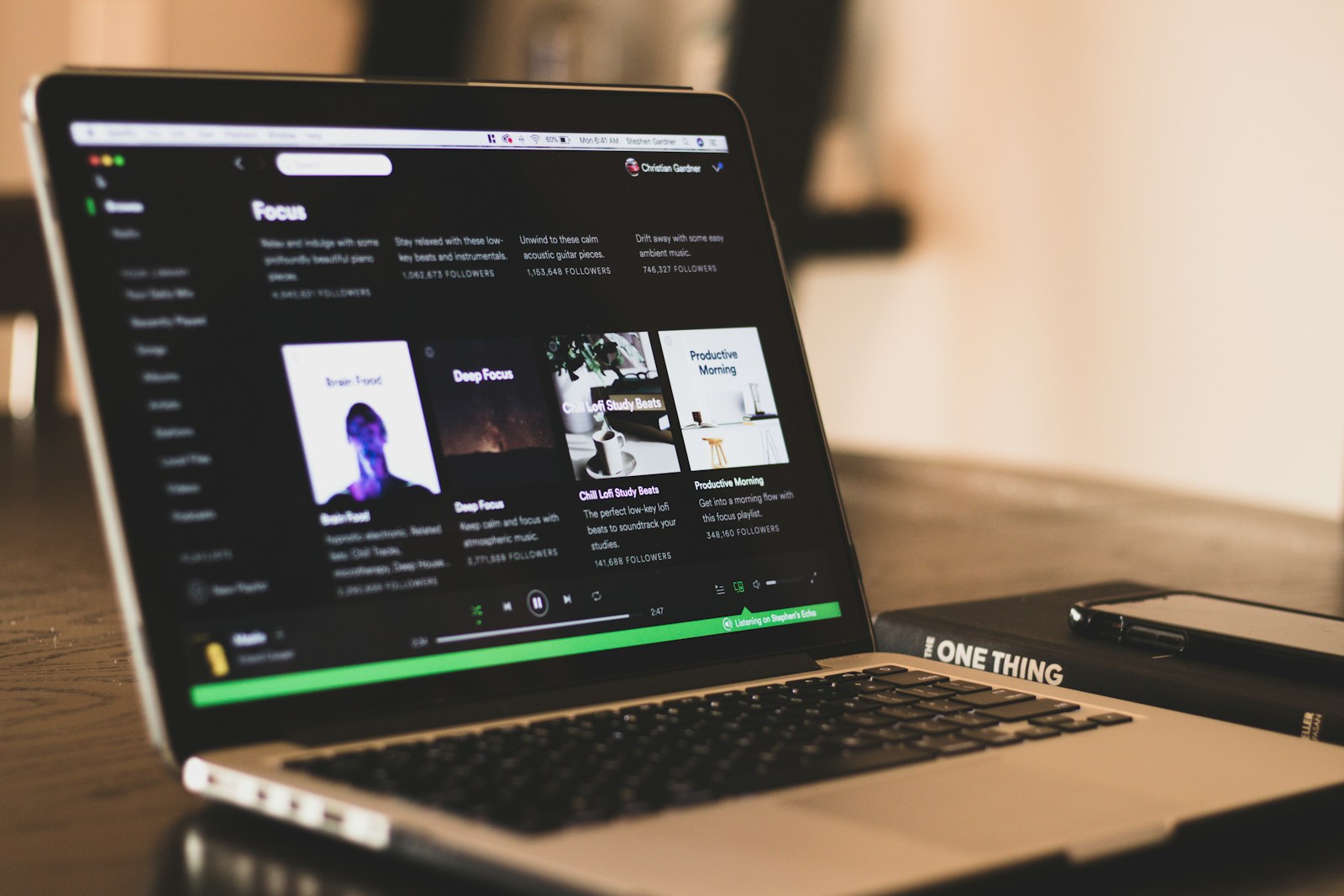
Spotify makes it easy to shuffle playlists so you can enjoy your music in a random order instead of the same sequence every time. Whether you’re using Spotify on your phone, desktop, or web player, this guide explains how to shuffle a playlist on Spotify, plus tips, troubleshooting, and answers to common questions.
What Is Shuffle Play on Spotify?
Shuffle Play randomly rearranges the order of songs in a playlist, album, or liked songs list. It’s perfect for:
- Avoiding repetitive listening
- Discovering forgotten tracks
- Creating a more dynamic music experience
How to Shuffle a Playlist on Spotify (Mobile App)
On iPhone & Android
- Open the Spotify app
- Go to Your Library
- Select the playlist you want to play
- Tap the Shuffle Play button (two crossed arrows at the top)
✅ When the shuffle icon turns green, shuffle is enabled.
Alternative method:
- Start playing a song
- Tap the Now Playing bar
- Tap the Shuffle icon to turn it on or off
How to Shuffle a Playlist on Spotify (Desktop App)
- Open the Spotify desktop app
- Click Your Library
- Choose the playlist you want to shuffle
- Click the Shuffle icon in the playback controls
✅ A highlighted shuffle icon means shuffle mode is active.
How to Shuffle a Playlist on Spotify Web Player
- Visit open.spotify.com
- Log in to your account
- Open a playlist
- Click the Shuffle icon in the player controls
✅ Shuffle is now turned on for that playlist.
Shuffle Play vs. Smart Shuffle
Spotify offers two shuffle modes (availability may vary by region):
Standard Shuffle
- Randomizes song order
- Plays only songs already in your playlist
Smart Shuffle (Premium Feature)
- Adds recommended songs based on your taste
- New tracks appear with a sparkle icon
- Can be turned on/off by tapping the shuffle button again
Tips for Better Shuffle Playback
- Turn shuffle off and on again to refresh randomness
- Download playlists for smoother shuffle performance
- Disable Smart Shuffle if you only want your own songs
- Make sure the shuffle icon is green, not grey
Common Questions & Answers
Q1: Why won’t Spotify shuffle my playlist?
Possible reasons include:
- Shuffle mode isn’t enabled
- App needs updating
- Smart Shuffle overriding standard shuffle
- Playback bug (restart the app)
Q2: Can I shuffle a playlist without Premium?
Yes, but with limitations:
- On mobile, free users may have forced shuffle
- On desktop and web, shuffle control is available
Q3: How do I turn off shuffle on Spotify?
- Tap or click the Shuffle icon until it turns grey
Q4: Does Spotify shuffle truly randomly?
Spotify uses an algorithm designed to sound “random,” meaning it avoids repeating similar artists or songs too closely.
Q5: Why does Spotify keep playing the same songs?
- Reset shuffle by turning it off and back on
- Clear cache (mobile)
- Ensure you’re not stuck in a queue
Troubleshooting Shuffle Issues
If shuffle isn’t working properly:
- Update the Spotify app
- Log out and log back in
- Clear cache (Settings → Storage)
- Restart your device
- Reinstall Spotify if necessary
Final Thoughts
Shuffling a playlist on Spotify is quick and works across all devices. Whether you prefer a true random experience or Spotify’s Smart Shuffle recommendations, mastering shuffle play helps you get more variety from your music library.