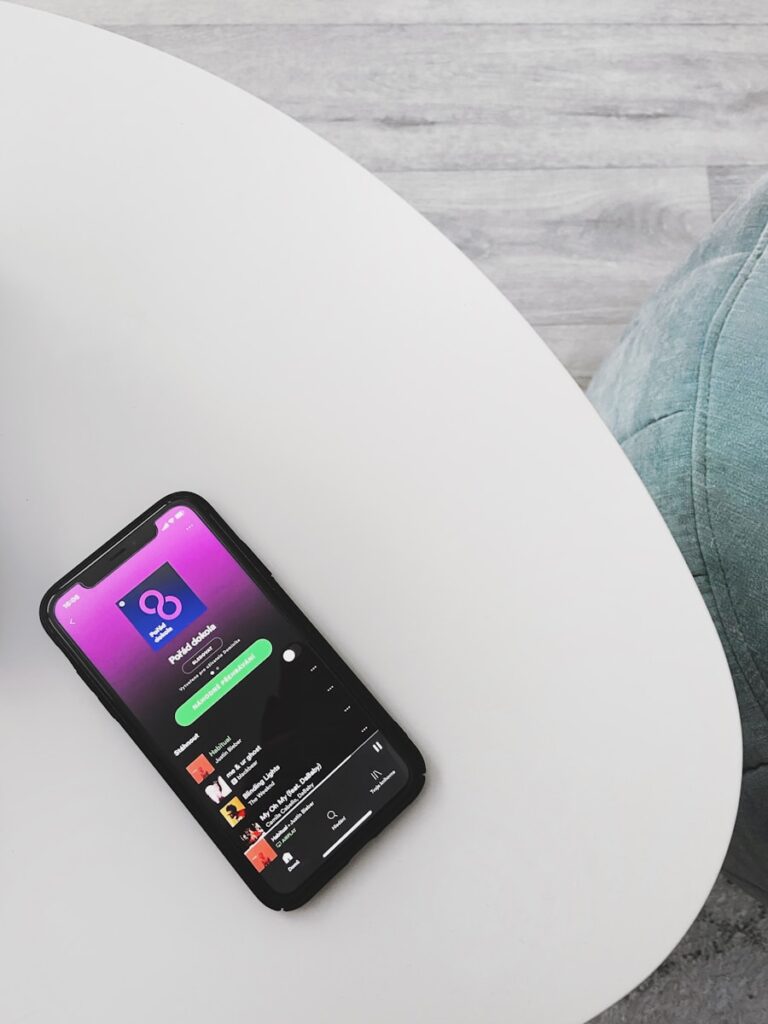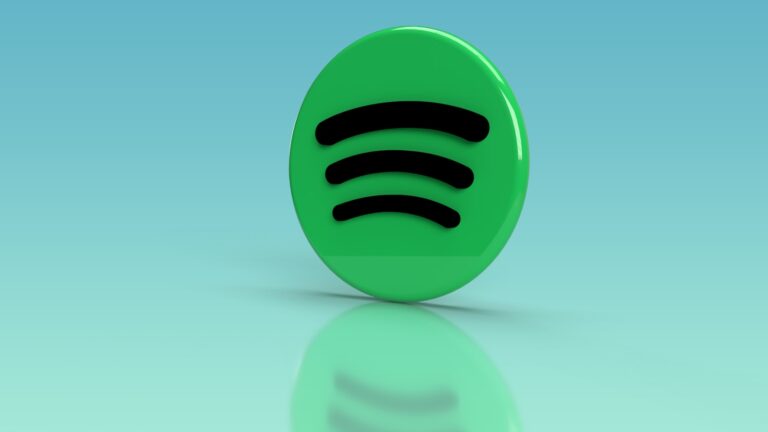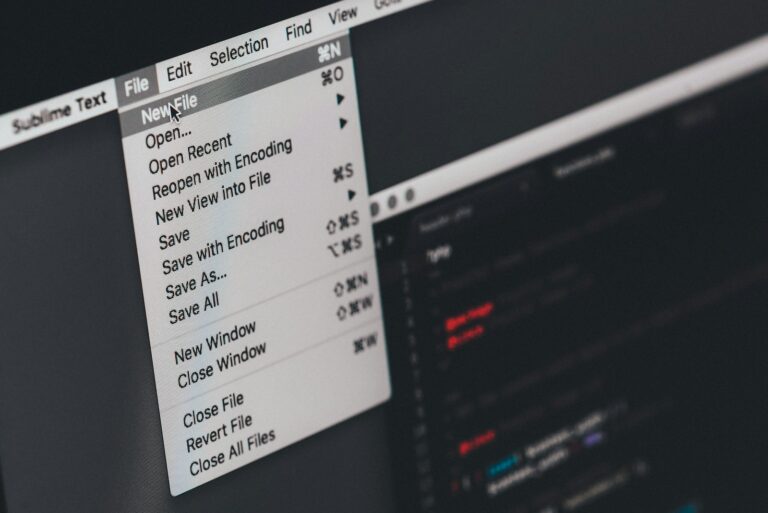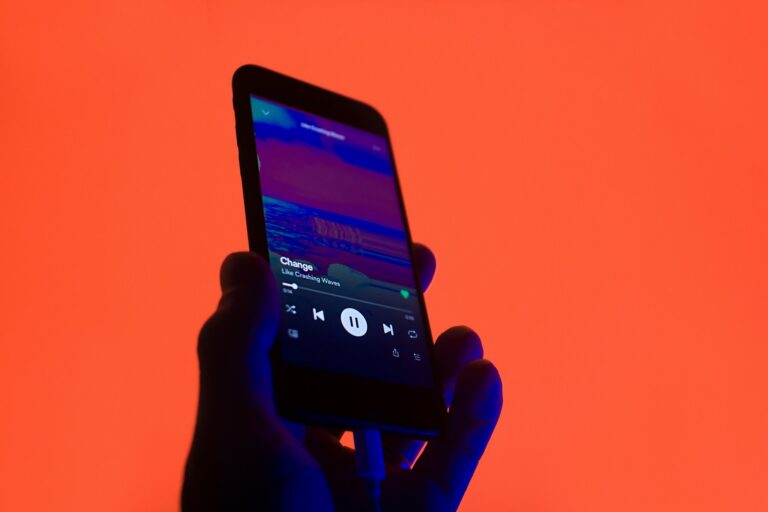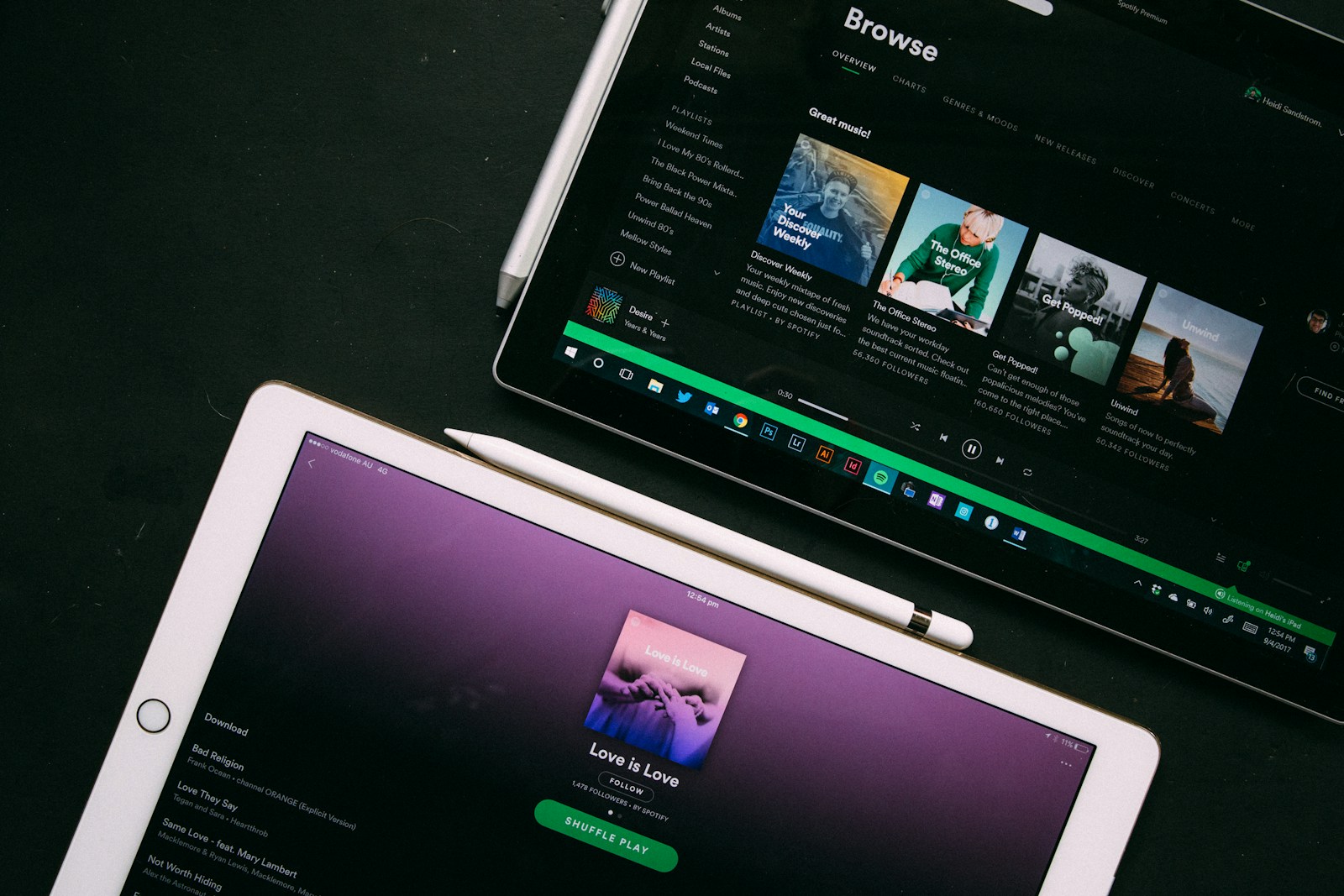
Switching between music streaming platforms doesn’t have to mean losing your carefully curated playlists. If you’re moving from Spotify to Apple Music, you might worry about rebuilding your music collection from scratch. You can transfer your Spotify playlists to Apple Music using third-party tools like SongShift, Soundiiz, or TuneMyMusic.
These services make the transition nearly seamless, allowing you to bring your favorite songs, albums, and playlists with you. The process typically involves connecting both your Spotify and Apple Music accounts to the transfer service, selecting which playlists you want to move, and letting the software do the work. While no transfer method is perfect—some songs might not match exactly—most of your music will make the journey successfully.
How To Transfer Spotify Playlists to Apple Music
Switching from Spotify to Apple Music doesn’t mean you have to lose your carefully curated playlists. While Spotify doesn’t provide a built-in export option, there are several third-party tools and apps that make transferring playlists quick and easy.
This guide walks you through the best methods to move your music library.
1. Before You Start
- Make sure you have active accounts for both Spotify and Apple Music.
- Install the apps for any transfer tool you plan to use.
- Keep in mind: Some tools are free with limits (e.g., number of songs), while premium versions allow unlimited transfers.
2. Best Tools to Transfer Spotify Playlists
Here are the most reliable options in 2025 (sources: BuildMyPlays, What Hi-Fi, Setapp):
- SongShift (iOS only) – Simple, fast, and user-friendly.
- FreeYourMusic (iOS, Android, Windows, Mac) – Supports multiple platforms, works well for large libraries.
- Soundiiz (Web-based) – Great for managing multiple streaming services.
- TuneMyMusic (Web-based) – Quick transfers with free and premium tiers.
3. How to Transfer with SongShift (iPhone/iPad)
- Download SongShift from the App Store.
- Open the app and connect both Spotify and Apple Music accounts.
- Tap Setup Source → choose Spotify → select the playlist you want to transfer.
- Tap Setup Destination → choose Apple Music.
- Confirm and start the transfer.
- Once complete, check your Apple Music library for the new playlist.
4. How to Transfer with FreeYourMusic (iPhone & Android)
- Download FreeYourMusic from the App Store or Google Play.
- Open the app and select Spotify as the source.
- Select Apple Music as the destination.
- Choose the playlists you want to move.
- Tap Begin Transfer.
- Wait while the app matches and moves your songs.
5. Using Web-Based Tools (Soundiiz or TuneMyMusic)
- Go to Soundiiz or TuneMyMusic.
- Log in with your Spotify and Apple Music accounts.
- Select the playlists you want to transfer.
- Confirm and start the migration.
- Check your Apple Music app for the imported playlists.
6. Things to Keep in Mind
- Song availability: Not every Spotify track may exist on Apple Music (rare, but possible).
- Metadata differences: Some playlist names or cover art may not transfer perfectly.
- Free vs. Paid Plans: Free versions of these tools often limit the number of songs per transfer.
7. Troubleshooting
- If songs don’t match correctly, try re-running the transfer.
- For large libraries, split playlists into smaller groups to avoid errors.
- Always double-check your Apple Music playlists after transfer.
Final Take
Transferring your Spotify playlists to Apple Music is easier than ever thanks to apps like SongShift, FreeYourMusic, Soundiiz, and TuneMyMusic. In just a few steps, you can bring your favorite tracks with you and start enjoying them on Apple Music without starting from scratch.
Key Takeaways
- Third-party apps like SongShift and Soundiiz can transfer your entire Spotify library to Apple Music with minimal effort.
- You’ll need to authorize both your Spotify and Apple Music accounts with the transfer service of your choice.
- Some songs may not transfer perfectly due to differences in music catalogs between the platforms.
Understanding the Basics of Music Transfer
Transferring your music library between streaming platforms requires understanding a few key technical aspects. Both Spotify and Apple Music handle your playlists differently, and the audio quality varies between services.
Differences Between Spotify and Apple Music
Spotify and Apple Music organize your music collections differently. Spotify arranges music into playlists, albums, and liked songs, while Apple Music uses playlists, albums, and a library system.
When you transfer playlists from Spotify to Apple Music, not all songs may transfer perfectly. This happens because music catalogs differ between platforms. Some songs available on Spotify might not exist on Apple Music and vice versa.
You can transfer your music collections using specialized tools. Services like SongShift and Soundiiz connect to both platforms and move your playlists automatically. These tools match songs between platforms and create equivalent playlists in your destination service.
Manual transfer is also possible but time-consuming. You’d need to recreate each playlist by finding and adding songs one by one.
Audio Formats and Quality
The audio quality you experience depends on the formats and encoding used by each streaming service:
Spotify Audio Formats:
- Standard quality: 96 kbps (mobile) or 160 kbps (desktop) in Ogg Vorbis format
- Premium quality: Up to 320 kbps in Ogg Vorbis format
Apple Music Audio Formats:
- Standard streaming: 256 kbps AAC files
- Lossless: 16-bit/44.1 kHz (CD quality) up to 24-bit/192 kHz Hi-Resolution Lossless
Apple Music offers lossless audio at no extra cost, which provides better sound quality than Spotify’s highest tier. Lossless formats like ALAC (Apple Lossless Audio Codec) preserve all the original audio data.
When transferring between platforms, your playlists move but not the actual audio files. You’ll be streaming the platform’s version of each track, potentially at different quality levels.
Preparing for Playlist Transfer
Before moving your Spotify playlists to Apple Music, you need to properly prepare both platforms for a smooth transition. This preparation involves exporting your Spotify data and making sure your Apple devices are ready to receive the transferred music.
Exporting Spotify Playlists
To begin the transfer process, you’ll need to access your Spotify playlists. If you have Spotify Premium, you can take advantage of all your carefully created playlists without limitations.
You can’t directly export Spotify playlists to Apple Music through Spotify’s native features. Instead, you’ll need to use third-party services like:
- SongShift
- Soundiiz
- TuneMyMusic
These services connect to your Spotify account and extract playlist information. Before using these tools, make sure to:
- Log in to your Spotify account
- Check that your playlists are organized and updated
- Remove any duplicates or unwanted tracks
Some services allow you to manually copy playlists by finding songs one by one if you prefer a more hands-on approach.
Ensuring Compatibility with Apple Devices
Your Apple devices need proper setup to receive and play your transferred music. First, ensure your iPhone, iPad, or Apple Watch is running the latest iOS or watchOS version.
You’ll need to have an active Apple Music subscription to import playlists. Sign in with your Apple ID on all devices where you want to access your music.
Check your storage space—transferred playlists might require significant storage, especially if you plan to download songs for offline listening.
Enable iCloud Music Library in your Settings to ensure your transferred playlists sync across all your Apple devices. This creates a seamless experience when listening on multiple devices.
Remember that some Spotify tracks might not be available on Apple Music due to licensing differences. Most transfer services will identify which songs couldn’t be matched during the process.
Choosing the Right Music Converter
When moving your music collection from Spotify to Apple Music, selecting the appropriate converter tool makes all the difference in how smoothly your transition goes. The right tool can save you hours of manual work and ensure your playlists transfer completely.
Comparison of Spotify to Apple Music Converters
Several reliable services can transfer your playlist from Spotify to Apple Music. Each has unique advantages:
| Converter | Free Option | Speed | Accuracy | Ease of Use |
|---|---|---|---|---|
| Soundiiz | Limited | Fast | High | Very Easy |
| FreeYourMusic | Trial | Medium | Very High | Easy |
| SongShift | Yes | Fast | Good | Easy |
| TuneFab | Limited | Medium | High | Moderate |
| TuneMyMusic | Limited | Fast | Good | Very Easy |
Soundiiz offers a straightforward interface and performs well with large libraries. SongShift is particularly popular among iOS users for its native integration.
FreeYourMusic excels at maintaining playlist organization and can handle complex transfers with minimal errors.
Features to Look For in a Converter
When choosing your Spotify to Apple Music converter, prioritize these key features:
Match accuracy – Good converters identify songs correctly even with slight naming differences between platforms. This prevents missing tracks in your transferred playlists.
ID3 tag preservation – Look for tools that maintain important metadata like album art, release year, and genre information.
Playlist organization – Your converter should maintain the original structure and order of your playlists.
Batch processing – If you have multiple playlists, the ability to queue multiple transfers saves significant time.
Audio quality maintenance – Though you’re transferring access rights rather than files, ensure the tool isn’t downgrading your streaming quality options.
The most effective converters offer user-friendly interfaces with clear progress indicators so you can monitor the transfer process.
Using Third-Party Services to Transfer Playlists
Moving your music collection between streaming platforms doesn’t have to be complicated. Several reliable third-party services make transferring your carefully curated Spotify playlists to Apple Music quick and straightforward.
Step-by-Step Guide to Soundiiz
Soundiiz offers a user-friendly platform to transfer playlists between music streaming services. To begin, create an account on their website and log in.
Once logged in, connect both your Spotify and Apple Music accounts by clicking “Connect” under each service icon. You’ll need to authorize Soundiiz to access your accounts.
Next, select “Transfer” from the main menu. Choose Spotify as your source platform and select the playlists you want to transfer. You can select multiple playlists at once.
Click “Next” and select Apple Music as your destination. Review your selection and click “Confirm” to start the transfer process.
The free plan allows basic transfers, but premium features include:
- Automatic playlist syncing
- Bulk transfers
- Playlist backup options
Soundiiz will match your Spotify tracks with equivalent Apple Music versions. The process typically takes a few minutes, depending on playlist size.
FreeYourMusic: A Walkthrough
FreeYourMusic provides another reliable option for moving your Spotify collection to Apple Music. Start by downloading and installing the application on your device.
Launch the app and select Spotify as your source service. Log in with your Spotify credentials when prompted. Then choose Apple Music as your destination and sign in to your Apple account.
After connecting both accounts, you’ll see a list of your Spotify playlists. Select the ones you want to transfer by checking the boxes next to each playlist name.
Click “Start Transfer” to begin the process. FreeYourMusic will display a progress bar showing:
- Number of songs found
- Matches identified
- Transfer completion percentage
The basic free version lets you transfer a limited number of songs. Premium plans offer unlimited transfers, automatic synchronization, and 24/7 support.
FreeYourMusic works across multiple platforms including Windows, macOS, iOS, and Android, making it a versatile playlist converter for all your devices.
Manual Transfer Methods and Alternative Tools
While dedicated apps like SongShift are popular choices, there are other methods to move your music library between platforms. These alternatives range from manual approaches using iTunes to specialized third-party tools with unique features.
Using iTunes for Playlist Migration
If you prefer a hands-on approach, iTunes can be used as an intermediary for moving your Spotify playlists to Apple Music. This method requires more effort but gives you complete control.
Start by exporting your Spotify playlists. You can do this by selecting songs in Spotify, copying them, and pasting the list into a text document. This creates a record of your music.
Next, open iTunes and create a new playlist with the same name as your Spotify playlist. Manually search for each song and add it to your new playlist. This process works best for smaller playlists.
Once your iTunes playlist is complete, it will automatically sync to Apple Music if you’re signed in with the same Apple ID. While time-consuming, this method costs nothing and works for playlists you’ve downloaded for offline use.
Advanced Tools: Audicable and TuneMyMusic
For more robust transfer options, consider specialized tools like TuneMyMusic or Audicable Audio Recorder.
TuneMyMusic offers both free and premium tiers for transferring playlists between music services. The platform lets you convert Spotify music to Apple Music format with good matching accuracy. You can move multiple playlists at once, saving significant time compared to manual methods.
Audicable Audio Recorder takes a different approach by functioning as a music recorder. It captures Spotify songs as they play and converts them to m4a format compatible with Apple Music. This method is particularly useful for songs that might not be available on Apple Music.
Both tools offer user-friendly interfaces with step-by-step instructions. Their batch processing capabilities make them efficient for transferring large music libraries when you want to move your entire Spotify collection to Apple Music.
Maintaining Playlist Integrity During Transfer
When moving your music collection between streaming platforms, preserving the exact content and organization of your playlists is crucial. Transfer tools can help maintain most of your carefully curated lists, but you’ll need to address certain challenges to ensure a complete migration.
Dealing with Licensing and Availability Issues
Not all songs in your Spotify playlists will automatically transfer to Apple Music due to licensing differences between the platforms. Some tracks may be exclusive to Spotify or simply unavailable on Apple Music.
To minimize missing tracks:
- Check transfer reports after using apps like SongShift or Soundiiz to identify which songs didn’t transfer
- Search manually for alternative versions of missing songs (live versions, remasters, etc.)
- Create a separate playlist of missing tracks to find later
- Consider using multiple transfer tools as each has different matching algorithms
This process helps ensure your music library remains as complete as possible despite the differences in streaming service availability.
Preserving Custom Playlists and Metadata
Your playlists contain more than just songs—they include your personal organization system, custom orders, and potentially important metadata like ratings or tags.
Most transfer services will maintain basic playlist structures, but additional steps can help preserve more details:
- Playlist organization: Verify folder structures and playlist groupings transfer correctly
- Playlist order: Some tools preserve your exact song order, while others may randomize it
- Custom data: Check if personal notes or playlist descriptions migrate properly
When using TuneMyMusic or similar services, select options to preserve as much metadata as possible. For advanced users, exporting playlists before transfer can provide a backup of your original organization structure.
Frequently Asked Questions
Here are answers to common questions about moving your music collections between platforms. These methods can help you bring your favorite songs and playlists from Spotify to Apple Music.
What methods are available to transfer playlists from Spotify to Apple Music?
You can use several third-party tools to transfer your Spotify playlists to Apple Music. Popular options include SongShift, Soundiiz, and TuneMyMusic.
These services connect to both platforms and copy your playlists across. Most offer both free and premium options with different features and limits.
Is there an official way to migrate my Spotify playlists to Apple Music?
No, there is no official tool from Apple or Spotify that allows direct playlist transfers. Apple doesn’t provide built-in tools for importing Spotify playlists to Apple Music.
This is why third-party services have become necessary for users switching between music platforms. These services fill the gap by offering transfer solutions.
What are the steps to move my Spotify playlists to Apple Music on my iPhone?
To transfer playlists on your iPhone, download a transfer app like SongShift from the App Store. Connect both your Spotify and Apple Music accounts within the app.
Select the playlists you want to transfer and start the process. Once complete, review any songs that couldn’t be matched. Finally, check your Apple Music library to see your transferred playlists.
Are there any free services to convert Spotify playlists to Apple Music?
Yes, several services offer free options with certain limitations. SongShift allows transferring individual playlists in its free version.
Soundiiz and TuneMyMusic also offer free basic transfers with premium upgrades for more features. Free plans typically limit the number of songs or playlists you can transfer at once.
Can I import my Spotify playlists into Apple Music using an Android device?
Yes, you can transfer Spotify playlists to Apple Music on Android devices. Apps like Free Your Music work across platforms and can be installed from the Google Play Store.
The process is similar to iOS – connect both accounts, select playlists to transfer, and start the process. Once complete, your playlists will appear in your Apple Music library.
What third-party tools can I use to sync my Spotify playlists with Apple Music?
Several reliable tools can help you sync playlists between services. SongShift is popular among iOS users for its simple interface and reliable transfers.
Soundiiz works through a web browser and offers comprehensive transfer options. TuneMyMusic lets you choose exactly which playlists to transfer.
Free Your Music offers additional features like automatic syncing between platforms for those who maintain accounts on both services.