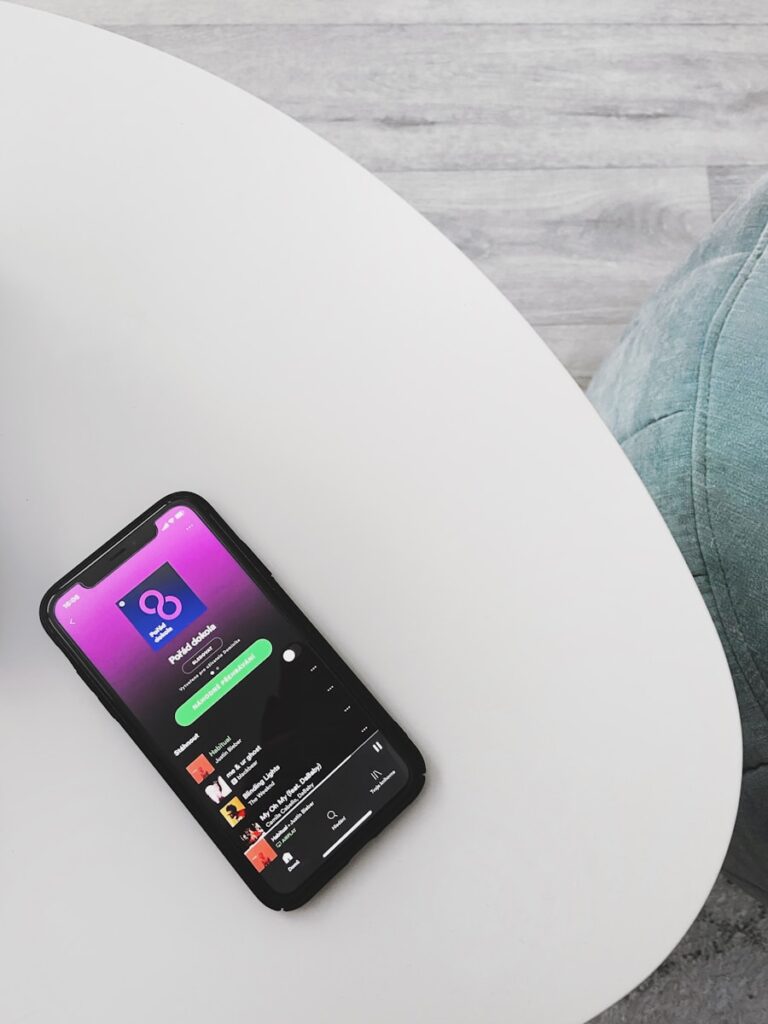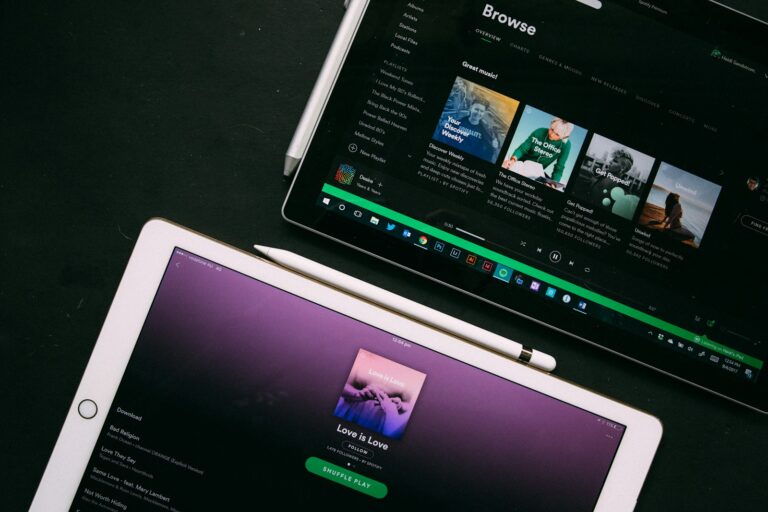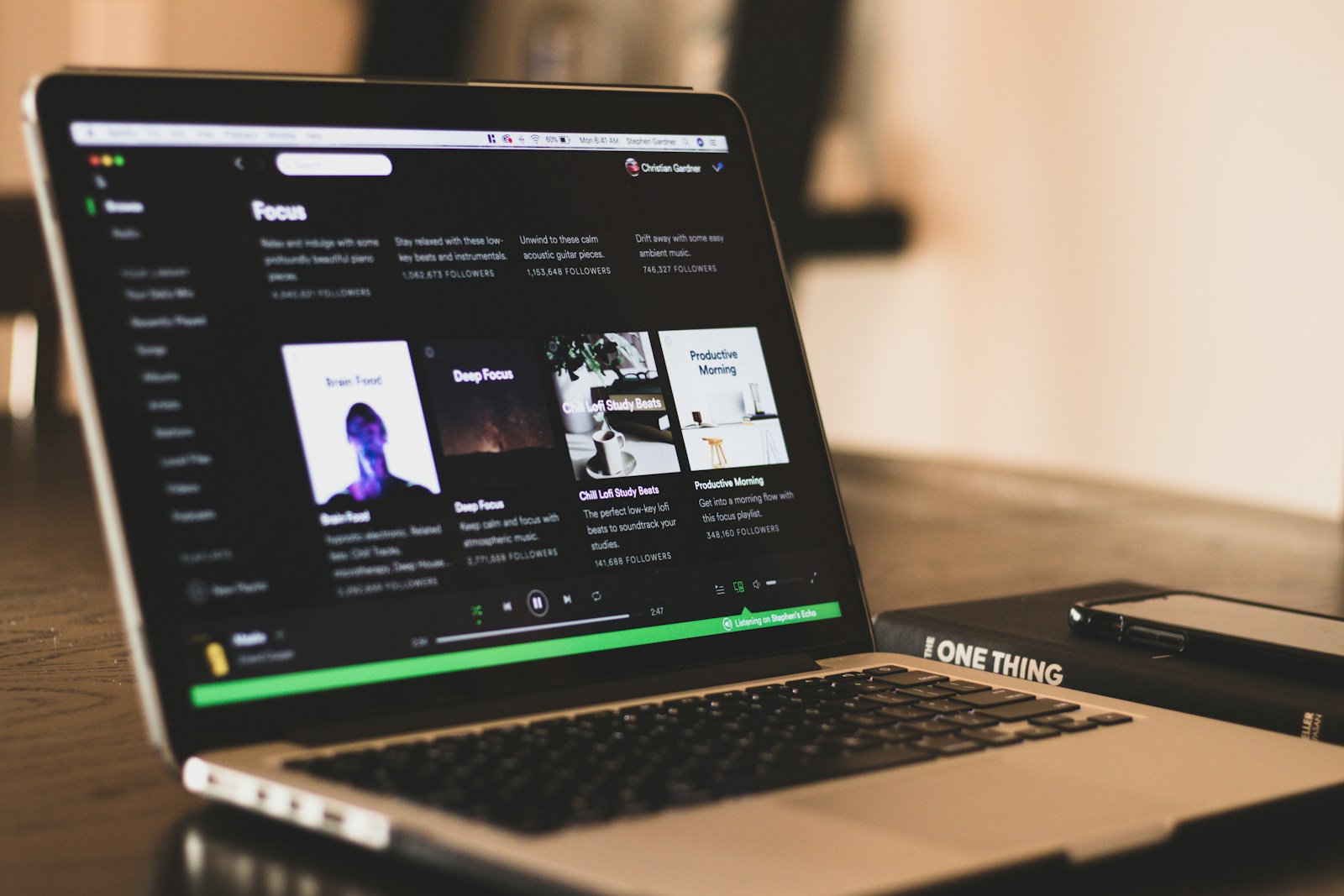
Starting a Spotify Premium trial is easy, but what happens when you want to back out before getting charged? Many people sign up for the free trial to enjoy ad-free music, but later decide they don’t want to continue with the paid service. To cancel your Spotify Premium free trial, log into your account page, select “Cancel Plan” under Your Plan, and follow the prompts until you receive a confirmation message.
The good news is that canceling doesn’t mean losing access right away. When you cancel your Spotify Premium free trial, you’ll still enjoy Premium features until the trial period ends. This gives you time to enjoy the benefits you signed up for without worrying about unexpected charges later.
Spotify makes the cancellation process straightforward, though they tuck the option away where you might not immediately see it. The cancel button isn’t prominently displayed in the app itself, which is why many users search online for instructions on how to complete this process.
Why Cancel Your Free Trial?
Canceling your Spotify free trial before it ends prevents automatic charges when the trial period expires. Once canceled, you can still enjoy Premium features until the trial period officially ends, then your account will revert to Spotify Free.
Step-by-Step Cancellation Process
Method 1: Through Your Spotify Account (Web Browser)
- Go to your Spotify account page
- Visit spotify.com/account
- Log in with your Spotify credentials
- Navigate to your subscription settings
- Look for “Manage your plan” or “Subscription” section
- Under “Manage your plan,” check the Payment section (source: Spotify Support)
- Cancel your subscription
- Click on “Cancel Premium” or “Change or cancel”
- Follow the prompts to confirm cancellation
- You should receive a confirmation email
Method 2: Through the Spotify Mobile App
- Open the Spotify app on your mobile device
- Go to Settings
- Tap “Home” then your profile picture
- Select “Settings”
- Find subscription options
- Look for “Subscription” or “Premium”
- Tap “Cancel Premium”
Method 3: Through Third-Party Payment Platforms
If you signed up through Apple App Store, Google Play Store, or other platforms:
- Apple iOS: Go to Settings > [Your Name] > Subscriptions > Spotify > Cancel
- Google Play: Open Google Play Store > Menu > Subscriptions > Spotify > Cancel
- Other platforms: Check the payment method you used during signup
Important Things to Know
What Happens After Cancellation?
- You keep Premium features until your trial period ends (source: BuildMyPlays)
- Your account automatically reverts to Spotify Free
- Your playlists and saved music remain intact
- You’ll start seeing ads and lose offline listening capabilities
Troubleshooting Common Issues
Account shows “Spotify Free”? If your account already shows as free, there’s no Premium plan to cancel. If you’re still being charged, you likely have Premium on a different Spotify account (source: Spotify Support).
Can’t find cancellation option? Check which platform you used to sign up, as you may need to cancel through that specific service.
Tips to Avoid Future Charges
- Set a calendar reminder a day before your trial ends
- Cancel immediately after starting the trial if you’re unsure about continuing
- Check your email for trial confirmation details and cancellation deadlines (source: Apps UK)
Final Notes
The cancellation process is straightforward, but the exact steps may vary slightly depending on when you signed up and which platform you used (source: Audaciousss). The key is to cancel before your trial period ends to avoid any unwanted charges.
Remember, canceling doesn’t mean you lose access immediately – you can continue enjoying Premium features until your trial officially expires.
Key Takeaways
- You can cancel your Spotify Premium trial through the account page on their website, not through the mobile app.
- After cancellation, you’ll keep Premium features until your trial period ends.
- Your Spotify account remains active after cancellation, automatically reverting to the free version with ads.
Understanding Spotify’s Free Trial
Before diving into cancellation procedures, it’s helpful to understand what Spotify’s free trial offers and what you’re potentially giving up. The trial gives new users a taste of premium features without immediate payment.
The Spotify Free Model
Spotify offers a basic free tier that comes with several limitations. With Spotify Free, you’ll experience advertisements between songs, which can interrupt your listening experience. The free version also limits your mobile app functionality – you can only play music in shuffle mode for most playlists, and you’re limited to 6 skips per hour.
The free tier provides standard audio quality (up to 160 kbps) rather than the higher quality available to premium users. You also can’t download songs for offline listening, which means you’ll need an internet connection to stream music.
Despite these limitations, the free tier gives you access to Spotify’s entire music library of over 80 million tracks and thousands of podcasts.
Spotify Premium Benefits
Spotify Premium unlocks numerous features that enhance your listening experience. The most noticeable benefit is ad-free listening – no more interruptions during your favorite songs or podcasts.
Premium also provides complete control over your music. You can:
- Play any song on demand (even on mobile)
- Skip tracks without limitations
- Enjoy higher audio quality (up to 320 kbps)
- Download music and podcasts for offline listening
The improved audio quality is particularly valuable for audiophiles or anyone using quality headphones. Premium also enables background play on mobile devices and includes exclusive access to certain new releases before they reach free users.
Terms of the Free Trial
Spotify frequently offers free trial periods of their Premium service, typically ranging from 1-3 months for new users. During this period, you receive all Premium benefits without payment.
However, it’s important to note that when signing up, you’ll need to provide payment information. If you don’t cancel before the trial ends, your account automatically converts to a paid Premium subscription.
The good news is you can cancel your trial anytime and still enjoy Premium features until the trial period expires. This means you can cancel immediately after signing up if you’re worried about forgetting later.
Spotify’s terms state that free trials are typically available only to new Premium users, so if you’ve had Premium before, you might not qualify for new promotions.
How to Cancel Spotify Premium Trial
Cancelling your Spotify Premium trial is straightforward but involves different steps depending on how you signed up. You can cancel through the website, mobile app, or third-party service while still enjoying Premium features until your trial period ends.
Before You Cancel: What to Know
When you cancel your Spotify Premium trial, you’ll still have access to Premium features until the trial period ends. This means you won’t be charged when the trial expires.
Your playlists, saved songs, and account information will remain intact after cancellation. You’ll simply revert to the free version of Spotify with advertisements and limited mobile features.
Be aware that if you wait until after the trial period ends, you will be charged for the next billing cycle. Spotify doesn’t typically offer refunds for charges after the trial converts to a paid subscription.
If you’ve downloaded music for offline listening, these tracks will no longer be available after your Premium benefits end. Make sure to consider this before cancelling.
Step-by-Step Cancellation Process
The cancellation process varies depending on how you originally signed up for Spotify Premium. The method you need to use is determined by whether you subscribed directly through Spotify or via a third-party like Apple or Google.
Basic cancellation steps:
- Log into your Spotify account
- Navigate to subscription settings
- Select cancel option
- Confirm cancellation
You’ll receive a confirmation email once the cancellation is complete. This serves as your proof that you won’t be charged after the trial ends.
Remember to cancel at least 24 hours before your trial period expires to avoid any unexpected charges to your payment method.
Cancelling via Web Browser
To cancel your Spotify Premium trial through a web browser:
- Go to Spotify’s website and log into your account
- Click on your profile picture in the top-right corner
- Select “Account” from the dropdown menu
- Scroll to “Your Plan” section
- Click “Change Plan”
- Scroll down to find “Cancel Premium”
- Click “Cancel Premium” and follow the prompts
- Select “Continue to Cancel” to confirm
Spotify may offer you incentives to stay, such as a discounted rate. You can either accept these offers or proceed with cancellation.
The website method works regardless of which device you normally use to listen to Spotify. It’s often the easiest and most reliable way to cancel your subscription.
Cancelling on Mobile Devices
On iPhone/iPad:
You cannot cancel directly through the Spotify app if you subscribed via Apple. Instead:
- Open Settings on your iOS device
- Tap your Apple ID at the top
- Select “Subscriptions”
- Find Spotify Premium
- Tap “Cancel Subscription”
On Android:
If you subscribed through Google Play:
- Open the Google Play Store
- Tap your profile icon
- Select “Payments & subscriptions”
- Tap “Subscriptions”
- Find Spotify and select “Cancel subscription”
If you subscribed directly through Spotify, you’ll need to use the Spotify website as the app doesn’t allow direct cancellations. The mobile browser method follows the same steps as the desktop browser method.
Cancelling through Third-Party Services
If you signed up for Spotify Premium through a third-party service or bundle, you’ll need to cancel through that service:
For Apple subscriptions:
Follow the iOS instructions above through Settings > Apple ID > Subscriptions.
For Google Play subscriptions:
Use the Google Play Store method described in the mobile section.
For bundle deals (like with mobile carriers):
- Contact your service provider directly
- Ask to remove Spotify from your package
- Confirm the cancellation and effective date
For gift card or prepaid subscriptions:
These typically expire automatically at the end of the prepaid period. No cancellation is needed unless you’ve added a payment method for automatic renewal.
Some third-party subscriptions may have different cancellation policies or timeframes. Check with the provider if you’re unsure about the specific requirements.
After Cancellation: Managing Your Spotify Account
Once you’ve canceled your Spotify Premium trial, you still have options for using the service. Your account remains active, but with different features and limitations.
Access to Spotify With a Free Account
After canceling your Premium trial, your account automatically reverts to a free Spotify account. With Spotify Free, you’ll still have access to the entire music library but with some limitations.
You can still enjoy your saved playlists, though you’ll now hear advertisements between songs. Free accounts also have shuffle-only play for most playlists, rather than on-demand selection.
The audio quality will be slightly lower than what you experienced with Premium. Free accounts stream at around 160 kbps compared to Premium’s higher quality options.
Your saved music and playlists remain intact, so you won’t lose any of your carefully curated collections. This makes the transition back to the free tier much smoother.
Switching Back to Spotify Free
The switch to a free account happens automatically after your cancellation is processed. You don’t need to create a new account or download a different app.
You may notice the Spotify app interface changes slightly. Premium-only features like unlimited skips and offline listening will no longer be available in your app.
If you encounter any issues with your account after cancellation, try these steps:
- Log out and log back into the Spotify app
- Update the app to the latest version
- Clear the app cache through your device settings
Remember that you can always resubscribe to Premium later if you miss the additional features. Spotify regularly offers special promotions for returning subscribers.
Your listening history and recommendations will continue to develop based on your music choices, even on the free tier.
Alternative Ways to Enjoy Spotify
If you’re looking to enjoy Spotify beyond the standard streaming experience, several options exist that might better suit your listening habits and budget.
Music Download and Conversion
Spotify Premium allows you to download music for offline listening, which is perfect for travel or areas with poor internet connection. You can save up to 10,000 songs on up to 5 devices through Spotify’s offline mode.
For those wanting more permanent access to music, third-party Spotify music converters can transform streaming content into MP3, WAV, or AAC files. These tools let you:
- Convert Spotify playlists to local files
- Maintain original sound quality
- Organize music by artist, album, or genre
Be aware that downloading music this way may violate Spotify’s terms of service. Always respect artists’ rights and consider legal alternatives like purchasing music from digital stores if permanent ownership is important to you.
Exploring Other Music Streaming Services
If you’re considering alternatives to Spotify, several competitors offer unique features that might better match your preferences:
Apple Music provides extensive integration with iOS devices and offers lossless audio quality at no extra cost. Their human-curated playlists often receive praise for thoughtful song selection.
Amazon Music works seamlessly with Alexa devices and offers various subscription tiers, including a limited free version with Prime membership.
Tidal specializes in high-fidelity sound with superior audio quality for audiophiles, plus exclusive content from certain artists.
Deezer features Flow, an AI-powered continuous mix of favorites and recommendations that many users find more accurate than other services.
Each platform offers free trials, so you can test them before committing to a subscription.
Technical Issues and Support
When canceling your Spotify free trial, you might face technical difficulties or need assistance. These issues can range from unresponsive buttons to app glitches that prevent you from completing the cancellation process.
Troubleshooting Spotify App Problems
If you’re having trouble canceling your Spotify free trial, try these solutions:
- Refresh the app or webpage – Sometimes a simple reload can fix display issues
- Clear cache and cookies – This often resolves loading problems in browsers
- Update the Spotify app – Outdated apps can cause functionality issues
- Try a different device – If the cancel button isn’t working, switch from phone to computer or vice versa
For Android users, you can also try force-stopping the app through your device settings. On Mac, check if your browser extensions might be interfering with the Spotify website.
If you signed up through Google Play or Apple App Store, you’ll need to cancel directly through those platforms rather than the Spotify app itself.
Contacting Customer Support
When troubleshooting doesn’t solve your problem, reaching out to Spotify support is your best option. Spotify doesn’t offer phone support, but you can send them a message through their contact page.
For faster assistance:
- Be specific about your issue (include error messages)
- Mention what troubleshooting steps you’ve already tried
- Include your account details and subscription information
- Specify which device and app version you’re using
Response times typically range from 24-48 hours. For immediate help, try the Spotify Community forums where other users might have experienced similar issues.
You can also consider services like JustAnswer for third-party expert assistance with subscription cancellation issues, though this comes with additional costs.
Legal and Privacy Considerations
When canceling your Spotify free trial, it’s important to understand the legal and privacy aspects involved. Spotify maintains specific policies that protect both you and the company during this process.
Your account information remains subject to Spotify’s Privacy Policy even after cancellation. This means Spotify may retain certain data for legal purposes, especially if there are unresolved issues with your account.
Before canceling, review the Paid Subscription Terms to understand your rights. These terms outline your ability to cancel your subscription at any time through your account page.
Refund Policy Highlights:
- Free trials typically don’t involve refunds since no payment was made
- If you were charged unexpectedly, you have the right to contact customer service
- Some promotional offers may have specific refund limitations
To properly unsubscribe from Spotify Premium, you must follow the official cancellation procedure by visiting your account page and selecting “Cancel plan” under “Your plan” at the top of the screen.
You can always cancel your Premium plan through your account settings. This ensures your cancellation is properly recorded in Spotify’s system and prevents unexpected charges.
Remember that canceling before your free trial ends means you’ll lose Premium benefits immediately. Check your trial’s expiration date if you want to use the full trial period before returning to the free tier.
Frequently Asked Questions
Canceling your Spotify Premium trial involves different steps depending on your device. The process is straightforward but varies slightly between platforms.
What steps are required to cancel a Spotify Premium trial on an iPhone?
To cancel your Spotify Premium trial on an iPhone, you’ll need to go through your Apple ID settings. Open the Settings app on your iPhone and tap on your Apple ID at the top.
Select “Subscriptions” and find Spotify in your list of active subscriptions. Tap on it and select “Cancel Subscription” or “Cancel Free Trial.”
Apple manages all subscriptions purchased through iOS devices, so you won’t find cancellation options in the Spotify app itself.
How can one terminate a Spotify Premium trial on an Android device?
On Android devices, open the Spotify app and tap on the gear icon to access Settings. Select “Account” and then tap on your subscription details.
From there, select “Cancel Premium” and follow the prompts to complete the cancellation. You can also cancel your plan by visiting Spotify’s website.
Alternatively, if you subscribed through Google Play, open the Play Store app, tap on your profile icon, select “Payments & subscriptions,” then “Subscriptions,” and cancel from there.
Can I cancel my Spotify subscription before the trial period ends without being charged?
Yes, you can cancel your Spotify Premium trial at any time before it ends and you won’t be charged when the trial period is over.
After canceling, you’ll still have access to Premium features until your trial period officially ends. Your account will then automatically revert to the free version.
This allows you to enjoy the full trial period without worrying about unexpected charges.
Is it possible to obtain a refund after cancelling a Spotify Premium subscription?
Spotify doesn’t typically offer automatic refunds when you cancel a paid Premium subscription. If you cancel mid-billing cycle, you’ll maintain Premium access until the end of your current paid period.
However, if you were charged in error or have other billing concerns, you can contact Spotify Support for assistance. They review refund requests on a case-by-case basis.
For unauthorized charges, you should contact Spotify within 14 days of the charge for the best chance at a refund.
What is the process for cancelling Spotify Premium if I am unable to log in?
If you can’t log in to your account, first try resetting your password through the login page by clicking “Forgot your password?”
If you still can’t access your account, contact Spotify Support with your account email and any proof of account ownership. You can email [email protected] to request assistance with cancellation.
For accounts created through Facebook or Apple, you may need to go through those platforms to recover access.
Will there be any charges if I cancel my Spotify Premium trial?
No, you won’t be charged if you cancel your Spotify Premium free trial before it expires. The cancellation takes effect at the end of the trial period.
After cancellation, your account automatically converts to the free version of Spotify. This free version includes ads and has some limitations compared to Premium.
Remember to cancel at least 24 hours before your trial ends to ensure the system processes your request in time.