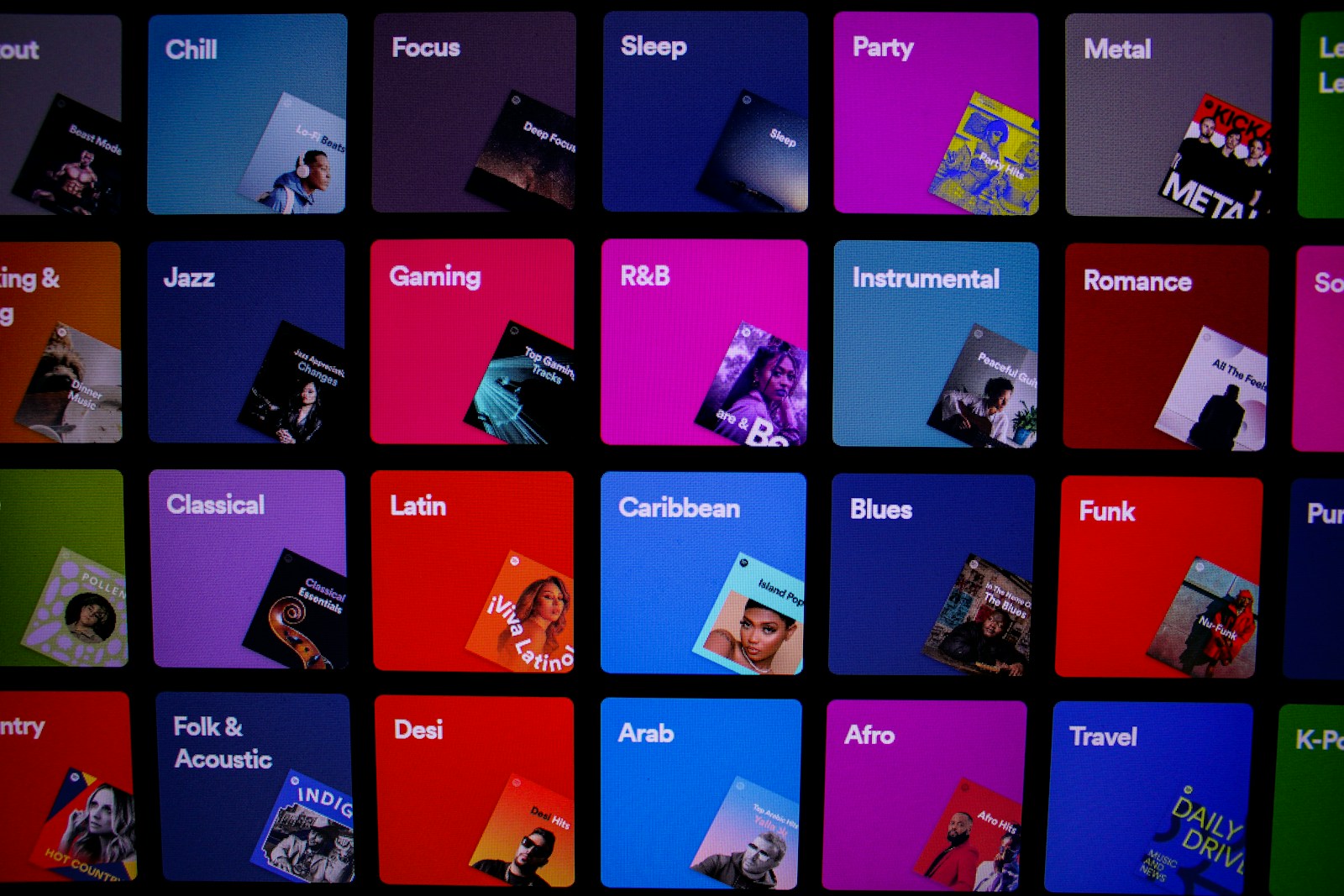
Music lovers often want to keep certain playlists private. Whether you’ve created the perfect workout mix or a collection of guilty pleasure songs, there are times when you might not want to share these with the world. Spotify offers several ways to hide your playlists from prying eyes.
To make a playlist private on Spotify, click or tap the three dots next to the playlist, then select “Make private” or “Remove from Profile” depending on which version you’re using. This simple action ensures your music choices remain your business alone. You can do this on any device—desktop, Android, or iOS—making it convenient no matter how you prefer to enjoy your tunes.
For even more organizational control, desktop users can create folders to tuck away multiple playlists at once. This helps keep your Spotify sidebar neat while hiding playlists you don’t want others to see. The platform continues to enhance these privacy features, giving you complete control over your listening experience.
How To Hide a Playlist on Spotify
1. Understand What “Hiding” Means
On Spotify, you can’t literally “hide” a playlist in the sense of it disappearing from your library. What you can do is make it private, so others can’t see it on your profile or through your activity.
2. Make a Playlist Private
On Mobile (iOS & Android):
- Open the Spotify app.
- Go to Your Library and select the playlist you want to hide.
- Tap the three dots (⋮) at the top of the playlist.
- Select Make private.
- If it already says Make public, that means it’s currently private.
On Desktop:
- Open the Spotify desktop app.
- Right‑click on the playlist in the left sidebar.
- Select Make private.
3. Hide a Playlist from Your Profile
Even if a playlist is public, you can choose not to display it on your profile:
- Open the playlist.
- Tap or click the three dots (⋮).
- Choose Remove from profile.
This way, the playlist still exists and can be shared with links, but it won’t show up when someone visits your profile.
4. Hide Playlists from Others’ Recommendations
Sometimes Spotify shows playlists in friend activity or suggestions. To limit this:
- Go to Settings > Social.
- Turn off Share my listening activity on Spotify and Show my recently played artists.
5. Extra Privacy Tips
- If you want a playlist only for yourself, keep it private and don’t share the link.
- You can also create a secret playlist directly when making a new one by choosing Private at creation.
✅ Now your playlists are hidden from your profile and activity, and only you (or people you share links with) can access them.
Key Takeaways
- You can quickly make any playlist private by using the three-dot menu and selecting the privacy option.
- Desktop users can organize and hide multiple playlists by creating folders in the sidebar.
- Spotify’s privacy settings work across all devices, ensuring your listening habits remain private wherever you stream.
Understanding Spotify Playlists
Spotify playlists help organize your music and control who can see what you’re listening to. They come in different types and offer various privacy options to manage your listening experience.
Types of Spotify Playlists
Spotify offers several playlist categories that serve different purposes. Personal playlists are created by you and can contain any songs you choose. These playlists appear in your library and can be customized with unique covers and descriptions.
Collaborative playlists allow you to invite friends to add songs. This is great for planning parties or road trips together. Everyone invited can add, remove, and reorder tracks.
Spotify-curated playlists like Discover Weekly and Release Radar are automatically generated based on your listening habits. These update regularly and help you find new music.
Algorithmic playlists like Daily Mixes combine songs you already love with similar tracks you might enjoy.
Both Spotify Premium users and those on the free version can create and access playlists, though free users will experience ads between songs.
Privacy Settings on Spotify
You can control who sees your playlists through Spotify’s privacy settings. To make a playlist private, open the playlist on your mobile device, tap the three dots menu icon, and select the private option.
On desktop, you can create folders to organize and hide playlists from your sidebar. Right-click in the playlist area, choose “Create Folder,” and move your private playlists there.
For individual songs within playlists, you can hide specific tracks by tapping the three-dot menu next to the song and selecting “Hide this song.”
Your listening habits remain private when using private playlists, allowing you to enjoy guilty pleasures without broadcasting them to followers.
Steps to Hide Playlists on Spotify Desktop
Spotify’s desktop app offers several methods to keep your playlists organized and private. You can easily hide playlists you don’t want others to see when using your computer.
Hiding Playlists on Windows Desktop App
On the Windows desktop app, you can hide playlists by making them private. Click your profile picture in the top-right corner and select Settings. Under the Social section, turn off “Share my listening activity on Spotify” if you want complete privacy.
To make a specific playlist private, right-click on the playlist name in the left sidebar. Select Remove from profile from the menu options. This keeps the playlist in your library but hides it from your public profile.
You can also organize playlists into folders to declutter your sidebar. Right-click in the playlist area and select Create Folder. Give it a name like “Private” or “Hidden” and drag your playlists into it. This helps organize your playlists without actually hiding them.
Hiding Playlists on Mac Desktop App
Mac users can hide playlists using similar methods as on Windows. To make a playlist private, right-click the playlist in the sidebar and select Remove from profile. This keeps the playlist in your library but removes it from public view.
You can create folders to organize and partially hide playlists on Mac. Right-click in the playlist section and select Create Folder from the menu. Name your folder and drag playlists into it to keep them organized.
For complete privacy settings, click your profile picture, then Settings. Under the Social section, toggle off “Share my listening activity” and “Make my new playlists public.” This ensures any new playlists you create won’t be visible to others unless you specifically choose to share them.
How to Hide Playlists on Spotify Mobile Apps
The Spotify mobile app lets you hide playlists by making them private or organizing them in folders. Both Android and iOS versions offer simple methods to keep your music collections away from prying eyes.
Hiding Playlists on Android App
To make a playlist private on your Android Spotify app, open the playlist you want to hide. Tap the three dots (⋮) at the top right of the screen. From the menu that appears, select “Make private.” Your playlist will now be hidden from your public profile and followers.
You can also hide songs within playlists. When listening to a track you don’t want shown, tap the three dots next to the song and select “Hide song” from the options menu.
For better organization, you can create folders to tuck away multiple playlists. Unfortunately, you’ll need to use the desktop app first to create folders, then they’ll sync to your Android device.
To check if your playlist is private, look for the padlock icon next to its name. Private playlists aren’t visible to others browsing your profile.
Hiding Playlists on iOS App
On your iPhone or iPad, open the Spotify app and navigate to the playlist you want to hide. Tap the three dots (⋮) at the top of the playlist. Choose “Make private” from the menu options to hide the playlist from your public profile.
The iOS app also allows you to hide specific songs you don’t want others to see. Simply tap the three dots next to a song and select “Hide song.”
To keep your entire Spotify activity private on iOS, you can adjust your privacy settings. Tap your profile picture, go to Settings, then under “Social” toggle off public sharing options. This helps ensure your Spotify remains private overall.
Remember that private playlists can still be accessed via direct links if you choose to share them with specific people.
Managing Hidden Songs Within Playlists
Spotify lets you hide songs you don’t want to hear in playlists while keeping the overall playlist intact. This feature helps customize your listening experience without removing tracks completely.
Unhiding Individual Songs on Spotify
To unhide songs that you previously hid, look for grayed-out tracks with a minus sign next to them in your playlists. These visual indicators show which songs are currently hidden from playback.
To unhide a song:
- Find the hidden song (appears grayed out) in the playlist
- Click the three-dot menu next to the song title
- Select the option to unhide the song
- The song will return to normal appearance and be included in playback
This works for both Spotify-created playlists and playlists made by others. Remember that hiding a song in one playlist doesn’t affect its appearance in other playlists.
Navigating Hidden Songs on Spotify
Hidden songs should not play when you listen to a playlist, but sometimes there are issues. If hidden songs still play during shuffle or regular playback, try these solutions:
- Restart the Spotify app completely
- Check if the app needs updating
- Make sure the song is truly hidden (should appear grayed out)
- Try hiding the song again from the three-dot menu
The hide song feature is available only for songs in albums and playlists, not for currently playing tracks. You can identify hidden songs by their grayed-out appearance in your playlists.
You can manage hidden songs across different playlists independently, giving you control over your listening experience in each context.
Enhancing Listening Privacy on Spotify
Privacy features on Spotify help you control who sees your listening habits and how your music choices affect your recommendations. These tools give you more freedom to explore different genres without worrying about unwanted sharing.
Initiating a Private Session on Spotify
Starting a private session lets you listen without sharing your activity with followers or affecting your recommendations. This feature is perfect when you want to explore new genres without changing your algorithm.
To enable a private session on desktop:
- Click on your profile name in the top-right corner
- Select “Private Session” from the dropdown menu
On mobile devices:
- Go to Settings (gear icon)
- Under “Social,” toggle off “Listening Activity“
Remember that private sessions end when you close the app. You’ll need to restart it each time you open Spotify again.
You can also exclude specific playlists from your taste profile. Just open the playlist, tap the three-dot menu, and select “Exclude from your taste profile.”
Understanding Offline Playback
Offline playback allows you to download music for listening without an internet connection, which also enhances privacy since your listening habits aren’t tracked in real-time.
To enable offline listening:
- Find the playlist you want to download
- Toggle the “Download” switch to save it to your device
Premium subscribers can download up to 10,000 songs across five devices. The downloads stay available for 30 days without reconnecting to the internet.
This feature is especially useful when traveling or in areas with poor connectivity. Your downloaded content won’t contribute to your public listening history while offline.
To manage storage space, check your Settings menu under “Storage” to see how much space your offline music is using. You can also create a folder to organize private playlists you’ve downloaded.
Best Practices for Spotify Playlist Management
Managing your Spotify playlists effectively helps you organize music while controlling what others can see. These practices will help you create personal collections and maintain your privacy preferences.
Creating a Playlist for Personal Use
To create a playlist on Spotify, tap the “+” icon in your library section. Name your playlist something meaningful that helps you remember its purpose. Consider adding descriptions to explain the playlist’s theme or mood.
You can create different types of playlists:
- Mood-based: For different emotional states
- Activity-specific: Workout, study, or sleep playlists
- Seasonal: Music that fits specific times of year
Adding cover images makes your playlists visually distinct and easier to find. Simply click the three dots on your playlist and select “Edit details” to add artwork.
When adding songs, you can drag and drop tracks or use the “Add to playlist” option from a song’s menu. Remember that you can hide specific songs within a playlist by tapping the three dots next to a song and selecting “Hide this song.”
Maintaining Playlist Privacy
Spotify offers several privacy options for your playlists. By default, playlists may be public, but you can make playlists private by opening the playlist, tapping the three dots menu, and selecting privacy settings.
You can also hide playlists from your public profile completely. This is useful for personal collections you don’t want others to see, like guilty pleasures or work-in-progress lists.
For ongoing privacy management:
- Check your default settings in Spotify preferences
- Regularly review which playlists are visible on your profile
- Consider using folders to organize private playlists separately
Spotify Premium users have additional organization options, like folder creation for grouping similar playlists together. This helps keep your private playlists organized and separate from public ones.
Remember that collaborative playlists are always visible to those you’ve invited, regardless of privacy settings.
Technical Insights on Spotify Audio Formats
Understanding Spotify’s audio technology helps you make better decisions about music quality and local file management. These technical aspects affect how your music sounds and how you can access it offline.
Supported Audio Formats on Spotify
Spotify primarily uses Ogg Vorbis as its streaming format, not MP3 as many assume. The quality levels depend on your subscription type. Free users receive audio at approximately 128 kbps, while Premium subscribers can enjoy up to 320 kbps quality.
In 2021, Spotify announced “HiFi” which will support lossless audio formats similar to FLAC quality. This hasn’t fully rolled out yet but aims to compete with Apple Music and Tidal’s lossless offerings.
For local files, Spotify supports several formats including MP3, MP4, and WAV files. You can add local files to your Spotify library through the desktop app settings.
AAC files are also supported, though with some limitations compared to MP3s.
Converting Spotify Music to Local Files
Converting Spotify tracks to local files isn’t officially supported due to DRM protection. However, third-party Spotify music converters exist that capture audio during playback.
These converters typically save music in common formats like MP3, WAV, FLAC, or AAC. The quality will depend on your Spotify streaming quality settings and the converter’s capabilities.
When using converters, be aware that the highest quality output would be 320 kbps for Premium users, not true lossless quality. Some converters advertise “lossless output,” but this is technically misleading.
To legally store music offline, you can use Spotify’s official download feature for Premium users instead of converting. This lets you hide playlists while keeping them available offline.
Using Spotify With No Interruptions
Enjoying music without disruptions creates a better listening experience. You can focus on your favorite tracks and playlists without unexpected interruptions breaking your flow.
Benefits for Spotify Premium Users
As a Spotify Premium user, you get several advantages that enhance your listening experience. First, you enjoy ad-free listening across all your devices, meaning your music plays continuously without commercial breaks. This makes your playlists flow seamlessly from one song to the next.
Premium also gives you unlimited skips, so you’re never stuck listening to songs you’re not in the mood for. You can download music for offline listening, which is perfect for travel or areas with poor internet connection.
The sound quality improves significantly with Premium too. You can select higher bitrates up to 320 kbps, providing clearer, richer audio quality than the standard free version offers.
How to Remove Ads for a Clean Listening Experience
The most effective way to remove ads is subscribing to Spotify Premium. The subscription removes all audio and visual advertisements from your account. Premium plans start at $9.99 per month, with discounts for students, families, and couples.
If you’re not ready to commit to Premium, you can try these alternatives:
- Use Spotify web player with an ad blocker (though this may violate terms of service)
- Create longer playlists to reduce the frequency of ad breaks
- Listen during promotional periods when Spotify occasionally offers ad-free listening
Some users report fewer interruptions when using the desktop application rather than mobile apps. This isn’t guaranteed but might improve your experience slightly.
Social Features and Privacy on Spotify
Spotify balances social connectivity with personal privacy through several customizable settings. These features let you control who sees your listening habits and playlists while still enjoying the platform’s social aspects.
Hiding Your Friend Activity
If you prefer to keep your listening habits private, you can hide your activity from friends on Spotify. This feature is especially useful when you don’t want others to see what you’re currently playing.
To hide your activity on desktop:
- Click your profile picture in the top-right corner
- Select “Settings”
- Under “Social,” toggle off “Listening Activity”
- You can also turn off “Recently Played Artists” in the same section
For mobile users, the process is similar but you’ll navigate through your profile settings to find the social options. Once disabled, your music choices won’t appear in your friends’ activity feeds.
This setting doesn’t affect recommendations but ensures your guilty pleasure playlists remain your secret.
Sharing Playlists with Select Audiences
Spotify gives you control over who can discover your carefully curated playlists. By default, all playlists are public, but you can change this setting.
To make a playlist private:
- Right-click on the playlist (or tap the three dots on mobile)
- Select “Make Secret” or “Remove from Profile”
- For web player users, you can use the three dots menu next to the playlist
You can also set new playlists to be private by default through your account settings. This is helpful for music lovers who regularly create personal collections.
For sharing with specific people, Spotify allows you to send direct links to your playlists even when they’re private. This way, you maintain control while still sharing your music with select friends.
Additional Spotify Features for Music Lovers
Beyond hiding playlists, Spotify offers several features that enhance your music experience. These tools help you discover new content and organize your favorite tracks more effectively.
Exploring Spotify Podcasts
Spotify isn’t just for music—it’s also a powerful podcast platform. You can find podcasts on virtually any topic, from true crime to technology reviews.
To discover podcasts, tap the “Search” button and select the “Podcasts” category. Spotify creates personalized podcast recommendations based on your listening habits, making it easy to find shows you’ll enjoy.
You can save your favorite podcast episodes by tapping the “+” button. This adds them to “Your Library” for offline listening—perfect for commutes or flights.
Many podcasts on Spotify offer exclusive content you won’t find elsewhere. You can also create custom podcast playlists by combining episodes from different shows, just like you would with music.
Curating Personalized Music Libraries
Your Spotify library can be organized in ways that make finding music easier. The “Liked Songs” section automatically collects tracks you’ve hearted, creating a personalized playlist.
You can create folders to group similar playlists together. Right-click on “Your Library” and select “Create Folder” to keep everything organized.
Spotify offers several hidden personalized playlists beyond the familiar “Discover Weekly” and “Release Radar.” These include “On Repeat” and “Repeat Rewind” which collect songs you’ve been playing frequently.
Premium subscribers can download music for offline listening and hide specific songs within playlists without removing them completely. This is useful when you love a playlist but want to skip certain tracks.
Frequently Asked Questions
Here are answers to common questions about hiding and privatizing your Spotify playlists. These solutions work on different devices and offer various privacy options.
How can I make my Spotify playlist private using a desktop application?
On your desktop, right-click on the playlist you want to make private. Then select the “Make Secret” option from the menu.
Alternatively, you can click the three dots next to your playlist and select “Remove from Profile.” This will hide the playlist from your public profile while keeping it accessible to you.
What is the process to make my Spotify playlist private on a mobile device?
Open the Spotify app on your mobile device and navigate to the playlist you want to make private. Tap the three dots (⋮) in the top-right corner of the playlist page.
Select “Make Private” or “Remove from Profile” from the options. Your playlist will no longer appear on your public profile, but you’ll still have full access to it.
Is there a way to permanently set my Spotify profile to private?
Yes, you can adjust your overall profile privacy settings. Go to your account settings and look for the “Privacy” section.
Toggle the option to keep your listening activity private. You can also choose to make your playlists private by default when you create them.
How can I share a Spotify playlist with just one specific person?
Create your playlist and make it private first. Then click the three dots beside the playlist and select “Share.”
Choose the option to copy the link or select a specific sharing method. Send this link directly to the person you want to share with. Only people with the link will be able to access your private playlist.
What steps do I need to follow to hide my recently played playlists on Spotify?
Go to your Spotify settings and select “Social” or “Privacy” settings. Look for the option related to “Recently Played” or “Listening Activity.”
Turn off the setting that shares your listening activity. This will prevent others from seeing what you’ve recently played, keeping your listening habits private.
Can I prevent others from viewing my playlists on Spotify, and if so, how?
Yes, you can prevent others from viewing your playlists. For existing playlists, right-click on them and select “Make Secret” or “Remove from Profile.”
When creating new playlists, uncheck the “Public” option before saving. This ensures your playlists remain private from the start and don’t appear on your public profile.




