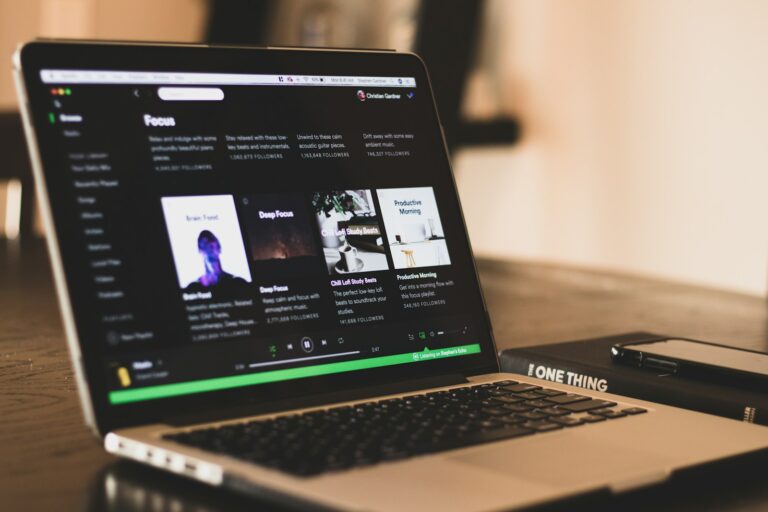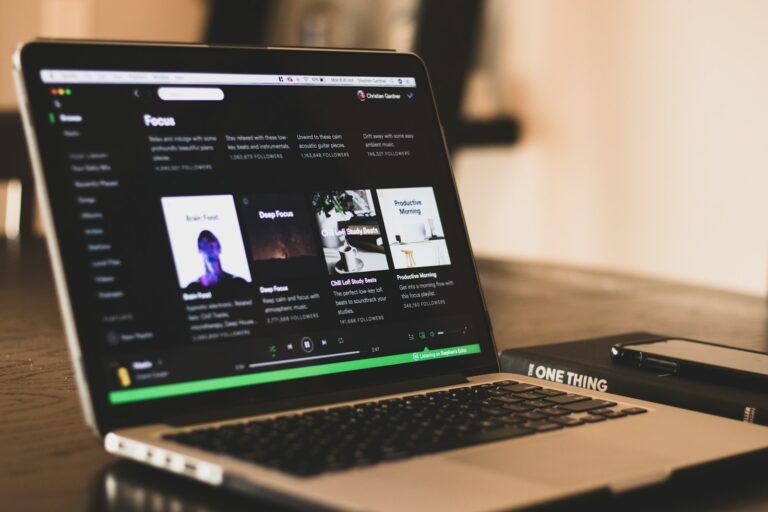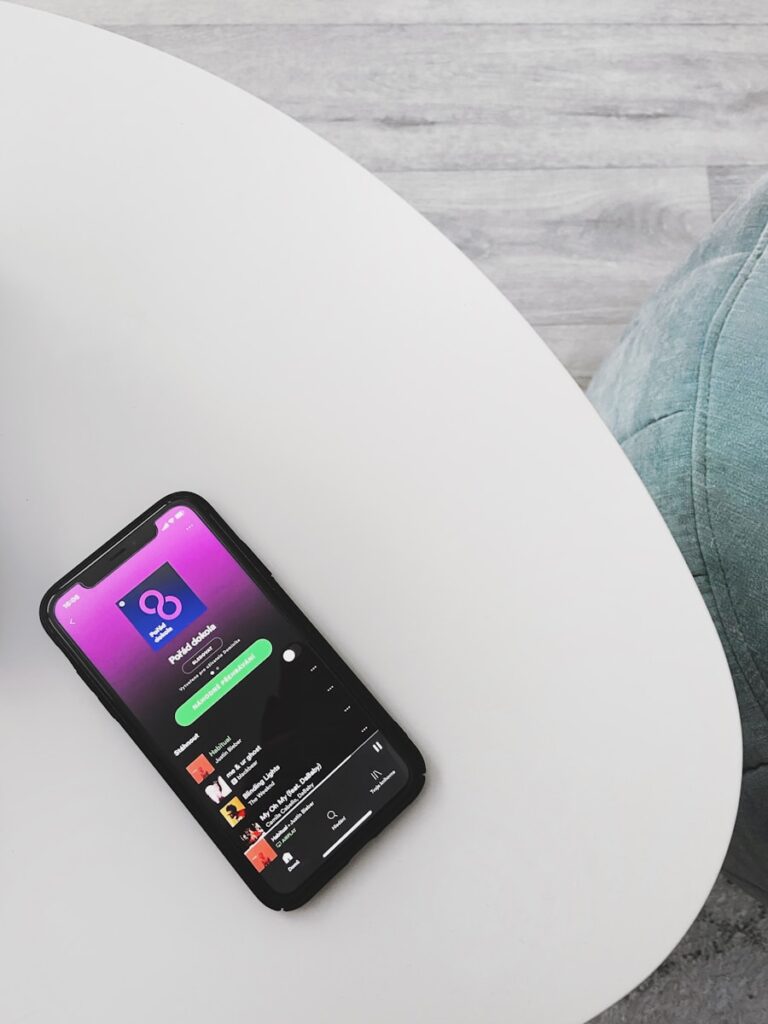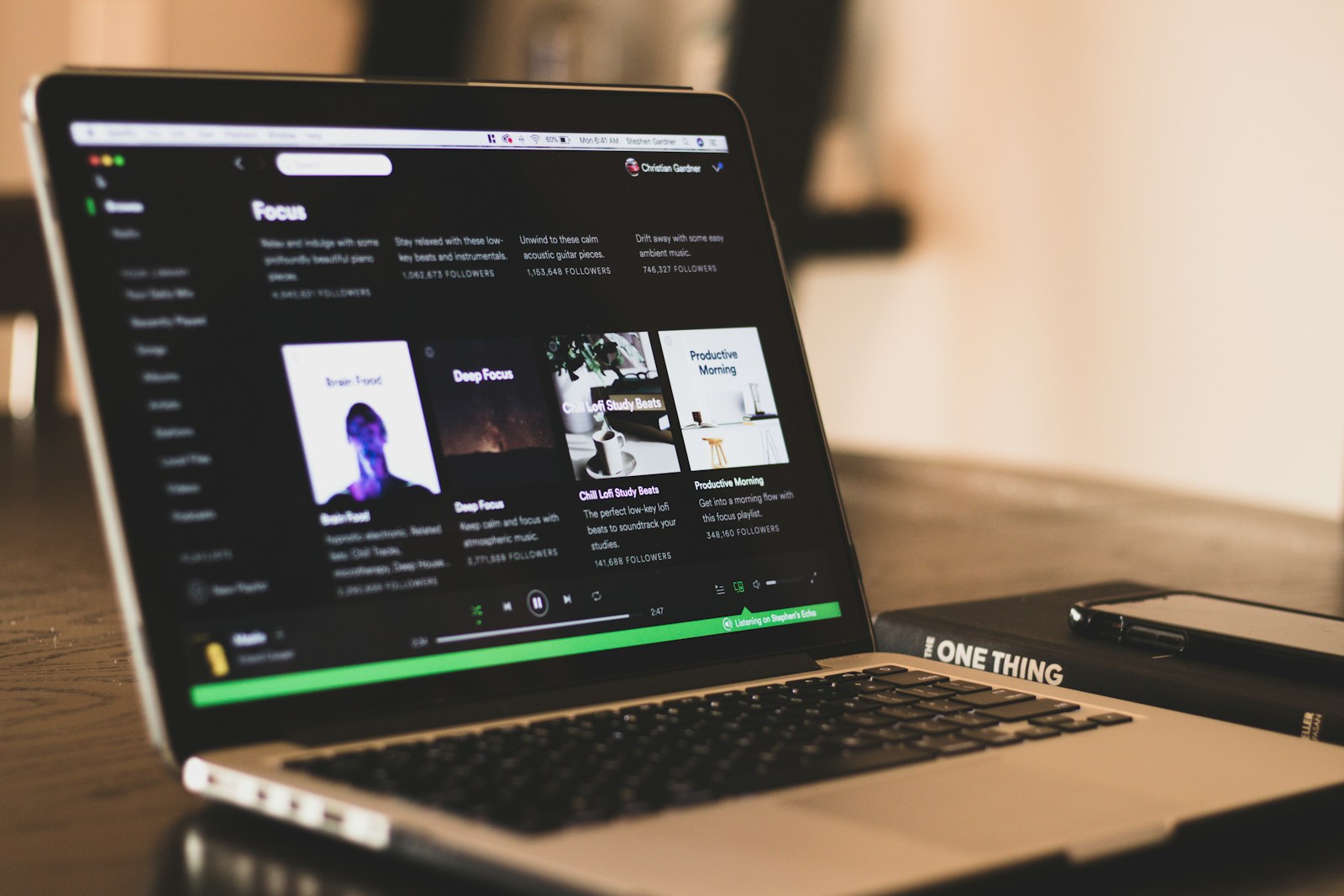
Managing your subscription services can sometimes feel like a full-time job. If you’re looking to take control of your Spotify Premium account, you might want to disable the auto-renewal feature. To turn off auto-renewal on Spotify, go to your account page, select “Cancel plan” under Your plan or Manage your plan section, and follow the prompts until you receive a confirmation message.
Many people forget about their recurring subscriptions until they see the charge on their credit card statement. Spotify makes it relatively simple to stop automatic renewals without immediately losing your Premium benefits. Your Premium features will continue until the end of your current billing period, giving you time to decide if you really want to downgrade to the free version.
How To Turn Off Auto-Renew on Spotify
1. If You Subscribed Directly Through Spotify
- Go to Spotify’s website:
Visit spotify.com/account and log in to your account. - Open your Account page:
Click your profile icon (top right) → select Account. - Go to “Your Plan” section:
Scroll down to the Your Plan or Subscription area. - Click “Change Plan.”
- Cancel Premium:
Under the “Spotify Free” option, click Cancel Premium.- This will stop automatic renewal at the end of your current billing period.
- Confirm your cancellation.
Spotify will send you a confirmation email once your Premium plan is set to end.
After completing these steps, your account will revert to Spotify Free once your current paid period expires — you won’t be charged again.
(source: Spotify Community, Remodel or Move)
2. If You Subscribed via Apple (iTunes)
- Open your iPhone or iPad Settings.
- Tap your Apple ID name → choose Subscriptions.
- Find Spotify in the list.
- Tap Cancel Subscription or Turn Off Auto-Renewal.
Your Spotify Premium will continue until the current billing period ends, then automatically switch to the free version.
3. If You Subscribed via Google Play
- Open the Google Play Store app.
- Tap your profile icon → Payments & subscriptions → Subscriptions.
- Select Spotify.
- Tap Cancel subscription and confirm.
4. If You Subscribed via a Mobile Provider or Third-Party
If your Spotify Premium was activated through a mobile carrier or bundle offer, you’ll need to cancel through that provider’s customer portal or support team.
Spotify cannot cancel third-party subscriptions directly.
(source: TinyGrab)
✅ Confirming Cancellation
- You should receive a confirmation email from Spotify or your billing provider.
- On your Account page, your plan should now display “Spotify Free” or show an end date for Premium.
Key Takeaways
- Disabling auto-renewal keeps your Premium benefits until the end of your current billing cycle.
- You can cancel your subscription through the Spotify website by clicking “Update Details” followed by “Cancel Subscription.”
- Turning off auto-renewal is different from immediately canceling your account and can be reversed before the billing period ends.
Understanding Spotify Subscriptions
Spotify offers different subscription tiers that give users various levels of access to music and features. The platform’s payment system automatically renews subscriptions to ensure uninterrupted service.
Differences Between Spotify Free and Premium
Spotify Free lets you access music at no cost, but comes with limitations. You’ll hear ads between songs and can only skip 6 tracks per hour. When using the mobile app, you’re limited to shuffle play for most playlists rather than selecting specific songs.
Premium removes these restrictions entirely. You won’t hear any ads, and you can listen to any song you want, whenever you want. You also gain the ability to download music for offline listening – perfect for travel or areas with poor internet connection.
The sound quality improves significantly with Premium too. While Free offers up to 160 kbps streaming, Premium provides up to 320 kbps for much clearer audio. For serious music fans, this difference is immediately noticeable.
Overview of Spotify Premium Plans
Spotify offers several Premium plan options to fit different needs:
- Individual Plan: The standard Premium experience for a single user
- Duo Plan: Covers two people living at the same address, with separate accounts
- Family Plan: Supports up to six accounts at the same address, includes parental controls
- Student Plan: Discounted rate for verified students, often bundled with other services
Premium plans can be billed monthly or through an Annual Plan that offers savings compared to monthly payments. The annual option charges you once yearly rather than twelve separate payments.
All Premium plans include the same core benefits: ad-free listening, unlimited skips, offline downloads, and higher quality audio. Special promotions often provide free trial periods or discounted rates for new subscribers.
When you sign up for any Premium plan, auto-renewal is enabled by default to prevent service interruption.
Navigating Spotify Account Settings
Finding your way around Spotify’s account settings is the first step to turning off auto-renewal. The process is straightforward whether you’re using the mobile app or website.
Accessing the Spotify App Settings
To begin managing your Spotify subscription, you’ll need to access your account settings. On mobile devices, open the Spotify app and tap on the gear icon in the top-right corner of the home screen. This takes you to the Settings menu.
If you’re using an iPhone, you might need to go through your Apple ID settings instead. Open the Settings app on your iPhone, tap on your name at the top, then select Subscriptions. Find Spotify in the list of active subscriptions.
For Android users, you can tap on your profile picture in the Spotify app, then tap Settings. Scroll down until you see account-related options.
On desktop, click your profile name in the top-right corner and select Account from the dropdown menu. This opens your Spotify account page in your web browser.
Locating the Subscription Page
Once you’re in your account settings, you need to find the subscription management area. On the Spotify website, look for the Your Plan section near the top of the account page.
Under this section, you’ll see details about your current Premium plan and payment information. Look for options like Change Plan or Manage Your Plan which will take you to where you can update subscription details.
If you subscribed through a third party like Apple, Google, or your mobile carrier, you’ll be directed to manage your subscription through their platform instead.
On mobile devices, after accessing your account settings, tap on Premium or Subscription to view your current plan details. From there, you can find options to manage your subscription and turn off auto-renewal.
Steps to Turn Off Auto-Renewal on Different Devices
Turning off Spotify’s automatic renewal requires different steps depending on your device. The process varies slightly between iOS and Android platforms, but all methods allow you to keep your Premium benefits until the current billing period ends.
Disabling Auto-Renewal on iPhone
To stop Spotify from automatically charging you through your iOS device, you’ll need to manage your subscription through Apple’s systems rather than the Spotify app itself.
First, open the Settings app on your iPhone. Tap on your Apple ID at the top of the screen, then select Subscriptions. This shows all your active and expired subscriptions managed through Apple.
Find Spotify in your list of active subscriptions and tap on it. You’ll see your current plan details and renewal date. To disable auto-renewal, tap Cancel Subscription at the bottom of the screen.
A confirmation popup will appear. When you confirm, your subscription won’t cancel immediately. Instead, auto-renewal turns off and you’ll maintain Premium access until the end of your current billing cycle.
Turning Off Automatic Renewal via iTunes
If you manage your Spotify subscription through iTunes on a computer, the process follows a different path but achieves the same result.
Open iTunes on your computer and sign in with your Apple ID if needed. Click on your account name in the top menu, then select Account Info from the dropdown menu. You may need to enter your password again for security.
Scroll down to the Subscriptions section and click Manage. Find your Spotify subscription in the list and click Edit. On the next page, select Cancel Subscription.
iTunes will ask you to confirm this change. Remember that canceling your subscription doesn’t immediately remove your Premium features. You’ll keep all Premium benefits until your paid period ends.
Managing Auto-Renewal on Android Devices
Android users manage their Spotify subscriptions directly through the Spotify app or website, making the process more straightforward.
Open the Spotify app on your Android device and tap the gear icon to access Settings. Scroll down and tap Account to view your subscription details.
Under your plan information, tap Manage Plan or Change Plan. This brings you to a screen showing your current subscription details where you can select Cancel Premium.
Alternatively, you can log into your Spotify account via web browser. Go to Account > Your Plan and click Change Plan. Scroll down to find the option to Cancel Premium.
After confirming cancellation, Spotify will display a message confirming auto-renewal has been disabled. Your playlists and saved music remain intact, even after reverting to the free plan.
Troubleshooting Auto-Renewal Issues
Sometimes turning off auto-renewal on Spotify isn’t as straightforward as it should be. Technical glitches and billing complications can make the process frustrating.
What to Do If Auto-Renewal Can’t Be Turned Off
If you’re having trouble turning off auto-renewal, first try clearing your browser cache and cookies, then attempt the process again. Sometimes using a different web browser or the desktop app can resolve interface issues that prevent cancellation.
Check your payment method details to ensure they’re current. Outdated payment information can sometimes cause errors in the cancellation process.
If you signed up through a third party like Apple, Google, or a mobile carrier, you’ll need to cancel through that platform instead of Spotify directly. For example:
- Apple subscriptions: Cancel through iTunes/App Store settings
- Google Play: Cancel through Google Play subscriptions
- Mobile carrier billing: Contact your carrier directly
Try accessing your account from a different device if you continue experiencing problems.
Contacting Spotify Support for Billing Problems
When self-service options fail, reaching out to Spotify Support is your best option. Before contacting them, take screenshots of any error messages you encounter as these will help the support team diagnose your issue.
You can contact Spotify Support through:
- The help section in the Spotify app
- Twitter @SpotifyCares
- Community forums
- Email support
When describing your problem, include specific details like:
- Your account email
- Subscription type
- Payment method
- Exact error messages
- Steps you’ve already tried
Support agents can manually cancel your subscription if needed and can also help with billing period issues or unexpected charges. Response times typically range from 24-48 hours, so reach out well before your next billing date.
Benefits of Disabling Auto-Renewal
Turning off auto-renewal on your Spotify Premium subscription gives you better control over your spending and subscription status. You’ll have the freedom to decide when and if you want to continue your Premium experience.
Financial Considerations
When you disable auto-renewal, you prevent unexpected charges on your credit card or bank account. This is especially helpful if you’re on a tight budget or trying to reduce monthly expenses.
You’ll still enjoy Premium features until the end of your current billing period. This means you’re not losing any service you’ve already paid for.
Many users find that disabling auto-renewal helps them:
- Track subscription expenses more carefully
- Avoid overdraft fees from unexpected charges
- Re-evaluate whether the Premium features justify the cost
- Take advantage of promotional offers when renewing manually
Some people turn off auto-renewal during vacation periods or when they know they won’t be using the service heavily. This simple action can save you money without requiring immediate service cancellation.
Greater Control Over Membership
Disabling auto-renewal puts you in the driver’s seat of your Spotify experience. Your account will automatically downgrade to the free version after your paid period ends, giving you time to decide if you want to continue with Premium.
This flexibility allows you to:
- Take breaks from Premium when needed
- Test out the free version periodically
- Compare Spotify with other music streaming services
- Renew on your terms rather than Spotify’s automatic schedule
You might discover you’re satisfied with the free version for certain periods. Or perhaps you want to switch between different subscription tiers based on your listening habits throughout the year.
With auto-renewal disabled, you’ll receive notifications when your Premium subscription is ending. This provides a perfect opportunity to reassess your needs without feeling rushed by an automatic charge.
Alternative Options to Spotify Premium
If you’re looking to move away from Spotify Premium, several alternatives might better suit your needs and budget. These options vary in features, audio quality, and pricing structures.
Exploring Other Music Streaming Services
Apple Music stands as a strong competitor to Spotify Premium, offering over 100 million songs and exclusive content. You can enjoy ad-free listening and offline playback similar to Spotify Premium. Apple Music costs $10.99 per month, slightly higher than Spotify’s standard plan.
Amazon Music Unlimited provides a vast library with lossless quality audio for audiophiles. Their HD tier delivers better sound quality than Spotify’s highest quality setting. The service integrates seamlessly with Amazon’s Echo devices if you use them at home.
YouTube Music presents another viable option with its extensive music video library alongside audio tracks. Their free tier includes ads but still allows background playing on mobile, something Spotify Free doesn’t permit.
Tidal focuses on high-fidelity sound and artist compensation, making it ideal if audio quality matters to you. Their HiFi tier offers CD-quality streaming that outperforms Spotify’s maximum quality.
Comparing Features with Competitors
When evaluating alternatives, consider these key differences:
| Service | Free Option | Sound Quality | Offline Listening | Family Plan |
|---|---|---|---|---|
| Spotify | Yes, with ads | Up to 320kbps | Premium only | $16.99/month |
| Apple Music | No | Up to lossless | Yes | $16.99/month |
| YouTube Music | Yes, with ads | Up to 256kbps | Premium only | $22.99/month |
| Tidal | Limited trial | Up to HiFi+ | Yes | $14.99/month (HiFi) |
Spotify Playlists remain a significant advantage with their curated and algorithmic recommendations. However, Apple Music’s human-curated playlists provide excellent discovery too.
Library management varies between services. Apple Music integrates your purchased music with streamed content in one Music App, while Spotify keeps everything in the cloud.
Battery consumption is worth considering—Spotify tends to be more efficient than some competitors, potentially giving you longer listening time between charges.
Other Relevant Information
When managing your Spotify subscription, understanding the billing process and knowing your offline listening options can save you time and money. These details help you make informed decisions about your music streaming experience.
Understanding the Spotify Billing Cycle
The Spotify billing cycle is tied to your subscription date rather than a calendar month. Your account is charged on the same date each month or year, depending on your plan type.
If you cancel your Premium subscription, you’ll still have access to Premium features until the end of your current billing period. Spotify doesn’t offer prorated refunds if you cancel mid-cycle.
When signing up for a Free Trial, pay attention to when it ends. Spotify will automatically convert your free trial to a paid subscription unless you cancel before the trial period ends.
You can check your next billing date by going to your account page and looking under “Your Plan” or “Payment” sections. This information helps you time your cancellation if needed.
Exploring Third-Party Spotify Downloaders
Third-party applications like NoteBurner allow you to download and save Spotify songs for offline listening beyond Spotify’s native offline mode. These tools convert Spotify streams into permanent MP3 files you can keep.
NoteBurner and similar downloaders typically offer features such as:
- Preservation of ID3 tags (artist, album, title information)
- Adjustable conversion speed settings
- Batch downloading of entire playlists or albums
- Various output format options (MP3, WAV, FLAC)
The quality of downloaded music depends on your Spotify subscription level and the downloader settings. Premium accounts generally provide higher quality audio for conversion.
Be aware that using Spotify downloaders may violate Spotify’s Terms of Service. While these tools are technically available, they exist in a legal gray area regarding music licensing and copyright.
Frequently Asked Questions
Spotify’s auto-renewal settings can sometimes be tricky to navigate across different devices. Here are answers to common questions about turning off auto-renewal features on various platforms.
How can I cancel my Spotify Premium subscription on iPhone?
If you subscribed through Apple, you’ll need to manage your subscription in your iPhone settings. Go to Settings app, tap your Apple ID at the top, then select “Subscriptions.”
Find Spotify in your active subscriptions list and tap on it. Select “Cancel Subscription” at the bottom of the screen and confirm your choice.
Remember that if you originally signed up through Spotify’s website instead of the App Store, you’ll need to cancel through your Spotify account page instead.
What are the steps to disable Spotify’s automatic renewal feature on Android devices?
On Android, you can disable auto-renewal by opening the Spotify app and tapping your profile icon. Go to “Account” then navigate to your subscription details.
Select “Manage Subscription” which typically redirects you to Google Play Store. From there, find Spotify and tap “Cancel subscription” to turn off auto-renewal.
If you subscribed directly through Spotify, you’ll need to log into your account on a web browser instead.
Where can I find the option to stop auto-renewal of Spotify subscriptions on iOS?
On iOS devices, auto-renewal options can be found in two places depending on how you subscribed. If through Apple, open Settings, tap your Apple ID, then “Subscriptions.”
If you subscribed directly through Spotify, you’ll need to visit Spotify’s website. Log in to your account, go to “Account Overview,” and look for “Your Plan” section to cancel your subscription.
Apple doesn’t allow apps to direct users to external subscription management pages, which is why you can’t manage this directly in the Spotify app.
Can Spotify Premium be canceled directly from a phone, and if so, how?
Yes, you can cancel Spotify Premium from your phone, but the method depends on how you originally subscribed. For direct Spotify subscriptions, use your phone’s web browser to visit the Spotify website.
Log in, go to your account page, and look for “Your Plan” section. Then select “Cancel Plan” and follow the prompts to confirm cancellation.
For subscriptions through app stores, use your device’s subscription management settings instead of the Spotify app.
Is automatic renewal a default setting for Spotify subscriptions, and how can it be changed?
Yes, automatic renewal is the default for all Spotify Premium subscriptions. This ensures your service continues without interruption when your current billing period ends.
To change this setting, you’ll need to cancel your subscription or disable auto-renewal. Navigate to your account settings on Spotify’s website under “Your Plan” or through your app store subscription management.
Your Premium benefits will continue until the end of your current billing cycle even after canceling.
What is the process for turning off the auto renewal feature in Spotify account settings?
To turn off auto-renewal in Spotify account settings, first log in to your Spotify account on their website. From the dropdown menu near your profile name, select “Account.”
Navigate to the “Your Plan” section and click “Change Plan”. On the next page, select “Cancel Premium” and follow the prompts to confirm your choice.
After completion, your account will remain Premium until your current billing period ends, after which it will revert to the free version.