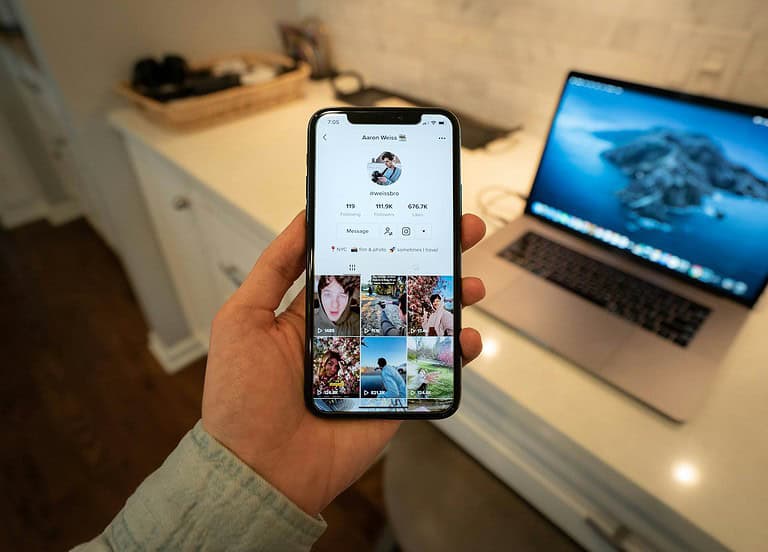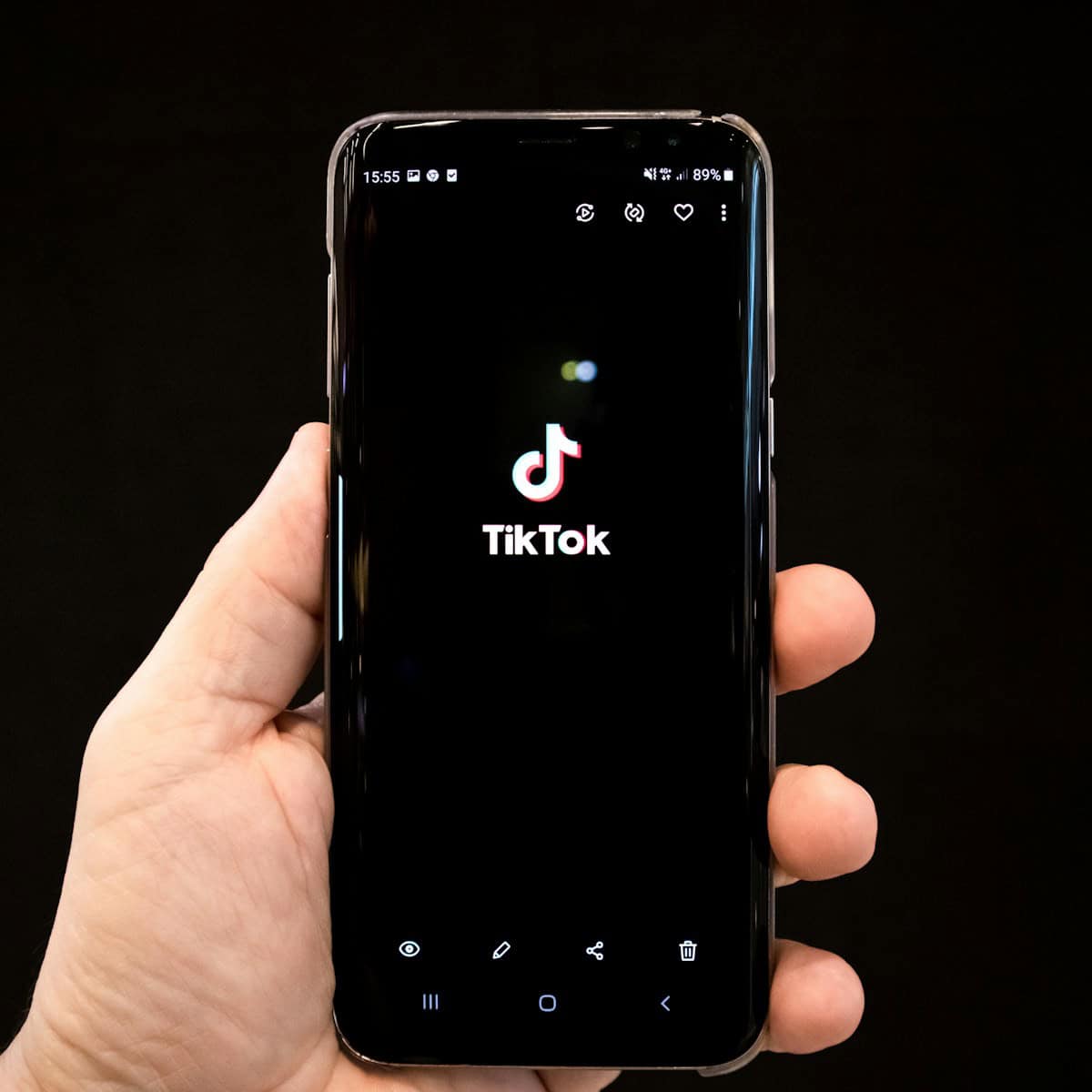
Have you ever reposted a TikTok video and later wanted to remove it from your profile? Whether you’ve changed your mind about sharing the content or simply want to clean up your page, removing a repost is a simple process. To delete a repost on TikTok, tap the share icon on the video you previously reposted and select “Remove repost” from the menu that appears. This quick action immediately removes the shared content from your profile without notifying the original creator.
Understanding how to manage your reposts can help maintain a curated TikTok presence that truly represents your style and interests. The platform’s repost feature lets users share videos they enjoy with followers, but sometimes what seemed share-worthy yesterday might not fit your profile today. Luckily, TikTok makes the unrepost process straightforward for both iOS and Android users.
How to Remove a Repost from Your TikTok Profile
If you’ve accidentally reposted a video or changed your mind about sharing someone else’s content, deleting a repost on TikTok is quick and simple—once you know where to look. Unlike your own videos, reposted content doesn’t live in your main video grid, which can make it tricky to locate and remove. Here’s how to do it step by step.
Step-by-Step: Deleting a Repost on TikTok
Follow these instructions to remove a reposted video from your TikTok profile:
- Open the TikTok app on your phone and log in if needed.
- Navigate to the video you reposted. You can do this by:
- Going to your profile, tapping the Repost tab (if available), or
- Scrolling through your Following feed or For You page to find the reposted content.
- Once you’ve found the reposted video, tap the share (arrow) icon on the right side of the screen.
- In the pop-up menu, look for the option that says “Remove repost”.
- Tap “Remove repost”, and TikTok will instantly unshare the video from your profile and remove it from your followers’ feeds.
What Happens After You Remove a Repost?
| Action | Result |
|---|---|
| Repost is removed | The video no longer appears as shared by you |
| Original video remains | The original creator’s video stays up and unaffected |
| Followers can’t see it | It disappears from your followers’ For You page or repost notifications |
| No notifications sent | The original creator is not notified that you unshared their content |
Common Questions About TikTok Reposts
| Question | Answer |
|---|---|
| Can I undo a repost if I do it by mistake? | Yes, you can remove it immediately using the “Remove repost” option. |
| Will the original poster know I deleted it? | No, TikTok does not notify users if someone removes their repost. |
| Where can I view all the videos I reposted? | Some users have a Reposts tab on their profile (in testing stages). Otherwise, manually find them. |
| Can I remove a repost from desktop? | Currently, TikTok’s desktop version does not support repost removal. Use the mobile app. |
Tips for Managing Reposts on TikTok
- Be cautious with the Repost button: It’s easy to tap accidentally while scrolling.
- Know that reposts affect your followers’ feeds: Think of it like retweeting—it pushes that content to others.
- Use the Favorites feature instead if you want to save a video without sharing it.
What If You Don’t See “Remove Repost”?
In some cases, TikTok’s repost feature may behave inconsistently across updates or user accounts. If you don’t see the “Remove repost” option:
- Update the TikTok app to the latest version.
- Try restarting the app and locating the video again.
- If it still doesn’t appear, you may be in a region where the repost feature hasn’t been fully rolled out or updated.
Key Takeaways
- Removing a repost requires tapping the share icon and selecting “Remove repost” from the options menu
- Managing your reposted content helps maintain a curated and intentional TikTok profile
- Different devices may have slight variations in the repost removal process, but the share icon is always your starting point
Understanding the Repost Feature on TikTok
TikTok’s repost feature allows users to share content they enjoy with their followers without creating original videos. This tool helps spread interesting content while giving credit to original creators.
What is Reposting?
Reposting on TikTok lets users share videos they like with their followers. When someone reposts a video, it appears in their followers’ For You Page with a tag showing who reposted it.
Unlike other social media platforms where sharing creates a post on your profile, TikTok’s repost feature works differently. The reposted content doesn’t appear on your profile page.
Instead, it gets boosted to your followers’ feeds with your name attached as the person who recommended it. This creates a recommendation system rather than a traditional sharing mechanism.
The feature was designed to help spread content without cluttering users’ profiles. It’s particularly useful for appreciating content creators without having to make a duet or stitch.
Benefits of the Repost Feature
The repost function offers several advantages to TikTok users. First, it helps content discovery by exposing videos to new audiences who follow the reposter.
For creators, getting reposted can significantly increase their reach and potential follower count. More reposts often lead to higher engagement and a better chance of going viral.
For regular users, reposting is an easy way to share videos they find entertaining or informative. It requires just a few taps, making content sharing effortless.
Businesses and influencers use reposts to boost visibility of user-generated content about their products or services. This creates authentic social proof.
The feature also builds community by encouraging users to share and recommend content they enjoy, creating a more connected TikTok experience.
Navigating the TikTok Interface
Finding your way around TikTok’s interface is essential for managing reposted content. The app’s design puts sharing and content management features in specific locations that users need to understand.
Locating the Repost Button
The repost button appears as a curved arrow icon and can be found on any TikTok video. When viewing a video, look for this arrow in the right sidebar among other interaction options like the heart (like) and comment icons.
To remove a repost, users need to first find the video they’ve reposted. This can be done by:
- Visiting their own profile by tapping the Profile icon in the bottom right corner
- Looking through their reposted videos section
- Finding the specific video they want to unrepost
Once the video is located, users should tap the same curved arrow again they originally used to repost. A menu will appear with the option to “Remove repost” which will undo the action.
Understanding Profiles and the For You Page
The For You Page (FYP) is where users discover content, including videos they might want to repost. This personalized feed presents videos based on user preferences and interaction history.
When managing reposts, understanding how profiles work is crucial. A user’s profile shows:
- Original created content
- Reposted videos (shown in a separate tab)
- Liked videos (if privacy settings allow)
To access all reposts at once, tap the Profile icon, then look for the “Reposted” tab or section. Some users may encounter issues where the unrepost option isn’t available, which typically happens when creators disable reposting after the initial share.
For bulk removal of reposts, desktop users can use Chrome extensions designed to delete multiple reposts simultaneously. This method is significantly faster than removing each repost individually on the app.
How to Delete a Repost on TikTok
Removing a reposted TikTok video is straightforward when you know where to look. The process involves a few simple taps, though some users may encounter issues depending on the video’s status.
Steps to Remove a Reposted Video
To delete a repost on TikTok, users need to follow these simple steps:
Open the TikTok app on your mobile device.
Navigate to the video you previously reposted. This can be done by:
- Finding it in your feed
- Searching for the creator’s profile
- Checking your activity history
Tap the share icon (arrow symbol) on the right side of the screen.
In the menu that appears, look for and tap the “Remove repost” option.
Once completed, the video will no longer appear as reposted by your account. The original video will remain on TikTok, but your connection to it through reposting will be removed.
This process works for most recently reposted videos and keeps your TikTok profile clean and organized.
Troubleshooting Common Issues
Sometimes users may encounter problems when trying to remove reposts. Here are common issues and solutions:
Missing “Remove repost” option:
- The creator may have disabled reposting after you shared their video
- The video might have been deleted by the original creator
- TikTok may have removed the video for guideline violations
App glitches preventing removal:
- Close and restart the TikTok application
- Check for app updates in your device’s app store
- Clear the app cache in your phone settings
If problems persist, users can try following a video tutorial for visual guidance or contact TikTok support through the app’s settings menu. Most repost issues can be resolved with these troubleshooting steps.
Additional Repost Management
Managing your reposted content on TikTok goes beyond simply deleting unwanted reposts. There are options for editing your reposted videos and using external tools to better organize your TikTok presence.
Editing Reposted Content
While TikTok doesn’t allow direct editing of reposted videos, users can add context to their reposts. After reposting a video, it’s possible to add captions or comments to explain why the content was shared.
To modify how a repost appears:
- Tap on the reposted video
- Select the three dots menu in the corner
- Choose “Edit sharing details”
- Add your text or modify visibility settings
This helps creators maintain their personal brand while sharing others’ content. If the original creator edits their video, these changes will automatically appear in the reposted version. However, if the original video gets deleted, the repost will also disappear from a user’s profile.
Using Third-Party Tools for Content Management
Several third-party applications can help TikTok users manage their content more effectively. Tools like Social Champ offer scheduling and analytics features that work with reposted content.
These platforms allow users to:
- Track engagement on reposted videos
- Schedule multiple reposts for optimal posting times
- Analyze which reposts perform best with their audience
- Bulk manage content including removing multiple reposts at once
The benefit of using these tools is efficiency. Rather than manually managing each repost, creators can handle multiple pieces of content simultaneously. This is particularly valuable for businesses and influencers who frequently share content from partners or other creators.
Best Practices for TikTok Content Reposting
Reposting content on TikTok can boost visibility and engagement when done correctly. Following proper practices ensures your reposts benefit both your account and the original creators.
Making the Most of Reposts
Timing is crucial when reposting TikTok content. Try to repost videos during peak hours when your followers are most active to maximize visibility. According to TikTok trends, early evenings and weekends often see higher engagement rates.
Use reposts strategically by sharing content that complements your own brand or message. This creates a cohesive feed that resonates with your audience.
Add value to reposts by including thoughtful comments about why you’re sharing the content. This personalization helps followers understand your perspective and encourages discussion.
Don’t overdo reposts. Balance original content with reposts at a ratio of roughly 80% original to 20% reposts to maintain your unique voice on the platform.
Consider using tools like Social Champ that can help manage your reposting schedule effectively.
Ethical Considerations for Reposting
Always give proper credit to the original creator when reposting content. TikTok’s repost feature automatically attributes the source, but adding an additional mention in your comment shows respect.
Obtain permission when possible, especially for content from smaller creators. A quick message asking for consent builds goodwill in the TikTok community.
Avoid repeatedly deleting and reposting the same content, as this practice is generally frowned upon by the TikTok community and may hurt your account’s performance.
Respect content boundaries and don’t repost sensitive, private, or controversial material without careful consideration. What seems innocent to share might have unintended consequences for the original creator.
Be prepared to remove reposts promptly if the original creator requests it or if you notice any negative feedback.
Exporting and Archiving TikTok Content
Before deleting reposts from your TikTok profile, users may want to save or export those videos. TikTok offers several options for archiving content that might be valuable later.
To save a TikTok video to your device, tap the share icon (arrow) on the video and select “Save video.” This downloads the video to your phone’s gallery without the TikTok watermark.
For creators who want to preserve their reposted content, TikTok provides an archive feature. Videos can be set to private or moved to the archive instead of being permanently deleted.
Steps to archive a TikTok video:
- Go to your profile page
- Find the video you want to archive
- Tap the three dots (…)
- Select “Privacy settings”
- Choose “Private” to hide it from public view
Many creators maintain personal collections of TikTok content they’ve shared or reposted. This practice helps them track engagement patterns and preserve creative ideas for future reference.
Third-party applications can also help with organizing and storing TikTok content. However, users should verify the security of these apps before granting access to their TikTok accounts.
Remember that videos saved from TikTok should respect copyright laws if shared elsewhere. Content created by others should only be saved for personal viewing unless proper permission has been obtained.
Frequently Asked Questions
Here are answers to common questions about deleting reposts on TikTok. The process varies slightly between devices, and there are solutions for common problems users encounter.
How can I remove a repost on TikTok using an iPhone device?
To delete a repost on an iPhone, first locate the reposted video on your profile. Tap the share icon (arrow) at the bottom right of the video.
In the menu that appears, look for the Remove Repost option and tap it. The video will immediately be removed from your profile, though it will still exist on the original creator’s account.
What is the procedure for deleting a repost on TikTok with an Android phone?
Android users can delete reposts by opening TikTok and navigating to their profile page. Find the reposted video you want to remove.
Tap the share button, then select Remove Repost from the options. If you don’t see this option, try updating your TikTok app, as older versions might have different interfaces.
Is there a way to disable the repost feature on TikTok?
Currently, TikTok doesn’t provide an option to completely disable the repost feature. Users can only choose whether to repost videos on a case-by-case basis.
However, you can manage your privacy settings to control who can interact with your content. Go to Privacy settings and adjust your preferences to limit who can see your activities.
What steps should I follow to quickly delete a repost on TikTok?
The fastest way to remove a repost is to go directly to the video on your profile. Tap the share icon (arrow) and select Remove Repost.
This action takes only seconds and immediately removes the video from your profile. Remember that this doesn’t delete the original video, only your repost of it.
What should I do if TikTok does not allow me to remove a repost?
If you’re having trouble removing a repost, first try closing and reopening the TikTok app. Sometimes a simple restart resolves temporary glitches.
Make sure your app is updated to the latest version. If problems persist, try clearing the app cache in your device settings or uninstalling and reinstalling the app as a last resort.
Can I delete all my reposts on TikTok in one action?
TikTok doesn’t offer a native feature to bulk delete all reposts at once. Each repost must be removed individually through the standard process.
However, if you use a computer, you might be able to find Chrome extensions that can help automate this process. These third-party tools can save time if you need to remove numerous reposts.