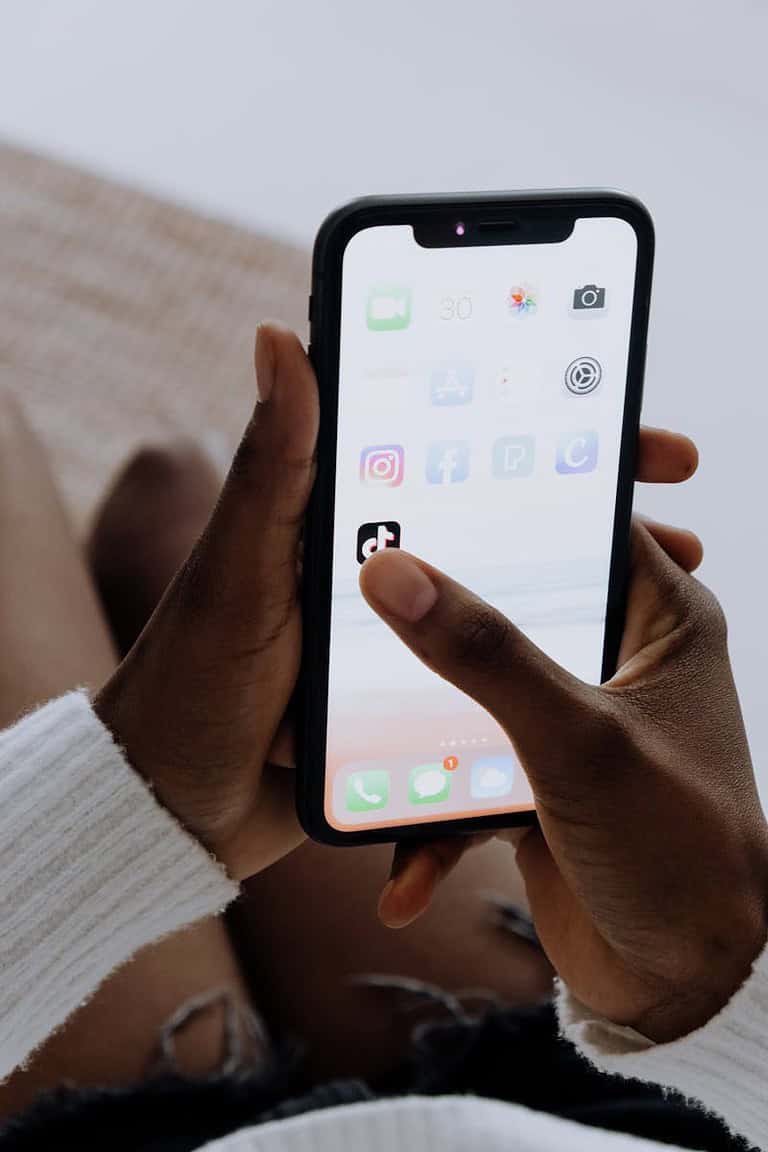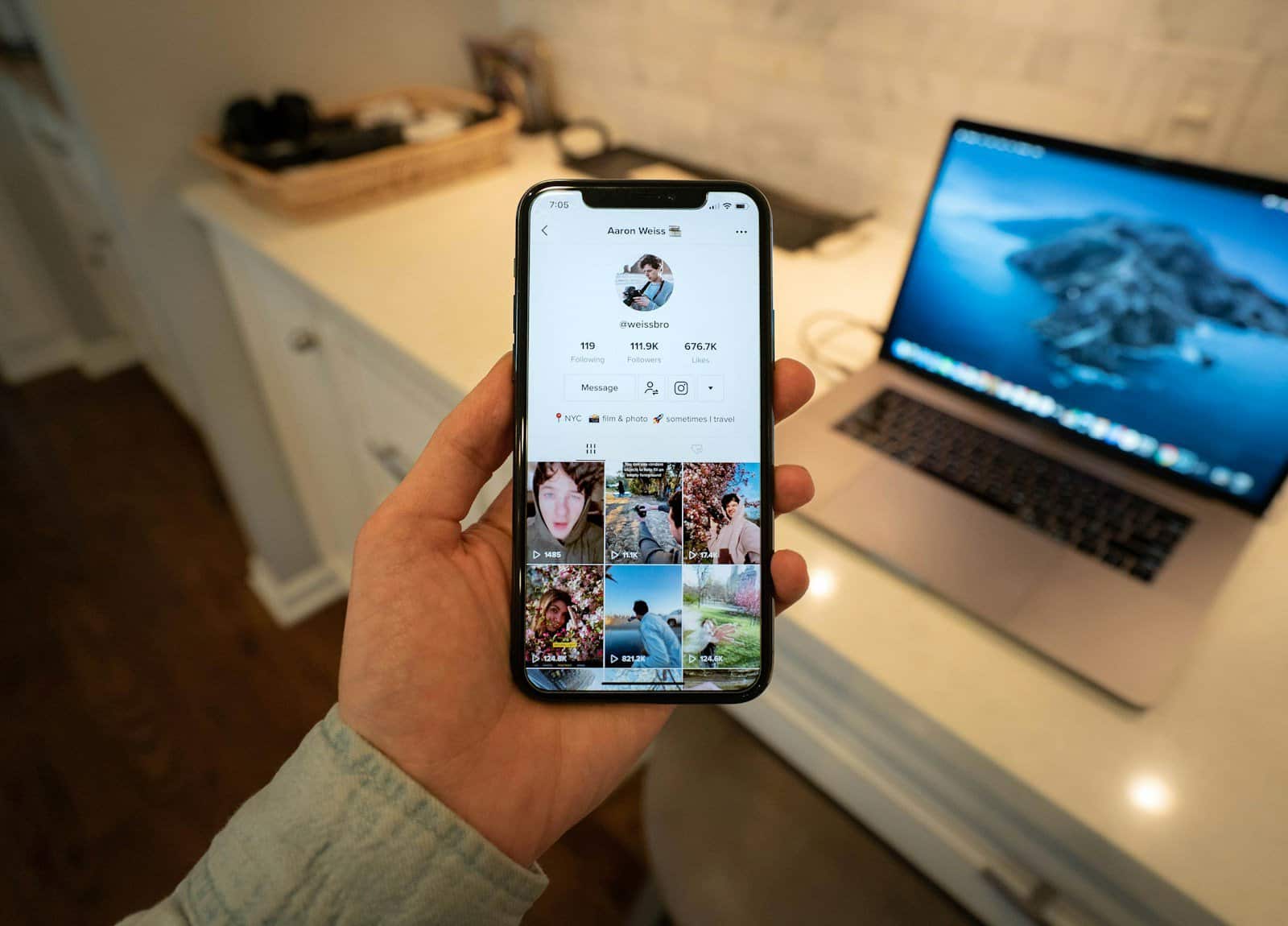
TikTok’s slideshow feature allows users to create engaging content by combining multiple photos. However, many users have reported issues with this popular tool. The most common fixes for a non-working TikTok slideshow include updating the app, clearing cache, and checking internet connectivity.
If these basic solutions don’t work, users can try more advanced troubleshooting steps. These include switching to a different account, adding a new account, or uninstalling and reinstalling the TikTok app. These methods have helped many users resolve slideshow problems.
TikTok regularly updates its app to improve performance and user experience. In fact, TikTok is one of the most frequently updated apps, with an average of two updates per month in 2024. Keeping the app up-to-date can prevent many common issues, including slideshow malfunctions.
Troubleshooting Your TikTok Slideshow
TikTok slideshows are a fun way to share many photos at once. But sometimes, they don’t work. Here are some reasons why your TikTok slideshow might not be working and how to fix them.
1. App Issues
- Updates: Make sure your TikTok app is up-to-date.
- Reinstall: Try uninstalling and reinstalling the app.
2. Phone Problems
- Storage: Free up storage space on your phone.
- Restart: Restart your phone.
3. Internet Connection
- Strength: Make sure you have a strong internet connection.
- Wi-Fi: Try connecting to Wi-Fi.
4. Photo Issues
- Format: TikTok supports JPG and PNG images.
- Number: You can usually include up to 35 photos.
5. Slideshow Feature Problems
- Temporary Glitch: The slideshow feature may have a temporary problem. Check back later to see if it’s working.
Still Having Trouble?
If you’re still having trouble, you can contact TikTok support. They may be able to help you troubleshoot the problem.
| Problem | Solution |
|---|---|
| App issues | Update or reinstall the app |
| Phone problems | Free up storage or restart |
| Internet problems | Check connection or use Wi-Fi |
| Photo issues | Check format and number |
| Slideshow feature | Check back later |
Making a Slideshow on TikTok
To make a slideshow on TikTok, follow these steps:
- Open the TikTok app.
- Tap the “+” button to create a new video.
- Tap “Upload.”
- Select the photos you want to use.
- Tap “Next.”
- Add music, effects, and text.
- Tap “Post” to share your slideshow.
Key Takeaways
- Updating TikTok and clearing cache often resolves slideshow issues
- Switching accounts or reinstalling the app can fix persistent problems
- Regular app updates are crucial for optimal TikTok performance
Understanding the TikTok Slideshow Feature
TikTok’s slideshow feature allows users to create engaging photo-based content. This tool combines multiple images with music and effects for a dynamic presentation.
Fundamentals of TikTok Slideshow
The TikTok slideshow feature is found in the app’s photo mode. Users can select up to 35 images from their device gallery. The app automatically arranges these photos into a slideshow.
Users can customize their slideshows with various transitions and effects. Music can be added from TikTok’s library or a user’s own audio. Captions and text overlays enhance the visual story.
Slideshows can be adjusted for timing and duration. Users control how long each image appears. This flexibility allows for creative storytelling within TikTok’s format.
Common Slideshow Issues
Some users report problems with the slideshow feature not showing up. This can occur due to app glitches or outdated software versions. Clearing the app cache or updating TikTok often resolves this issue.
Connectivity problems may prevent slideshows from loading properly. A stable internet connection is crucial for smooth operation. Users experiencing issues should check their network stability.
Image upload failures can disrupt slideshow creation. This may happen if photos are in unsupported formats or sizes. TikTok supports most common image types, but large files may cause problems.
Transition effects sometimes fail to apply correctly. This can result in abrupt image changes. Restarting the app or recreating the slideshow often fixes this problem.
Initial Troubleshooting Steps
When TikTok’s slideshow feature stops working, users can try several quick fixes. These steps often resolve common issues without requiring advanced technical knowledge.
Check Internet Connection
A stable internet connection is crucial for TikTok’s slideshow feature to function properly. Users should first verify their internet connectivity. They can open a web browser and load a website to test their connection. If the internet is slow or unstable, users can try:
- Switching between Wi-Fi and mobile data
- Moving closer to the Wi-Fi router
- Restarting the router
- Contacting their internet service provider if issues persist
A strong, consistent connection often resolves slideshow problems on TikTok.
Clear App Cache Data
Clearing the TikTok app’s cache can fix many performance issues, including slideshow malfunctions. To clear the cache:
- Go to device Settings
- Find TikTok in the Apps list
- Tap on “Storage”
- Select “Clear Cache”
This process removes temporary data that might be causing conflicts. It doesn’t delete personal information or preferences. After clearing the cache, users should restart the app and check if the slideshow feature works.
Update TikTok App
An outdated TikTok app can cause various features to malfunction. Users should ensure they have the latest version installed. To update TikTok:
- Open the App Store (iOS) or Google Play Store (Android)
- Search for TikTok
- If an update is available, tap “Update”
App updates often include bug fixes and performance improvements. They can resolve slideshow issues and introduce new features. Users should enable automatic updates to keep TikTok current without manual checks.
Advanced Solutions
When TikTok slideshows fail to work, users can try several advanced troubleshooting methods. These techniques address deeper issues that may be causing the problem.
Uninstall and Reinstall TikTok
Removing and reinstalling the TikTok app can resolve persistent slideshow issues. This process clears corrupted data and updates the app to its latest version.
To uninstall TikTok:
- Locate the TikTok app icon on the device
- Press and hold the icon
- Select “Uninstall” or drag to the trash bin icon
To reinstall:
- Open the App Store (iOS) or Google Play Store (Android)
- Search for “TikTok”
- Tap “Install”
- Open the app and log in
This method often fixes bugs and glitches that prevent slideshows from functioning correctly.
Check Server Status
TikTok server issues can cause slideshow malfunctions. Users should verify if TikTok’s servers are operational.
To check server status:
- Visit downdetector.com or similar websites
- Search for TikTok
- Look for reported outages or issues
If servers are down, users must wait for TikTok to resolve the problem. During outages, no local fixes will work.
Adjust Photo Size and Format
Incorrect photo sizes or incompatible formats can prevent slideshows from working. Users should ensure their images meet TikTok’s requirements.
TikTok photo guidelines:
- Recommended size: 1080 x 1920 pixels
- Aspect ratio: 9:16
- File formats: JPEG, PNG
To resize photos:
- Use a photo editing app or online tool
- Select the 9:16 aspect ratio
- Save in JPEG or PNG format
Properly sized and formatted photos increase the likelihood of successful slideshow creation on TikTok.
Contacting TikTok Support
TikTok offers support channels for users facing slideshow issues. The app provides in-app assistance options. Users can also visit TikTok’s official website for help.
To contact support through the app:
- Open TikTok
- Tap “Profile”
- Select “Settings and privacy”
- Choose “Report a problem”
- Describe the slideshow issue
For website support:
- Go to TikTok’s help center
- Select “Contact us”
- Fill out the support form
Users should provide detailed information about their slideshow problem. Screenshots or screen recordings can be helpful. TikTok’s support team typically responds within 48 hours.
If the issue persists, users may need to follow up. They can reference their previous support ticket number. This ensures continuity in addressing the problem.
TikTok regularly updates its app. Support staff may recommend installing the latest version. This often resolves many technical issues, including slideshow problems.
Frequently Asked Questions
TikTok users often encounter issues with the slideshow feature. These common questions address troubleshooting steps and potential solutions for various slideshow-related problems.
Why is the slideshow feature not working on TikTok today?
The slideshow feature may not work due to app glitches or outdated software. Users should first try closing and reopening the TikTok app. If the issue persists, checking for app updates in the device’s app store is recommended.
How can I fix the issue with a TikTok slideshow that is not functioning on my Android device?
Android users experiencing slideshow problems should clear the app’s cache and data. Go to Settings > Apps > TikTok > Storage. Tap “Clear Cache” and “Clear Data”. Restart the device and log back into TikTok to see if the issue is resolved.
What steps should I follow to enable the slideshow effect on TikTok?
To enable the slideshow effect, open TikTok and tap the “+” icon. Select “Upload” and choose multiple photos. Tap “Next” and look for the “Slideshow” option. If it’s not visible, try updating the app or restarting the device.
Is there a current glitch with the TikTok slideshow feature, and when will it be resolved?
TikTok occasionally experiences glitches affecting features like slideshows. The company typically addresses these issues quickly through app updates. Users should keep their app updated and check TikTok’s official social media channels for announcements about known issues and fixes.
How can I download a TikTok slideshow if the feature is not operating properly?
If the slideshow feature isn’t working, users can’t create new slideshows to download. However, existing slideshows can be saved by tapping the share button on the video and selecting “Save video”. This will download the slideshow to the device’s gallery.
Has TikTok removed the slideshow option, and if not, how can I access it?
TikTok has not removed the slideshow option. To access it, tap the “+” icon, select “Upload”, choose multiple photos, and look for the “Slideshow” option on the editing screen. If it’s not visible, try updating the app or checking TikTok’s help center for guidance.