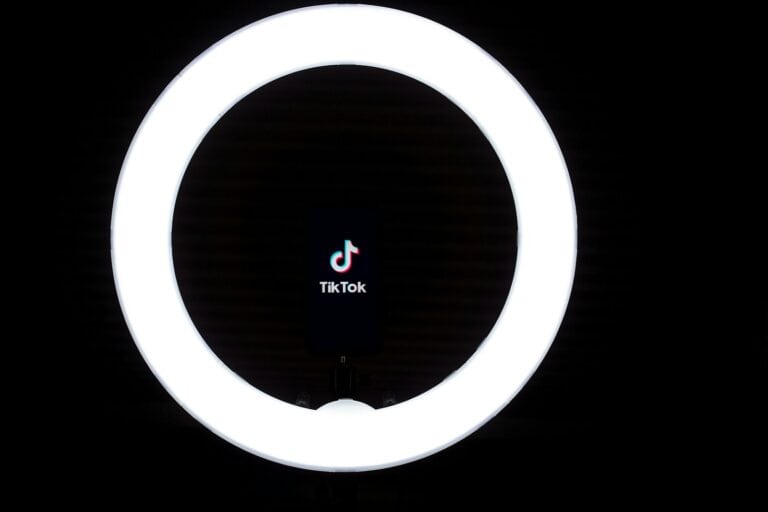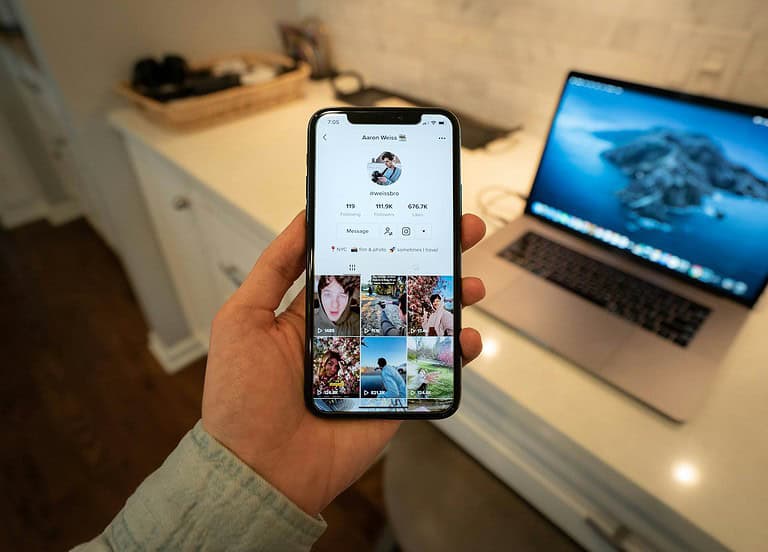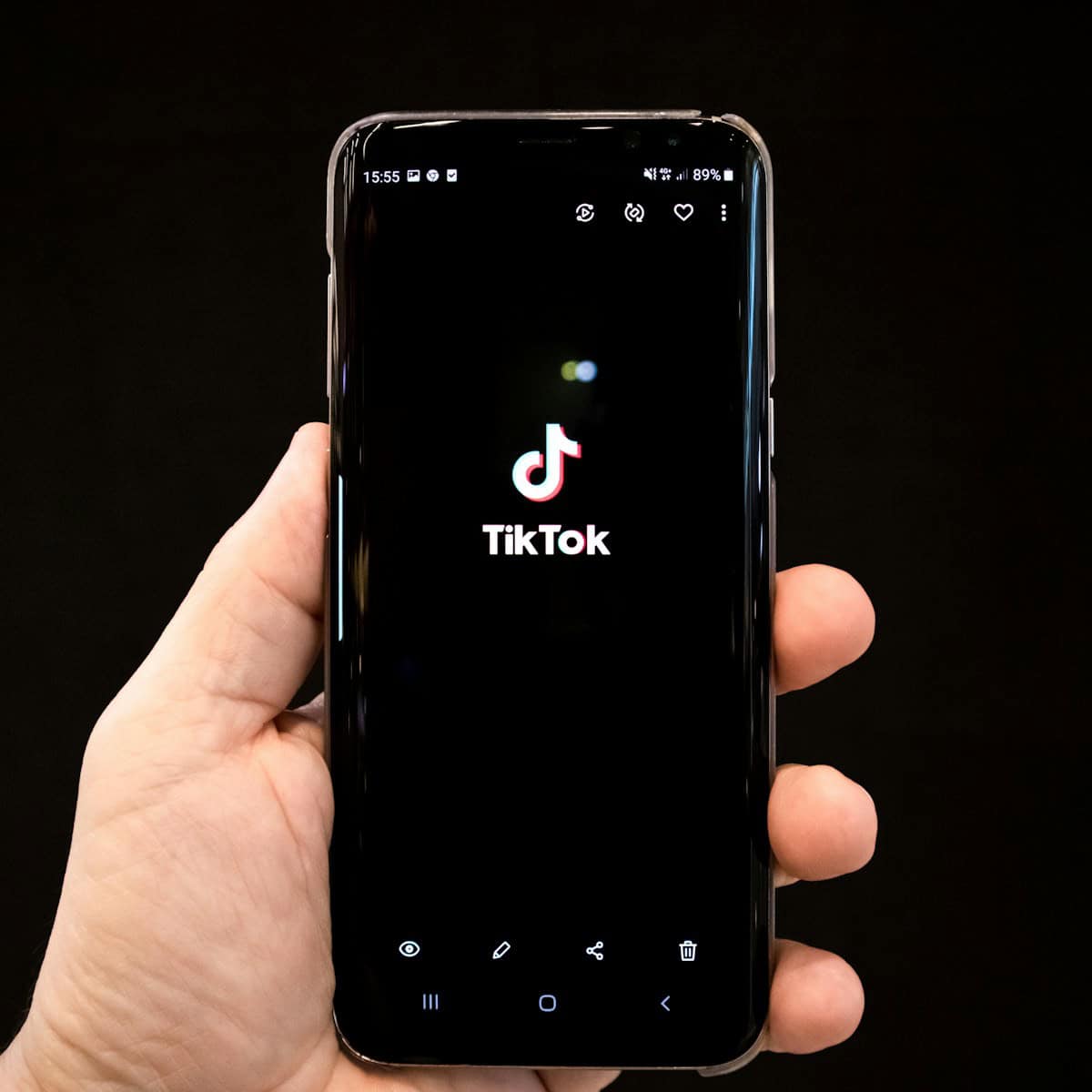
Having trouble sending messages on TikTok can be frustrating, especially when you want to connect with friends or favorite creators. This issue affects many users and can happen for several reasons, from simple app glitches to account settings that need adjustment. To fix messaging problems on TikTok, first try updating your app, as outdated versions often cause messaging failures, then check your privacy settings to ensure direct messages are enabled for your connections.
If you’ve been messaging someone for months and suddenly can’t send them messages anymore, you’re not alone. Many TikTok users have experienced this same problem, which is typically resolved by updating the app or adjusting message settings. TikTok’s recent privacy updates may have changed how messaging works on your account, requiring you to manually restore your preferences.
Here’s a clear step‑by‑step guide to fix the “I can’t send messages on TikTok” problem:
Troubleshooting Steps
1. Update the TikTok App
Make sure both you and the person you’re trying to message have the latest version of TikTok. Outdated apps can cause messaging problems.
2. Check Age & Privacy Settings
- You must be at least 16 years old to send messages on TikTok.
- Go to Settings & privacy → Privacy → Direct messages and ensure it’s set to “Friends” or “Everyone.”
3. Clear Cache or Reinstall the App
- On iPhone: Delete and reinstall the app.
- On Android: Go to Settings & privacy → Free up space → Clear Cache inside TikTok.
4. Test Your Network
Try switching between Wi-Fi and mobile data to rule out a network issue.
5. Restart or Reinstall
Fully close the app and reopen it. If that doesn’t help, uninstall TikTok, reboot your phone, then reinstall the app.
6. Look for App or Server-Side Glitches
If others are also reporting problems, it may be a temporary TikTok issue. Sometimes glitches resolve on their own after a few hours.
7. Verify You’re Not Blocked or Restricted
- If you can’t message one person but can message others, you may have been blocked or their DM settings may have changed.
- TikTok may also limit your messaging if it detects spam-like behavior or rule violations.
8. Inspect App and System Permissions
Make sure TikTok has access to your device’s storage, microphone, and camera—especially if you’re trying to send videos or photos.
Still Stuck? Here’s What to Do
- Double-check your privacy settings.
- Use websites like Downdetector or check TikTok’s social channels to see if others are experiencing issues.
- Contact TikTok Support via Settings & privacy → Report a problem → Messaging issues, and explain the issue clearly.
Quick Fix Checklist
| Step | Action |
|---|---|
| 1 | Update TikTok |
| 2 | Confirm age (16+) and message settings |
| 3 | Clear cache or reinstall app |
| 4 | Switch between mobile data and Wi-Fi |
| 5 | Restart the app and phone |
| 6 | Wait for TikTok to fix any known issues |
| 7 | Check for blocks or restrictions |
| 8 | Verify permissions |
| 9 | Contact TikTok support if needed |
These steps solve messaging issues for most users. If you’ve tried everything and messages still won’t send, the issue may be on TikTok’s side and should clear up with an app update or server fix.
Key Takeaways
- Update your TikTok app and confirm your phone number to restore messaging capabilities.
- Check your privacy settings by going to Settings > Privacy > Direct messages to adjust who can message you.
- Network connectivity issues or account restrictions may prevent message sending even when other app features work normally.
Understanding TikTok Messaging
TikTok’s messaging system allows users to connect directly with friends and creators through the platform. However, messaging functionality can sometimes experience issues that prevent normal communication.
Messaging Features on TikTok
TikTok offers a direct messaging feature that lets users communicate privately. To access this feature, users need to tap on the inbox icon at the bottom of their screen and select the message tab.
Messages can include text, emojis, and even TikTok videos being shared between users. Privacy settings allow users to control who can send them messages.
Users can manage their direct messages by following these steps:
- Tap Profile at the bottom of the screen
- Tap the Menu (☰) button
- Go to Privacy settings
- Adjust messaging permissions
TikTok offers three messaging permission options:
- Everyone
- Friends
- No one
These settings help users maintain their preferred level of privacy while using the platform.
Common Issues Affecting Messaging
Many users experience problems sending messages on TikTok. One common issue is the inability to send messages to someone they’ve previously messaged with no apparent reason.
Outdated app versions often cause messaging problems. Users have reported that updating the app fixes many messaging issues.
Other common causes include:
- Unconfirmed phone number: TikTok requires phone verification for messaging
- Account age: New accounts may have limited messaging capabilities
- Being blocked: If someone blocks you, you cannot message them
- Privacy settings: The recipient may have changed who can message them
- Network issues: Poor internet connection can prevent message delivery
If messaging problems persist across devices but work normally on one device, it may indicate an account-specific issue rather than a platform-wide problem.
Initial Troubleshooting Steps
When you can’t send messages on TikTok, a few simple fixes often solve the problem. These quick solutions address common issues that prevent messaging functionality from working properly.
Check Internet and Network Connection
A stable internet connection is essential for TikTok messaging. If you’re unable to send messages, first verify your internet is working properly.
Try these steps:
- Switch between Wi-Fi and mobile data to see if one connection works better
- Restart your router if you’re on Wi-Fi by unplugging it for 30 seconds
- Check if other apps can connect to the internet to confirm it’s a TikTok-specific issue
Sometimes the problem lies with TikTok’s servers rather than your connection. Users may experience messaging issues during high-traffic periods or during app updates.
If these steps don’t work, try putting your device in airplane mode for 10 seconds, then turning it off again. This can refresh your network connections and potentially fix messaging problems.
Clear TikTok Cache
App cache stores temporary data that can sometimes become corrupted and affect messaging functionality. Clearing this cache often fixes messaging problems without affecting your account information.
For Android devices:
- Go to Settings > Apps > TikTok
- Tap “Storage” then “Clear Cache”
- Restart the TikTok app
For iOS devices:
- Delete the TikTok app
- Restart your phone
- Reinstall TikTok from the App Store
This process removes temporary files that might be causing conflicts with the messaging system. After clearing the cache, users should sign back into their account and check if messaging works correctly.
Advanced Troubleshooting
When basic fixes fail to solve TikTok messaging problems, it’s time to try more technical solutions. These methods address deeper system issues that might be preventing your messages from sending properly.
Reset Network Settings
Network connectivity issues often cause messaging problems on TikTok. Resetting your network settings can fix connection problems that prevent messages from sending.
To reset network settings on an iPhone:
- Open Settings
- Tap General
- Scroll down and select Reset
- Choose Reset Network Settings
- Enter your passcode if prompted
- Confirm the reset
For Android devices:
- Go to Settings
- Select System or General Management
- Tap Reset or Reset options
- Choose Reset network settings
- Confirm the action
This process erases all saved WiFi networks and Bluetooth connections. You’ll need to reconnect to your WiFi network afterward. Many users find this fixes messaging issues when other solutions fail.
Reinstall TikTok App
A complete reinstallation often resolves persistent messaging problems. This approach removes potentially corrupted app data that might be causing the issue.
First, uninstall TikTok by pressing and holding the app icon, then selecting “Uninstall” or “Remove App.” After removal, restart your device before reinstalling.
Visit your device’s app store (Google Play Store or Apple App Store) and search for TikTok. Download and install the latest version. Some users report that updating or reinstalling fixed their messaging problems.
Log in with your account details after installation. This fresh installation ensures you have the most current version with all bug fixes.
Clear TikTok App Data
Clearing the app’s cache and data can resolve many messaging issues without the need for a complete reinstall. This process removes temporary files that might be causing conflicts.
For Android users:
- Go to Settings on your device
- Select Apps or Applications
- Find and tap on TikTok
- Select Storage
- Tap Clear Cache first
- If problems persist, tap Clear Data
iPhone users have fewer options but can try:
- Go to Settings
- Scroll down and tap TikTok
- Toggle off and then on any permissions
- Alternatively, Offload the app then reinstall it
Clearing data will remove temporary files but preserve your account information. This approach often fixes the unable to send error that many users experience without requiring a full reinstallation.
TikTok Account Limitations
TikTok enforces several limitations on messaging capabilities to maintain platform safety and protect users. These restrictions vary based on account status, age, and compliance with community guidelines.
Understanding TikTok’s Messaging Policies
TikTok’s direct messaging feature allows users to connect privately, but comes with specific rules. Users must be at least 16 years old to use direct messages at all. This age restriction is part of TikTok’s effort to protect younger users.
Privacy settings determine who can message you. Options include:
- Everyone
- Friends (mutual followers)
- No one
Many users encounter messaging problems when they haven’t confirmed their phone number in the app settings. This verification step is required for full messaging functionality.
TikTok occasionally updates its messaging systems, which can temporarily disrupt communication abilities. When this happens, updating the app often resolves the issue.
Account Restrictions and Bans
TikTok may limit messaging capabilities if an account violates community guidelines. These limitations serve as warnings before more severe penalties.
Common violation categories:
- Inappropriate content sharing
- Harassment through messages
- Spam behavior
- Underage account usage
If TikTok detects unusual activity, they might temporarily restrict an account’s ability to send messages as a precautionary measure. These restrictions typically last 24-48 hours but can extend longer for serious violations.
Users who’ve been blocked cannot send message requests to the blocking user. This provides an essential safety feature for unwanted communications.
Persistent violations may result in permanent messaging bans while still allowing other platform activities. In extreme cases, TikTok may suspend or terminate accounts entirely.
Connectivity Issues
Poor internet connections often prevent TikTok messages from sending properly. When troubleshooting message problems, checking your network connection should be one of the first steps as it’s a common culprit.
Optimizing Wi-Fi Performance
Wi-Fi problems frequently cause TikTok messaging failures. If messages aren’t sending, try switching between Wi-Fi and mobile data to identify if connectivity is the issue. This simple test can quickly reveal if your Wi-Fi connection is the problem.
To improve Wi-Fi performance:
- Move closer to your router
- Restart your router (unplug for 30 seconds)
- Check if other devices are experiencing similar issues
- Confirm your internet service is working properly
TikTok’s help center recommends clearing app storage if internet connectivity isn’t the problem. This can refresh the connection between the app and TikTok’s servers.
Mobile Data Troubleshooting
When Wi-Fi isn’t available, mobile data becomes essential for sending TikTok messages. Poor cellular signal strength can prevent messages from sending properly.
To fix mobile data issues:
- Check your signal strength (look for more bars)
- Toggle Airplane Mode on and off to reset connections
- Ensure you have sufficient data in your plan
- Update your APN settings if recommended by your carrier
Users report that sometimes simply updating the TikTok app resolves messaging problems. One user mentioned their issue was fixed after updating when they couldn’t send messages to someone they had been messaging for months.
TikTok Shop and Messaging
TikTok Shop integrates messaging capabilities that connect buyers with sellers directly on the platform. These messaging features help facilitate transactions and provide customer support through the app’s existing communication infrastructure.
Interacting With Sellers
When browsing TikTok Shop, users can communicate with sellers through direct messages. This feature allows potential buyers to ask questions about products before making a purchase decision.
To message a seller, users can tap the message icon on the seller’s profile or product page. Some users may experience issues where they can’t send messages to sellers. This often occurs if they haven’t verified their phone number in TikTok settings.
Sellers typically respond to inquiries about product details, shipping information, and availability. TikTok Shop encourages sellers to maintain quick response times to improve customer satisfaction.
Messages with sellers appear in the same inbox as other TikTok messages. Users can find these conversations by tapping the Inbox tab and looking for the shop’s icon or name.
Message Functionality in TikTok Shop
TikTok Shop’s messaging system supports various communication features to enhance the shopping experience. Buyers and sellers can exchange text, photos, and even short video clips to discuss products.
The platform allows sellers to send order updates and shipping notifications through direct messages. This keeps customers informed about their purchase status without leaving the app.
When experiencing message delivery problems, users can try several solutions. Updating the app often resolves many messaging issues. Other common fixes include:
- Checking internet connection
- Restarting the app
- Ensuring messaging permissions are enabled
TikTok Shop messages are subject to the same privacy controls as regular messages. Users can manage their direct messages by accessing privacy settings in their profile section.
Frequently Asked Questions
Many TikTok users experience issues with messaging functionality. These problems often stem from specific account settings, app permissions, or technical glitches that can be resolved through simple troubleshooting steps.
Why am I unable to send messages on TikTok despite following the user?
Following a user doesn’t automatically grant messaging privileges. TikTok requires mutual following for messaging in most cases. If you’re trying to message someone who doesn’t follow you back, you may not be able to send them messages.
Privacy settings can also impact messaging capabilities. Some users set their accounts to receive messages only from friends, which requires mutual following.
Age restrictions may apply as well. TikTok restricts messaging features for users under 16 years old as part of their safety measures.
What steps are required to enable direct messaging on TikTok?
To enable direct messaging, first verify your phone number in TikTok settings. This verification is a common requirement before messaging features become available.
Navigate to Settings > Privacy > Direct Messages to customize who can send you messages. Options typically include “Everyone,” “Friends,” or “No one.”
Ensure your TikTok app is updated to the latest version. Outdated apps may have bugs that affect messaging functionality.
How can I troubleshoot TikTok message sending issues on an iPhone?
Start by restarting the TikTok app completely. Close it from your app switcher and reopen it to clear temporary glitches.
Check your internet connection stability. Poor connectivity often causes message sending failures.
Update both iOS and the TikTok app to their latest versions. Many messaging issues get resolved with updates that fix known bugs.
Clear the app cache by deleting and reinstalling TikTok if problems persist. This refreshes all app data without affecting your account.
What are the possible reasons for not being able to receive direct messages on TikTok?
Your privacy settings might be restricting incoming messages. Check your direct message settings to ensure they match your preferences.
The sender might have been blocked or restricted by TikTok’s systems. Platform violations can limit messaging capabilities.
Message requests sometimes appear in a separate folder. Check your “Message requests” tab in the Inbox section to find pending messages.
Technical issues with the TikTok servers can temporarily affect messaging. These usually resolve within hours.
How can I resolve messaging problems on TikTok for my Android device?
Clear the TikTok app cache through your Android device settings. Go to Settings > Apps > TikTok > Storage > Clear Cache.
Force stop the application and restart it to refresh all processes. This often resolves temporary glitches.
Check if any power-saving modes are restricting TikTok’s background activities. Disable battery optimization for TikTok if necessary.
If problems persist, updating the app often resolves messaging issues on Android devices.
How do TikTok’s message settings affect my ability to send and receive messages?
TikTok offers three main message privacy levels: “Everyone,” “Friends,” and “No one.” These determine who can contact you through direct messages.
The “Friends” setting only allows messages from users you follow who also follow you back. This is the most commonly used setting for balanced privacy.
Content filters may automatically block messages containing specific words or phrases that violate community guidelines.
Business accounts have different messaging capabilities than personal accounts. They may have additional features or restrictions depending on account verification status.