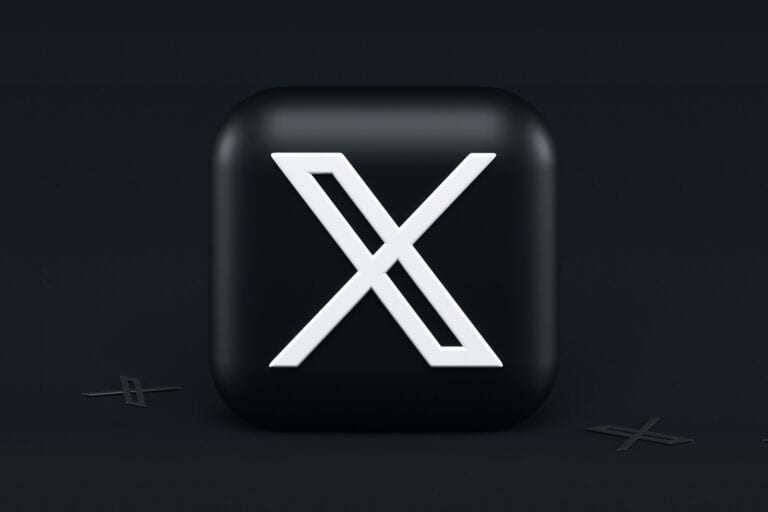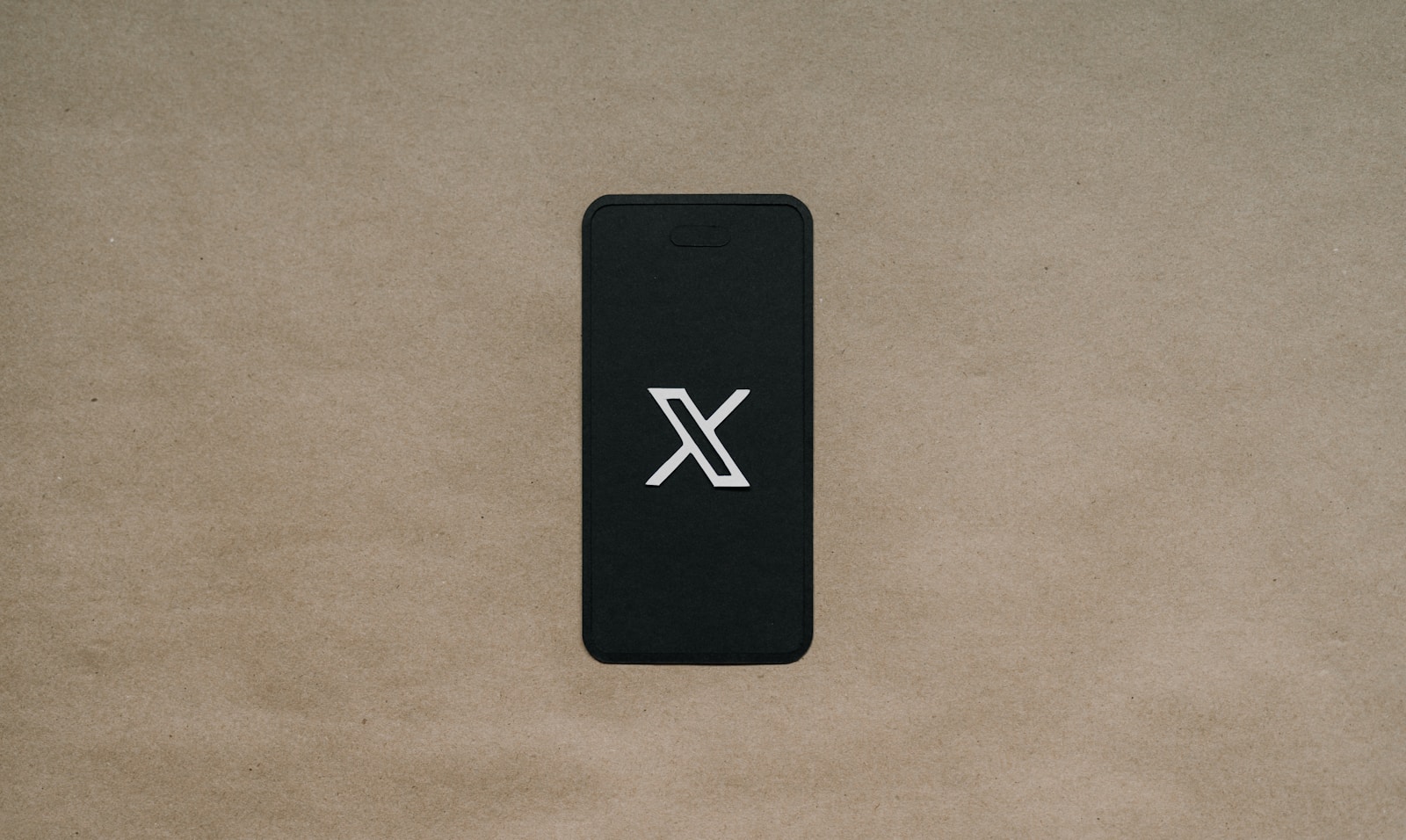
X.com’s autoplay feature can be distracting and consume unwanted data. To turn off autoplay on X.com, users can access their account settings and adjust the video autoplay options. This simple change allows for a more controlled browsing experience on the platform.
Many X.com users prefer to have control over when videos start playing. Disabling autoplay can help manage data usage, especially on mobile devices with limited plans. It also prevents unexpected sounds from videos starting suddenly, which can be disruptive in quiet environments.
Turning off autoplay is a straightforward process that can be done on both mobile devices and desktop browsers. The setting can be easily reversed if users decide they want to re-enable the feature later.
How to Turn Off Autoplay on X
By default, videos and GIFs on X automatically play as you scroll through your feed. While convenient, autoplay can quickly eat up mobile data and become distracting. Luckily, you can easily turn it off in just a few taps or clicks.
📱 On the X Mobile App (iPhone & Android)
- Open the X app on your phone.
- Tap your profile icon (top-left corner).
- Select Settings and privacy.
- Go to Accessibility, display, and languages → Data usage.
- Tap Video autoplay.
- Choose one of the following options:
- Never – disables autoplay completely.
- Wi-Fi only – plays videos only when you’re connected to Wi-Fi.
✅ Tip: Selecting “Never” is best if you want to save mobile data or reduce distractions.
💻 On X / Twitter for Desktop (Web Browser)
- Visit x.com and log in to your account.
- Click More in the left-hand sidebar.
- Choose Settings and privacy.
- Navigate to Accessibility, display, and languages → Data usage.
- Under Autoplay, select Never.
Your changes will apply immediately and sync across devices linked to the same account.
🧠 Why You Might Want to Turn Off Autoplay
- Save Data: Videos can consume large amounts of mobile data.
- Improve Battery Life: Reducing background playback helps your phone last longer.
- Avoid Spoilers or Sensitive Content: You control what plays, when it plays.
- Reduce Distractions: Keeps your feed quieter and easier to skim.
⚙️ Bonus Tip: Manage Other Data Usage Settings
While you’re in the Data usage menu, you can also:
- Enable Data Saver mode to reduce image and video quality.
- Limit high-quality video playback to Wi-Fi only.
- Disable Media previews in your timeline.
These tweaks make X faster and more efficient on slower connections.
✅ Summary
| Platform | Path | Setting |
|---|---|---|
| Mobile App | Profile → Settings and privacy → Accessibility, display, and languages → Data usage → Video autoplay | Choose Never |
| Desktop | More → Settings and privacy → Accessibility, display, and languages → Data usage → Autoplay | Choose Never |
If you want the official instructions straight from X, you can also check the Twitter Help Center (source: Twitter Help PDF – Periscope Producer Broadcasting Guide) — though the steps above reflect the latest 2025 interface.
Key Takeaways
- Disabling autoplay on X.com enhances user control over video content
- The process to turn off autoplay is simple and can be done in account settings
- Users can adjust autoplay settings on both mobile and desktop versions of X.com
Understanding Video Autoplay on X.com
X.com’s video autoplay feature automatically plays videos and GIFs as users scroll through their feed. This feature affects data usage and accessibility for different users.
Impact of Autoplay on Data Usage
Video autoplay on X.com can significantly increase data consumption. Users with limited data plans may find this feature problematic. On mobile devices, autoplay videos can quickly deplete data allowances. X.com’s settings allow users to control autoplay based on their network connection. Users can choose to enable autoplay only when connected to Wi-Fi, reducing mobile data usage.
For those with unlimited data plans, autoplay may not be a concern. However, it can still affect battery life on mobile devices. Constantly loading and playing videos consumes more power than static content.
Autoplay and Accessibility
Autoplay videos can create accessibility challenges for some X.com users. People with visual impairments may find sudden video playback disorienting. Screen readers might struggle to accurately convey the content of autoplaying videos.
Users with attention disorders may find autoplaying content distracting. It can interrupt their focus while reading tweets or engaging with other content. X.com’s accessibility settings offer options to disable autoplay, improving the platform’s usability for these individuals.
Autoplay can also be problematic for users with photosensitive epilepsy. Sudden, unexpected video content might trigger seizures in sensitive individuals. Disabling autoplay provides a safer browsing experience for these users.
How to Turn off Autoplay on Different Devices
Turning off autoplay on X.com varies depending on the device you use. The process differs slightly for iOS, Android, and desktop browsers.
Disabling Autoplay on iOS Devices
On iOS devices, users can easily disable autoplay in the X.com app. Open the app and tap on your profile picture. Select “Settings and privacy” from the menu. Tap “Data usage” and look for the “Video autoplay” option. Choose “Never” to stop videos from playing automatically.
This setting affects both cellular data and Wi-Fi connections. Users can also select “Wi-Fi only” to allow autoplay when connected to Wi-Fi networks. The change takes effect immediately, giving users more control over their data usage and viewing experience.
Disabling Autoplay on Android Devices
Android users follow a similar path to turn off autoplay. Open the X.com app and tap your profile icon. Go to “Settings and privacy” and select “Data usage.” Find the “Video autoplay” setting and tap it. Choose “Never” to completely disable autoplay.
Android users also have the option to set autoplay to “Wi-Fi only” or “Mobile data & Wi-Fi.” These choices help manage data consumption and battery life. The setting applies across all X.com features, including the timeline and profile pages.
Disabling Autoplay on Desktop Browsers
Desktop users can disable autoplay through their X.com account settings. Log in to X.com on a web browser. Click on “More” in the left sidebar, then select “Settings and privacy.” Choose “Accessibility, display, and languages” from the menu. Look for “Data usage” and click on it.
Find the “Autoplay” section and select “Never” from the dropdown menu. This stops videos and GIFs from playing automatically. Users can also choose “Only on Wi-Fi” to limit autoplay to Wi-Fi connections. Remember to save the changes before exiting the settings page.
Navigating Through X.com Settings and Privacy
X.com offers various options to customize your experience. Users can modify video autoplay settings and adjust display preferences to tailor their timeline.
Accessing Video Autoplay Settings
To turn off autoplay on X.com, users need to access the Data usage menu. Open the X.com app and tap the profile picture in the top-left corner. Select “Settings and privacy” from the menu. Scroll down to find “Data usage” and tap it. Look for “Video autoplay” and tap to change the setting. Choose “Never” to disable autoplay for videos and GIFs.
On the web version, click the “More” button on the left sidebar. Select “Settings and privacy” then “Data usage” on the next screen. Find the “Autoplay” option and set it to “Never” to stop videos from playing automatically.
Adjustment of Additional Display Preferences
X.com allows users to customize their display settings further. In the “Settings and privacy” menu, select “Accessibility, display, and languages.” Here, users can modify text size, color contrast, and motion settings. These options help improve readability and reduce eye strain.
Users can also manage their timeline preferences. X.com offers options to switch between “Top Tweets” and “Latest Tweets” views. To change this, tap the sparkle icon at the top of the home timeline. Select “See latest Tweets instead” to view posts in chronological order.
Best Practices for Managing Media on X.com
X.com users can optimize their experience by managing media settings effectively. Turning off autoplay helps conserve mobile data and avoid unwanted content. To disable autoplay, users should access their account settings and navigate to the “Data usage” section.
Wi-Fi users may prefer to keep autoplay enabled for faster content loading. However, those on limited data plans should consider disabling this feature to reduce data consumption.
Sound management is crucial for a pleasant X.com experience. Users can mute video tweets by default in their settings. This prevents unexpected audio from playing in public spaces or quiet environments.
To control video tweets more precisely, users can:
- Tap to play videos manually
- Use the volume slider for individual videos
- Long-press videos to access additional options
X.com offers data-saving modes for users with limited bandwidth. These modes compress images and videos, reducing data usage while browsing.
Curating content is essential for a tailored X.com feed. Users should:
• Follow accounts that post relevant media
• Mute or block accounts sharing unwanted content
• Use X.com lists to organize followed accounts by topic
By implementing these practices, X.com users can create a more enjoyable and efficient social media experience while managing their data usage effectively.
Frequently Asked Questions
X.com users often have questions about managing autoplay settings across different devices and platforms. Here are some common queries and their solutions.
How can I disable video autoplay on the X.com app for iOS devices?
Open the X.com app on your iOS device. Tap your profile picture in the top-left corner. Select “Settings and privacy,” then “Accessibility, display, and languages.” Choose “Data usage,” then “Video autoplay.” Set it to “Never” to disable autoplay.
What are the steps to stop automatic video play on X.com when using an Android device?
Launch the X.com app on your Android phone. Tap your profile icon. Go to “Settings and privacy,” then “Accessibility, display, and languages.” Select “Data usage,” followed by “Video autoplay.” Choose “Never” to turn off autoplay.
Is there a way to prevent videos from playing automatically on the X.com website?
Yes. Log into X.com on your web browser. Click “More” in the left sidebar. Select “Settings and privacy,” then “Accessibility, display, and languages.” Go to “Data usage,” click “Autoplay,” and choose “Never.”
Can autoplay for videos on X.com be turned off on all devices at once, or does it need to be done individually?
Autoplay settings must be adjusted on each device separately. Changes made on one device do not apply to others. You’ll need to update settings on your phone, tablet, and computer individually.
How do I turn off the auto-advance feature for videos on X.com for a desktop browser?
Open X.com in your desktop browser. Click “More” on the left side. Go to “Settings and privacy,” then “Accessibility, display, and languages.” Select “Data usage,” click “Autoplay,” and choose “Never” to stop auto-advance.
What should I do to stop X.com from auto-playing the next video in the feed?
To prevent the next video from playing automatically, adjust your autoplay settings. Follow the steps for your specific device (iOS, Android, or web). Select “Never” under the autoplay options to stop all videos from playing automatically.