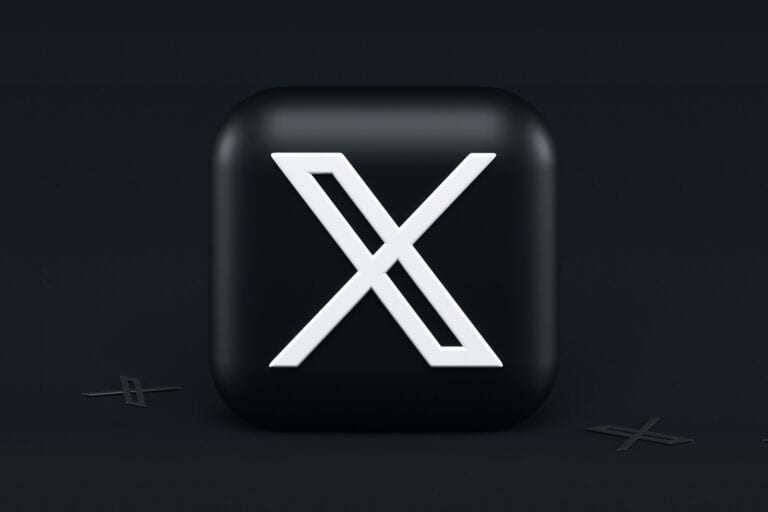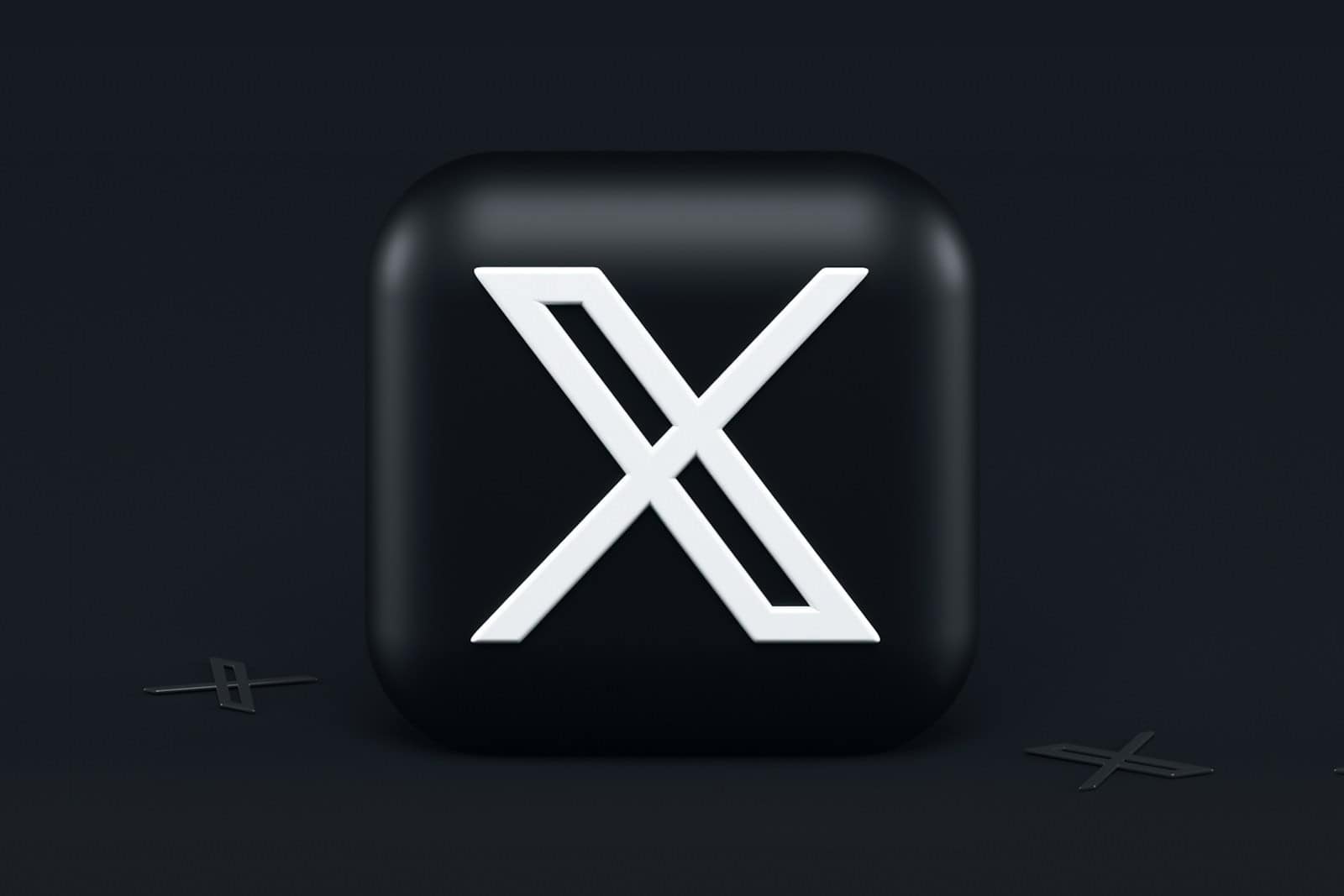
Wondering how to find videos you’ve watched on X (formerly Twitter)? You’re not alone. While platforms like YouTube offer a clear, chronological watch history, X still doesn’t provide a dedicated “Watch History” tab. That means there’s no simple way to track every video you’ve viewed—but there are a few workarounds worth knowing.
No Official Watch History Feature (Yet)
Despite rumors and misleading YouTube tutorials, X doesn’t offer a built-in way to see all videos you’ve watched. The platform has never prioritized video history tracking, likely due to its focus on real-time engagement rather than long-form content consumption.
In fact, this isn’t just an oversight—it’s intentional. Unlike YouTube or TikTok, X’s recommendation and engagement systems don’t depend on detailed user viewing timelines. Instead, it prioritizes what you like, retweet, or comment on.
What You Can Check: Your Interactions
Even though you can’t see a complete watch history, X does keep track of what you interact with:
- Liked Videos
Head to your profile and tap the “Likes” tab. Any video posts you’ve liked will be listed here. - Media Tab
Also under your profile, this section shows tweets you’ve shared that contain photos or videos. - Advanced Search
Use the Advanced Search function to filter tweets by your handle and keywords. You can search something like:from:@yourhandle keyword
orfrom:@yourhandle filter:media since:2025-01-01 until:2025-06-01This lets you dig up past tweets or responses involving video content.
Download Your Account Data
To get a more complete overview of your activity:
- Go to Settings & Privacy
- Tap Your Account → Download an archive of your data
- Authenticate and wait for the archive to arrive (this can take a few hours or days)
This archive includes:
- Tweets you’ve posted
- Media you’ve uploaded
- Account metadata
But not a list of videos you’ve only watched without interaction.
Third-Party Tools (Use With Caution)
Some browser extensions and apps claim to offer “X watch history” tracking, but these typically come with red flags:
- Most rely on deprecated Twitter API access, which X has heavily restricted since 2023.
- Privacy concerns: These tools often require invasive permissions or access to your account.
- No guarantee of accuracy or completeness.
Unless you’re using these for advanced analytics on a professional account, it’s best to avoid them.
Summary: What’s Possible on X
| What You Want To See | Is It Possible? | How To Access |
|---|---|---|
| A full watch history of every video watched | ❌ No | Not available (no timeline, no tracking) |
| Videos you interacted with (likes/replies) | ✅ Yes | Profile → Likes / Media tab |
| Tweets with media you engaged with | ✅ Yes | Advanced Search (from:@handle + filter:media) |
| Download your account data | ✅ Yes | Settings → Your Account → Download Archive |
| Timeline of passive views like YouTube | ❌ No | Not supported |
Tips To Make Future Video Tracking Easier
Since X won’t track your passive viewing activity, consider these habits:
- Like the video — even if temporarily, to make it easier to find later.
- Bookmark important videos — long-press or tap the share icon → Bookmark.
- Reply or quote-tweet with a note — searchable later via your own handle and keywords.
- Create a private list or thread to collect videos you want to revisit.
Final Thoughts
Until X introduces a proper watch history feature (if ever), your best bet is to be proactive. Use likes, bookmarks, and advanced search tools to curate the content you care about. It’s not perfect—but with a little strategy, you can make your own viewing trail.
Key Takeaways
- Twitter’s watch history feature allows users to find previously watched videos through the Activity Log section of their profile.
- The watch history function is available across different devices including mobile apps and desktop browsers.
- Regularly checking your watch history can improve your content discovery experience and help you find engaging videos you may want to revisit.
Understanding Twitter’s Watch History Feature
Twitter doesn’t offer a direct way to view your complete watch history like some other platforms do. This can be frustrating for users who want to revisit videos they’ve watched previously.
When you watch videos on Twitter, the platform uses this information to show you similar content in your feed. This is part of how Twitter’s recommendation algorithm works to personalize your experience.
What Twitter Does Track:
- Videos you’ve watched
- How long you engaged with them
- Types of content you interact with
- Hashtags related to your viewing patterns
The platform uses these insights to determine which Trending Topics to show in your feed. This helps create a more personalized experience based on your interests.
For privacy concerns, Twitter gives users some control over Sensitive Content and Explicit Content in their settings. These options let you filter what appears in your recommendations.
Your Engagement with videos (likes, retweets, comments) also influences what Twitter thinks you want to see. The more you interact with certain types of content, the more similar videos will appear.
Currently, to find videos you’ve watched, you’ll need to check your “Likes” section if you liked the video or scroll through your timeline history. Twitter hasn’t implemented a dedicated watch history feature like YouTube or TikTok.
Some third-party tools claim to help track Twitter video history, but these aren’t officially supported and may pose privacy risks.
Accessing Watch History on Different Devices
Twitter provides several ways to view your watch history across various devices. The process may differ slightly depending on whether you’re using a computer, mobile app, or other device.
On a Computer
Finding your Twitter watch history on a computer requires a few simple steps. Start by logging into your Twitter account through any web browser.
Navigate to the “Settings and privacy” section by clicking on the “More” option in the left sidebar menu. Then select “Your account” followed by “Your Twitter data.”
In this section, look for “Account access history” or “Watch history” options. Twitter may not always clearly label this feature, but it’s typically found among your account data options.
Some users report that using Twitter’s Advanced Search can help find previously viewed content. This feature is accessible directly at twitter.com/search-advanced.
If you’re having trouble, check if your browser is saving history automatically, as Twitter’s native watch history feature has limitations.
On a Laptop
Accessing watch history on a laptop follows similar steps to desktop computers but with a few considerations for smaller screens.
First, open your preferred browser and sign in to your Twitter account. Click on your profile icon in the top-right corner to access the dropdown menu.
Select “Settings and privacy” and then navigate to “Your Twitter data” under the “Account” section. Here you should find options related to your viewing history.
An easy method that works well on laptops is using keyboard shortcuts. Press “Ctrl+H” (Windows) or “Command+H” (Mac) while on Twitter to view your browser history filtered for Twitter videos.
For laptops with touchscreens, you can also use gesture controls to navigate through the Twitter interface more efficiently when searching for your watch history.
Using Mobile App
The Twitter mobile app offers a straightforward way to check your watch history. Open the app and tap on your profile icon in the top-left corner.
Go to “Settings and privacy” by scrolling down the menu that appears. Next, tap on “Account” and then select “Your Twitter data.”
Within this section, look for “Account access history” or a similar option. According to some guides, you can also check your entire watch history through specific menu options.
On Android devices, the process might be slightly different. You need to go to “Settings / Account / Your Twitter data / Account access” as mentioned in Android-specific instructions.
Recent updates to Twitter (now X) may have changed these paths, so look for similar naming conventions if the exact path differs.
Via a TV
Accessing Twitter watch history on a TV requires either using a smart TV with Twitter app support or connecting a streaming device.
For smart TVs with the Twitter app installed, navigate to the app and sign in to your account. Look for a “History” or “Previously Watched” section, typically found in the user menu.
If you’re using a streaming device like Apple TV, Roku, or Fire Stick, download the Twitter app and follow similar steps as mobile devices to find your history.
Smart TVs with web browsers allow you to access Twitter’s website directly. Navigate to the same sections mentioned in the computer instructions to find your watch history.
Note that the Twitter TV app experience may be limited compared to mobile or desktop versions, and some history features might not be fully available through TV interfaces.
Complying With Safety and Privacy Standards
Twitter offers several options to help users maintain their privacy and safety while viewing content. These settings allow you to control what appears in your watch history and how your viewing data is handled.
Adjusting Safety Settings
Twitter’s safety settings directly impact what content appears in your watch history. To modify these settings, go to the “Privacy and Safety” section in your account settings. Here you can control content filters that determine what videos appear in your feed and consequently in your history.
Users can toggle the “Display media that may contain sensitive content” option to filter out potentially disturbing videos. This setting helps prevent unwanted content from appearing in your watch history.
Remember that Twitter never associates your web browsing history with personal information like your name, email address, or phone number. This provides an additional layer of privacy protection while using the platform.
Handling Sensitive Content
When reviewing your watch history, you might encounter sensitive content warnings on certain videos. These warnings indicate content that some users may find disturbing or inappropriate.
To manage how sensitive content appears:
- Go to “Settings and Privacy”
- Select “Privacy and Safety”
- Choose “Content you see”
- Adjust the “Display media that may contain sensitive content” toggle
If you regularly view specific types of content, Twitter’s algorithm will show similar videos in your recommendations. To reset these patterns, consider periodically clearing your watch history.
Some sensitive content may not appear in your history at all due to Twitter’s content policies, even if you’ve watched it.
Account Safety Tips
Protecting your watch history is an important aspect of overall account safety. To enhance your account security:
- Use a strong password – Create a unique password with a mix of letters, numbers, and symbols
- Enable two-factor authentication – This adds an extra verification step when accessing your account
- Review connected apps – Regularly check which third-party apps have access to your Twitter account
Consider using the “Logout of all other sessions” option if you suspect unauthorized access to your account. This immediately terminates all active sessions except your current one.
When using shared devices, always log out completely after viewing videos on Twitter to prevent others from accessing your watch history. Private browsing modes can provide additional privacy when viewing content on public devices.
Archiving and Retrieving Watch History
Twitter offers several methods to access your past viewing activity. Users can retrieve their complete watch history through official archive requests or explore alternative recovery options when needed.
Using Twitter Archive
Twitter allows users to download their entire data archive, which includes watch history information. This process creates a comprehensive record of account activity.
To access watch history through an archive:
- Go to Twitter account settings
- Select “Your Account” option
- Click on “Download an archive of your data”
- Verify identity through password or authentication
- Wait for the email notification (usually takes 24-48 hours)
Once the archive is ready, users can download the ZIP file containing their data. After extraction, they should locate and open the “index.html” file to navigate through their complete history. The video viewing section typically appears under the media or activity categories.
Data Recovery Tools
When standard archive methods don’t provide the needed information, third-party data recovery tools can help retrieve watch history. These tools offer specialized functions for social media data extraction.
Several reputable options include:
- Browser extensions that track and store viewing history
- Desktop applications designed for social media data recovery
- Cloud-based services that maintain records of online activities
These tools typically require authorization through Twitter API access. Users should carefully review privacy policies before granting permissions to third-party applications. Some premium recovery services offer enhanced features like timeline reconstruction and deleted content recovery.
Contacting Support for Recovery
When automated methods fail, Twitter’s support team can sometimes assist with watch history recovery. This approach works best for recent activity or when facing technical difficulties with archive downloads.
To contact Twitter support effectively:
- Visit the Help Center through Twitter settings
- Select “Contact Us” or similar option
- Choose “Data and Privacy” as the issue category
- Clearly describe the watch history recovery need
- Include relevant details like approximate dates and specific videos
Response times vary, but users typically receive acknowledgment within 1-3 business days. Support may request additional verification steps to protect account security. For urgent recovery needs, mentioning business purposes or content creator requirements may expedite the process.
Restoring Deleted Content
Twitter doesn’t make it easy to recover content once it’s been deleted, but there are a few methods that might help. These approaches vary in effectiveness depending on how recently the content was removed.
How to Recover Deleted Tweets
Twitter keeps deleted tweets in an archive for 14 days after removal. This isn’t publicly accessible, but you can request your data archive from Twitter to potentially recover recent deletions. This process involves going to Settings, clicking on “Download an archive of your data,” and waiting for Twitter to compile your information.
For older deleted tweets, the Wayback Machine offers a solution. Users can visit the Wayback Machine website and search for specific Twitter accounts to find archived versions of their profiles and tweets.
Third-party services like TweetDelete and TweetEraser can help manage tweet history but generally can’t restore tweets that Twitter has completely purged from its servers.
Recovering Deleted Videos
Unlike tweets, Twitter doesn’t maintain an easily accessible archive of watched videos. There is currently no built-in “watch history” feature that allows users to view previously watched videos on the platform.
For recovering videos you’ve posted that were deleted, your Twitter data archive might contain copies if requested within the 14-day window. The archive includes media files you’ve shared.
Browser history can serve as an alternative method. By checking your browser’s history and searching for “twitter.com,” users might locate recently watched videos if they haven’t cleared their browsing data.
Some third-party tools claim to help users check their watch history on Twitter, but these typically have limited functionality and may not retrieve completely deleted content.
Enhancing User Experience
Twitter’s watch history feature becomes more valuable when customized to your needs. There are several ways to refine how you access and manage the videos you’ve watched.
Utilizing Hashtags for Refinement
Hashtags serve as powerful tools for organizing your Twitter watch history. When searching through videos you’ve previously watched, including relevant hashtags can narrow down results significantly.
To use hashtags effectively, combine them with search terms related to the content you’re looking for. For example, typing “#tutorial” along with “watch history” helps filter educational content you’ve viewed.
Users can also check specific video categories by using popular hashtags like #news, #sports, or #entertainment. This practice improves engagement by making content discovery more efficient.
Twitter’s advanced search options allow combining multiple hashtags to further refine results. Try searching with “#breaking #news” to find important videos you’ve watched recently.
Geo-Tagging With GPS
Location-based filtering enhances how you interact with your watch history. By enabling GPS features, Twitter can display videos you’ve watched in specific locations.
This feature proves especially useful when trying to recall content viewed during travel or at particular events. To activate geo-tagging, ensure location services are enabled in your device settings and in the Twitter app permissions.
Users attending conferences or sporting events can later filter their watch history by that location. This creates a more personalized viewing timeline based on where you were when consuming content.
GPS tagging also helps when collaborating with others in the same location, as you can easily reference shared viewing experiences. Many Twitter video features work better with location data enabled.
Subscribing to X Premium for Additional Features
X Premium (formerly Twitter Blue) offers enhanced watch history capabilities worth considering for frequent video viewers. Subscribers gain access to extended watch history timeframes, viewing analytics, and custom filtering options.
The premium service allows users to organize watched videos into custom collections for easier reference. This proves valuable for research, content creation, or simply keeping track of favorite content categories.
X Premium subscribers can also download their complete watch history data in various formats for external analysis or backup purposes. The download includes timestamps, engagement metrics, and other valuable metadata.
Another benefit includes priority access to new video features as they roll out. Premium users typically receive early access to experimental tools before they reach the general user base.
Understanding Content Discovery Mechanisms on Twitter
Twitter uses several systems to help users find content they might enjoy. These mechanisms work together to create a personalized experience based on user interests, popular trends, and interaction patterns.
Algorithm Behind Recommendations
Twitter’s recommendation algorithm analyzes user behavior to suggest content. The system tracks videos you watch and posts you interact with to build a preference profile. This helps Twitter show more of what users might like.
The algorithm considers factors like:
- Recency of posts
- Relevance to your interests
- User connections and who they follow
- Content type preferences (videos, images, text)
Twitter adjusts these recommendations continuously. When users engage with certain topics, the system notes this behavior and refines future suggestions. This creates a feedback loop that becomes more personalized over time.
The Role of Trending Topics
Trending Topics showcase popular conversations happening across the platform. These trends are determined by sudden spikes in discussion around specific topics rather than total volume alone.
Trends appear in several ways:
- Geographical trends specific to locations
- Personalized trends based on who users follow
- Category-specific trends like sports or entertainment
The trending algorithm monitors hashtags, keywords, and phrases gaining momentum. This helps users discover timely content and join broader conversations. Twitter regularly updates trends throughout the day to keep content fresh and relevant.
Influence of Engagement
Engagement metrics significantly impact content visibility on Twitter. Posts with high interaction rates receive more promotion within the algorithm.
Key engagement factors include:
- Likes and retweets signal content value
- Reply counts indicate conversation quality
- Click-through rates on links and media
- Watch time for video content
Higher engagement increases the likelihood that content appears in others’ feeds. This creates a compounding effect where popular content becomes even more visible. Users who regularly produce engaging content typically gain more followers and reach.
The system tries to balance showing popular content with introducing new voices. This prevents the platform from becoming dominated by only a few high-profile accounts.
Frequently Asked Questions
Twitter offers several ways to access your video watch history across different devices. These methods vary slightly depending on your device and app version.
How can I view my Twitter video viewing history on an iPhone?
On an iPhone, you can view your watch history by going to your profile and tapping on “View Activity Log.” Next, select the “More tab” on the left side of the screen.
Then tap on “Videos Watched” to see a list of all videos you’ve viewed while using Twitter on your iPhone.
Is there a way to view my Twitter watch history on the Android app?
Android users can check their Twitter video watch history using a similar method to iPhone users. Open the Twitter app and go to your profile section.
Tap on the “More” option and look for “Your Activity” or “Activity Log.” From there, select “Videos Watched” to access your complete video viewing history.
What steps should I follow to download my Twitter watch history?
To download your Twitter data including watch history, go to “Settings and Privacy” by clicking on “More” in the sidebar menu. Under “Your Account,” select “Download an archive of your data.”
Follow the verification steps, and Twitter will prepare your data archive. Once ready, you’ll receive a notification to download it, which will include your video watch history.
Can I see a log of my Twitter login history?
Yes, Twitter allows users to view their login history. Go to “Settings and Privacy,” then select “Security and account access.”
Click on “Apps and sessions” and then “Account access history.” This shows a comprehensive log of recent logins with details about time, location, and device used.
Does Twitter keep a record of my browsing history?
Twitter does keep track of the posts and videos you’ve viewed on the platform. Users have asked about viewing their browsing history on Twitter.
While Twitter doesn’t offer a dedicated “browsing history” feature like some browsers, your activity data is collected and can be accessed through your data archive download.
Where can I find a comprehensive list of all my activities on Twitter?
The most complete way to view all your Twitter activities is by downloading your Twitter data archive. This archive contains virtually everything, including tweets, likes, direct messages, and video watch history.
For a quicker overview, use the Activity section in your profile. Click on “More” and then “Your Activity” to see recent interactions, though this won’t be as comprehensive as the full data download.