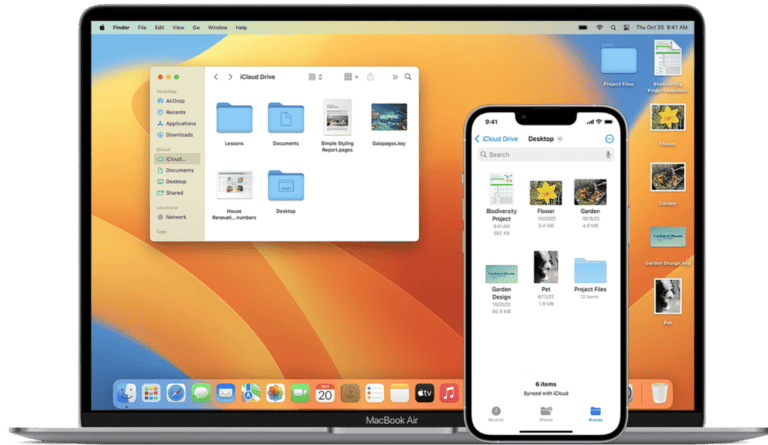Recording videos on a Mac is a simple process that can be done using built-in tools. Mac users can capture screen recordings or record themselves using the webcam with just a few clicks. The process is straightforward and doesn’t require any additional software downloads.
Mac offers multiple methods for video recording. Users can choose between QuickTime Player, the Screenshot toolbar, or Photo Booth depending on their specific needs. Each option provides unique features and capabilities for different recording scenarios.
How to Record a Video on a Mac
Whether you’re creating a tutorial, recording a presentation, or just capturing a personal message, your Mac includes powerful built-in tools for video recording — no extra software required. You can use QuickTime Player, Photo Booth, or the Screenshot Toolbar, and even connect external cameras for higher-quality footage.
🧰 What You’ll Need
- A Mac running macOS Mojave (10.14) or later
- A built-in camera (or external webcam)
- Optional: microphone or external audio input for better sound
🪄 Option 1: Record a Video Using QuickTime Player
QuickTime Player is Apple’s built-in media app — and it’s one of the easiest tools for recording video.
Steps:
- Open QuickTime Player
- Go to Applications → QuickTime Player.
- Start a New Movie Recording
- Click File → New Movie Recording.
- Your FaceTime HD camera will activate automatically.
- Adjust Settings (Optional)
- Click the arrow next to the record button to:
- Select a different camera or microphone.
- Choose video quality (High or Maximum).
- Click the arrow next to the record button to:
- Start Recording
- Click the red Record button to begin.
- To stop, click the Stop button in the menu bar.
- Save Your Video
- Go to File → Save, name your file, and choose a destination.
📍 Tip: You can also use QuickTime to record your screen with or without webcam overlay (source: Apple Support).
📸 Option 2: Record a Video Using Photo Booth
Photo Booth is great for quick, fun recordings with effects.
Steps:
- Open Photo Booth (Applications → Photo Booth).
- Click the video camera icon in the bottom-left corner.
- Click the red Record button to start recording.
- Click it again to stop.
- Your video will appear in the tray below — drag it to your desktop or share directly.
📍 Tip: Use the Effects button to add filters or backgrounds before recording.
🖥️ Option 3: Record Your Screen (With or Without Webcam)
If you want to record a tutorial or presentation:
Use the Screenshot Toolbar:
- Press Shift + Command + 5.
- Choose Record Entire Screen or Record Selected Portion.
- Click Options to:
- Choose Microphone input.
- Set save location.
- Click Record.
- To stop, click the Stop icon in the menu bar.
Your recording will automatically save to your chosen location (source: Tom’s Guide).
🎧 Option 4: Record with an External Camera or App
If you want higher-quality video:
- Connect a DSLR, mirrorless camera, or external webcam.
- Use apps like:
- OBS Studio (free, advanced options)
- Camo (use your iPhone as a webcam)
- Zoom or Microsoft Teams (for meeting recordings)
These tools allow for custom resolutions, audio mixing, and scene switching.
🎬 Editing Your Video
After recording, you can trim or edit your video using:
- QuickTime Player → Edit → Trim
- iMovie (pre-installed on most Macs) for advanced editing, titles, and effects
- Final Cut Pro (professional-level editing, paid)
✅ Best Practices
- Record in a well-lit environment.
- Use a good microphone for clear audio.
- Check storage space before recording large videos.
- Save and back up important recordings to iCloud or an external drive.
🧾 Summary
| Method | Tool | Best For | Audio Support |
|---|---|---|---|
| QuickTime Player | Built-in | Most users, tutorials | Yes |
| Photo Booth | Built-in | Fun or casual videos | Yes |
| Screenshot Toolbar | Built-in | Screen recordings | Yes |
| OBS Studio / Camo | Third-party | Professional use | Yes |
In short:
To record a video on your Mac, open QuickTime Player → File → New Movie Recording, adjust your settings, and hit record. For screen tutorials, use Shift + Command + 5. For quick clips, try Photo Booth.
Key Takeaways
- Mac offers built-in tools for easy video recording
- Users can choose between screen recording and webcam options
- Recorded videos can be quickly edited and shared from the Mac
Getting Started with Mac Video Recording
Mac computers offer user-friendly tools for video recording. Built-in software and hardware make it easy to capture high-quality videos without extra equipment.
Understanding the Basics
Macs come with QuickTime Player, a versatile application for video recording. Users can access it from the Applications folder or Spotlight search. QuickTime Player allows recording the entire screen, a selected portion, or webcam footage.
The MacBook and iMac feature built-in FaceTime HD cameras, ideal for personal videos or video calls. For system audio capture, additional setup may be required. External microphones can enhance audio quality for professional recordings.
To start a recording, open QuickTime Player and select File > New Movie Recording. This activates the camera and shows a preview. Users can adjust settings before clicking the red record button.
Preparing Your Mac for Video Recording
Before recording, ensure the Mac has enough storage space. Check available storage in About This Mac under the Apple menu. Close unnecessary applications to free up system resources and prevent background noise.
Test the built-in camera and microphone in System Preferences > Sound and Camera. Adjust lighting and background for better video quality. For screen recordings, organize desktop icons and close private documents.
Consider using headphones to monitor audio during recording. This prevents feedback loops and ensures clear sound. If recording for extended periods, connect the Mac to a power source to avoid battery drain.
For macOS Mojave and later, use the Screenshot Toolbar (Command + Shift + 5) for more recording options. This tool offers easy access to screen and audio recording features.
Using QuickTime Player for Video Recording
QuickTime Player offers a straightforward way to record video on Mac computers. It provides options for capturing webcam footage and screen recordings.
Recording Video with QuickTime Player
To start a video recording, open QuickTime Player and select “File” > “New Movie Recording”. A preview window will appear, showing your webcam feed. Click the red record button to begin.
QuickTime allows you to choose your video and audio sources. Click the arrow next to the record button to select your preferred camera and microphone. This is useful if you have multiple devices connected.
When finished, click the stop button. You can then save your recording by going to “File” > “Save”. QuickTime supports various video formats for export.
Screen Recording Features
QuickTime also offers robust screen recording capabilities. To begin, select “File” > “New Screen Recording”. You can record your entire screen or select a specific area.
Before recording, click “Options” to customize settings. You can choose to show mouse clicks, which adds a black circle around the cursor when you click. This is helpful for tutorials.
To start, click anywhere on the screen for full-screen capture, or drag to select an area. When done, click the stop button in the menu bar or press Command-Control-Esc.
Advanced Video Recording Techniques
Mac users can elevate their video recording skills with advanced techniques. These methods enhance video quality and expand recording capabilities beyond basic screen captures.
Capturing High-Quality Video Content
For superior video recordings on Mac, adjust screen resolution to match output requirements. Select 4K resolution for ultra-high-definition content. Use the screenshot toolbar to fine-tune recording areas.
Choose the appropriate video format. .mov files offer high quality but large file sizes. .avi provides good compression while maintaining decent quality.
Optimize lighting conditions for clearer footage. Position light sources to eliminate glare and shadows. Use virtual backgrounds for a professional look during webcam recordings.
Enable “Show Mouse Clicks in Recording” to highlight cursor movements. This feature aids in creating instructional videos or software demonstrations.
Utilizing Webcam and External Devices
Macs support various external devices for enhanced video capture. Connect high-quality webcams via USB for improved image clarity over built-in cameras.
Use external microphones to boost audio quality. USB or Bluetooth microphones often outperform built-in options.
For multi-angle recordings, set up multiple webcams. QuickTime Player allows switching between video sources during recording.
Capture gameplay or external device output using video capture cards. These devices connect via USB or Thunderbolt ports, expanding recording possibilities beyond the Mac’s screen.
Consider using green screens for custom backgrounds in webcam recordings. This technique allows for creative and professional-looking video content.
Editing and Sharing Your Videos
After recording your video on a Mac, you can enhance it with editing tools and distribute it to your audience. Mac offers built-in options and third-party software for video editing and sharing.
Editing Your Recorded Videos
iMovie is Apple’s free video editing software for Mac users. It provides a user-friendly interface with drag-and-drop functionality. Users can trim clips, add transitions, and insert text overlays. The app also includes a library of royalty-free music and sound effects.
For more advanced editing, Final Cut Pro X offers professional-grade features. It supports multicam editing, color grading, and 360-degree video editing. Third-party options like Adobe Premiere Pro and DaVinci Resolve are also available for Mac.
QuickTime Player allows basic edits like trimming and splitting videos. It’s useful for quick adjustments before sharing.
Sharing Videos on Social Media and Beyond
Mac users can share videos directly from iMovie to popular platforms like YouTube, Vimeo, and Facebook. The share menu in iMovie provides options to choose video quality and privacy settings.
For other platforms, users can export their videos in various formats. H.264 is a widely compatible codec for online sharing. 4K resolution is supported for high-quality uploads.
AirDrop allows quick sharing between Apple devices. For larger files, iCloud Drive or Dropbox integration on Mac simplifies file transfers.
Email services on Mac support video attachments up to certain file sizes. For bigger files, users can create shareable links using cloud storage services.
Frequently Asked Questions
Mac users have several options for recording video. Built-in tools and shortcuts make the process simple and efficient.
How can I record a video on a MacBook Air with audio included?
Press Command + Shift + 5 to open the screenshot toolbar. Choose “Record Entire Screen” or “Record Selected Portion.” Click the Options menu to select your audio input. Click “Record” to start. The video will include both screen content and audio.
What are the steps for screen recording on a Mac with QuickTime Player?
Open QuickTime Player. Click “File” then “New Screen Recording.” Select the microphone icon to choose your audio source. Click the red record button. Choose to record the full screen or drag to select an area. Click “Stop” in the menu bar when finished.
Is there a keyboard shortcut to start and stop video recording on a Mac?
Yes. Use Command + Shift + 5 to open the recording controls. Press Command + Control + Esc to stop an active recording. These shortcuts work system-wide for quick access to recording functions.
How can I record myself using my Mac’s built-in camera and microphone?
Launch QuickTime Player. Select “File” then “New Movie Recording.” The built-in camera will activate. Click the arrow next to the record button to choose your audio and video sources. Press the red button to start recording.
Are there any in-built tools on Mac for video recording, or do I need third-party software?
Macs come with built-in screen recording tools. Access them through the Screenshot toolbar (Command + Shift + 5) or QuickTime Player. These native options offer basic recording features without the need for additional software.
What is the process for stopping a screen recording session on a Mac?
To stop a screen recording, click the Stop button in the menu bar. It appears as a small square icon. Alternatively, press Command + Control + Esc. The recording will automatically save to your desktop or chosen location.